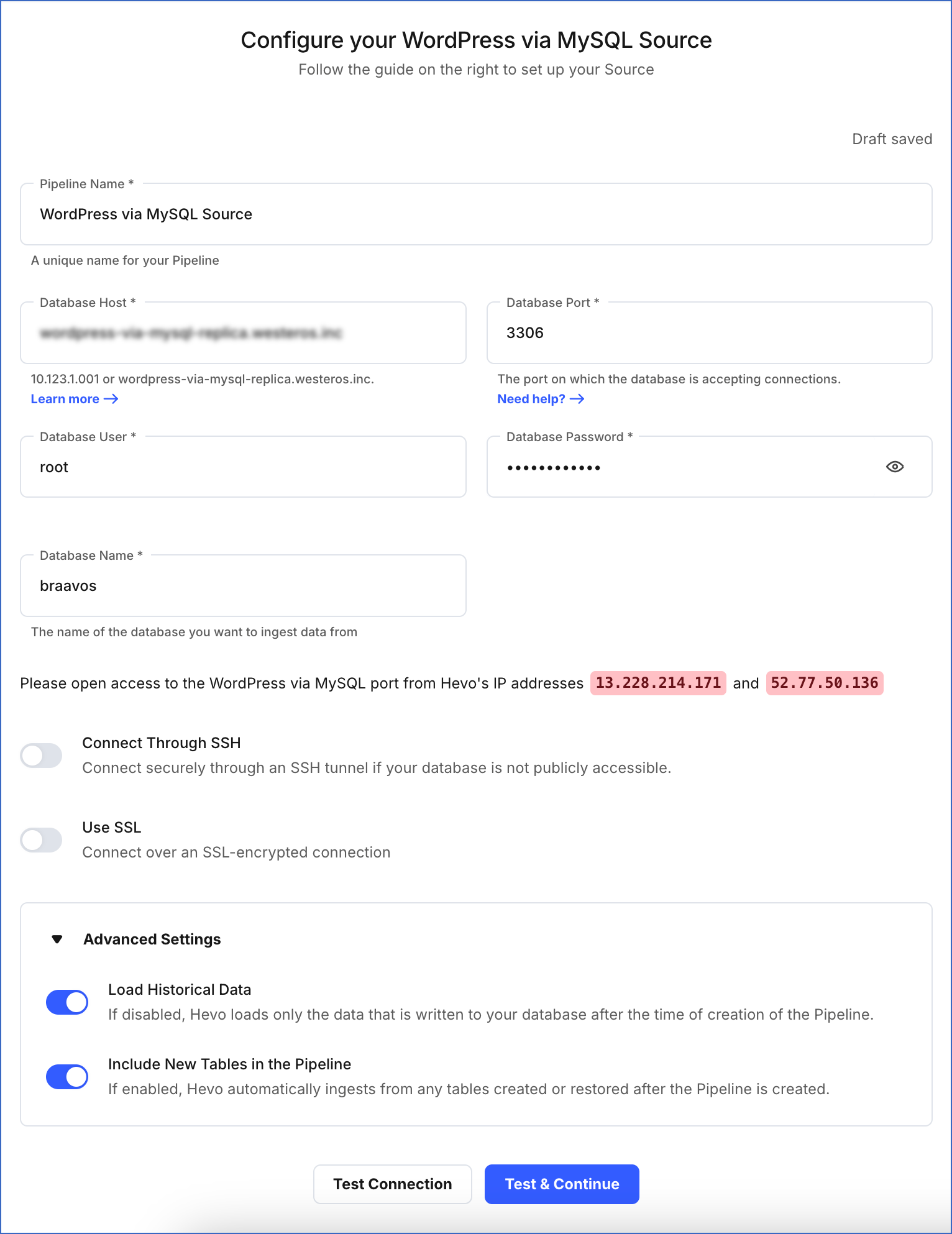WordPress is a free, open-source content management system (CMS) paired with a MySQL or MariaDB database. WordPress stores content and enables users you to create and publish web pages using a domain and hosting service.
The details associated with the content in WordPress are stored as Events in the MySQL database. For example, posts, users, and comments. You can replicate the Events data from your WordPress account to a Destination database or data warehouse using Hevo Pipelines.
Note: You must provide the MySQL database details to configure the WordPress Source.
Schema and Primary Keys
The schema is derived based on the data in your MySQL Source tables.
Data Model
The following is the list of tables (objects) that are created at the Destination when you run the Pipeline:
| Object | Description |
|---|---|
| wp_commentmeta | Contains the list of metadata associated with the comments. |
| wp_comments | Contains the list of all comments within WordPress. |
| wp_links | Contains the list of links entered into the Links feature of WordPress. (This feature has been deprecated, but can be re-enabled with the Links Manager plugin.) |
| wp_options | Contains the list of options set under the Administration > Settings panel. See Option Reference for options name and default values. |
| wp_postmeta | Contains the metadata associated with the posts. Some plugins may add their own information to this table. |
| wp_posts | Contains the list of the posts. Pages and navigation menu items are also stored in this table. |
| wp_terms | Contains the categories for both posts and links, along with the tags for posts. |
| wp_termmeta | Contains the metadata associated with the terms. |
| wp_term_relationships | Contains the association of posts with categories and tags in the wp_terms table. Also, it contains the association of links with their respective categories. |
| wp_term_taxonomy | Contains the taxonomy, such as category, link, or tag, for the entries in the wp_terms table. |
| wp_usermeta | Contains the metadata associated with users. |
| wp_users | Contains the list of users. |
Note: In addition to the default tables, you can ingest any custom tables that you have created.
Limitations
- Hevo does not load data from a column into the Destination table if its size exceeds 16 MB, and skips the Event if it exceeds 40 MB. If the Event contains a column larger than 16 MB, Hevo attempts to load the Event after dropping that column’s data. However, if the Event size still exceeds 40 MB, then the Event is also dropped. As a result, you may see discrepancies between your Source and Destination data. To avoid such a scenario, ensure that each Event contains less than 40 MB of data.
See Also
Revision History
Refer to the following table for the list of key updates made to this page:
| Date | Release | Description of Change |
|---|---|---|
| Nov-11-2025 | NA | Updated the document as per the latest Hevo UI. |
| Sep-18-2025 | NA | Updated section, Specify WordPress via MySQL Connection Settings as per the latest UI. |
| Jul-07-2025 | NA | Updated the Limitations section to inform about the max record and column size in an Event. |
| Jan-07-2025 | NA | Added a limitation about Event size. |
| Mar-18-2024 | 2.21.2 | Updated section, Specify WordPress via MySQL Connection Settings to add information about the Load all CA certificates option. |
| Dec-19-2022 | 2.04 | Updated section, Specify WordPress via MySQL Connection Settings to add information that you must specify all fields to create a Pipeline. |
| Jan-24-2022 | 1.80 | New document. |