Draft Pipelines
Whenever you start to create a Pipeline but exit the Hevo UI half-way through, Hevo saves that Pipeline in Draft status. This applies to Pipelines created using any Source, REST API, or webhook. You can come back and resume from where you left-off, or invite other team member(s) to configure your Pipeline in the current state. However, for the team member to be able to configure the Pipeline, they must be a part of your Hevo workspace. If not, you must invite the team member to your Hevo workspace.
Note: You must be assigned the Team Administrator or Team Collaborator role in Hevo to invite the team member.
For a Pipeline to be saved as Draft, you must have at least selected the Source and entered any of its configuration settings.
Draft Pipeline Scenarios
Hevo automatically saves your Pipelines in Draft status in the following scenarios:
-
When you click the CANCEL button at the top right of your Hevo UI after having selected at least the Source and specified some of its configuration settings.

-
When you move away from the Pipeline configuration task by clicking on TRANSFORM, ACTIVATE, or DESTINATIONS tab in the Navigation Bar.

-
When you close the browser tab or window in which you were setting up the Hevo Pipeline.
The incomplete Pipelines that Hevo saves are identified with a DRAFT label and are visible in the Pipeline List View of your Hevo UI.
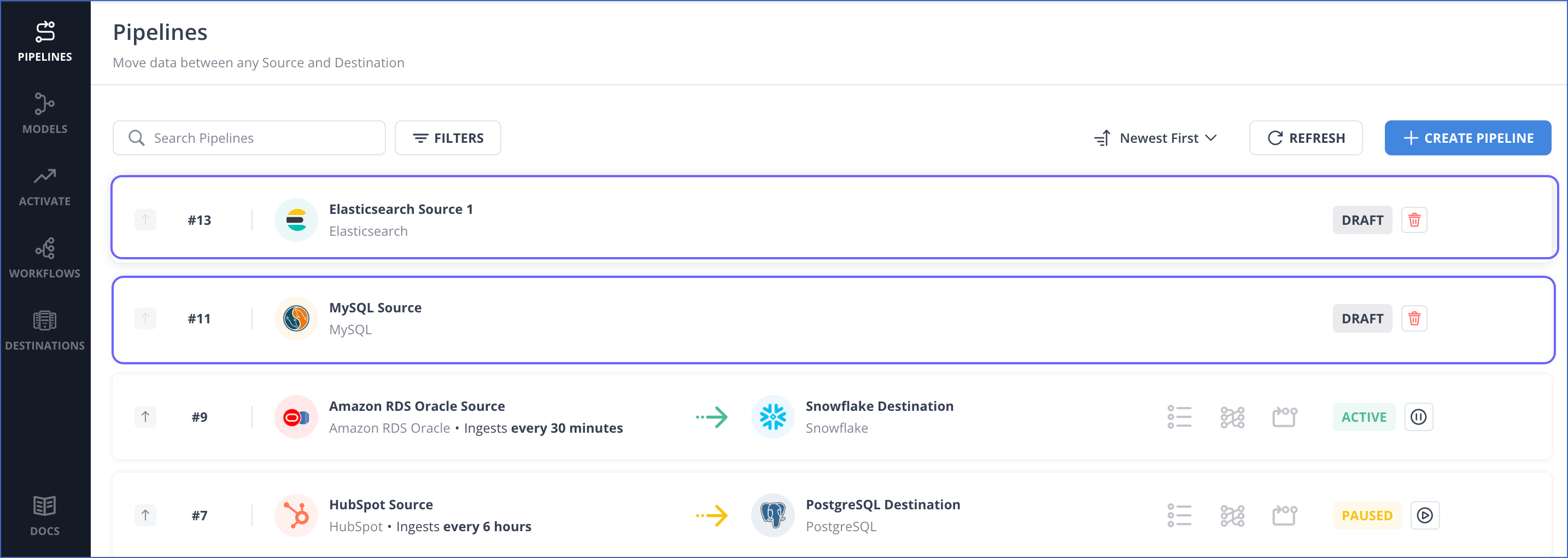
Resuming a Draft Pipeline
You can always come back and resume Pipeline creation from where you left off. However, you are redirected to the Source configuration page when you resume. This is done because your Source account credentials or settings may have expired or may need reauthorization by the time you resume the Pipeline creation. For example, let us suppose that you selected the Stripe Source, specified its configuration settings, such as Pipeline name, API key, and historical sync duration, selected the objects that you wanted to replicate, selected the Amazon Redshift Destination, and then, exited the Hevo UI while entering the Destination configuration settings. When you resume the Pipeline creation after some time, you are redirected to the Stripe Source configuration screen, but all your Source settings, objects selections are saved. Therefore, once you test the connection to your Source, you can quickly move to where you left off, and proceed with configuring your Amazon Redshift Destination that Hevo had saved as Draft.
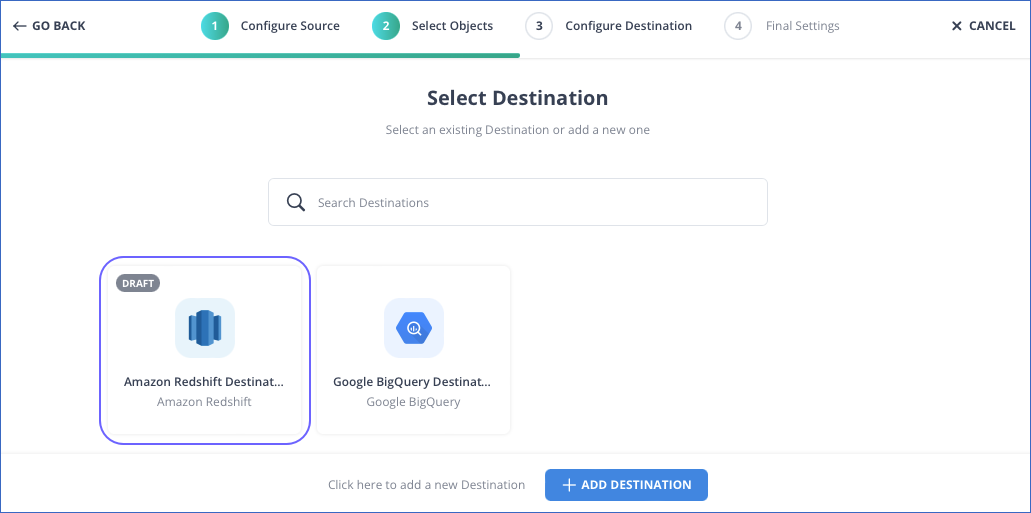
Note: Draft Destinations are not visible in the Destinations List View as they were being created as part of a Pipeline and cannot be available for use to any other Pipeline yet. You must configure the Destination from a draft Pipeline for it to be visible in the Destinations List View.
Deleting a Draft Pipeline
You can delete the draft Pipeline if you do not wish to continue with it. However, you must remember that a deleted Pipeline cannot be restored.
To delete a draft Pipeline:
-
In the Pipeline List View, click the Delete icon corresponding to the draft Pipeline that you want to delete.
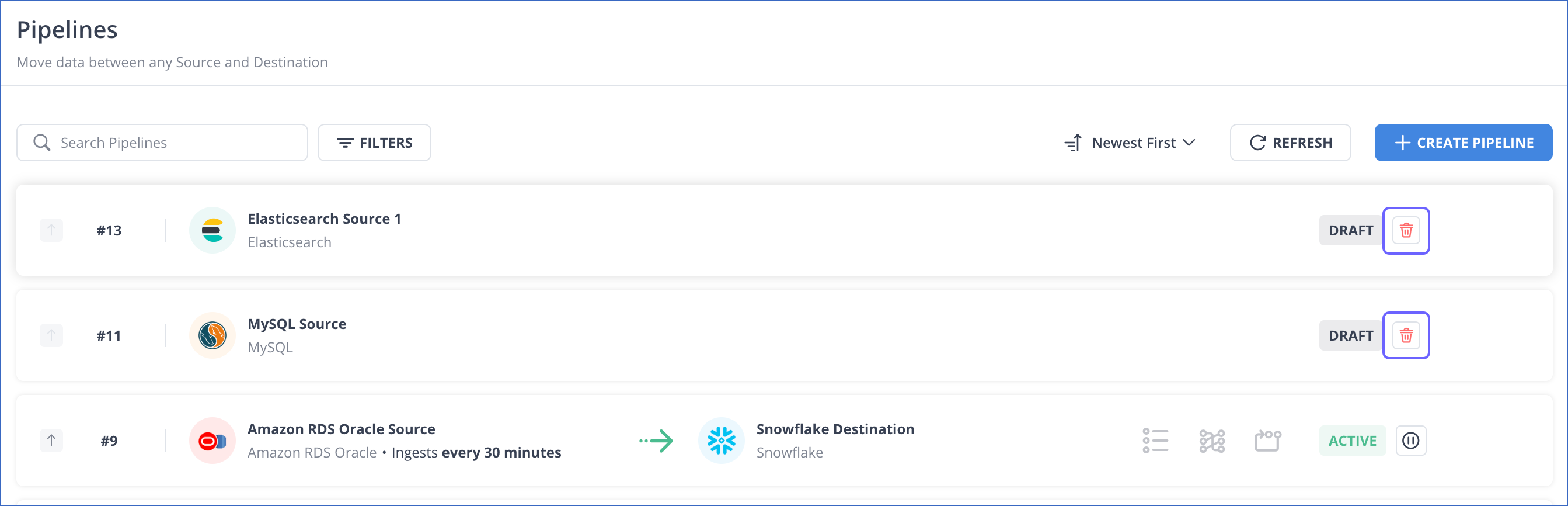
-
In the confirmation dialog that appears, click YES, DELETE THIS PIPELINE.
