Familiarizing with the dbt™ Models UI
When you click the Models icon in the Navigation Bar for the first time, the Models home page is displayed. Click + Create Model to create your first SQL or dbt™ Model.
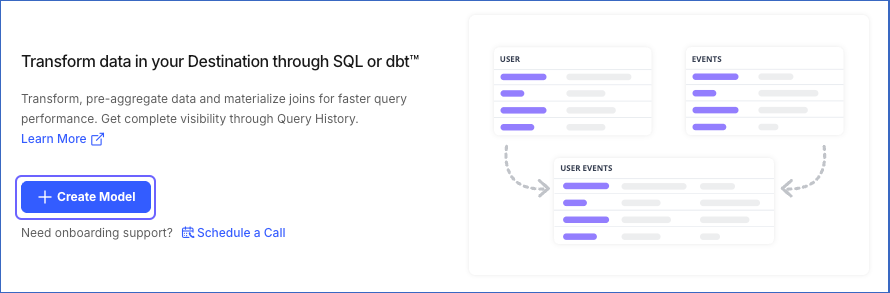
Once you have created at least one model, clicking Models displays the SQL Models List View, where you can view the SQL Models currently created by your team. You can click on the dbt Core™ tab to switch to the dbt Projects List View.
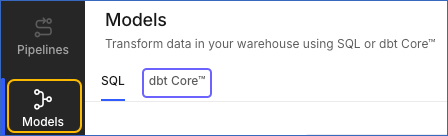
You can click on any dbt project in the dbt projects list view to open it in the Detailed View.
The following sections highlight the main elements of the dbt projects List View and Detailed View.
dbt Projects List View
Refer to the image and descriptions below to familiarize yourself with the components of the dbt Models List View.
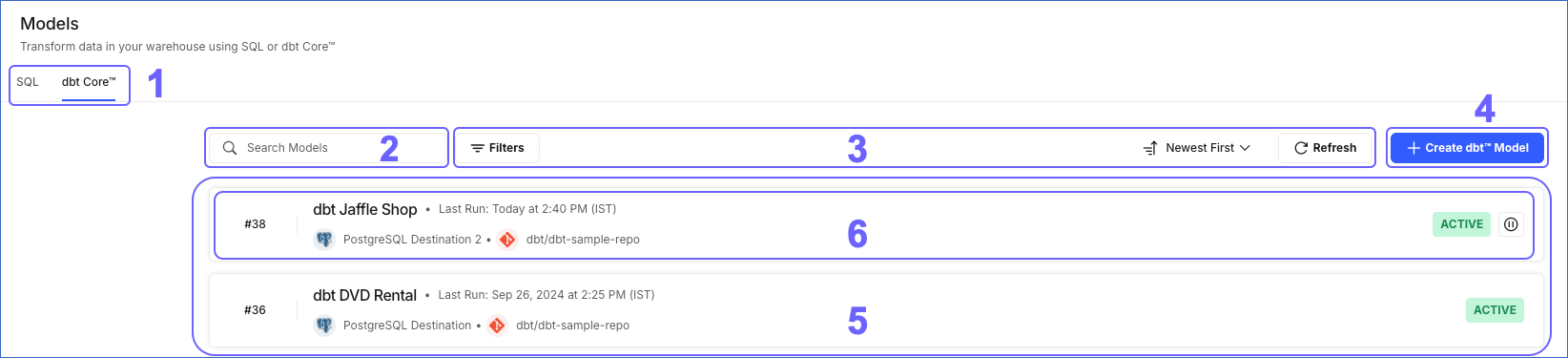
The following table describes each of these components:
| Page Component | Title | Description |
|---|---|---|
| 1 | Title Header | Displays the SQL and dbt Core™ tabs. |
| 2 | Search Bar | Enables you to search for dbt projects by clicking the search icon, and typing a partial or complete name of the project, the Destination name or type it is created for, or the dbt project number, in the Search Models field. |
| 3 | Data Controls | Enables you to control the data that is displayed. The Data Controls, from left to right are: - Filters: Enables you to filter the projects based on: - Destination type. - Model status. - Newest First: Enables you to filter the projects based on: - Most recently run. - Least recently run. - Oldest first. - Alphabetical order and vice versa. - Refresh: Enables you to view the dbt projects that are newly created but not visible in the UI yet. |
| 4 | + Create dbt™ Model button | Enables you to create a dbt™ Model. |
| 5 | Asset List | Displays the list of dbt projects created by you or your team, and can be refined based on the Data Controls or the search string. |
| 6 | Project Summary | Each row in the Asset List mentions the dbt project name, along with the following summary details to help you assess the state of the dbt project: - The sequential serial number assigned to the project at the time of creation. For example, #7. - The time of the last run of the dbt project. - The status of the latest run. - The name and type of the Destination on which the dbt project is created. - The name of the Git account and the linked Git repository. |
dbt Projects Detailed View
Click anywhere in a dbt project’s Summary row in the List View to open the project’s Detailed View. This view opens in the Overview tab by default. The following image highlights the main components that are displayed and the actions you can perform on the page.
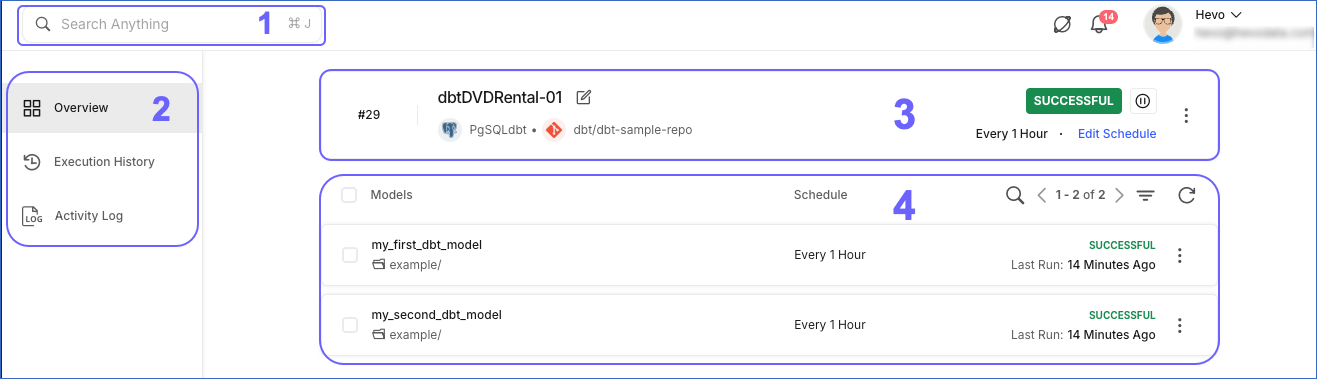
The following table describes each of these components:
| Page Component | Title | Description |
|---|---|---|
| 1 | Global Search | Displays your most recent work, such as Pipelines, Models, and Destinations in the left pane, and their key details, available actions, and related documentation on the right. In addition, you can search for and configure any unused Source or Destination from the search results window. |
| 2 | Tools Bar | Access the Overview, Execution History, and Activity Log sections from the Tools Bar. |
| 3 | Summary Bar | View a snapshot of the dbt project here. It displays: - The number assigned to the dbt project at the time of creation. - The project name, Destination name, and its type, the Git account name, and the Git repository name linked to your dbt project. - The status of the dbt project. - The schedule of the dbt project. You can change this. You can use the Pause/Resume button to pause or resume the dbt project respectively. You can click the More ( |
| 4 | List Area | You can view the list of models in the project here. For each model, it displays: - The name and location of the model. - The schedule of each model. - The status of each model in the project and the last time it was run. - Filter: Enables you to filter the models on Status. Read Model Statuses for the list and their meanings. |