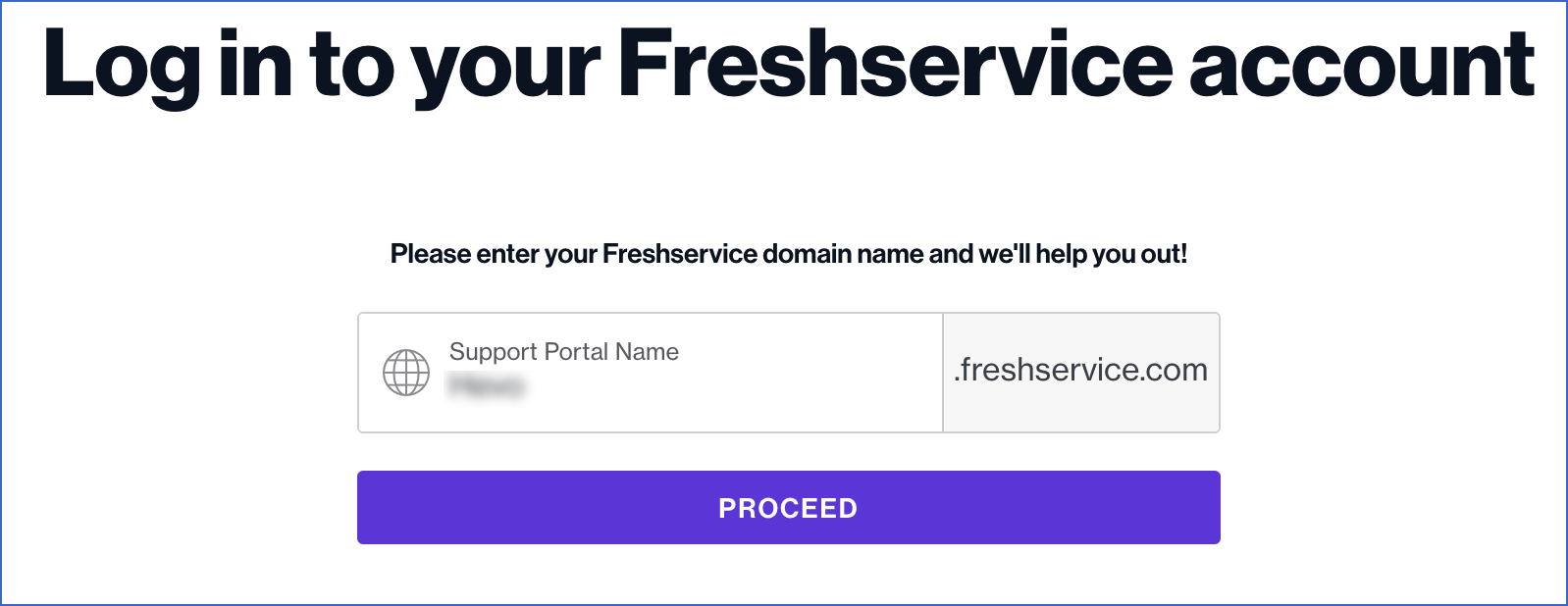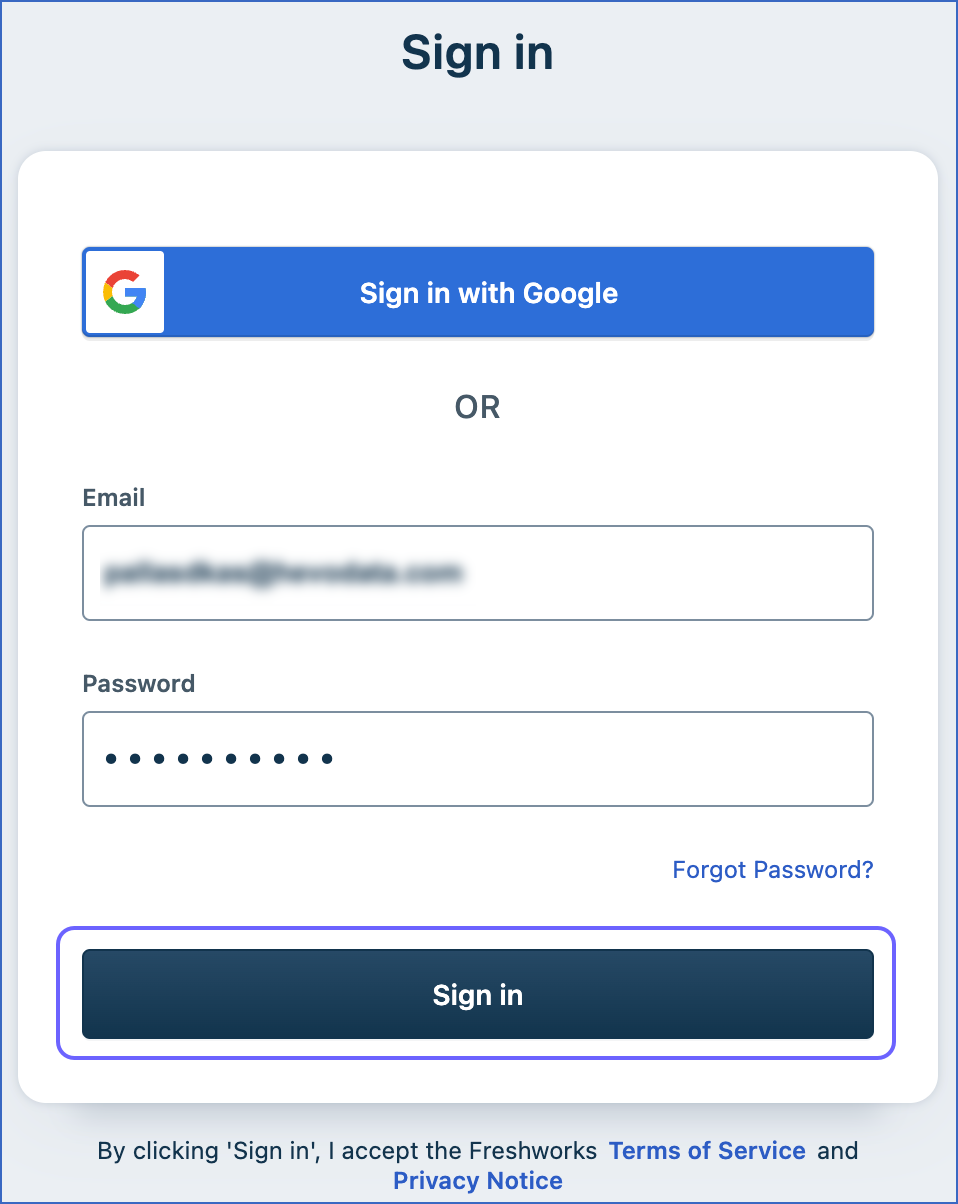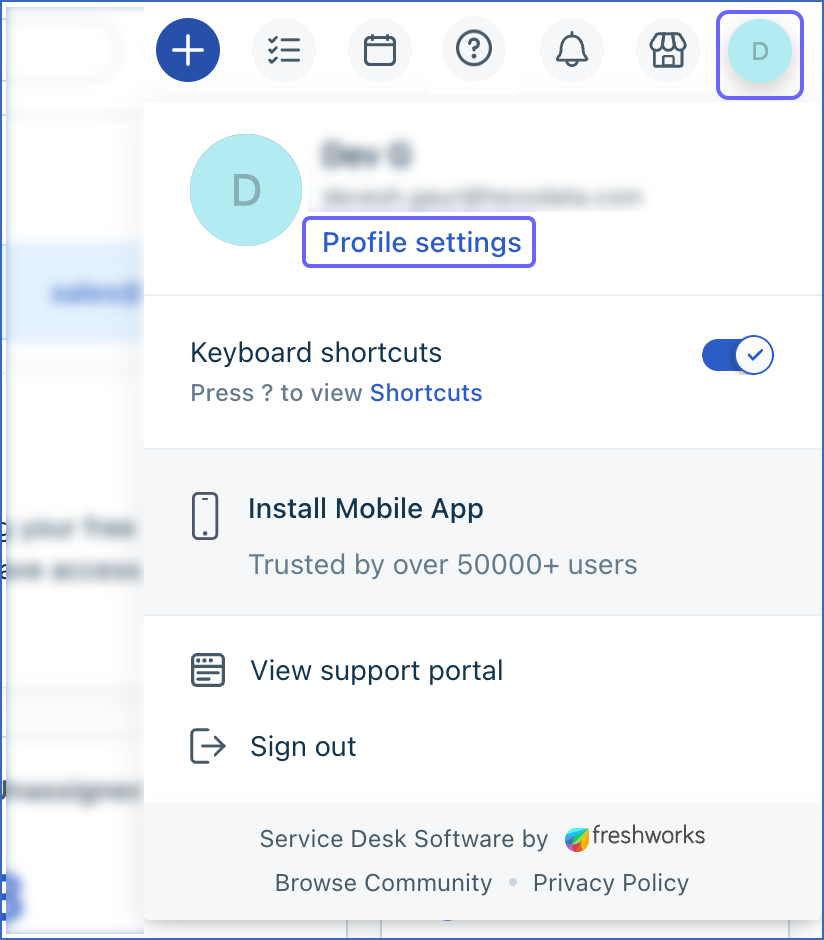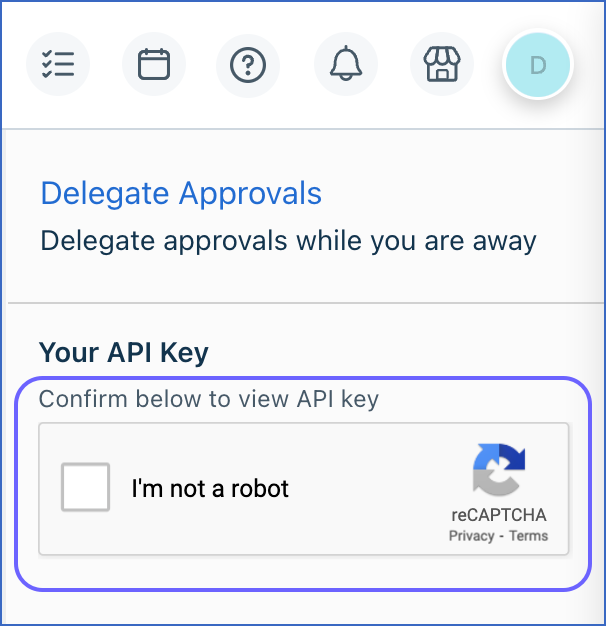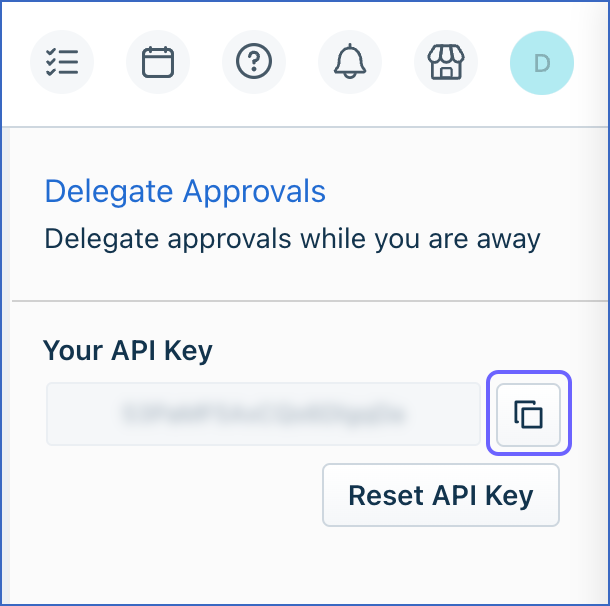Freshservice is a cloud-based IT service management (ITSM) software that helps organizations manage their IT infrastructure and assets. It includes features such as incident management, problem management, change management, and asset management. It also provides a self-service portal for employees to request IT assistance.
You can replicate the data from your Freshservice account to a Destination database or data warehouse using Hevo Pipelines. Refer to section, Data Model for the list of supported objects.
Hevo uses the Freshservice API to replicate the data present in your Freshservice account to the desired Destination database or data warehouse for scalable analysis.
Prerequisites
-
An active Freshservice account from which data is to be ingested exists.
-
The API key is available to authenticate Hevo on your Freshservice account.
-
Freshservice account domain, which is used to access the dashboard, is available. It is usually in the format, <companyname>.freshservice.com, where the domain name is companyname.
-
You are logged in as an Admin user or have the necessary permissions to access all the data. Read User Types to know about the different types of user accounts and their associated permissions in Freshservice.
-
You are assigned the Team Administrator, Team Collaborator, or Pipeline Administrator role in Hevo to create the Pipeline.
Obtaining the API Key
You require an API key to authenticate Hevo on your Freshservice account. The API key does not expire and can be reused for all your Pipelines.
Note: You must log in as an Admin user to perform these steps.
-
Specify the Customer Relationship Management (CRM) Domain Name for your Freshservice account.
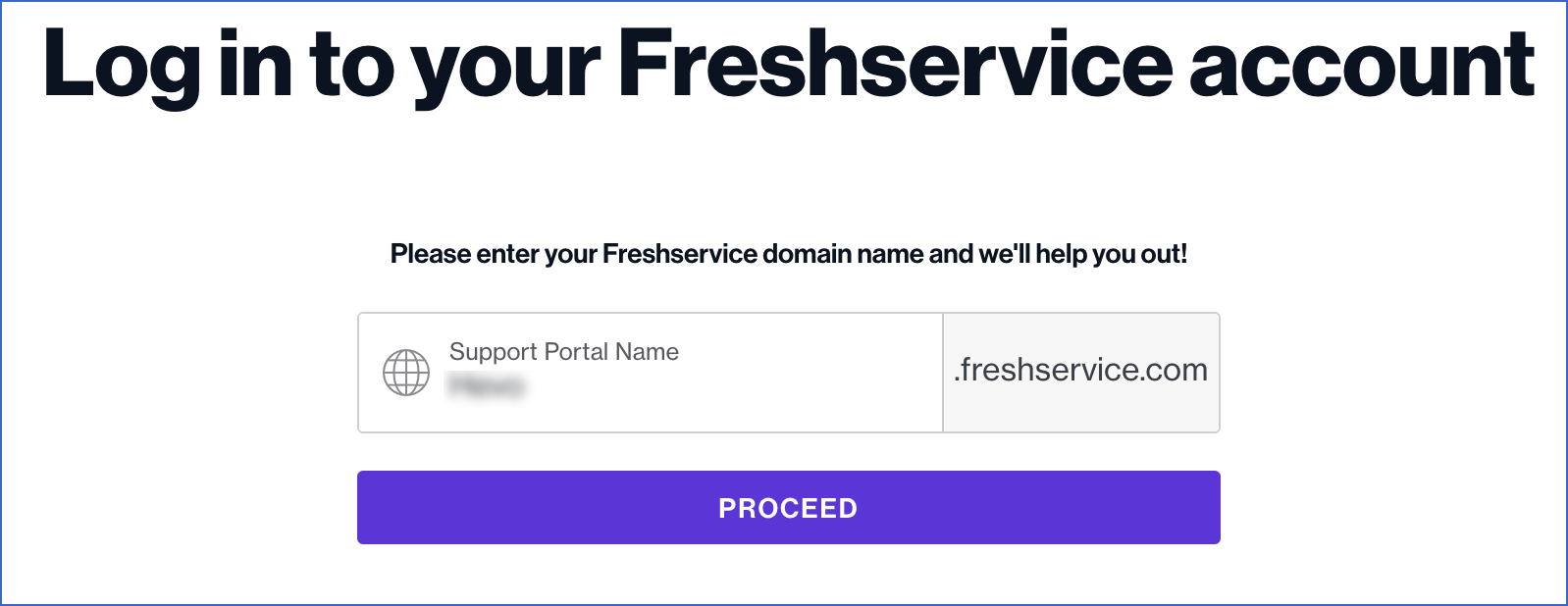
-
In the Sign in page, enter your login credentials, and click Sign in.
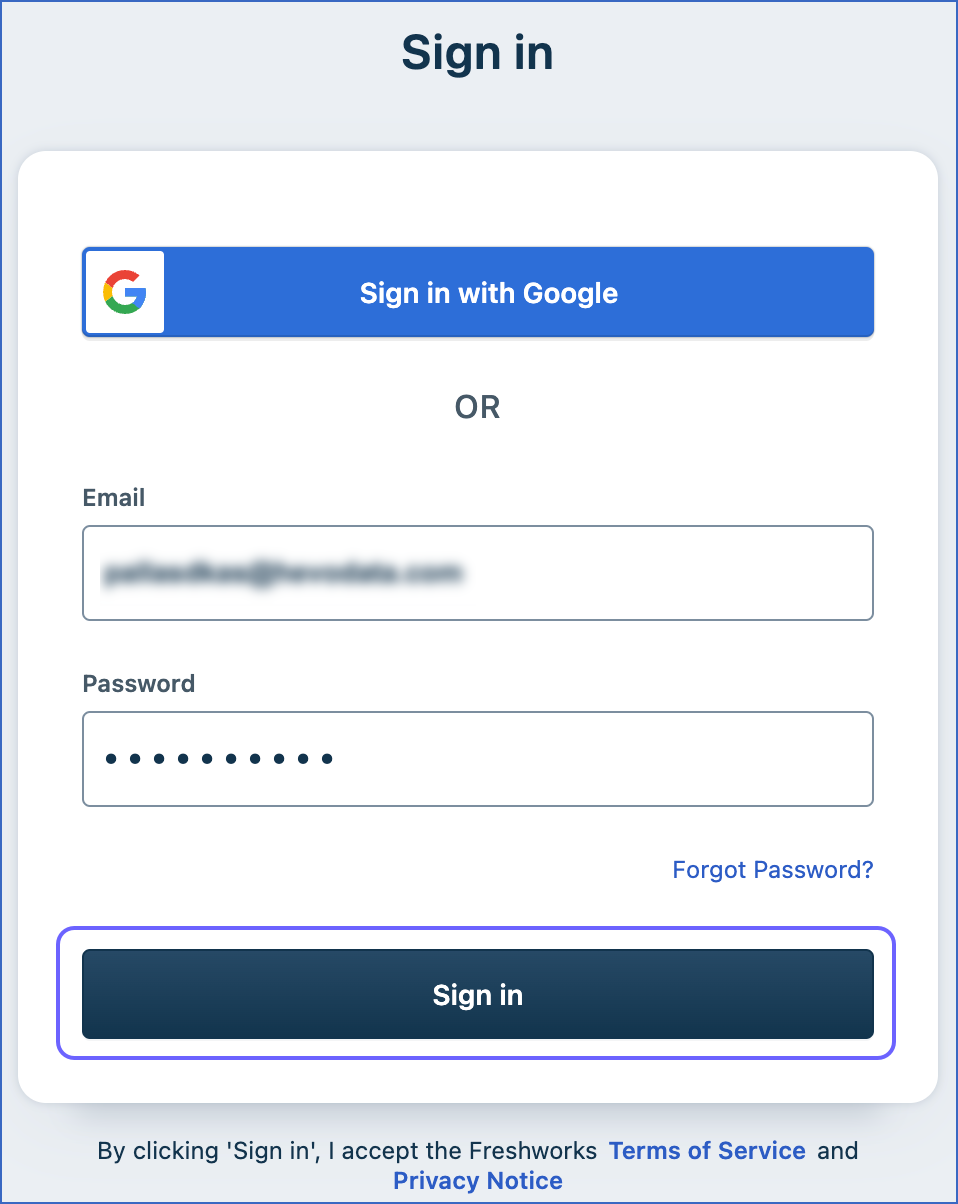
-
Click on your profile picture in the top right corner, and click Profile settings.
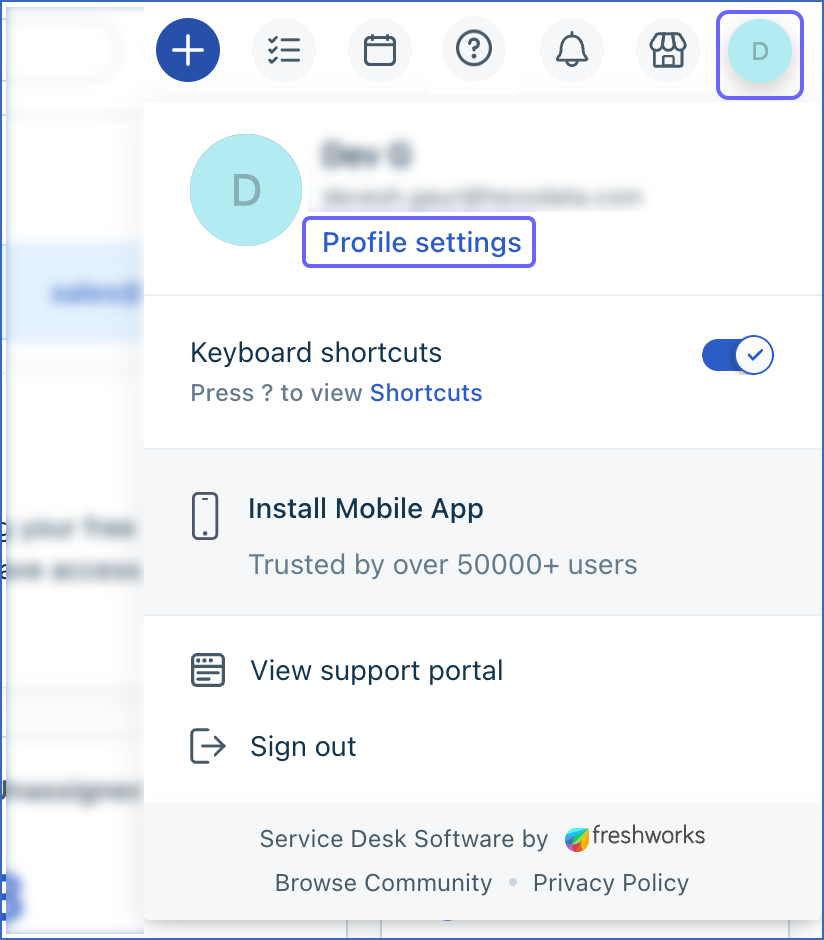
-
In the right pane of the page, select the reCAPTCHA check box to view your API credentials.
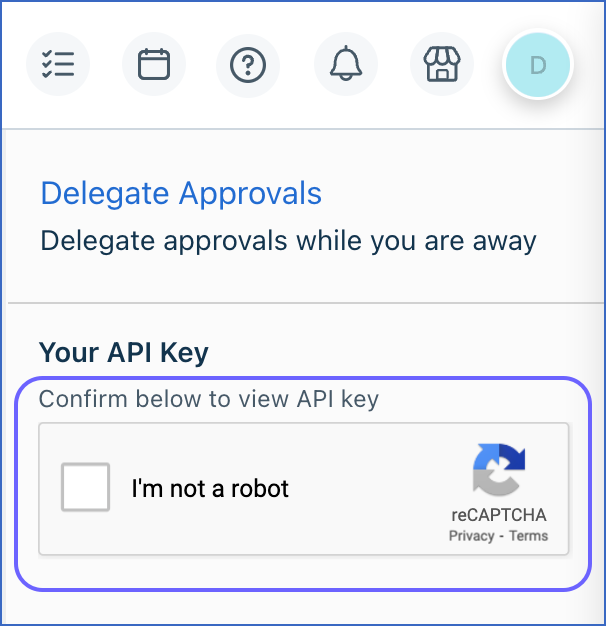
-
Click the Copy icon corresponding to the API key to copy it, and save it securely like any other password. Use this key while configuring your Hevo Pipeline.
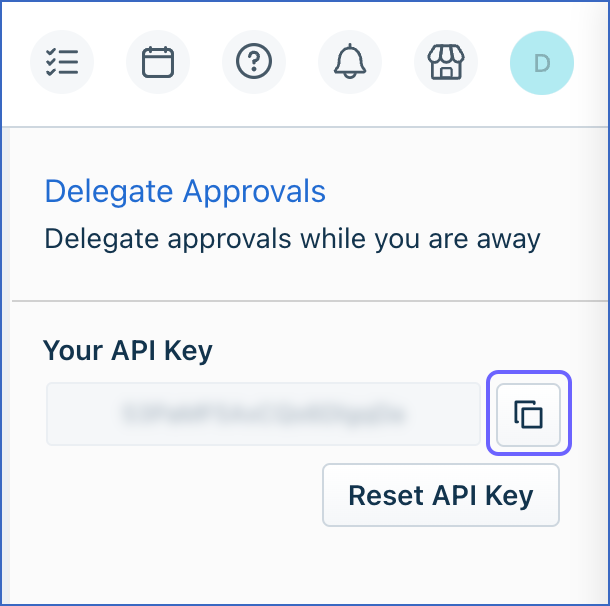
Configuring Freshservice as a Source
Perform the following steps to configure Freshservice as the Source in your Pipeline:
-
Click PIPELINES in the Navigation Bar.
-
Click + Create Pipeline in the Pipelines List View.
-
On the Select Source Type page, select Freshservice.
-
On the Select Destination Type page, select the type of Destination you want to use.
-
On the Configure your Freshservice Source page, specify the following:

-
Pipeline Name: A unique name for the Pipeline, not exceeding 255 characters.
-
Domain: The domain identifier for your Freshservice account. For example, in http://westeros.freshservice.com, the domain name is westeros.
-
API Key: The API key that you obtained from your Freshservice account.
-
Click Test & Continue.
-
Proceed to configuring the data ingestion and setting up the Destination.
Data Replication
| For Teams Created |
Default Ingestion Frequency |
Minimum Ingestion Frequency |
Maximum Ingestion Frequency |
Custom Frequency Range (in Hrs) |
| Before Release 2.21 |
1 Hr |
1 Hr |
24 Hrs |
1-24 |
| After Release 2.21 |
6 Hrs |
30 Mins |
24 Hrs |
1-24 |
Note: The custom frequency must be set in hours as an integer value. For example, 1, 2, or 3, but not 1.5 or 1.75.
-
Historical Data: In the first run of the Pipeline, Hevo ingests all the existing data for the selected objects from your Freshservice account and loads it to the Destination.
-
Incremental Data: Once the historical load is complete, all new and updated records for the Tickets, Problems, Changes, and Releases objects are ingested as per the ingestion frequency. The remaining objects are ingested in Full Load mode.
Schema and Primary Keys
Hevo uses the following schema to upload the records in the Destination database:
Data Model
The following is the list of tables (objects) that are created at the Destination when you run the Pipeline:
| Object |
Mode |
Description |
| Agents |
Full Load |
Contains details of all the full-time and occasional users who have access to your Freshservice account. For example, Full-time users are those who regularly log in to your help-desk, such as support engineers. Occasional users are those who only need to log in a few times per month, such as the CEO or field staff. |
| Agent Group |
Full Load |
Contains details of the groups into which your agents can be organized to streamline the process of assigning tickets. |
| Agent Roles |
Full Load |
Contains details about the access privileges granted to the agents. For example, an admin has access to all aspects, including billing and account administration. |
| Assets |
Full Load |
Contains the list of the items owned and managed by the organization, such as laptops and routers. |
| Asset Types |
Full Load |
Contains the list of groups into which the assets are classified. |
| Changes |
Incremental |
Contains details of the change requests created by users in your Freshservice account. |
| Contracts |
Full Load |
Contains details of the deals established between your organization and third-party vendors. |
| Departments |
Full Load |
Contains the list of groups created in your Freshservice account to organize different teams and streamline the process of assigning tickets. |
| Locations |
Full Load |
Contains details of all the sites where the organization’s assets and users are located. |
| Problems |
Incremental |
Contains details of all the incidents reported within your organization. |
| Products |
Full Load |
Contains details of the specific models of the assets within an organization. For example, each laptop in an organization is an asset, while the MacBook Pro 2021 model is a product. |
| Purchase Orders |
Full Load |
Contains details of the documents issued by a buyer to a seller outlining the types, quantities, and agreed prices for products or services. |
| Releases |
Incremental |
Contains details of all the changes to the IT service that are tested and deployed in the live environment. |
| Requesters |
Full Load |
Contains details of users who initiate a service request and require support from agents. |
| Requester Groups |
Full Load |
Contains the list of user groups that can be assigned specific privileges to access items in the Freshservice account. |
| Software |
Full Load |
Contains the list of applications managed across your organization’s network. |
| Tickets |
Incremental |
Contains details of the user-reported issues requiring resolution, which can be assigned to agents based on their expertise for resolution. |
| Vendors |
Full Load |
Contains details of all the third-party sellers from whom your company purchases any service or product. |
Read the detailed Hevo documentation for the following related topics:
Source Considerations
-
Pagination: An API call for each Freshservice object fetches one page with up to 100 records.
-
Rate Limit: Freshservice imposes a rate limit based on your plan. Read Rate Limiting to know more about rate limits in Freshservice.
Limitations
-
Hevo currently does not support deletes. Therefore, any data deleted in the Source may continue to exist in the Destination.
-
Hevo does not provide you with the option to select the historical sync duration for loading historical data. All the historical data in your Freshservice account is loaded.
-
Hevo does not load data from a column into the Destination table if its size exceeds 16 MB, and skips the Event if it exceeds 40 MB. If the Event contains a column larger than 16 MB, Hevo attempts to load the Event after dropping that column’s data. However, if the Event size still exceeds 40 MB, then the Event is also dropped. As a result, you may see discrepancies between your Source and Destination data. To avoid such a scenario, ensure that each Event contains less than 40 MB of data.
Revision History
Refer to the following table for the list of key updates made to this page:
| Date |
Release |
Description of Change |
| Nov-11-2025 |
NA |
Updated the document as per the latest Hevo UI. |
| Sep-18-2025 |
NA |
Updated section, Configuring Freshservice as a Source as per the latest UI. |
| Jul-07-2025 |
NA |
Updated the Limitations section to inform about the max record and column size in an Event. |
| Jan-07-2025 |
NA |
Updated the Limitations section to add information on Event size. |
| Mar-05-2024 |
2.21 |
Updated the ingestion frequency table in the Data Replication section. |
| Feb-07-2023 |
2.07 |
New document. |