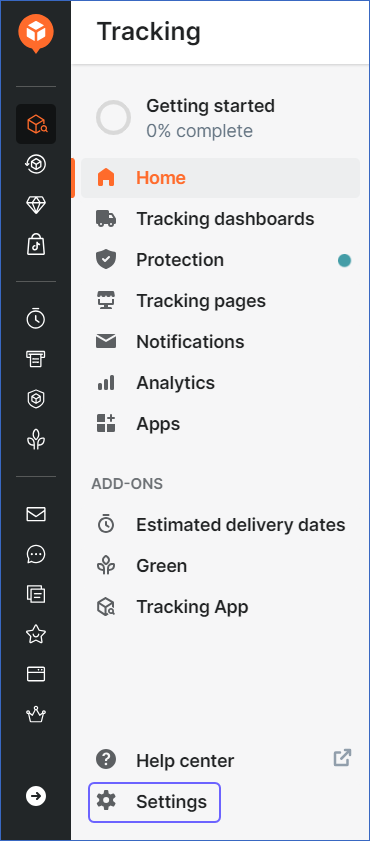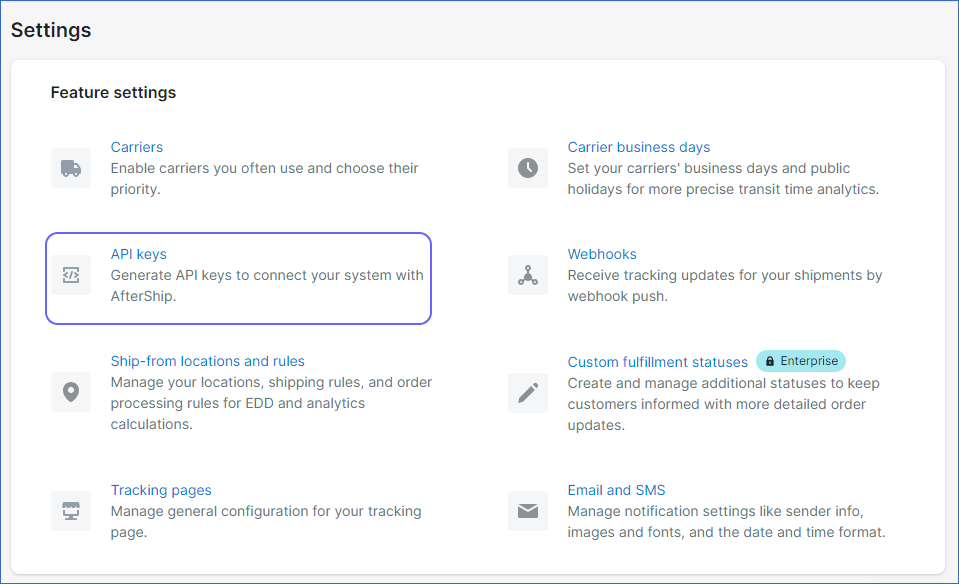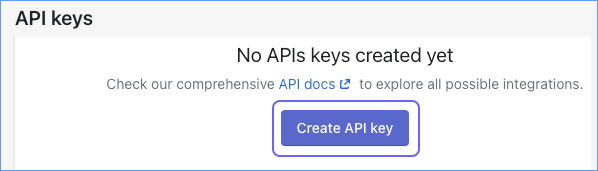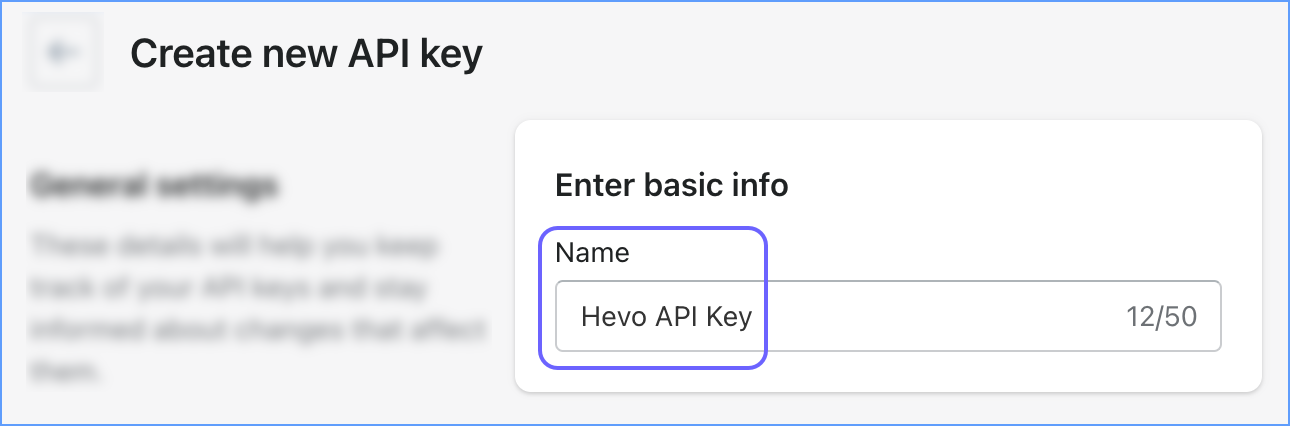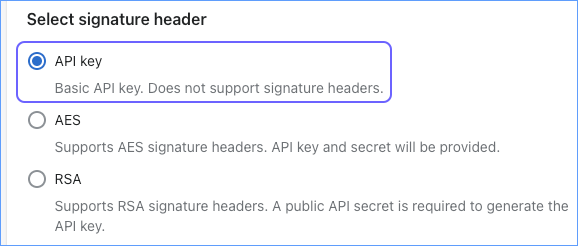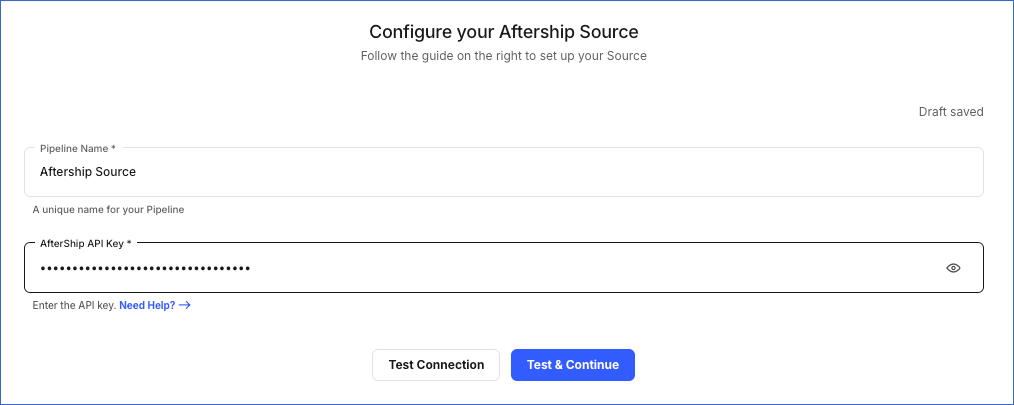Aftership is a shipment tracking platform designed such that it can be integrated into your company’s website as a branded tracking page. It provides your customers with real-time updates about their orders and when they are expected to be delivered. Aftership reduces your logistics-related workload by automatically monitoring the status of an order and sending updates to your customers as soon as an order status changes. Additionally, it provides you with analytical reports on the number of orders shipped, delivered, lost, and so on, to identify any problems in your delivery system.
You can replicate the data from your Aftership account to a Destination database or data warehouse using Hevo Pipelines. Hevo ingests the data objects in Full Load mode. Refer to section, Data Model for the list of supported objects.
Aftership uses API keys to identify Hevo and authorize the request for accessing account data.
Source Considerations
-
Pagination: An API response for each AfterShip object includes one page with up to 200 records.
-
Rate Limit: AfterShip imposes a limit of 10 API calls per second per account. If the limit is exceeded, Hevo defers the ingestion till the limits reset.
Limitations
-
Hevo currently does not support deletes. Therefore, any data deleted in the Source may continue to exist in the Destination.
-
The data is loaded in Full Load mode in each Pipeline run. As a result, you cannot load the historical data alone at any time.
-
Hevo does not load data from a column into the Destination table if its size exceeds 16 MB, and skips the Event if it exceeds 40 MB. If the Event contains a column larger than 16 MB, Hevo attempts to load the Event after dropping that column’s data. However, if the Event size still exceeds 40 MB, then the Event is also dropped. As a result, you may see discrepancies between your Source and Destination data. To avoid such a scenario, ensure that each Event contains less than 40 MB of data.
Revision History
Refer to the following table for the list of key updates made to this page:
| Date | Release | Description of Change |
|---|---|---|
| Nov-11-2025 | NA | Updated the document as per the latest Hevo UI. |
| Sep-18-2025 | NA | Updated section, Configuring AfterShip as a Source as per the latest UI. |
| Jul-07-2025 | NA | Updated the Limitations section to inform about the max record and column size in an Event. |
| Jan-07-2025 | NA | Updated the Limitations section to add information on Event size. |
| Oct-22-2024 | NA | Updated section, Creating the API Key as per the latest AfterShip UI. |
| Mar-05-2024 | 2.21 | Updated the ingestion frequency table in the Data Replication section. |
| Oct-03-2023 | NA | Updated section, Creating the API Key to reflect the latest AfterShip UI. |
| Dec-14-2022 | NA | Updated section, Configuring AfterShip as a Source to reflect the latest Hevo UI. |
| Jun-21-2022 | 1.91 | New document. |