Pipedrive is a sales platform that allows sales persons and marketers to automate sales, manage their leads, and derive insights into data.
Hevo fetches data from your Pipedrive account using the Pipedrive REST API. This is achieved by installing the Hevo app in the account from which you wish to transfer data to your Destination.
The transfer of data from your Pipedrive account to the Destination location comprises the following one-time setup steps:
-
Installing the Hevo app using the account from which you wish to replicate data.
-
Granting the permissions requested by the app to read and transform the data.
-
Creating a Pipeline in Hevo for replicating data from your Pipedrive account to a Destination database or data warehouse.
Refer to section, Configuring Pipedrive as a Source for the steps to do this.
Prerequisites
-
An active Pipedrive account from which data is to be ingested exists.
-
The required permissions are assigned while installing the Hevo app.
-
You are assigned the Team Administrator, Team Collaborator, or Pipeline Administrator role in Hevo to create the Pipeline.
Configuring Pipedrive as a Source
Perform the following steps to configure Pipedrive as the Source in your Pipeline:
-
Click PIPELINES in the Navigation Bar.
-
Click + Create Pipeline in the Pipelines List View.
-
On the Select Source Type page, select Pipedrive.
-
On the Select Destination Type page, select the type of Destination you want to use.
-
On the Configure your Pipedrive account page, do one of the following:
-
Select a previously configured account and click Continue.
-
Click + Add Pipedrive Account and perform the following steps to configure an account:

-
Log in to your Pipedrive account.
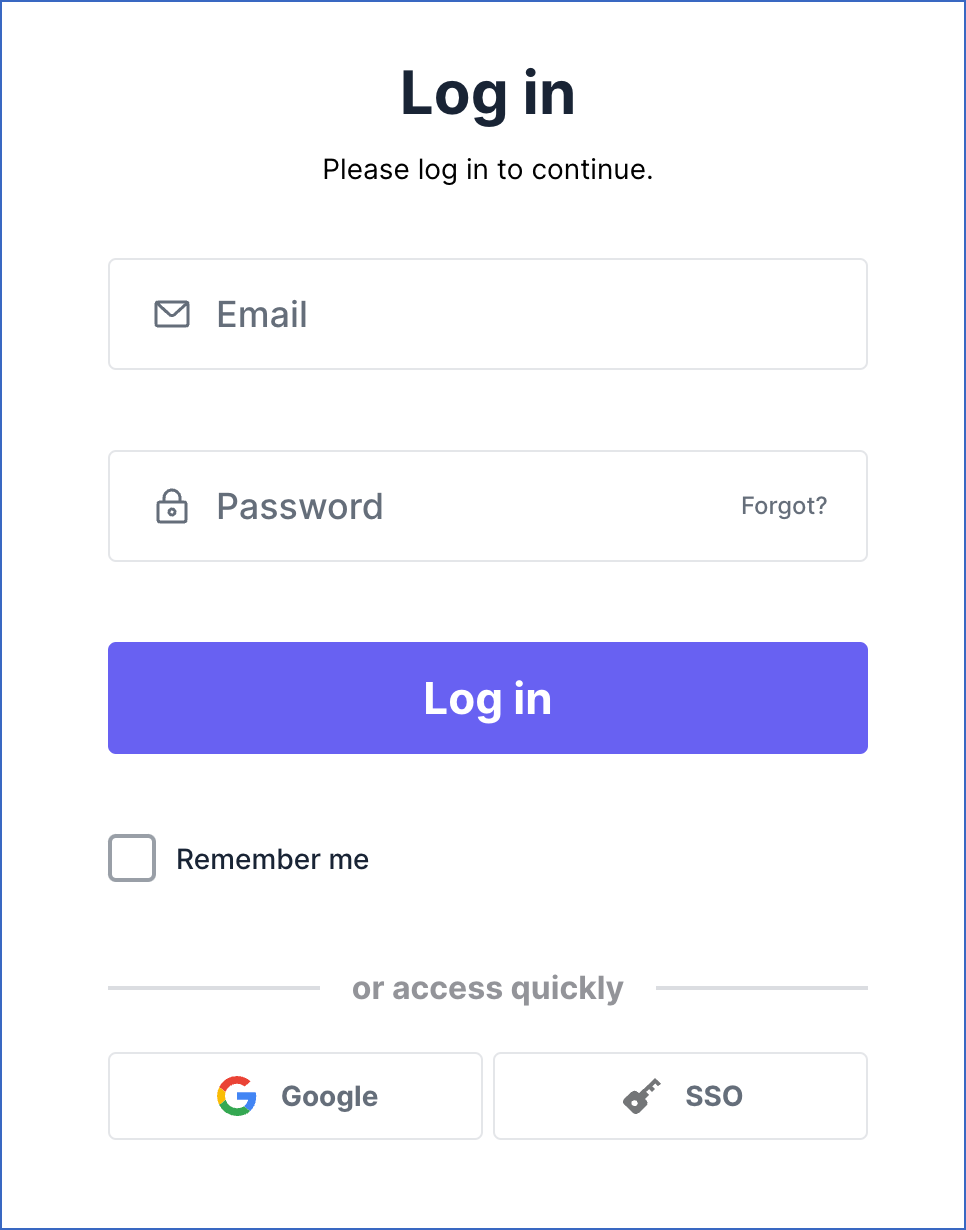
-
Click Allow and Install to install your Pipedrive app in Hevo.
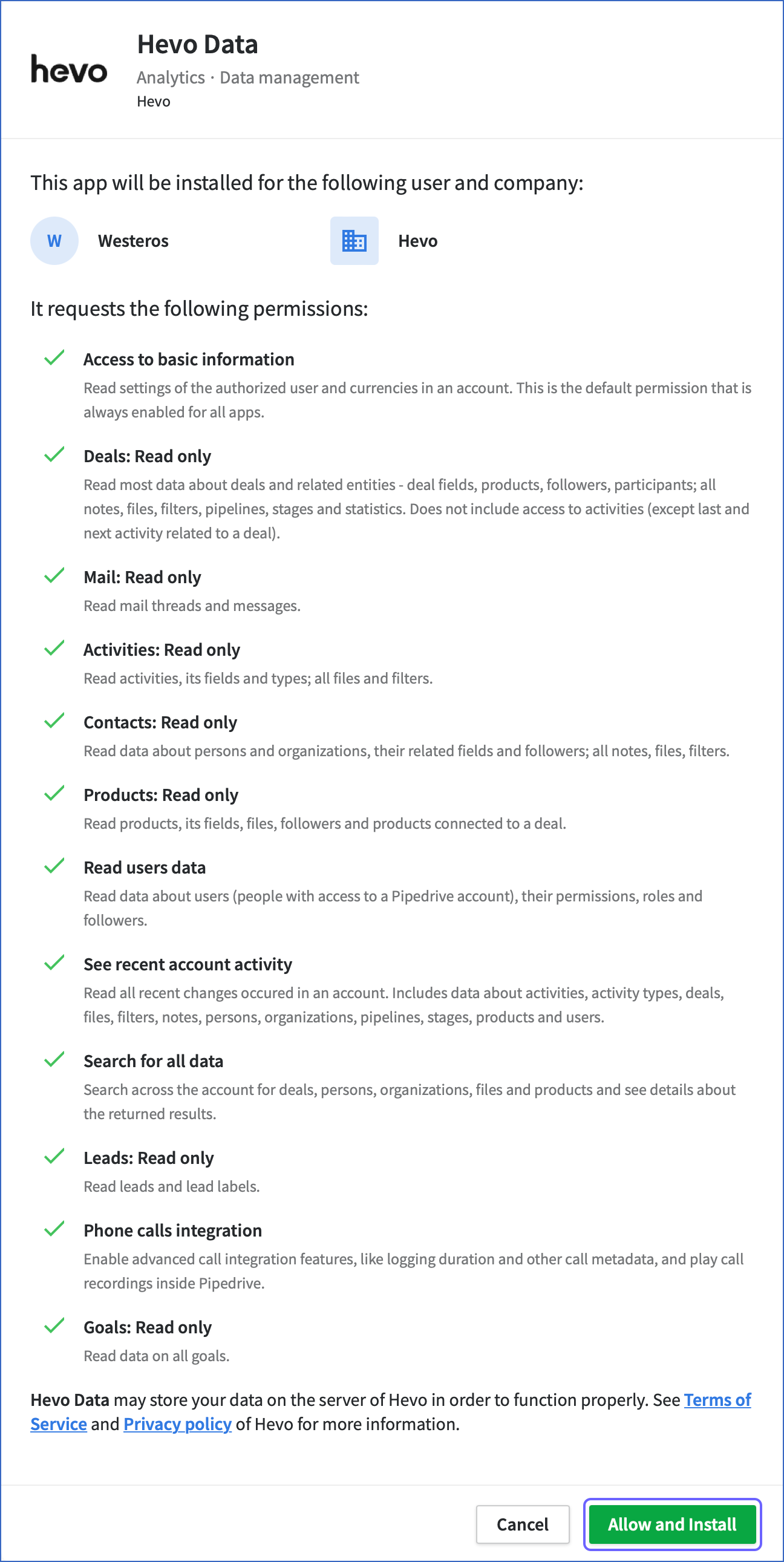
-
-
-
On the Configure your Pipedrive Source page, specify the following:
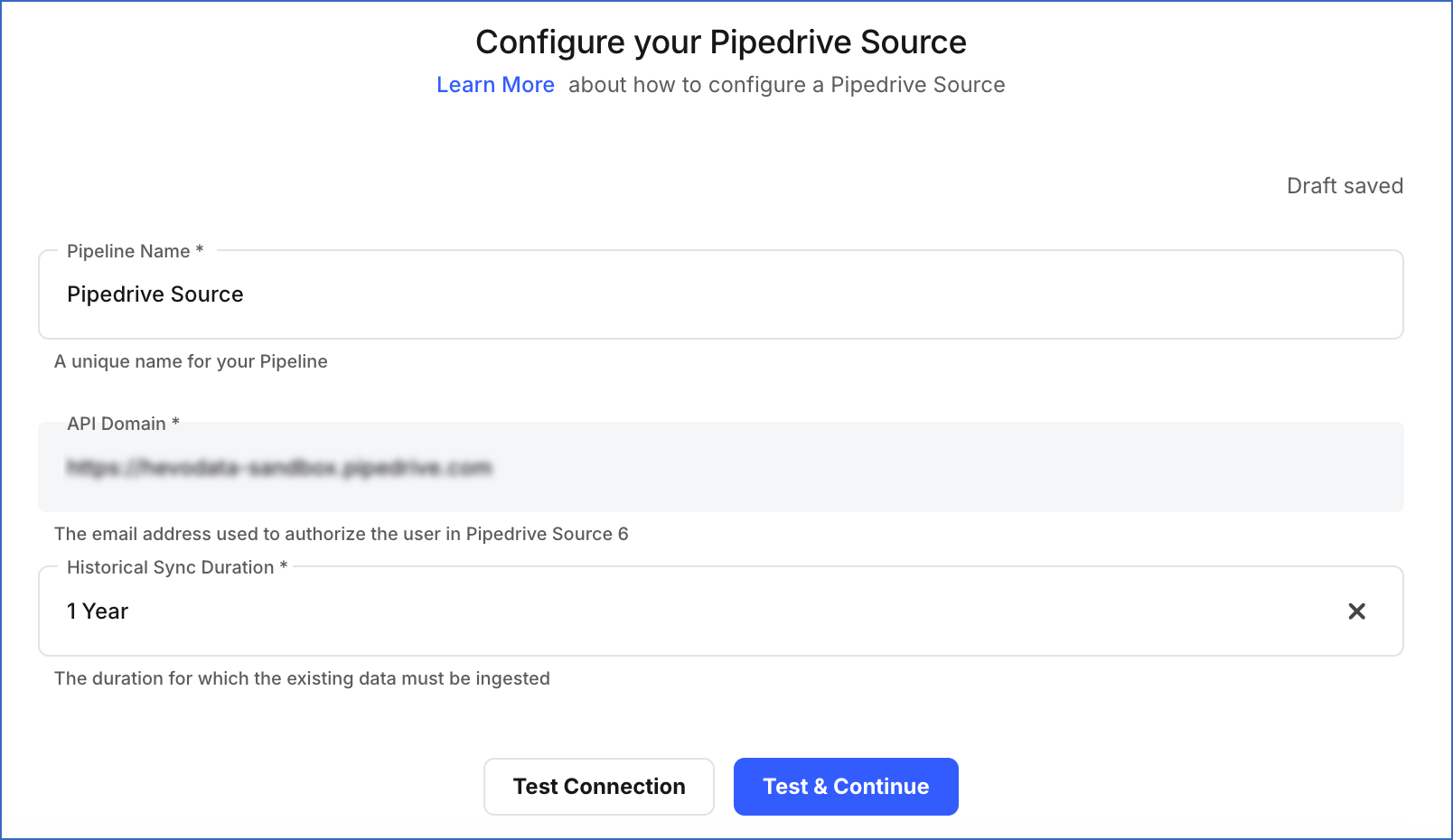
-
Pipeline Name: A unique name for your Pipeline, not exceeding 255 characters.
-
Historical Sync Duration: The duration for which you want to ingest the existing data from the Source.
Note: Hevo can fetch only up to 30 days of historical data. Read Source Considerations for more information.
-
-
Click Test & Continue.
-
Proceed to configuring the data ingestion and setting up the Destination.
Data Replication
| For Teams Created | Default Ingestion Frequency | Minimum Ingestion Frequency | Maximum Ingestion Frequency | Custom Frequency Range (in Hrs) |
|---|---|---|---|---|
| Before Release 2.21 | 3 Hrs | 1 Hr | 24 Hrs | 1-24 |
| After Release 2.21 | 6 Hrs | 30 Mins | 24 Hrs | 1-24 |
Note: The custom frequency must be set in hours as an integer value. For example, 1, 2, or 3, but not 1.5 or 1.75.
-
Historical Data: The first run of the Pipeline ingests historical data for the selected objects and loads it to the Destination.
-
Incremental Data: Once the historical load is complete, data is ingested as per the ingestion frequency in Full Load or Incremental mode, as mentioned in the table below.
Schema and Primary Keys
Hevo uses the following schema to upload the records in the Destination database:
Data Model
The following is the list of tables (objects) that are created at the Destination when you run the Pipeline:
Note: All objects other than Activities, Activity Types, Deals, Files, Leads, Notes, Organizations, Persons, Pipelines, Products, and Stages are Full Load objects.
| Object | Mode | Description |
|---|---|---|
| Activities | Incremental | Contains the details of all the activities, such as appointments, tasks, and events that are scheduled or have occurred in a Pipedrive account. |
| Activity Types | Incremental | Contains the details of all the types of activities that are available or can be created in Pipedrive. For example, a call, meeting, and lunch. |
| Call Logs | Full Load | Contains the details of the phone calls managed by a telecom provider. |
| Currencies | Full Load | Contains the list of currencies supported in Pipedrive, through which a deal or recurring subscription value is tracked. |
| Deals | Incremental | Contains the details of all the sales that are ongoing, won, or lost. It also includes the value of a deal, its aging, and current status. |
| Files | Incremental | Contains the details of any documents, such as images, spreadsheets, and text files associated with a deal, person, organization, product, note, or activity in your Pipedrive account. |
| Filters | Full Load | Contains the details of the conditions applied to a list of objects in the Pipedrive pipeline, to retrieve the results as per your requirements. |
| Global Messages | Full Load | Contains the details of the messages displayed to users while using the Pipedrive app. |
| Goals | Full Load | Contains the details of the targets set for the company, teams, and users. These could be the deal value, deal progress, number of activities added or completed. |
| Leads | Incremental | Contains the details of the potential deals. These leads may be archived or converted into deals later. |
| Lead Sources | Full Load | Contains the details of the sources that the leads arrived from. These leads may arrive from any of the following sources: Manually created, Deal, Web forms, Prospector, Leadbooster, Live chat, Import, Website visitors, Workflow automation, and API. |
| Legacy Teams | Full Load | Contains the details of user groups in an organization. |
| Mail Box | Full Load | Contains the details of the emails sent or received through an email service, such as Gmail, and Outlook that is integrated in your Pipedrive account. |
| Notes | Incremental | Contains the details of the text added to deals, persons, or organizations to provide any updates regarding them. |
| Organizations | Incremental | Contains the details of the organizations with which you are making a deal. An organization can contain more than one persons. |
| Permission Sets | Full Load | Contains the details of the permissions that can be or are granted to the users in their Pipedrive account. These permissions define the features that the user can access, and the actions that they can do in their account. |
| Persons | Incremental | Contains the details of the customers with whom you are making a deal. |
| Pipelines | Incremental | Contains the details of the stages in a Pipedrive pipeline. |
| Products | Incremental | Contains the details of the products associated with your deals. These products can have variations within themselves, and each variation may have a different price in each currency. |
| Roles | Full Load | Contains the details of the features and items that the users in a Pipedrive account are allowed to access. These accesses are granted by the admin users of your Pipedrive account. |
| Stages | Incremental | Contains the details of the current status of deals in a Pipedrive pipeline. |
| Subscriptions | Full Load | Contains the details of recurring or installment subscriptions, such as value, billing cycle, and payment date. |
| Users | Full Load | Contains the details of the persons who can access your Pipedrive account. One user may have access to multiple Pipedrive accounts. |
| User Connections | Full Load | Contains the details of all the accounts linked by a user to their Pipedrive account. For example, contacts, emails, and G-Suite applications. |
| User Settings | Full Load | Contains the details of the various settings of a user in their Pipedrive account. |
Source Considerations
- The
/recentsendpoint of the Source API limits access only to the last 30 days of updates; older records are not available, even when explicitly requested. As a result, Hevo can fetch only the records updated in the past 30 days, regardless of the sync duration configured for your Pipeline.
Limitations
- Hevo does not load data from a column into the Destination table if its size exceeds 16 MB, and skips the Event if it exceeds 40 MB. If the Event contains a column larger than 16 MB, Hevo attempts to load the Event after dropping that column’s data. However, if the Event size still exceeds 40 MB, then the Event is also dropped. As a result, you may see discrepancies between your Source and Destination data. To avoid such a scenario, ensure that each Event contains less than 40 MB of data.