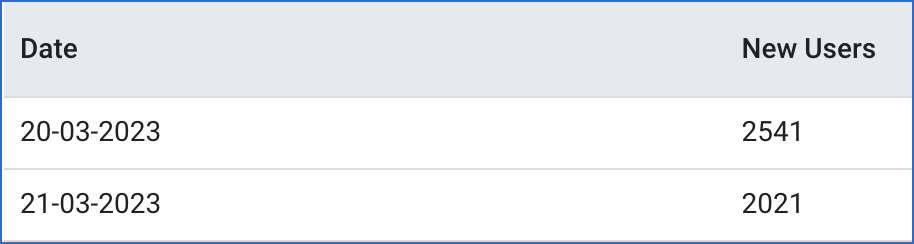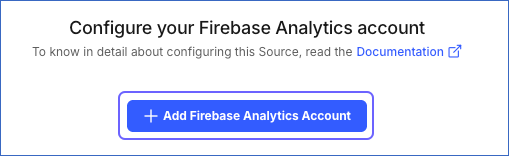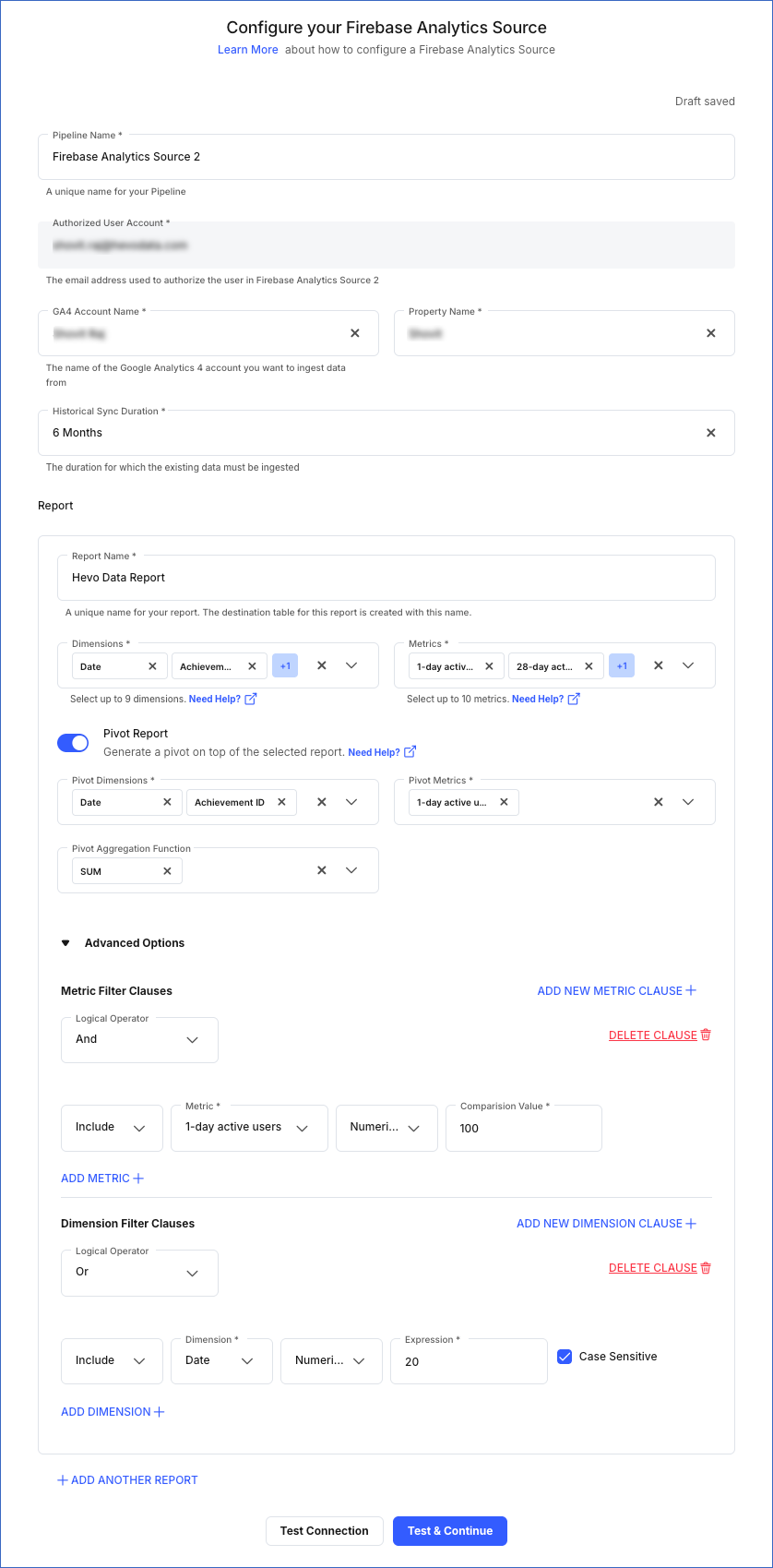Firebase Analytics is a tool that helps developers track how their Android and iOS users are engaging with their application. Firebase is Google’s mobile-based application development platform that helps to develop, improve and grow mobile applications by providing features such as performance monitoring and app-testing infrastructure. It is part of Google’s mobile application development platform, Firebase, which offers features such as performance monitoring and app-testing infrastructure to aid in the development, improvement, and growth of mobile applications.
Hevo allows you to generate analytical reports based on the data stored in the Google Analytics 4 (GA 4) property, which is connected to the Firebase Software Development Kit (SDK). These reports are made up of:
For example, the following report table that shows one dimension (Date) and one metric (New Users).
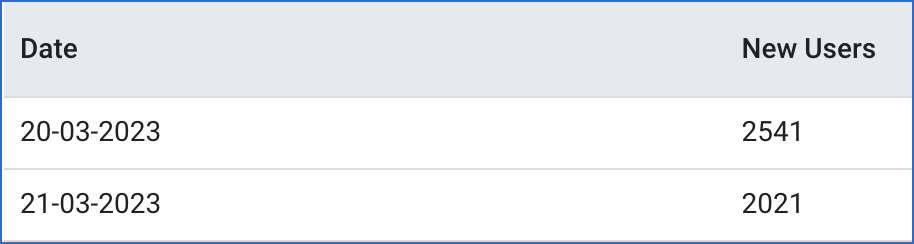
Optionally, you can create pivot reports that are generated by applying an aggregation on top of selected dimensions and metrics in the parent report.
Note: You can create only one pivot report per parent report.
Prerequisites
- An active Firebase account linked to Google Analytics 4 exists. Read Starting from Firebase in the [GA4] Firebase integration page for the steps to connect your Firebase account to a Google Analytics 4 property.
Configuring the Google Analytics 4 Property for your Firebase Account (Optional)
If you are an existing user of Firebase, you must configure the GA 4 property in your respective Firebase account before configuring Firebase as a Source in Hevo.
Read, Link your Firebase project to Analytics to configure a GA 4 property in your existing Firebase account.
Configuring Firebase Analytics as a Source
Perform the following steps to configure Firebase Analytics as the Source in your Pipeline:
-
Click PIPELINES in the Navigation Bar.
-
Click + Create Pipeline in the Pipelines List View.
-
On the Select Source Type page, select Firebase Analytics.
-
On the Select Destination Type page, select the type of Destination you want to use.
-
On the Configure your Firebase Analytics account page, do one of the following:
-
On the Configure your Firebase Analytics Source page, specify the following:
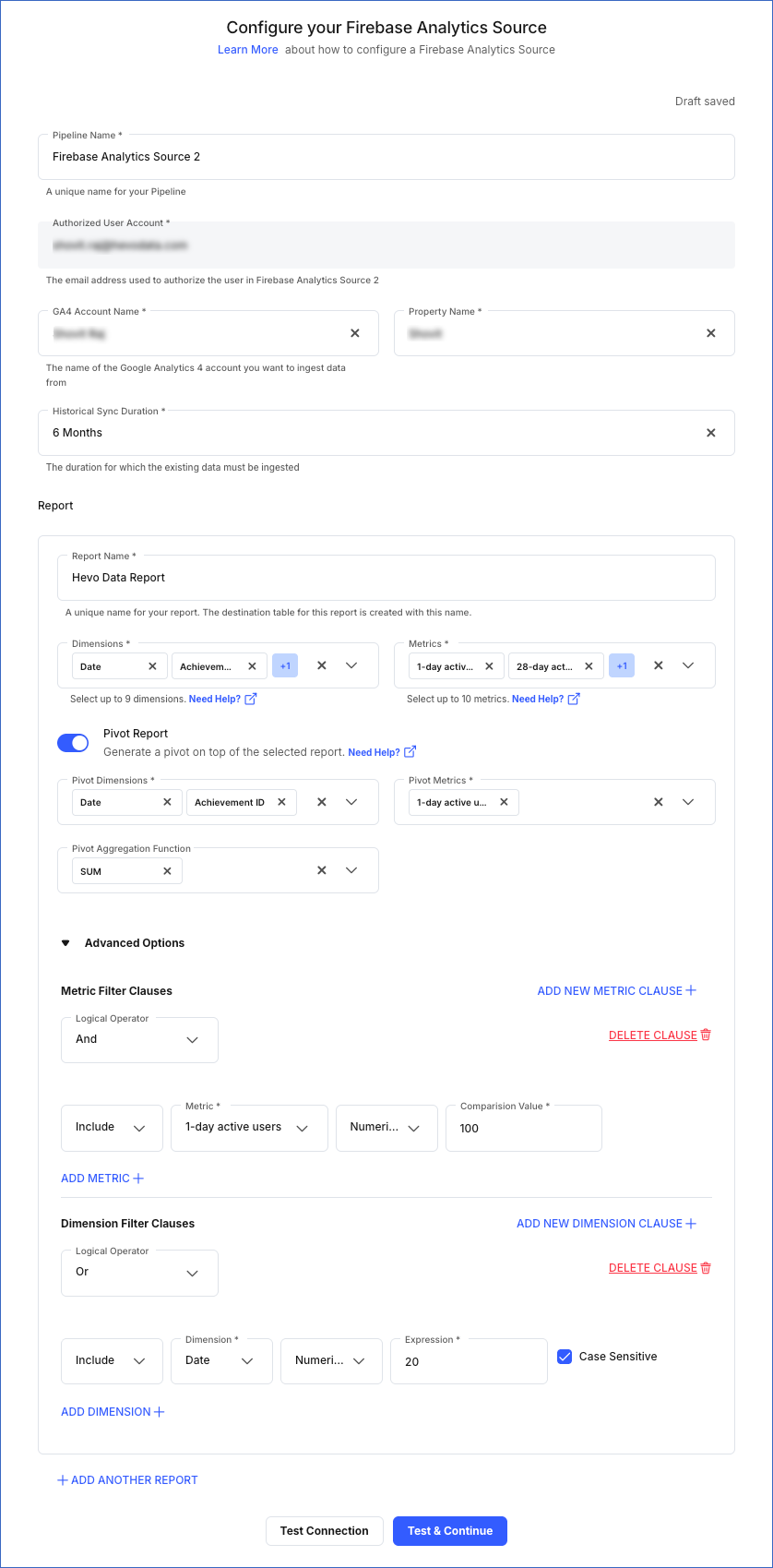
-
Pipeline Name: A unique name for the Pipeline, not exceeding 255 characters.
-
Authorized User/Service Account (Non-editable): The email address that you selected earlier when connecting to your Google account. This value is pre-filled.
-
GA4 Account Name: The Google Analytics 4 account from which you want to replicate the data. One Google account can contain multiple analytics accounts.
-
Property Name: The website, application, or entity associated with the account from which you want Hevo to read the user data. This field appears once you select the GA4 Account Name from the drop-down.
-
Historical Sync Duration: The duration for which you want to ingest the existing data from the Source. Default: 6 Months.
-
In the Report section:
-
Report Name: A unique name for your report, not exceeding 30 characters.
-
Dimensions: The attributes for which you want to see the data in your report. For example, in a Website property, the dimensions can include city, country, and device category. Read Analytics Dimensions and Metrics to know more about the available dimensions.
Note: Date is a mandatory dimension.
-
Metrics: The numerical measurement of data as per the dimensions selected above. For example, in a Website property, the metrics can include the number of viewers, new sign-ups, and number of clicks. Read Analytics Dimensions and Metrics to know more about the available metrics.
-
Pivot Report (Optional): A report generated by applying an aggregation on the selected dimensions and metrics. Default setting: Disabled. If enabled, Hevo creates additional reports by rearranging the data with a subset of dimensions and metrics from the above report.
-
Pivot Dimensions: A subset of dimensions from the parent report for which you want to rearrange the data.
Note: Date is a mandatory dimension.
-
Pivot Metrics: A subset of metrics from the parent report for which you want to rearrange the data.
-
Pivot Aggregation Function: The aggregation function you want to use to rearrange the data. For example, sum, minimum, maximum, and count.
-
Advanced Options: The conditions to filter the data from the report based on your business requirement.
-
(Optional) Click + ADD ANOTHER REPORT to add up to five reports.
-
Click Test & Continue.
-
Proceed to configuring the data ingestion and setting up the Destination.
Data Replication
| For Teams Created |
Default Ingestion Frequency |
Minimum Ingestion Frequency |
Maximum Ingestion Frequency |
Custom Frequency Range (in Hrs) |
| Before Release 2.21 |
1 Hr |
15 Mins |
12 Hrs |
1-12 |
| After Release 2.21 |
6 Hrs |
30 Mins |
24 Hrs |
1-24 |
Note: The custom frequency must be set in hours as an integer value. For example, 1, 2, or 3, but not 1.5 or 1.75.
-
Historical Data: The first run of the Pipeline ingests historical data for the selected reports on the basis of the historical sync duration specified at the time of creating the Pipeline and loads it to the Destination. Default duration: 6 Months.
-
Incremental Data: Once the historical data ingestion is complete, every subsequent run of the Pipeline fetches new and updated data for the reports as per the ingestion frequency.
Note: Hevo fetches the incremental data for all the reports in one go to reduce the number of API calls made to the Google Analytics 4 Data API.
-
Data Refresh: Hevo refreshes the data daily for the last three days.
Schema and Primary Keys
-
All the dimensions in a report are set as primary keys.
-
The suffix, _pivot, is added to the report name to represent pivot reports.
-
The aggregation_function column in the pivot report contains sum, minimum, maximum, or count values.
For example, if you want to check the maximum daily page views for each page on your website, the count value represents the number of page views and the maximum value represents the maximum page views.
Limitations
- Hevo does not load data from a column into the Destination table if its size exceeds 16 MB, and skips the Event if it exceeds 40 MB. If the Event contains a column larger than 16 MB, Hevo attempts to load the Event after dropping that column’s data. However, if the Event size still exceeds 40 MB, then the Event is also dropped. As a result, you may see discrepancies between your Source and Destination data. To avoid such a scenario, ensure that each Event contains less than 40 MB of data.
Revision History
Refer to the following table for the list of key updates made to this page: