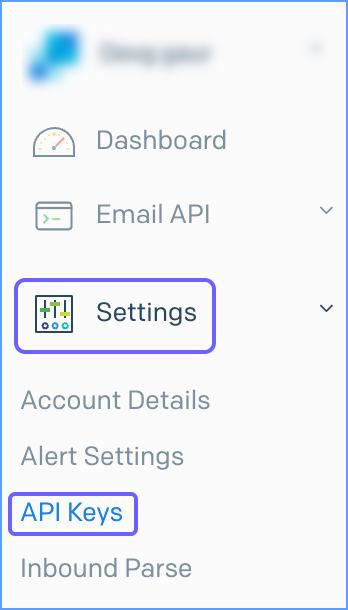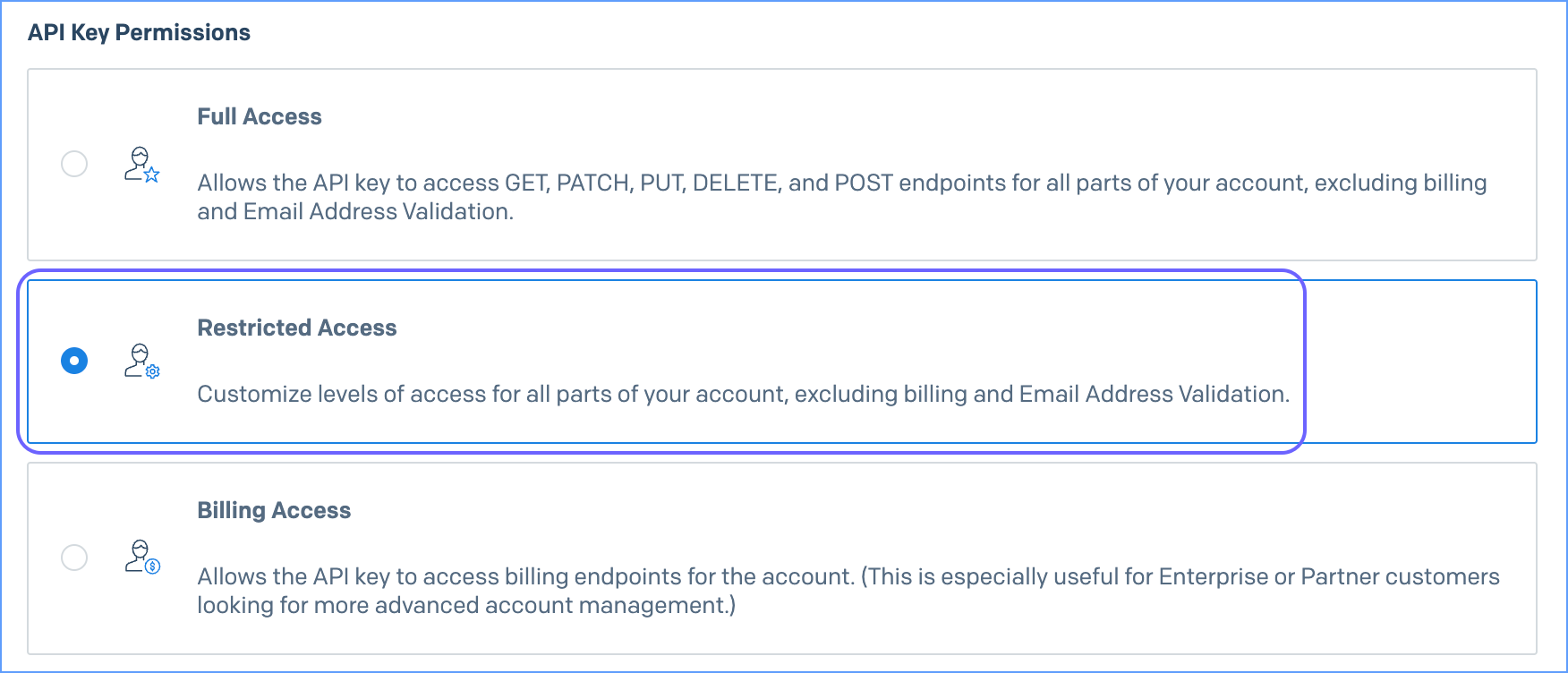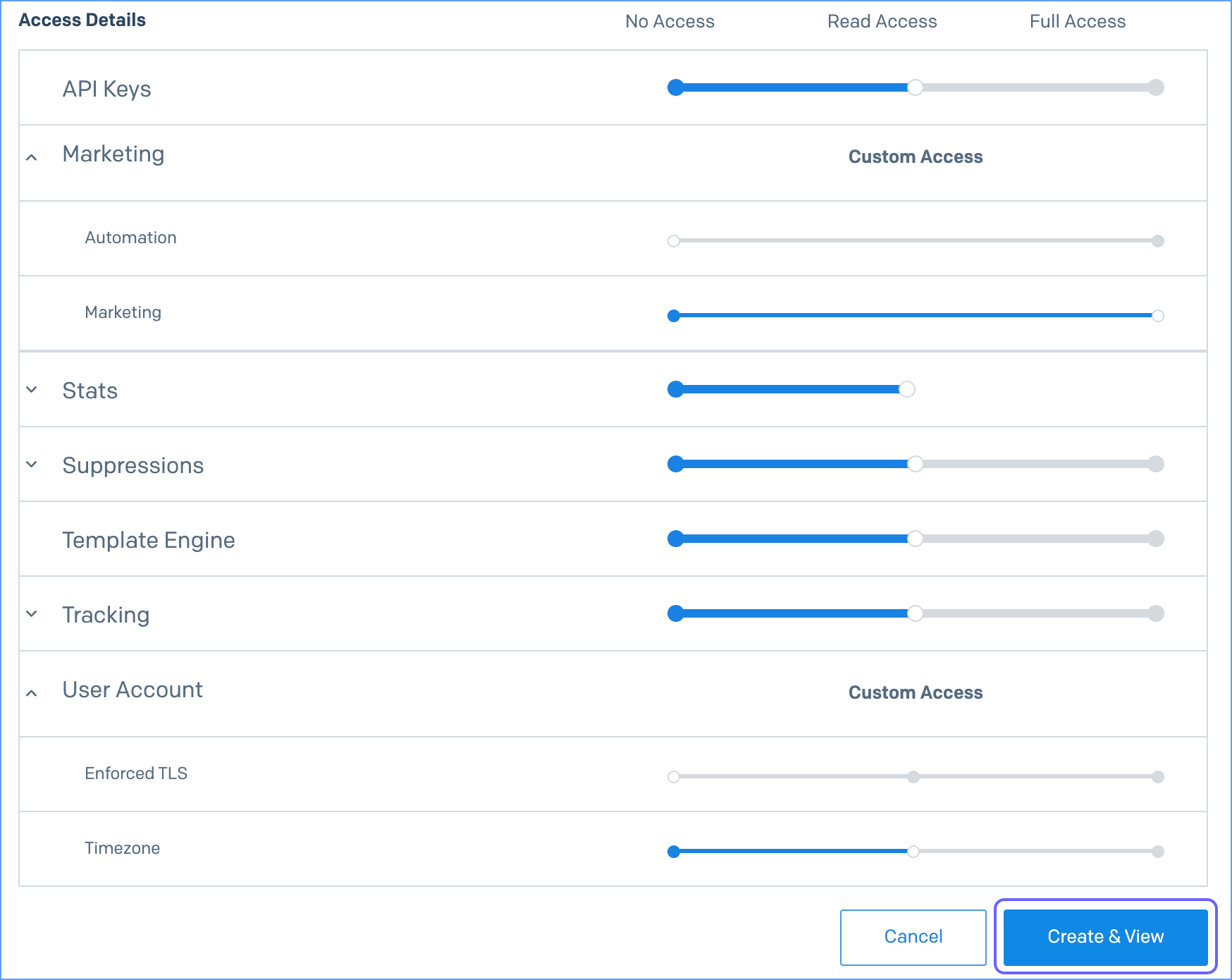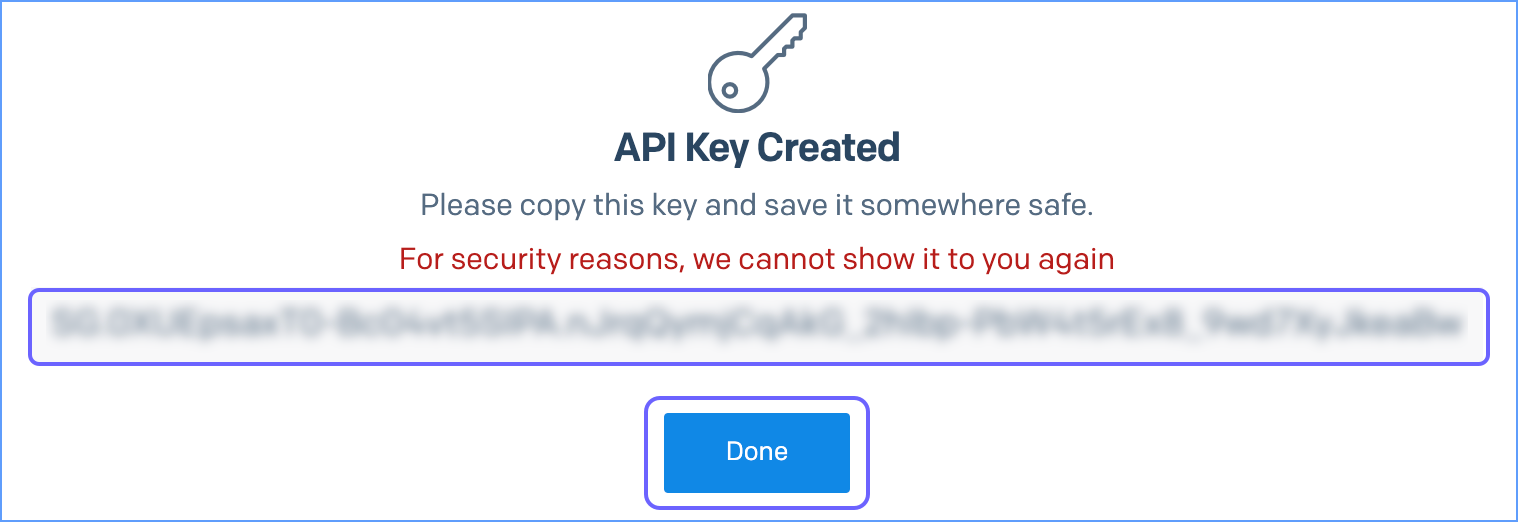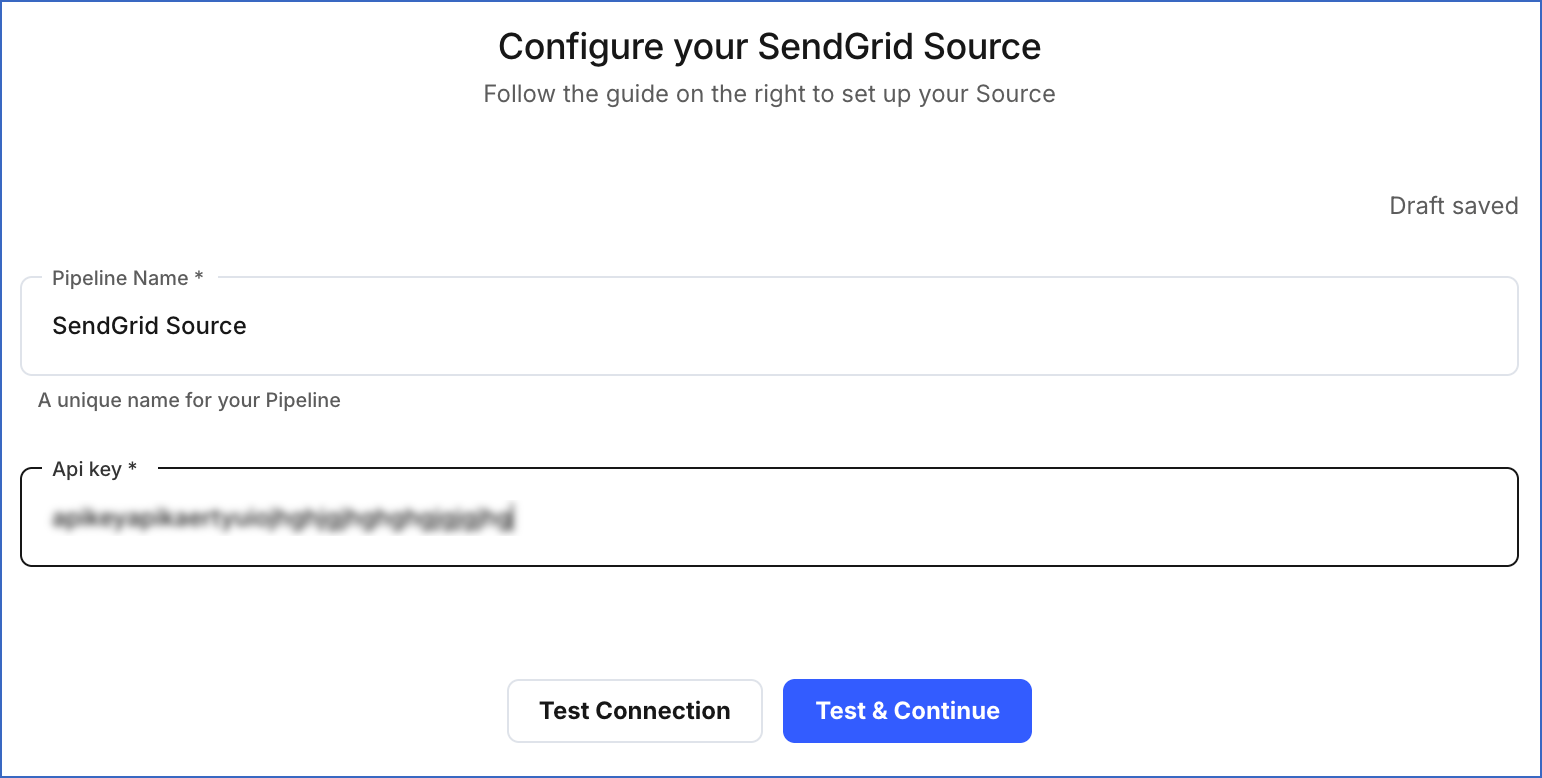Hevo can bring marketing and email data from your SendGrid account into your Destination.
Hevo requires your SendGrid account’s API key.
Creating the API Key
You require an API key to authenticate Hevo on your SendGrid account. The API key does not expire and can be reused for all your Pipelines.
To create this API key:
-
Log in to your SendGrid account.
-
In the left navigation pane, under Settings, click Tracking.
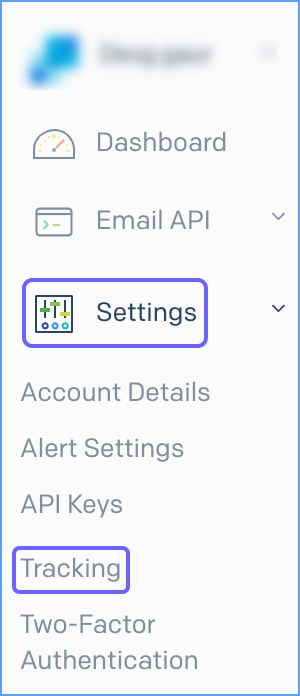
-
In the Tracking Settings page, do the following:
-
Click the Edit icon corresponding to the Open Tracking setting.
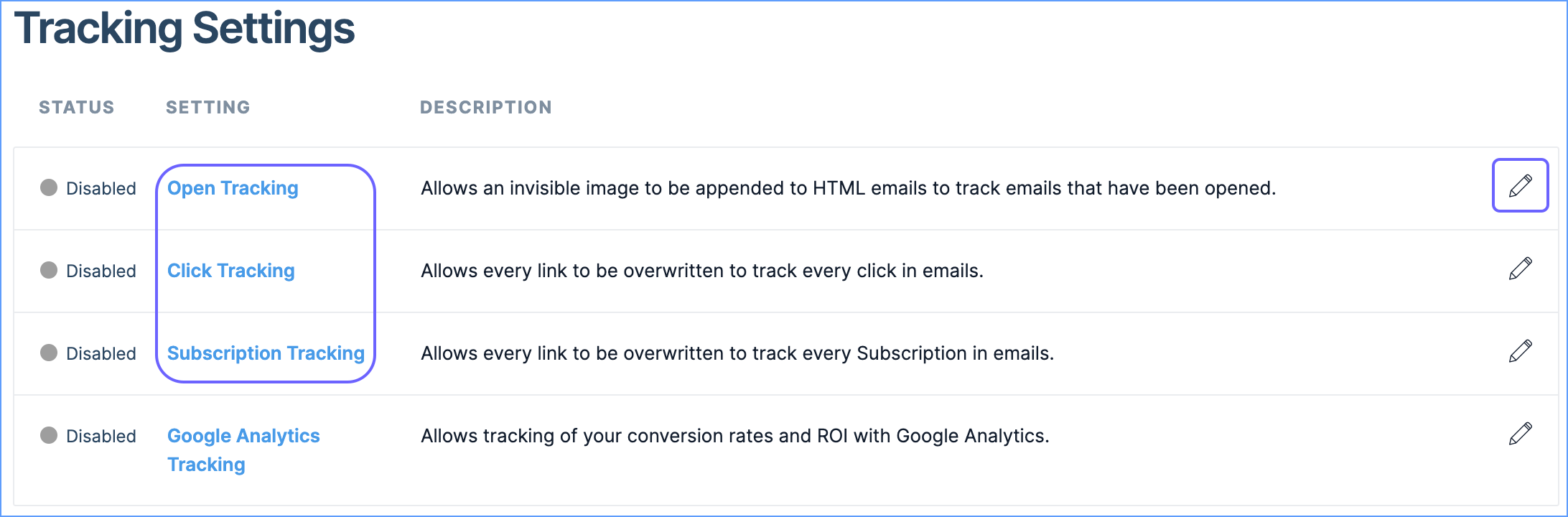
-
In the Open Tracking pop-up window that appears, click ENABLED, and then click Save.
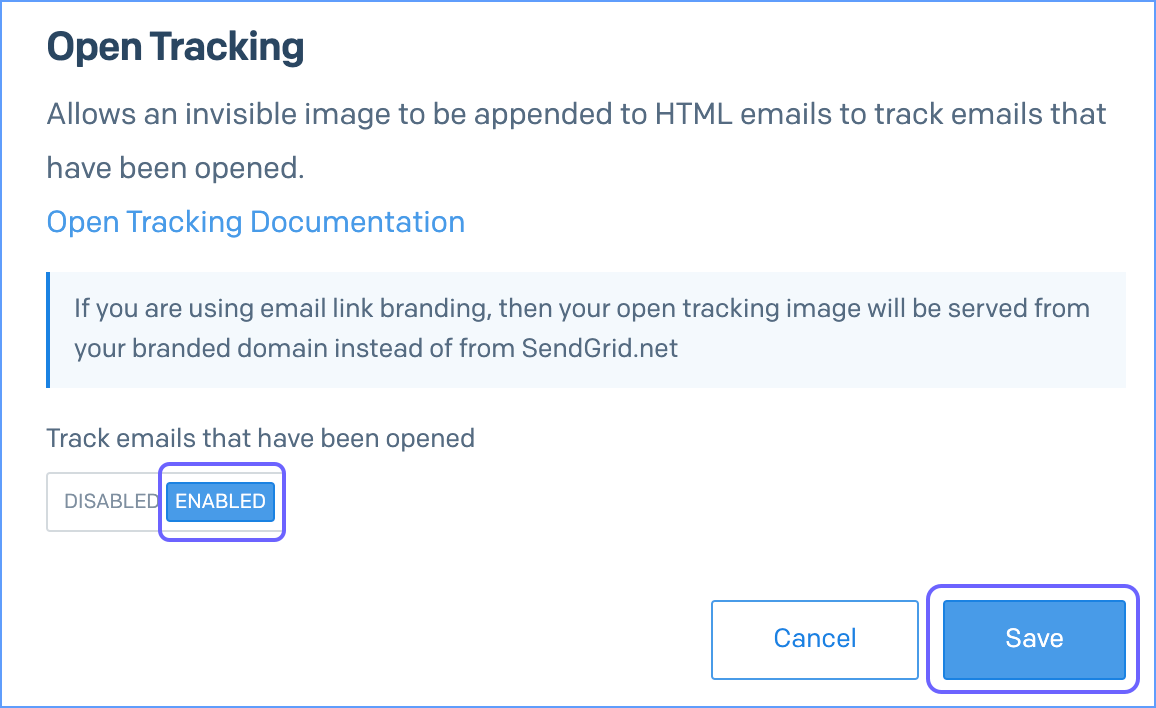
-
Repeat step 3 to enable Click Tracking and Subscription Tracking settings.
-
In the left navigation pane, under Settings, click API Keys.
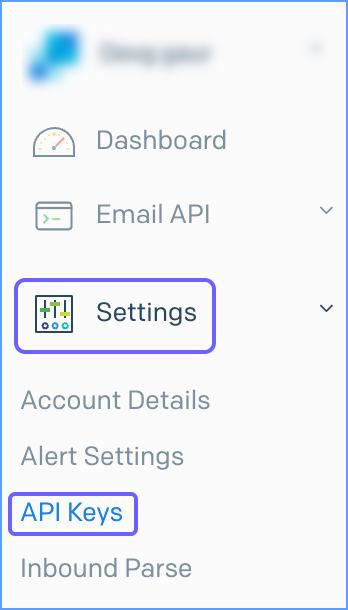
-
Click Create API Key.

-
In the Create API Key page, do the following:
-
Specify the API Key Name.

-
In the API Key Permissions section, select Restricted Access.
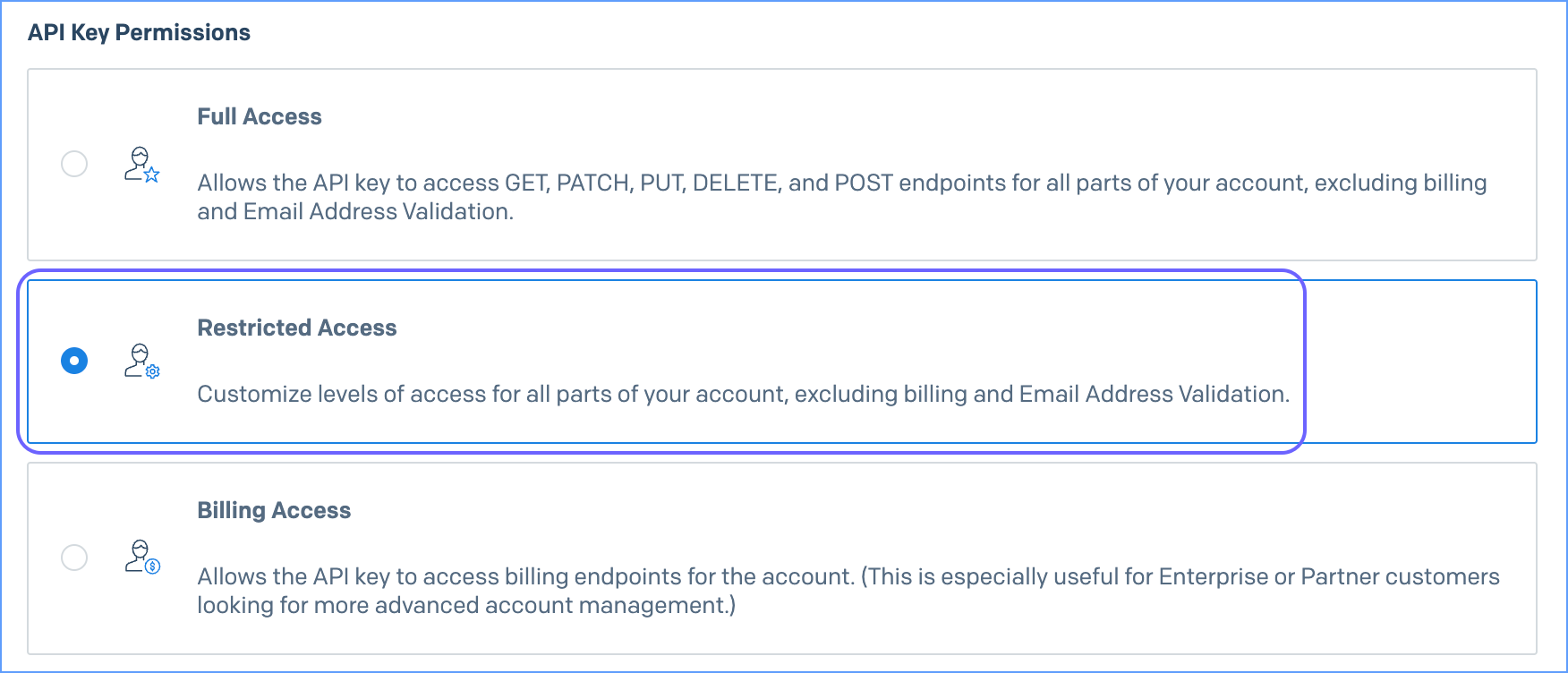
-
In the Access Details section, specify the required levels of access for the different parts of your account.
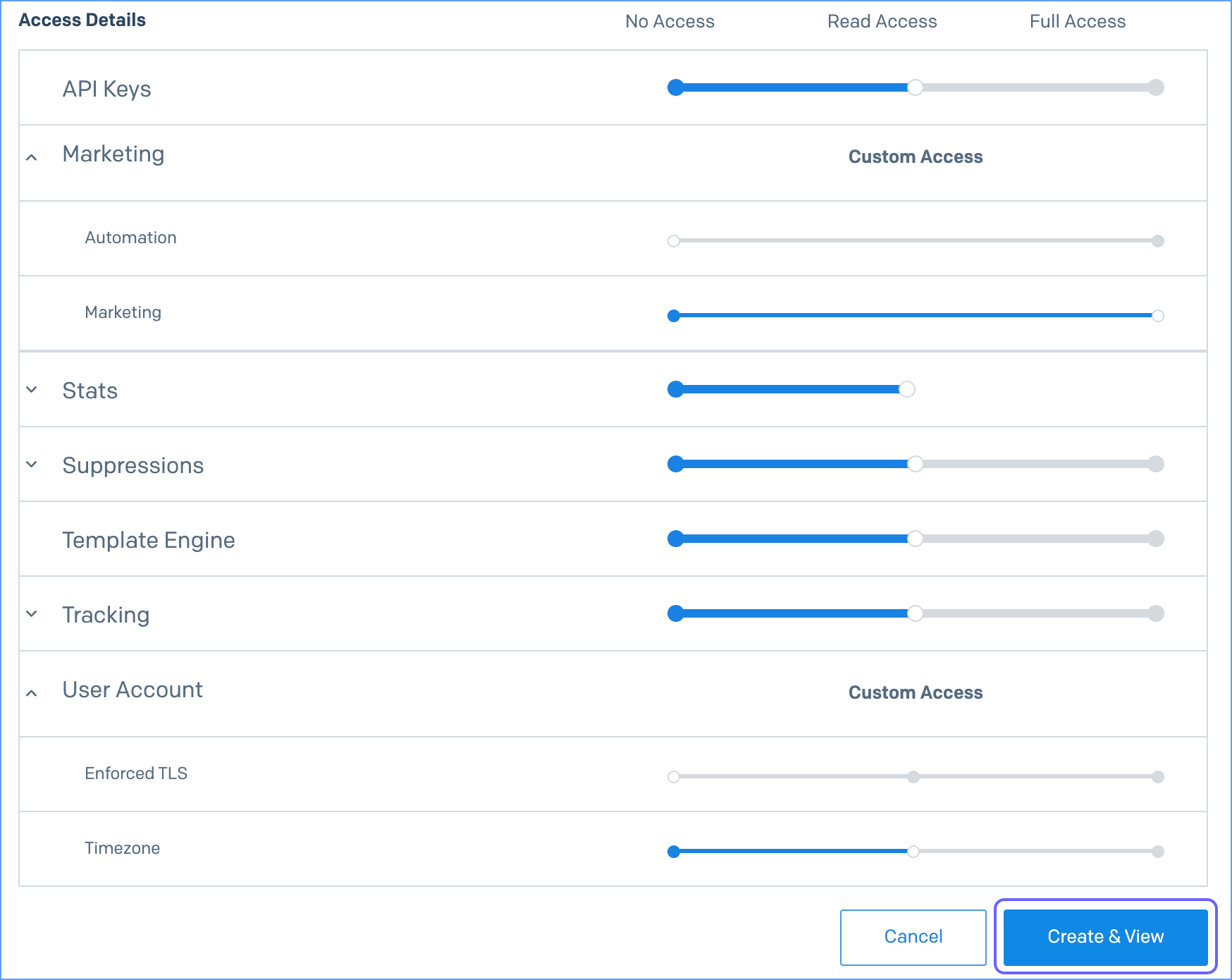
Refer to the following table for the access permissions:
| Field Name |
Access |
| API Keys |
Read |
| Marketing |
Full |
| Stats |
Read |
| Suppressions |
Read |
| Template Engine |
Read |
| Tracking |
Read |
| Timezone |
Read |
-
Click Create & View.
-
Click the API key to copy it, and save it securely like any other password. Use this key while configuring your Hevo Pipeline.
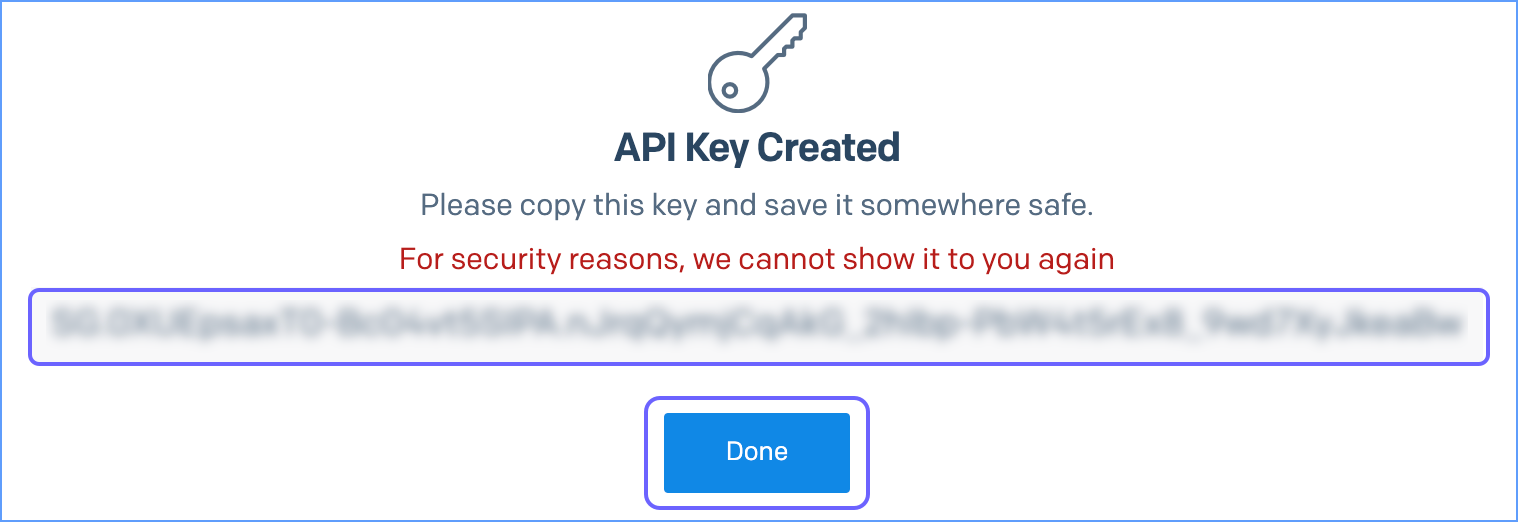
-
Click Done.
Configuring SendGrid as a Source
Perform the following steps to configure SendGrid as the Source in your Pipeline:
-
Click PIPELINES in the Navigation Bar.
-
Click + Create Pipeline in the Pipelines List View.
-
On the Select Source Type page, select SendGrid.
-
On the Select Destination Type page, select the type of Destination you want to use.
-
On the Configure your SendGrid Source page, specify the following:
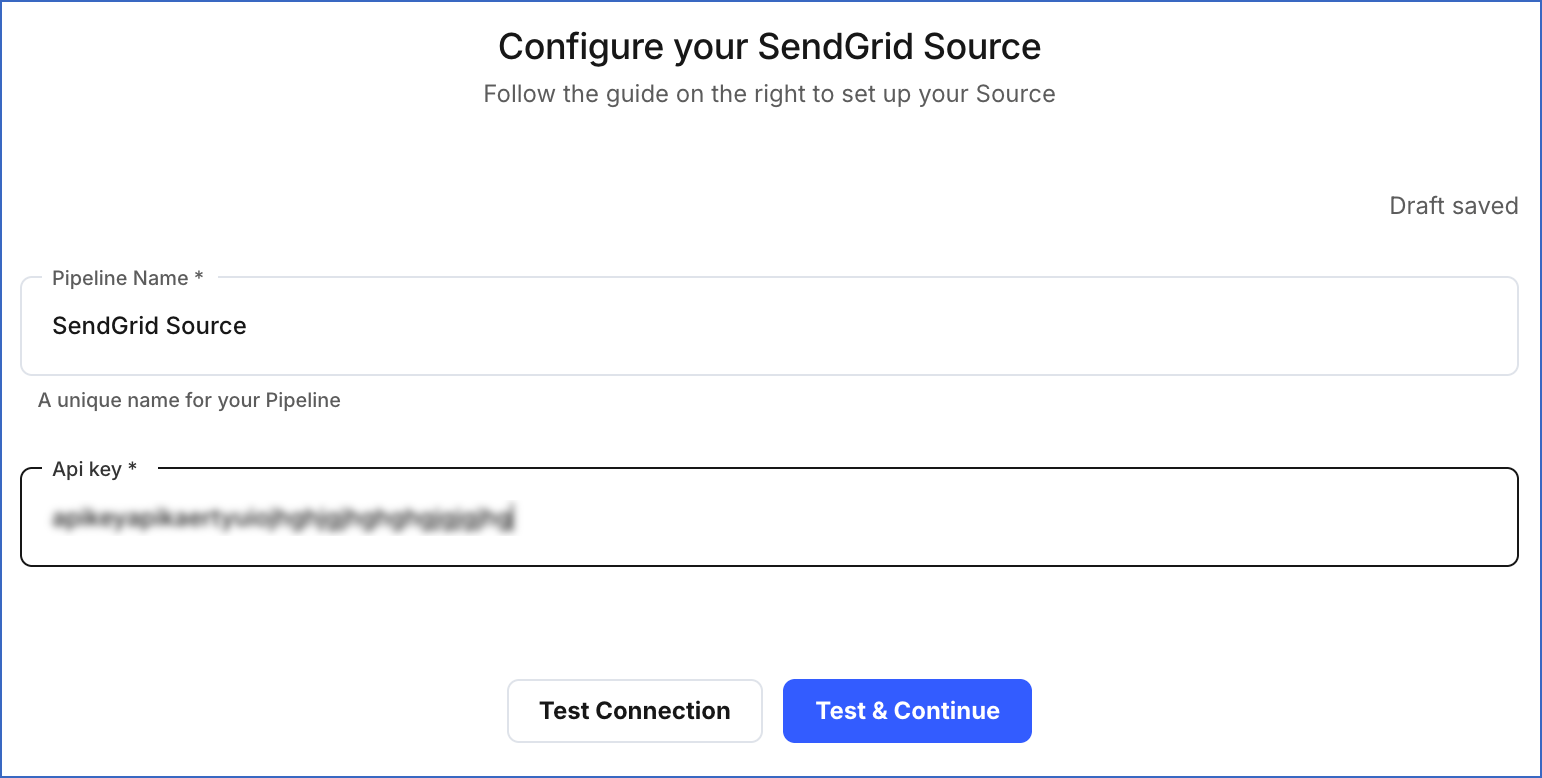
-
Pipeline Name: A unique name for the Pipeline, not exceeding 255 characters.
-
API Key: The API key of your SendGrid account.
-
Click Test & Continue.
-
Proceed to configuring the data ingestion and setting up the Destination.
Note: If you change the timezone in your SendGrid account, it is required to edit the Pipeline configuration and choose the new timezone and click on Test & Save.
Data replication
| For Teams Created |
Default Ingestion Frequency |
Minimum Ingestion Frequency |
Maximum Ingestion Frequency |
Custom Frequency Range (in Hrs) |
| Before Release 2.21 |
5 Mins |
5 Mins |
24 Hrs |
1-24 |
| After Release 2.21 |
6 Hrs |
30 Mins |
24 Hrs |
1-24 |
Note: The custom frequency must be set in hours as an integer value. For example, 1, 2, or 3, but not 1.5 or 1.75.
Data Model
The following is the list of tables (objects) that are created at the Destination when you run the Pipeline:
| Object |
Description |
| Blocks |
Contains details of the emails that have been blocked from delivery. |
| Bounces |
Contains details of the emails that cannot be delivered to the recipient. This can happen due to several reasons, such as the recipient’s email address being invalid or the email server being temporarily down. |
| Browser Based Stats |
Contains details of the web browsers that your recipients use to view emails. |
| Client Based Stats |
Contains details of the applications that your recipients use to view your email and its related statistics. |
| Contacts |
Contains details of the people who have interacted with your platform, and have chosen to receive emails. |
| Country Location Based Stats |
Contains details of the locations of your email recipients, grouped by countries. |
| Custom Fields |
Contains details of the fields that you may have added to include additional information about contacts. |
| Device Based Stats |
Contains details of the devices that your recipients use to view your email. |
| Global Location Based Stats |
Contains details of the geographical locations where recipients are interacting with your emails. |
| Global Stats |
Contains details of the performance of your email campaigns. You can filter these statistics by various metrics to gain insights. |
| Global Unsubscribes |
Contains details of the recipients who have chosen to opt out of all types of emails that you send. |
| Group Unsubscribes |
Contains details of the recipients who have opted out of certain types of emails. |
| Invalid Emails |
Contains details of the email addresses that are not valid. For example, an email address without the @ sign. |
| Lists |
Contains details of the contacts that are grouped together for a marketing campaign. |
| Mailbox Provider Stats |
Contains details of the delivery of your emails, grouped by mailbox providers, such as Gmail and Outlook. |
| Marketing Campaigns (Single Sends) |
Contains details of the specific emails sent to a target audience as part of a marketing campaign. |
| Segments |
Contains details of a group of contacts filtered by a parameter of your choice. |
| Spam Reports |
Contains details of the emails that are marked as spam by the recipients. |
| Stats |
Contains details of the actions taken on your emails by recipients, such as clicks and opens. |
| Suppressions |
Contains details of the email addresses to which you have stopped sending emails. These email addresses belong to individuals who have either chosen not to receive emails or have been restricted from receiving them. |
| Templates |
Contains details of the pre-designed email layouts. |
| Transactional Templates |
Contains details of the pre-designed email layouts used to create and send transaction-related emails. |
| Transactional Template Versions |
Contains details of the different versions of transactional templates, each having its unique subject and content. |
| Unsubscribe Groups |
Contains details of the users who have opted out of certain types of emails but can still receive other emails. For example, a user might have opted out of receiving marketing emails but can still receive sales emails. |
Read the detailed Hevo documentation for the following related topics:
Source Considerations
- The read position for stat-based data is the last date with non-zero data collected, based on how SendGrid’s API works.
Limitations
-
SendGrid email activity is not supported. If you want your email activity data to be moved to your Destination, please use SendGrid Webhook.
-
Only USA and Canada are currently supported by SendGrid for country location-based stats.
-
Hevo does not load data from a column into the Destination table if its size exceeds 16 MB, and skips the Event if it exceeds 40 MB. If the Event contains a column larger than 16 MB, Hevo attempts to load the Event after dropping that column’s data. However, if the Event size still exceeds 40 MB, then the Event is also dropped. As a result, you may see discrepancies between your Source and Destination data. To avoid such a scenario, ensure that each Event contains less than 40 MB of data.
Revision History
Refer to the following table for the list of key updates made to this page:
| Date |
Release |
Description of Change |
| Nov-11-2025 |
NA |
Updated the document as per the latest Hevo UI. |
| Sep-18-2025 |
NA |
Updated section, Configuring SendGrid as a Source as per the latest UI. |
| Jul-07-2025 |
NA |
Updated the Limitations section to inform about the max record and column size in an Event. |
| Jan-07-2025 |
NA |
Updated the Limitations section to add information on Event size. |
| Mar-05-2024 |
2.21 |
Updated the ingestion frequency table in the Data Replication section. |
| Sep-25-2023 |
NA |
Updated sections:
- Creating the API Key to reflect the latest SendGrid UI.
- Data Model for better clarity. |
| Oct-25-2021 |
NA |
Added the Pipeline frequency information in the Data Replication section. |