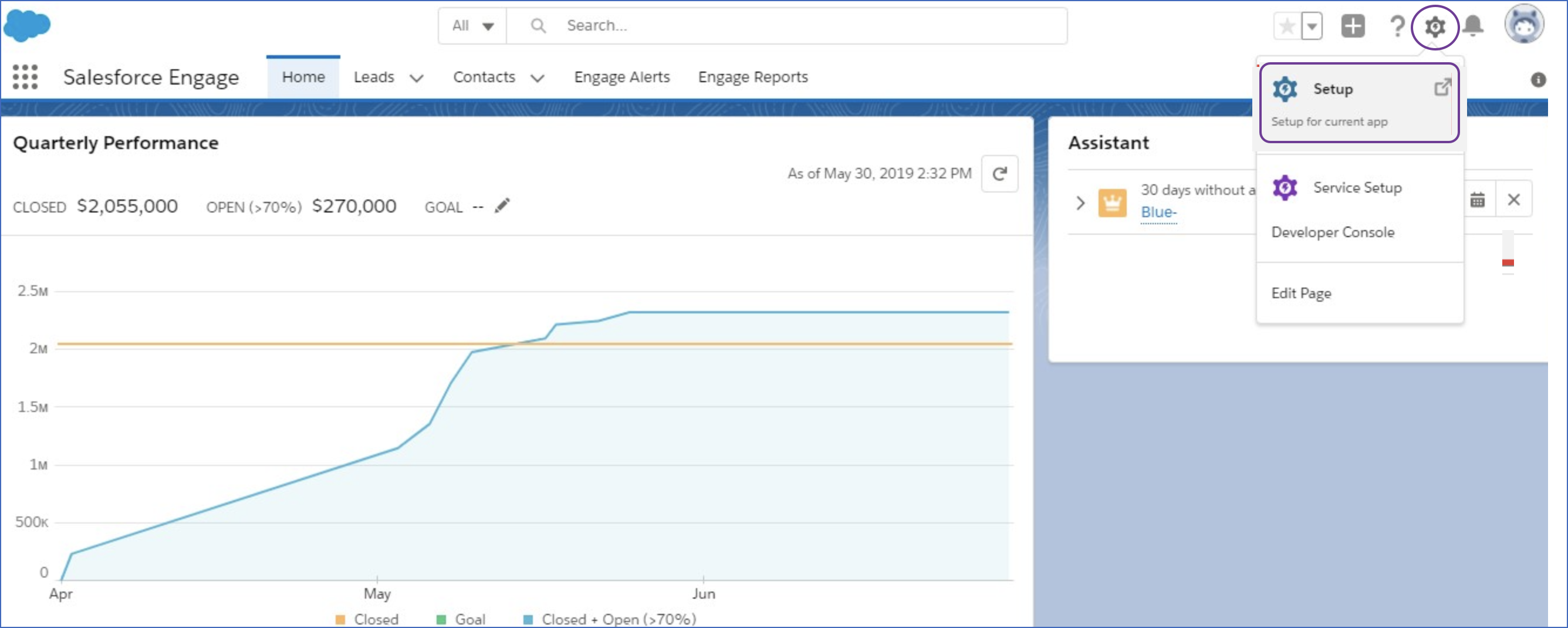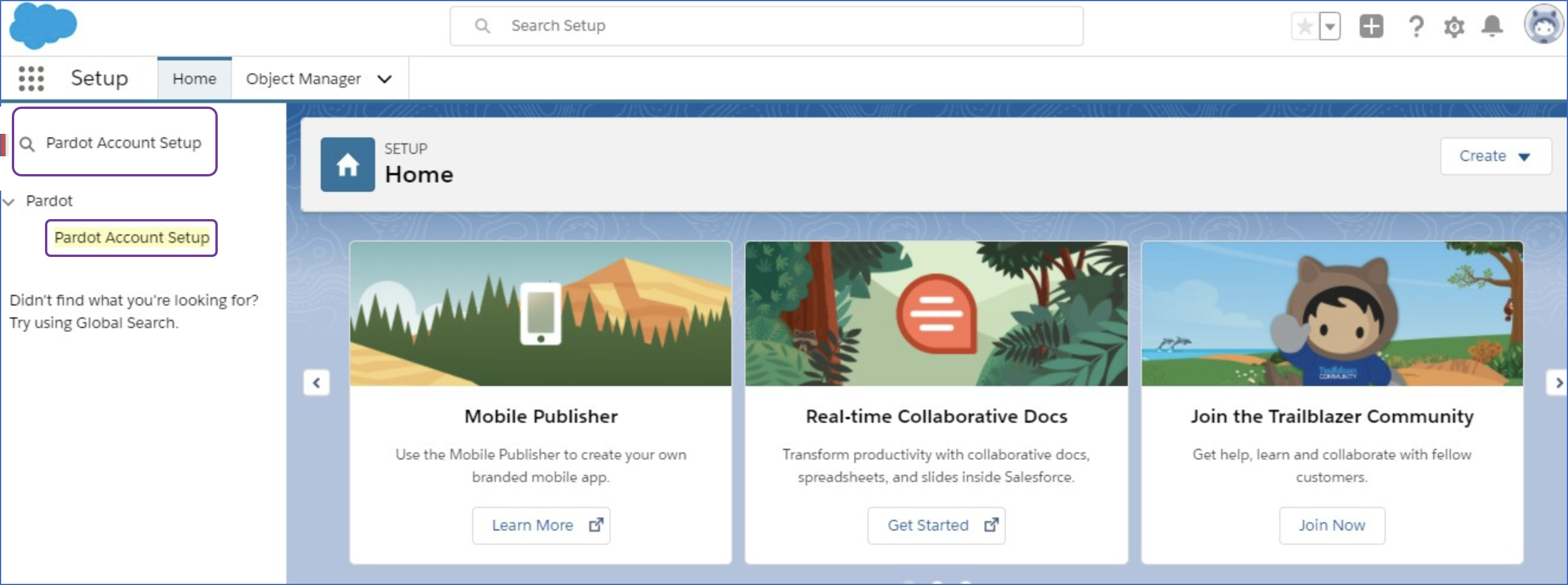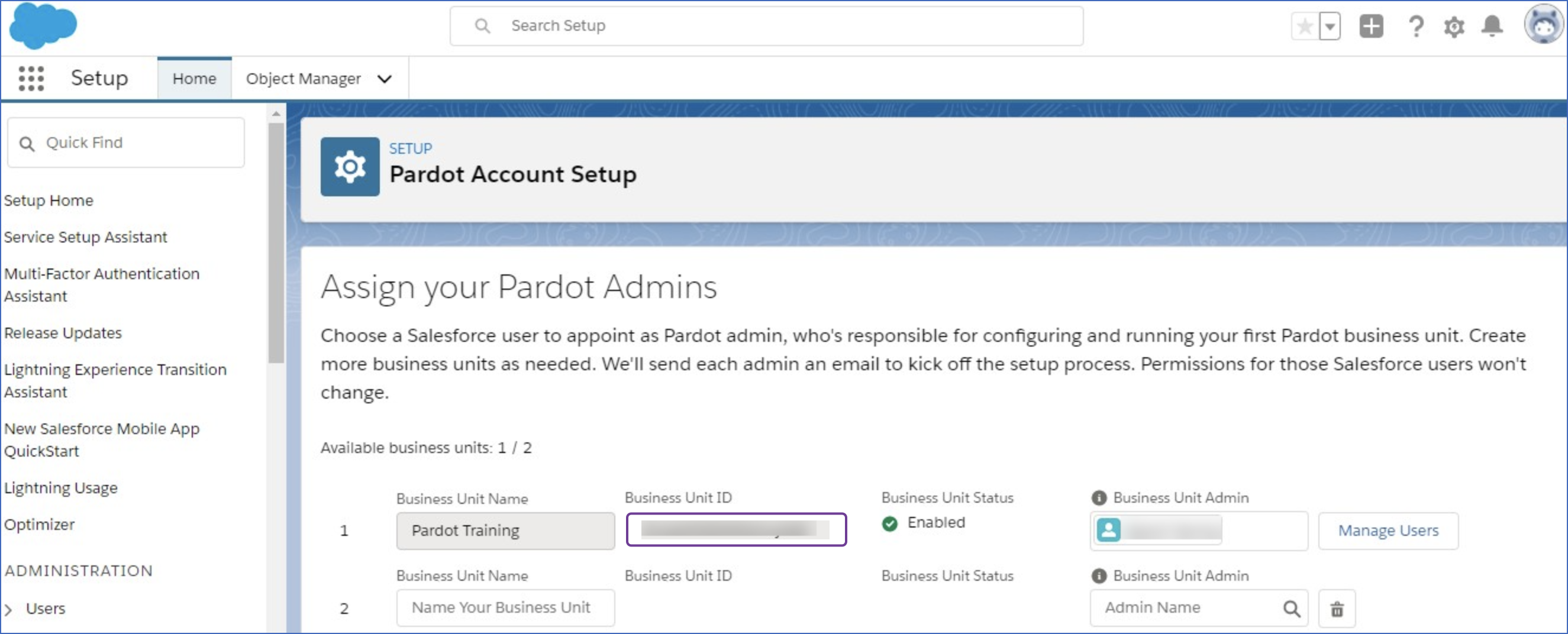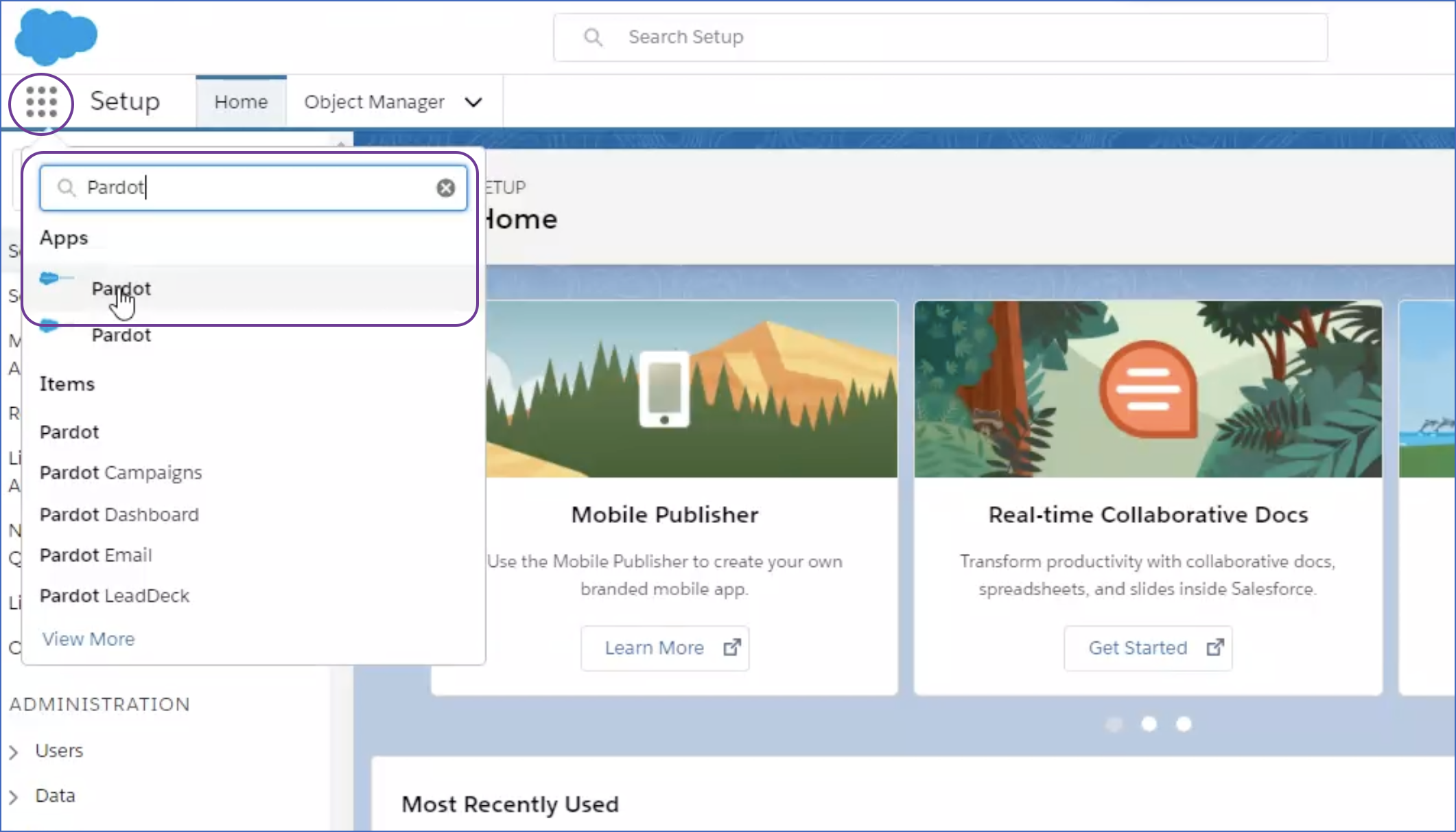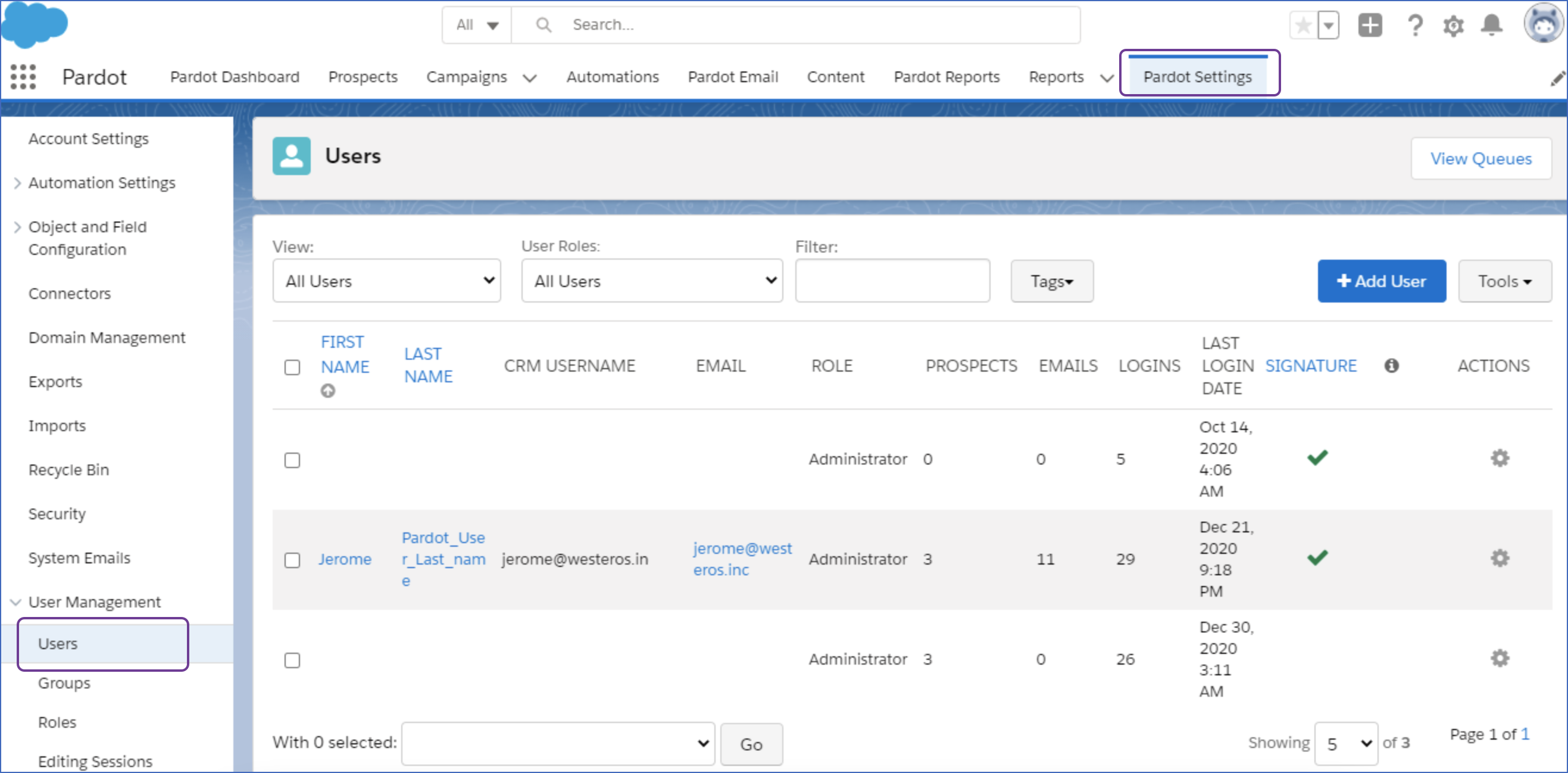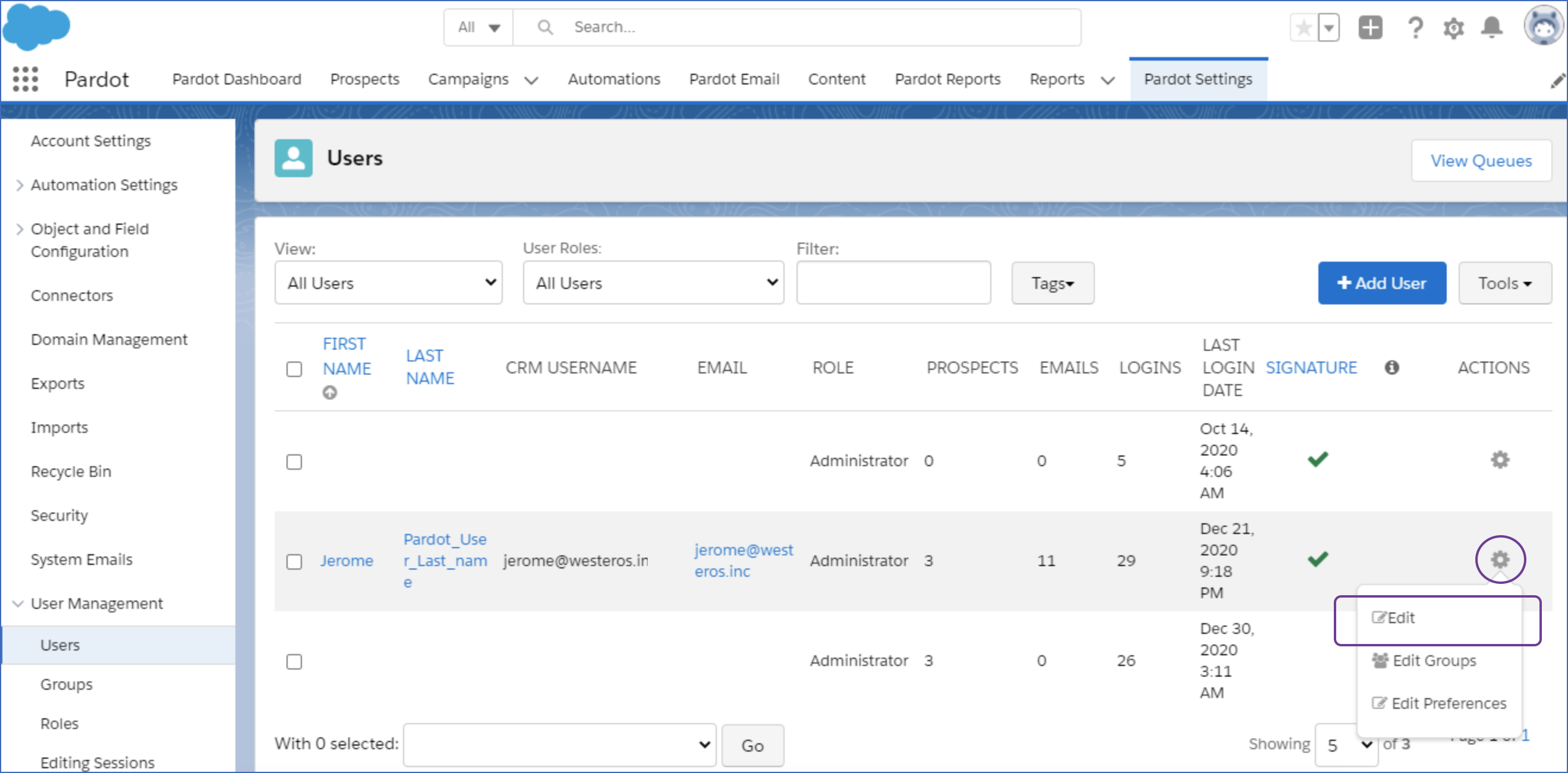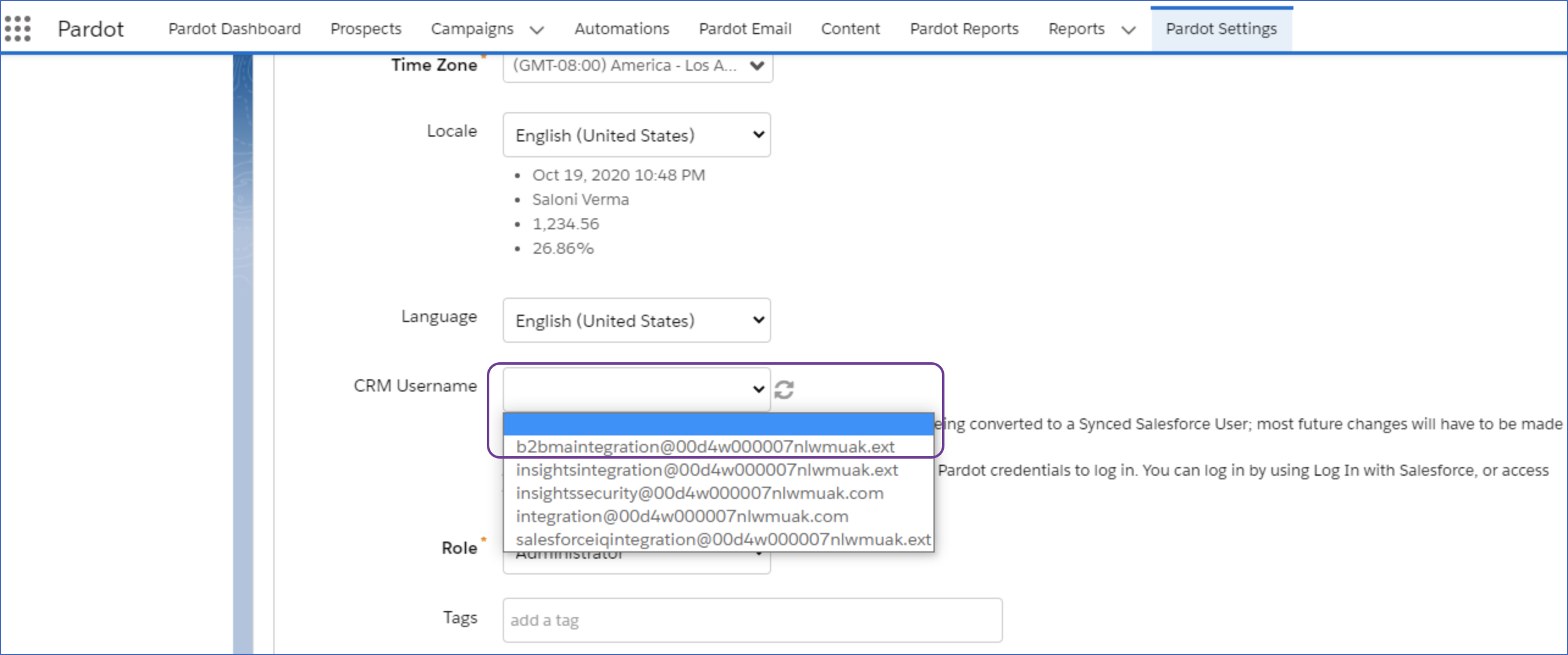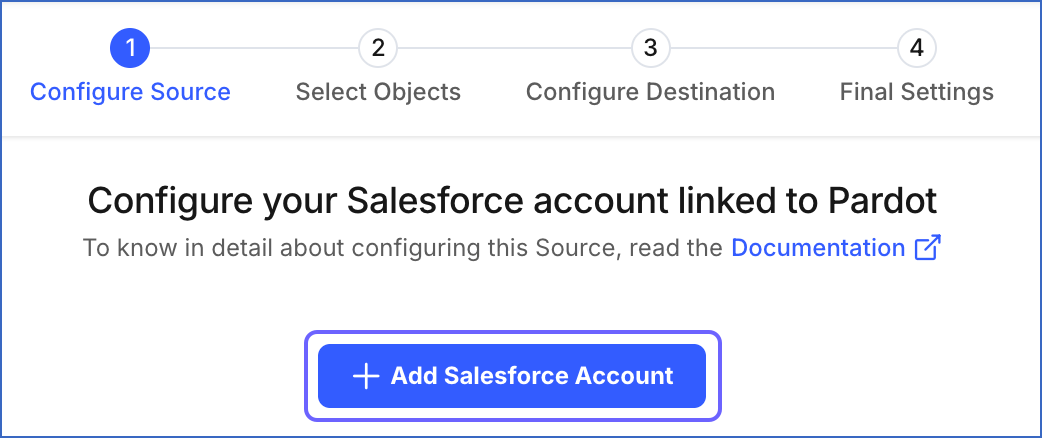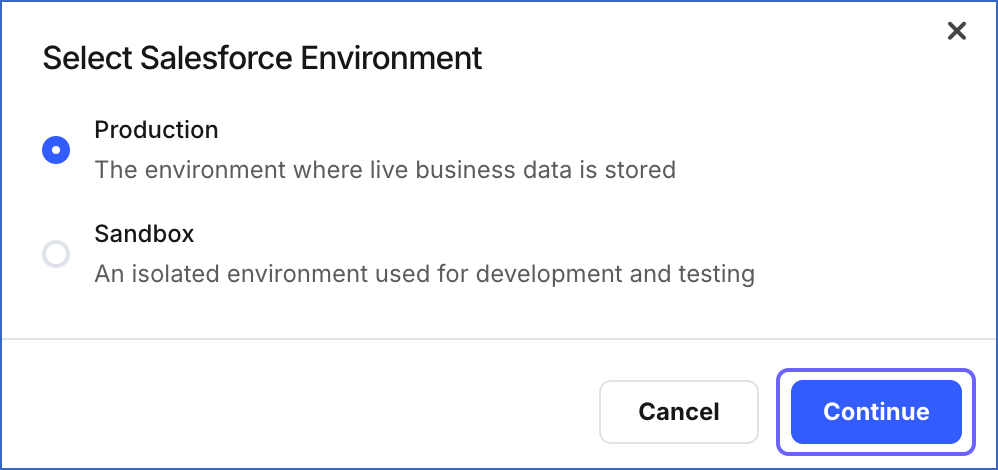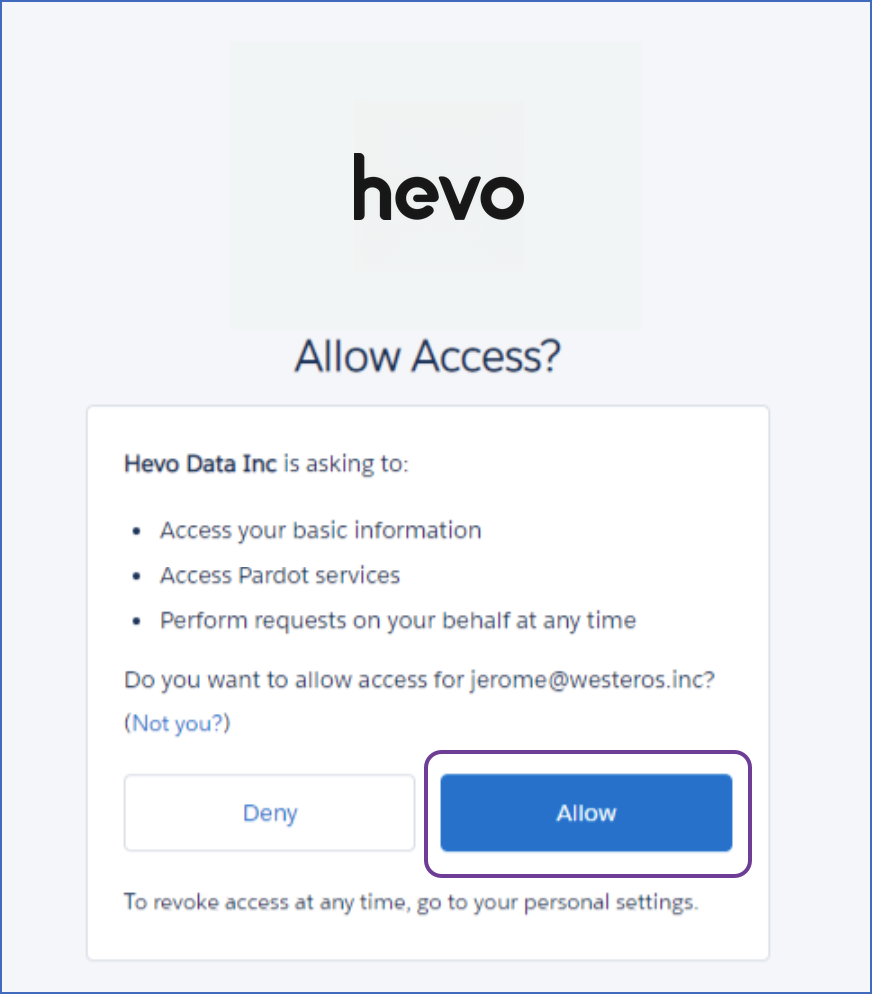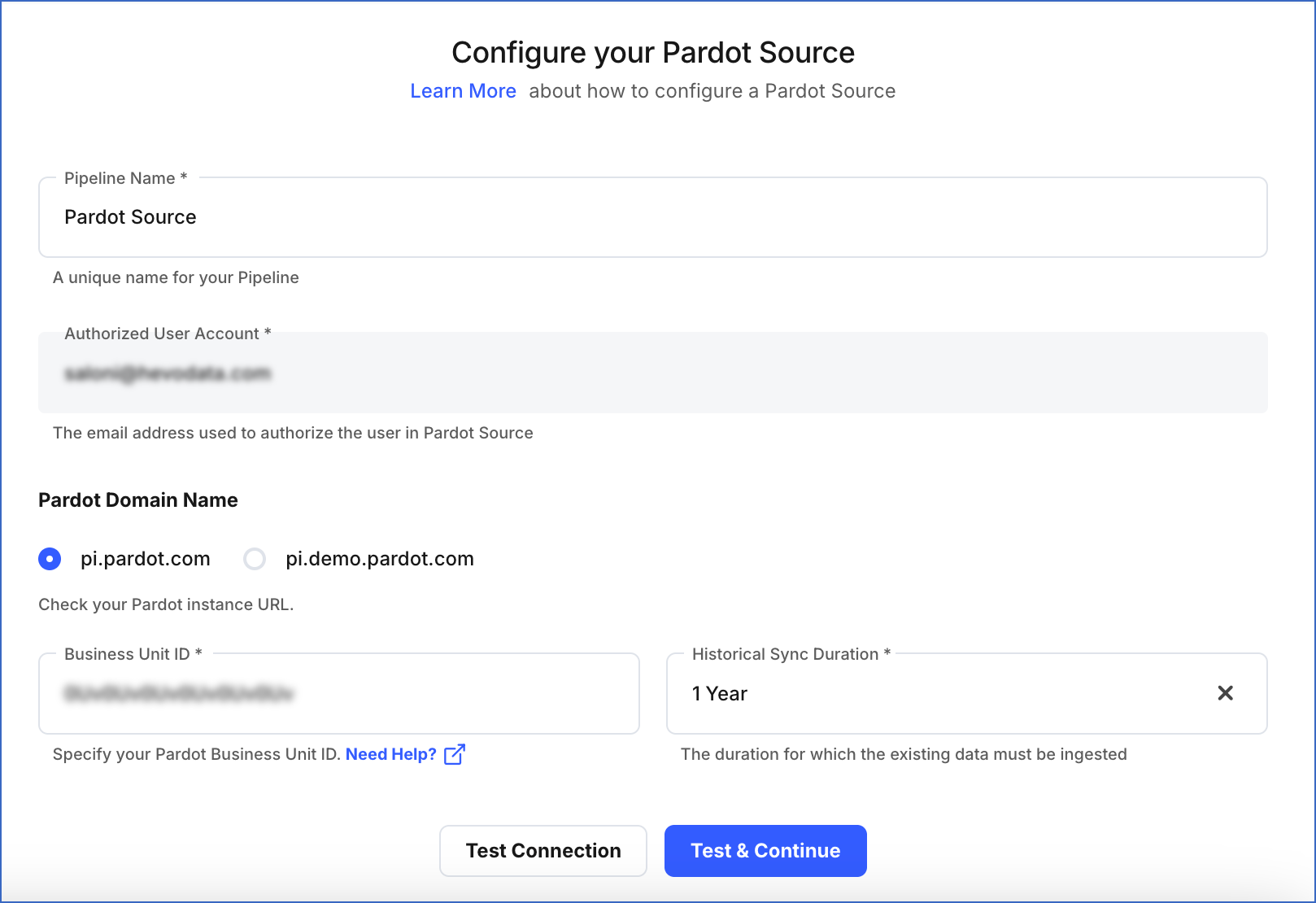Pardot is a Software as a Service(SaaS) marketing automation platform by Salesforce which serves as a central location to manage your email automation, targeted email campaign, and lead management projects. Hevo accesses the data present in your Pardot environment using your SSO-enabled Salesforce login.
Pardot uses the concept of domains and business units to host the data for all your projects.
-
Pardot Domain: Pardot provides you the following domains for hosting your different Pardot environments:
-
pi.demo.pardot.com: This domain hosts demo, developer org, and sandbox environments.
-
pi.pardot.com: This domain hosts training and production environments.
-
Pardot Business Unit: Business Units are separate databases within a Pardot account that can hold data for your prospects, campaigns, and assets. Business units allow you to partition the data by regions, products, or services. For example, if your website is hosted on a different region, you can set up one business unit for each region.
You can replicate data from any Pardot domain and business unit to the Destination system using Hevo Pipelines. You must create one Pipeline for each business unit you want to replicate data from.
Prerequisites
Locating the Pardot Business Unit ID
To locate the Pardot business unit ID:
-
Log in to your Salesforce account linked to Pardot.
-
In the top right, click the gear icon, and then click Setup in the drop-down.
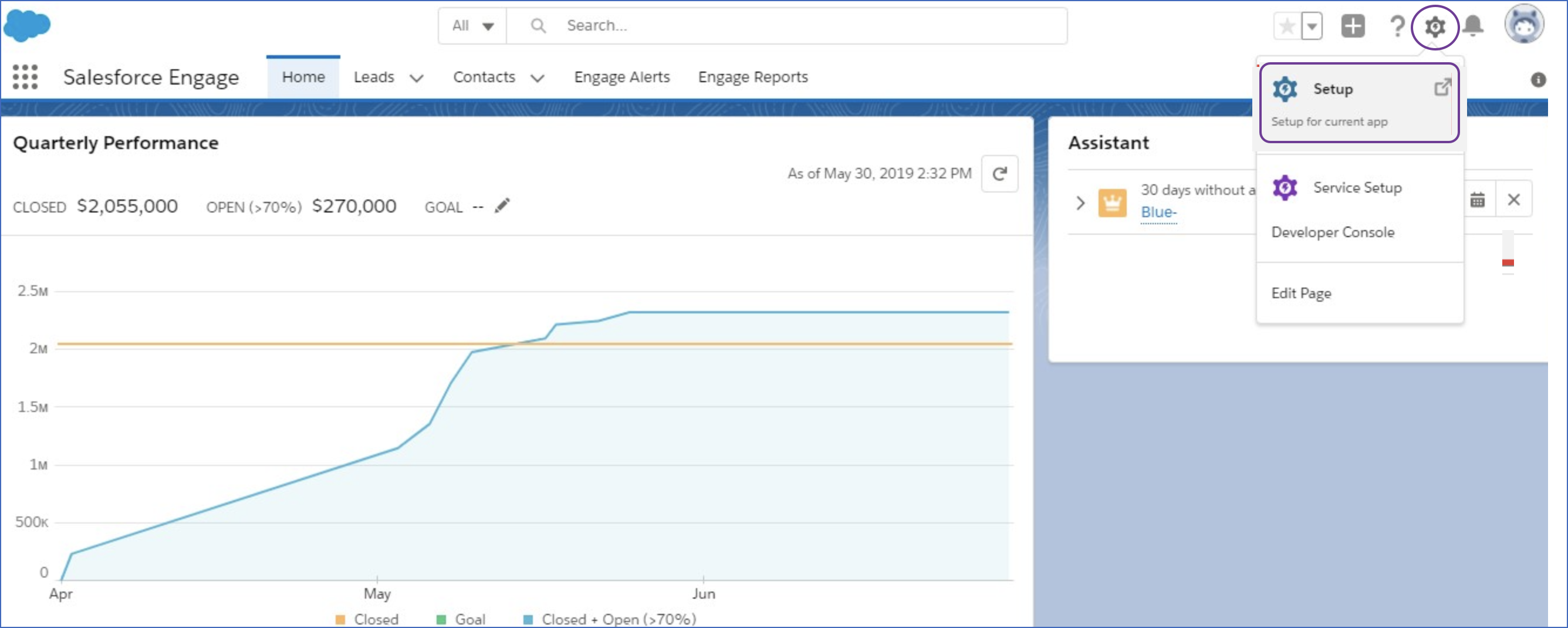
-
In the left navigation pane, under Quick Find, click Pardot Account Setup.
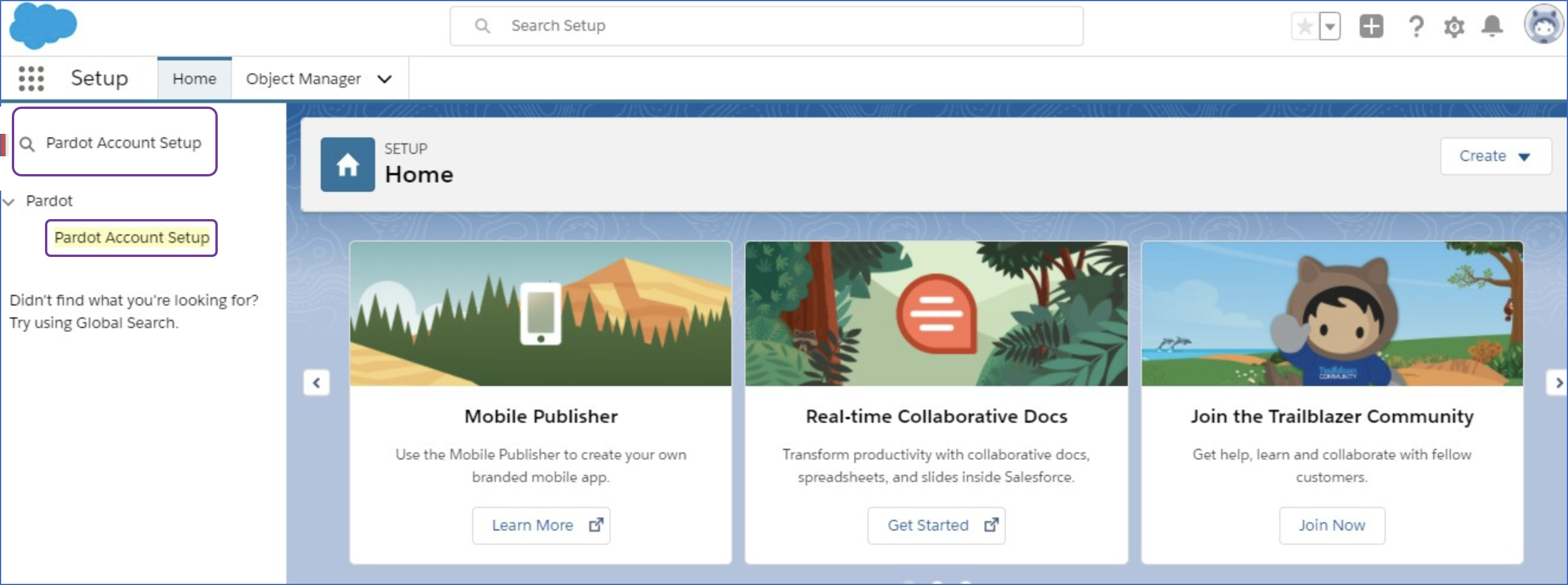
-
In the Assign Your Pardot Admins page, copy the Business Unit ID and save it securely like any other password. Use this ID while configuring your Hevo Pipeline.
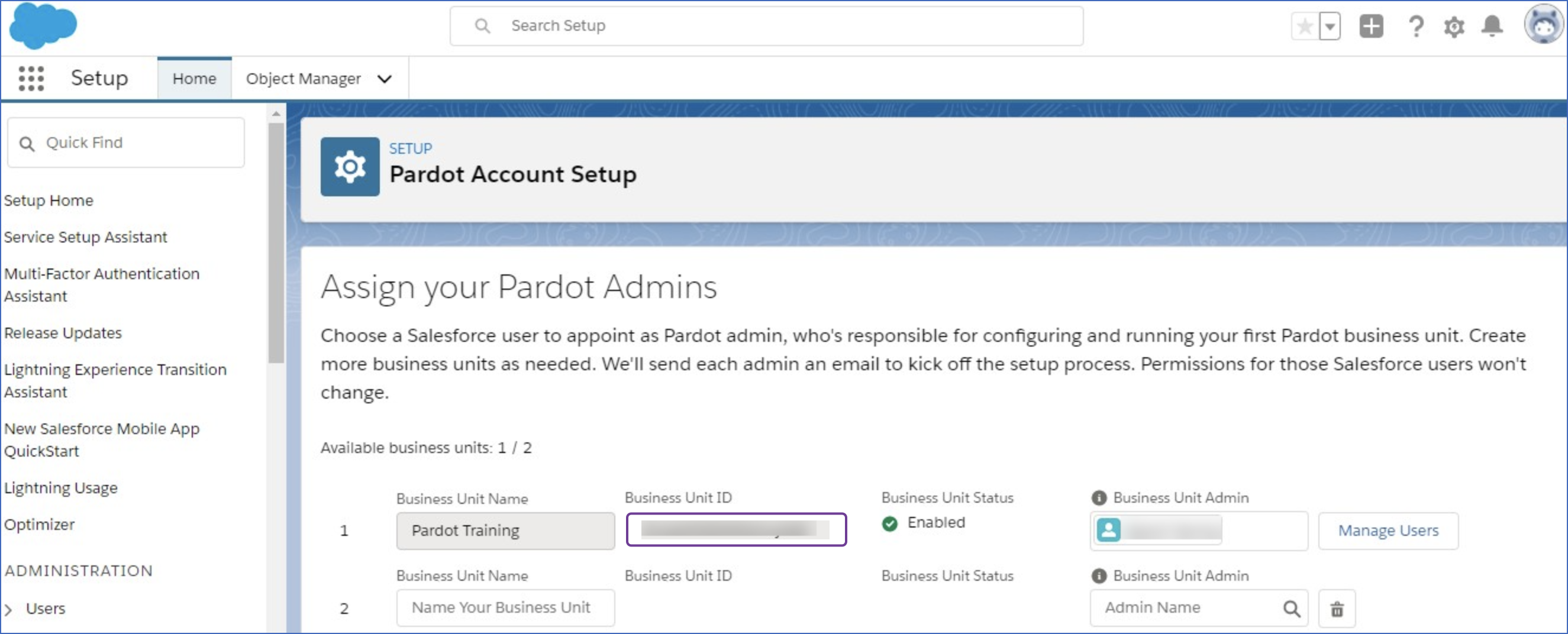
Enabling Single Sign-on for the Salesforce User
You must enable Salesforce Single Sign-On (SSO) in Pardot to allow Hevo to access your Pardot data.
Note: You must log in as a user with Administrator access to perform these steps.
To do this:
-
Log in to your Salesforce account linked to Pardot.
-
Click the menu icon in the top-left, and then, search and click Pardot to launch the Pardot Lightning App.
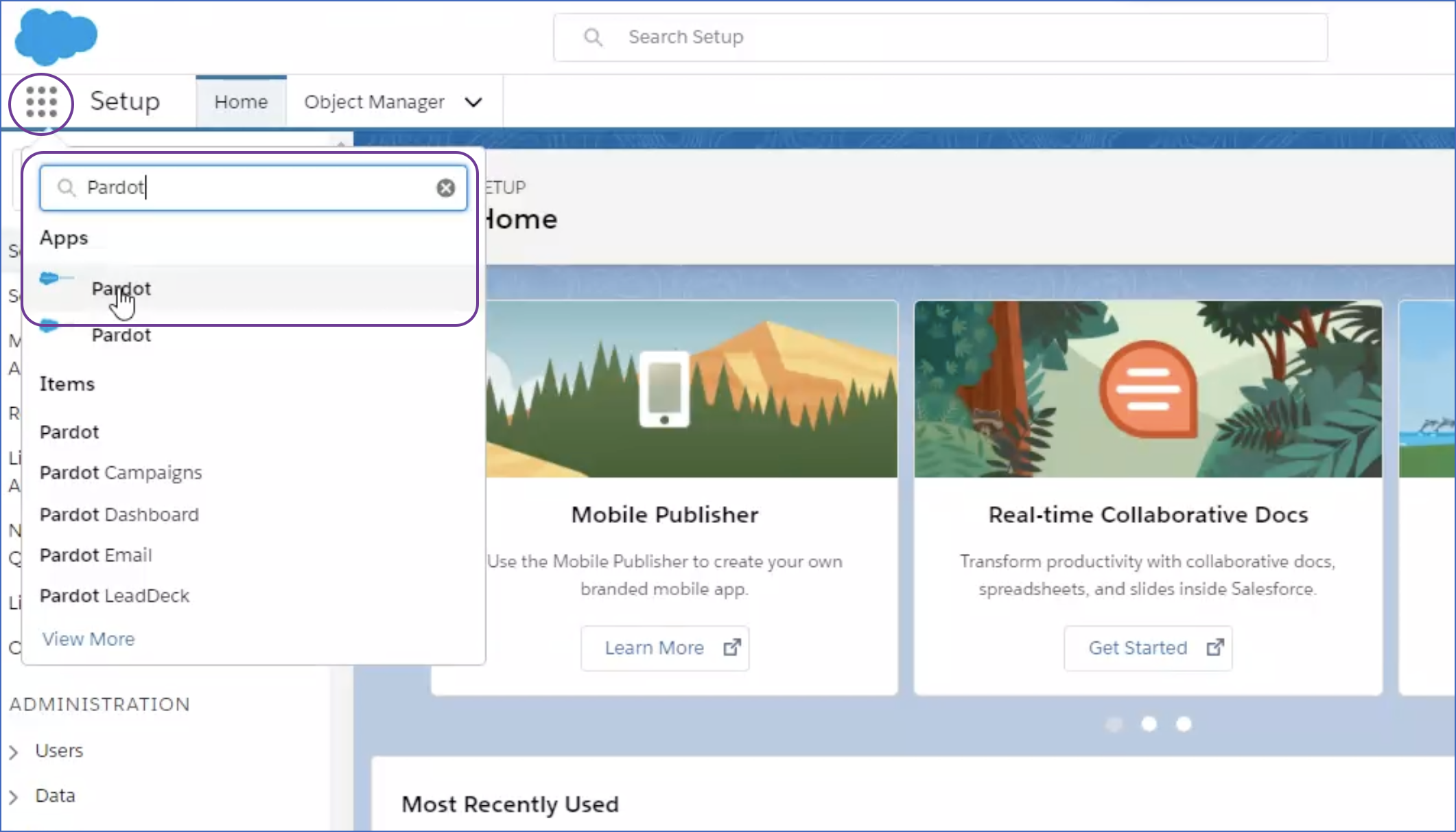
Note: If you do not have Pardot Lightning App enabled, then read this.
-
Click the Pardot Settings tab.
-
In the left navigation pane, under System Emails, click the User Management drop-down, and then click Users.
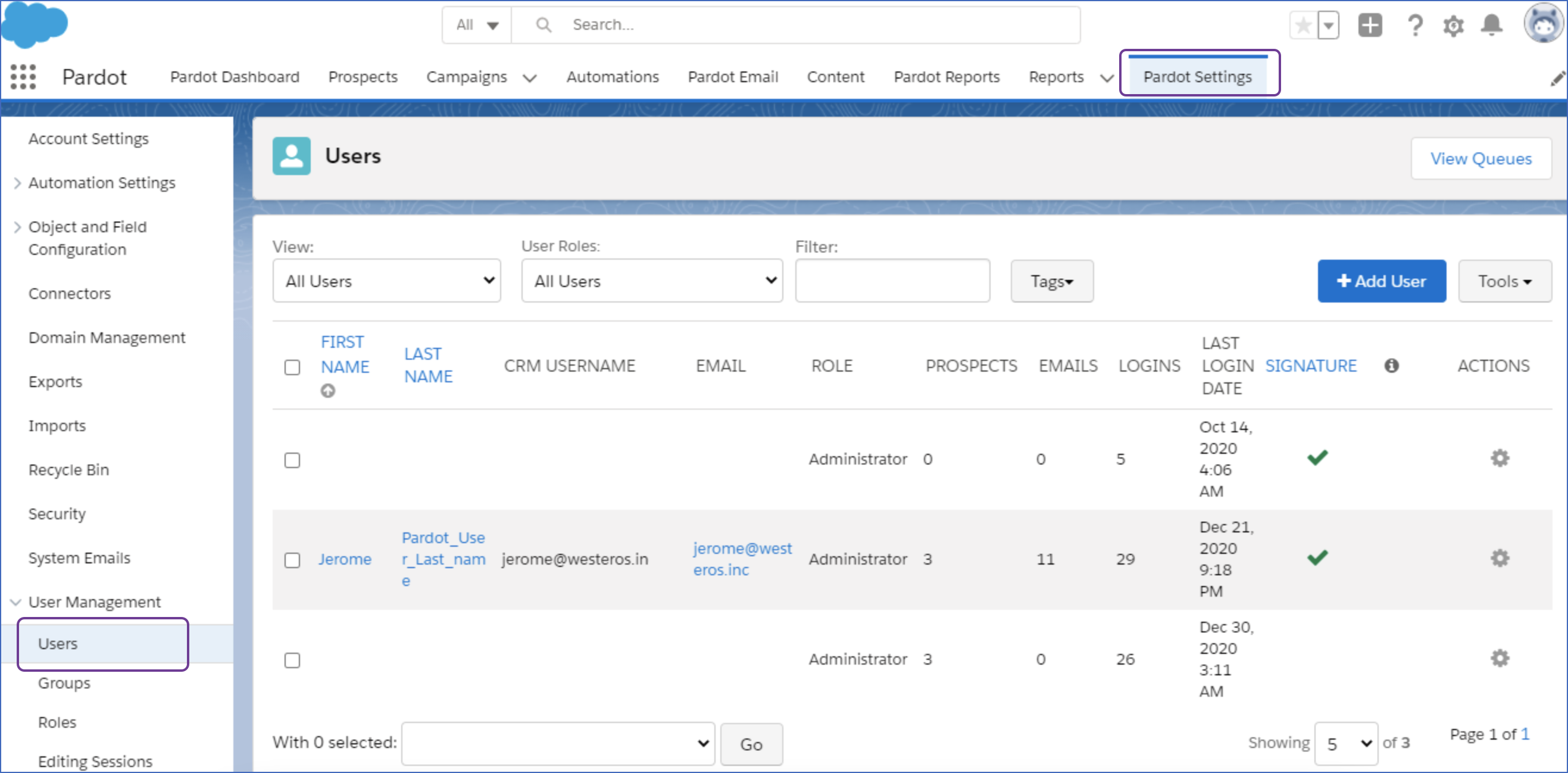
-
Select the user for whom you want to enable SSO.
-
Click the gear icon next to the selected user and in the drop-down, click Edit.
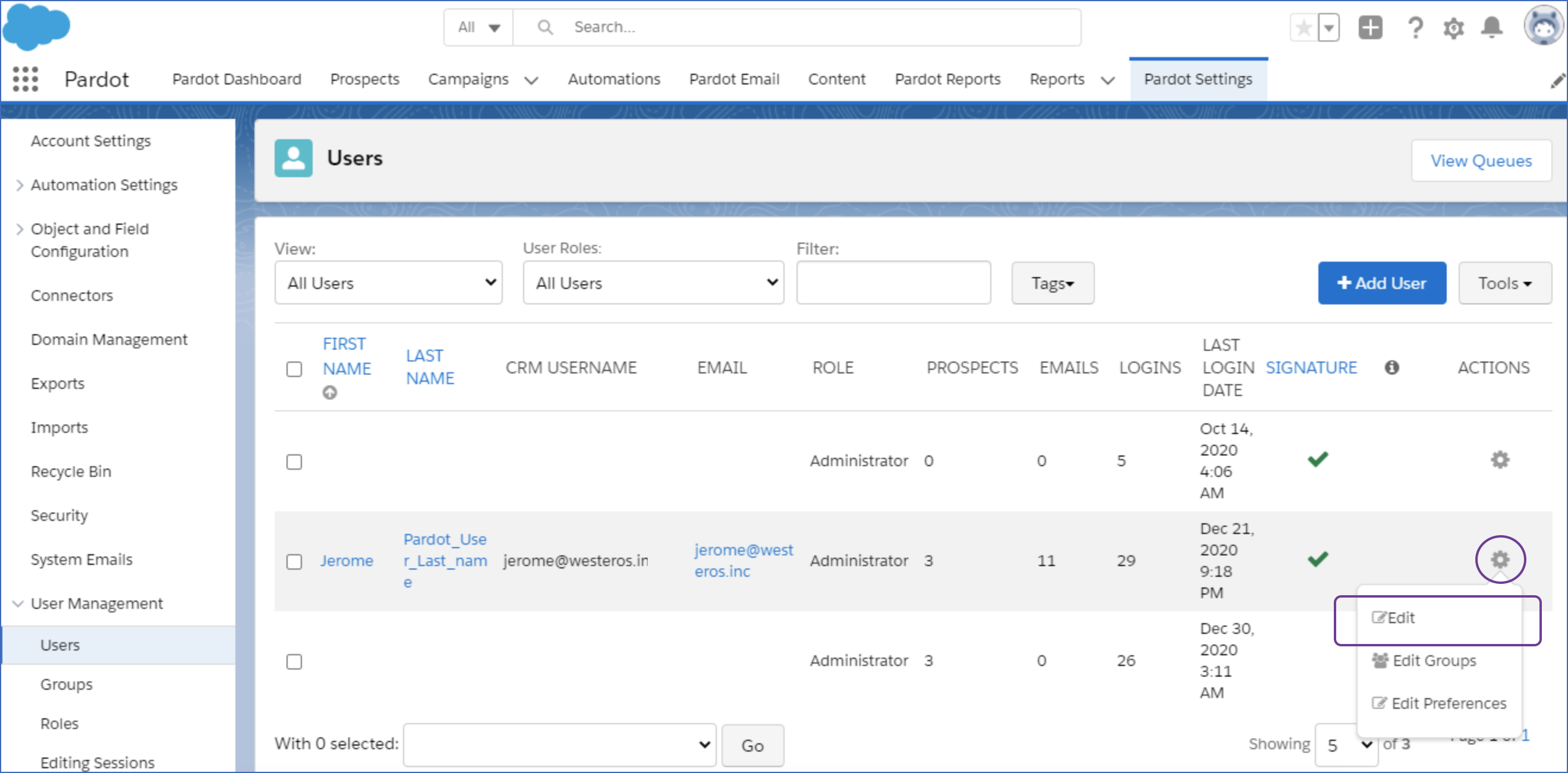
-
Scroll down and select the Salesforce CRM Username of the user for whom you want to enable SSO from the CRM Username drop-down.
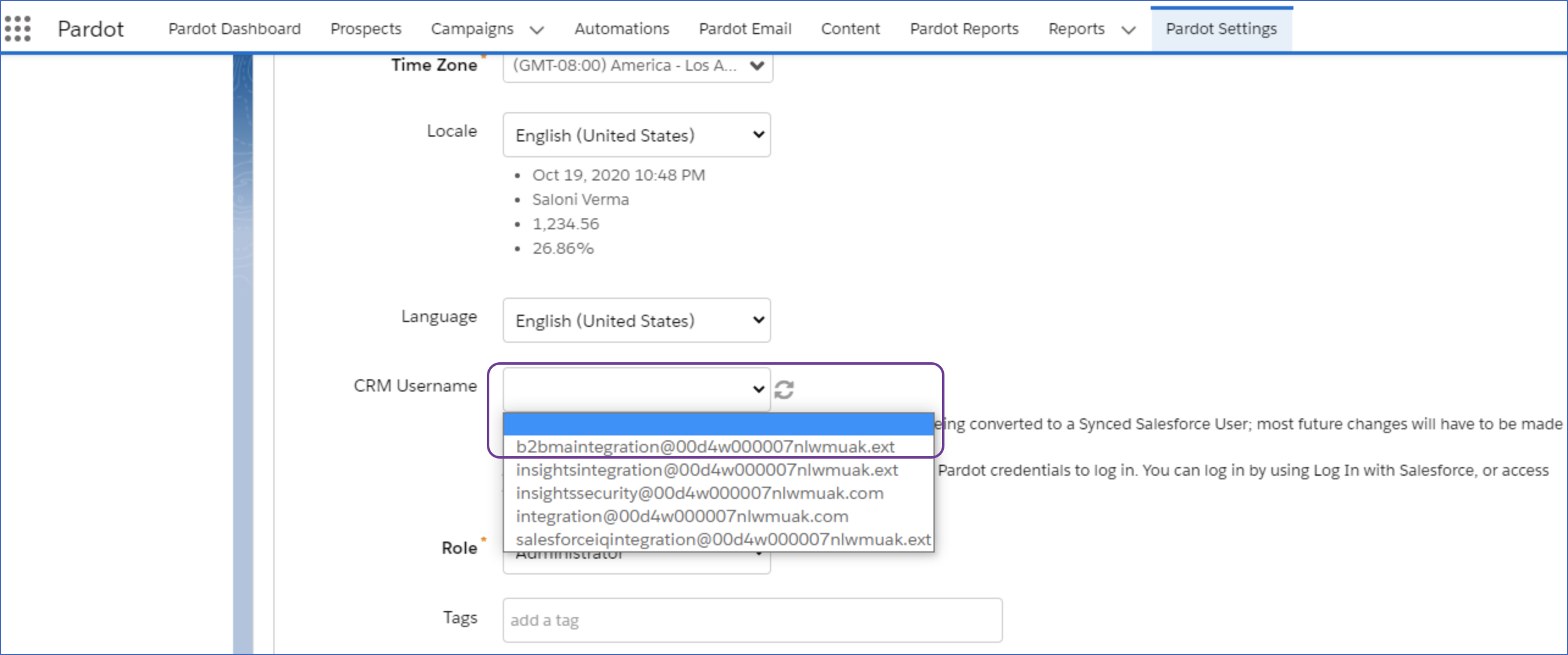
Note: A user’s username and email address need not be the same but the username must be in the form of an email address.
-
Click Save user.
Configuring Pardot as a Source
Perform the following steps to configure Pardot as a Source in your Pipeline:
-
Click PIPELINES in the Navigation Bar.
-
Click + Create Pipeline in the Pipelines List View.
-
On the Select Source Type page, select Pardot.
-
On the Select Destination Type page, select the type of Destination you want to use.
-
On the Configure your Salesforce account linked to Pardot page, do one of the following:
-
On the Configure your Pardot Source page, specify the following:
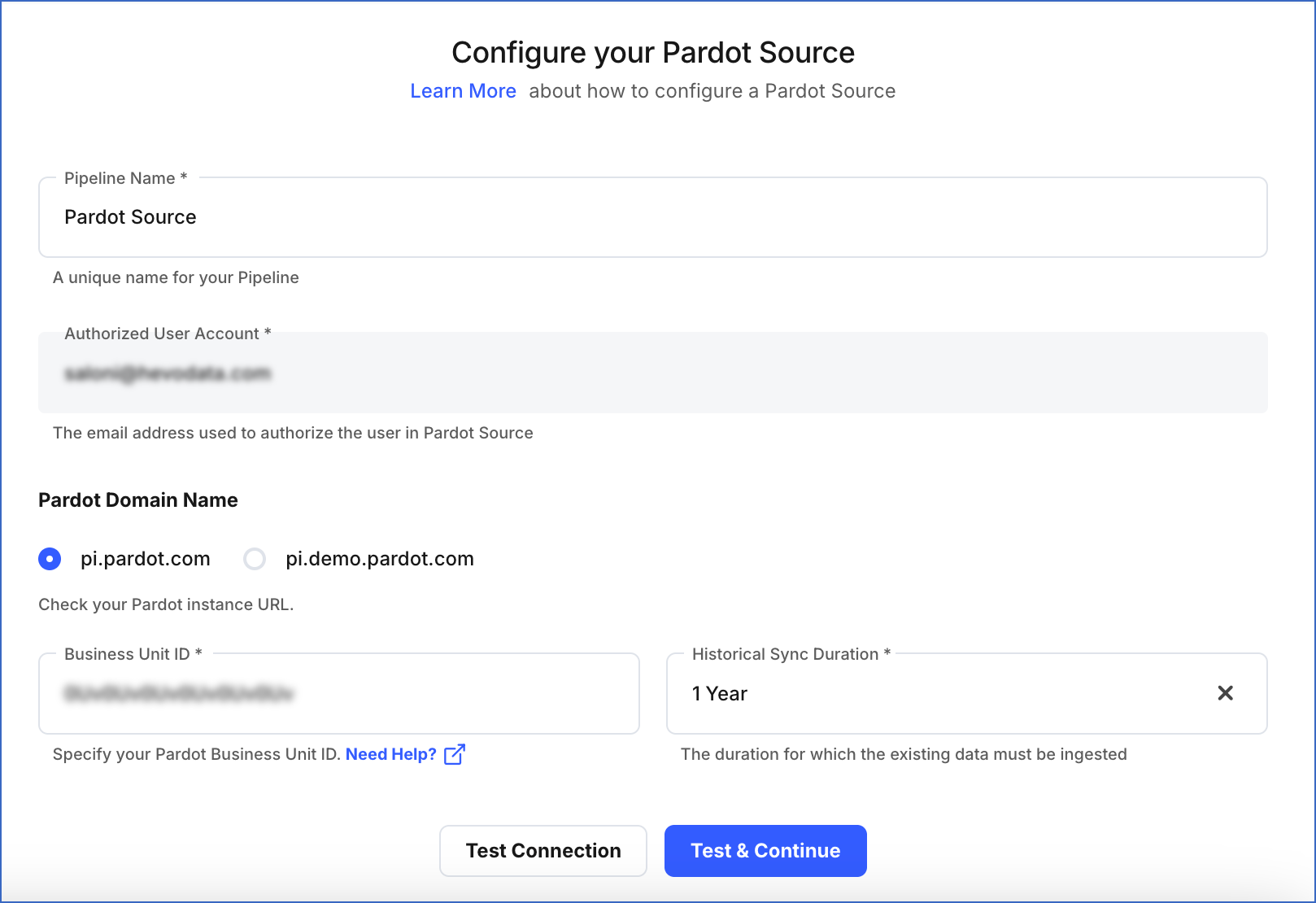
-
Pipeline Name: A unique name for your Pipeline.
-
Pardot Domain Name: Select the domain name where your Pardot data is hosted.
-
Pardot Business Unit ID: A unique identifier for your Pardot business unit whose data you want to replicate. It is 18 characters long and begins with the value 0Uv.
-
Historical Sync Duration: The duration for which you want to ingest the existing data from the Source. Default duration: 1 Year.
Note: If you select All Available Data, Hevo ingests all the data available in your Pardot account since January 01, 2007.
-
Click Test & Continue.
-
Proceed to configuring the data ingestion and setting up the Destination.
Data Replication
| For Teams Created |
Default Ingestion Frequency |
Minimum Ingestion Frequency |
Maximum Ingestion Frequency |
Custom Frequency Range (in Hrs) |
| Before Release 2.21 |
1 Hr |
1 Hr |
24 Hrs |
1-48 |
| After Release 2.21 |
6 Hrs |
1 Hr |
24 Hrs |
1-24 |
Note: The custom frequency must be set in hours as an integer value. For example, 1, 2, or 3, but not 1.5 or 1.75.
-
Historical Data: The first run of the Pipeline ingests historical data for the selected objects on the basis of the historical sync duration specified at the time of creating the Pipeline and loads it to the Destination. Default duration: 1 Year.
-
Incremental Data: Once the historical load is complete, all new and updated records for all objects except Email Clicks and Tag Object are ingested as per the ingestion frequency.
Schema and Primary Keys
Hevo uses the following schema to upload the records in the Destination:
Data Model
Hevo uses the following data model to ingest data from your Pardot account:
Note: For all Pipelines created after Release 2.08, Hevo supports ingestion of custom fields for the Opportunity and Prospect objects.
| Object |
Description |
| Campaign |
Contains details of the Salesforce campaigns linked with Pardot. |
| Email Clicks |
Records the event details when an email is opened. |
| List |
Contains list of emails sent. |
| List Membership |
Contains information on all the prospects within a list. |
| Opportunity |
Contains details of sales or pending deals with prospective customers. Hevo also supports ingestion of custom fields for this object in all Pipelines created after Release 2.08. |
| Prospect |
Contains details of the users or organizations interested in your product or service. Hevo also supports ingestion of custom fields for this object in all Pipelines created after Release 2.08. |
| Prospect Account |
Contains a list of companies and their details. A prospect account allows you to group prospects that work for the same company. |
| Tag |
Contains a list of tags. Tags are taxonomy defined to help in reporting. |
| Tag Object |
Contains information about the location where tags are assigned. |
| User |
Contains a list of Pardot users. |
| Visit |
Contains details of each visit made by a visitor. |
| Visitor |
Contains a list of visitors. Visitors are anonymous users who visit your website. |
| Visitor Activity |
Contains visitor’s activity data. |
| Visitor Page View |
Contains details of pages visited by a visitor during each visit. |
Read the detailed Hevo documentation for the following related topics:
Source Consideration
- The earliest date from which the data is fetched is 1st Jan, 2007.
Limitations
-
Hevo does not support data integration for Pardot-only users. Hevo requires you to have a Salesforce account linked to Pardot for replicating your Pardot data into a Destination system.
-
Hevo does not load data from a column into the Destination table if its size exceeds 16 MB, and skips the Event if it exceeds 40 MB. If the Event contains a column larger than 16 MB, Hevo attempts to load the Event after dropping that column’s data. However, if the Event size still exceeds 40 MB, then the Event is also dropped. As a result, you may see discrepancies between your Source and Destination data. To avoid such a scenario, ensure that each Event contains less than 40 MB of data.
Revision History
Refer to the following table for the list of key updates made to this page:
| Date |
Release |
Description of Change |
| Nov-11-2025 |
NA |
Updated the document as per the latest Hevo UI. |
| Sep-18-2025 |
NA |
Updated section, Configuring Pardot as a Source as per the latest UI. |
| Jul-07-2025 |
NA |
Updated the Limitations section to inform about the max record and column size in an Event. |
| Jan-07-2025 |
NA |
Updated the Limitations section to add information on Event size. |
| Mar-05-2024 |
2.21 |
Updated the ingestion frequency table in the Data Replication section. |
| Feb-20-2023 |
NA |
Updated section, Configuring Pardot as a Source to update the information about historical sync duration. |
| Feb-20-2023 |
2.08 |
Updated section, Data Model to add information about Hevo supporting custom fields for the Opportunity and Prospect objects. |
| Dec-07-2022 |
NA |
Updated section, Data Replication to reorganize the content for better understanding and coherence. |
| Oct-25-2021 |
NA |
Added the Pipeline frequency information in the Data Replication section. |
| Jul-26-2021 |
NA |
Added a note in the Overview section about Hevo offering a fully-managed Google BigQuery data warehouse Destination for Pipelines created with this Source. |