Google Play helps you access daily and aggregated reports for your applications hosted via Google Play Store. These include:
-
Detailed reports around financial information, app reviews, and subscriptions.
-
Aggregated reports around user acquisition and app statistics, such as, number of installs and crashes and user ratings.
Google Play reports are stored in the private Google Cloud Storage (GCS) bucket of your Google Play Developer account. These reports are retrieved using Google’s Cloud Storage APIs.
Prerequisites
-
A Google Play account with Owner permissions on at least one application.
-
The Google Cloud Storage bucket ID, where all the Google Play reports are stored.
-
The read-only permission on the required reports and GCS buckets. Read Cloud Storage Authentication.
Note: Reports available in a GCS bucket have the same restrictions and access to data as your Google Play account. Therefore, you must have Owner access to view the reports in your Google Play dashboard and retrieve them from the GCS bucket, in addition to any other permissions that you set up.
-
You are assigned the Team Administrator, Team Collaborator, or Pipeline Administrator role in Hevo to create the Pipeline.
Retrieving the Google Cloud Storage Bucket ID
-
Sign in to your Google Play account. You can see all the Google Play applications configured within your account.
-
In the left navigation pane, under Game services, click Download Reports.
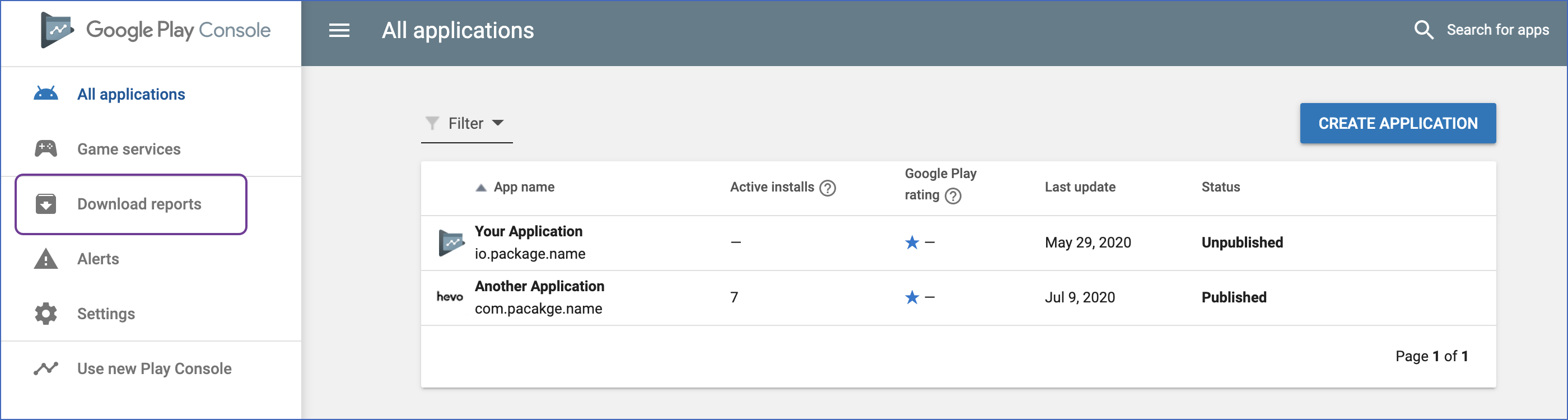
-
In the right pane, click in the Select an app field and select the relevant application name.
-
Scroll to the end of the page to the Direct Report URIs section and copy the bucket ID. Your bucket ID begins with pubsite_prod_. For example: pubsite_prod_1234567898765432100. Use this ID while configuring your Hevo Pipeline.
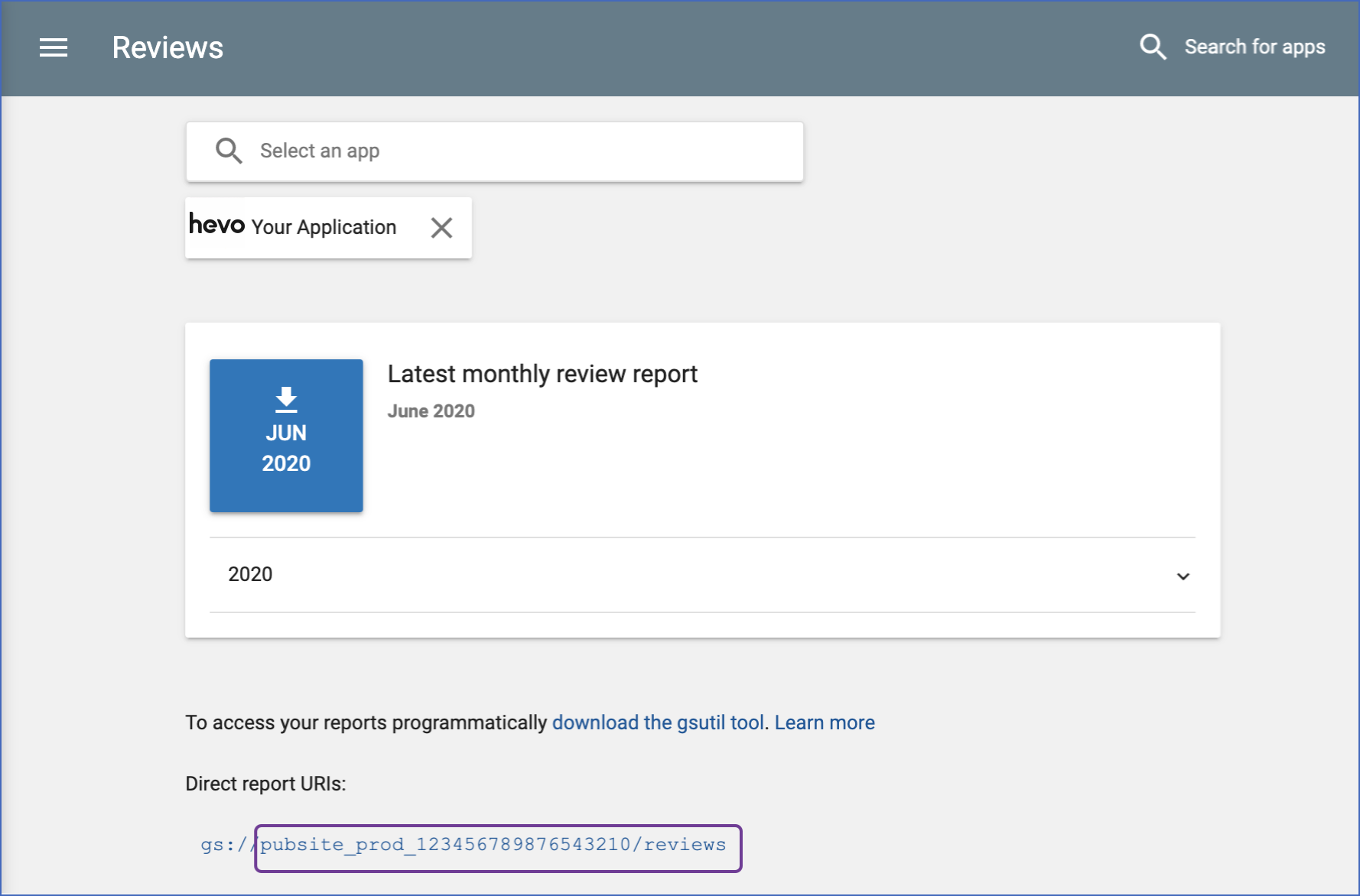
Configuring Google Play as a Source
Note: You need to create separate Pipelines for every app hosted on the Google Play Store.
Perform the following steps to configure Google Play as the Source in your Hevo Pipeline:
-
Click PIPELINES in the Navigation Bar.
-
Click + Create Pipeline in the Pipelines List View.
-
On the Select Source Type page, select Google Play.
-
On the Select Destination Type page, select the type of Destination you want to use.
-
On the Configure your Google Play account page, do one of the following:
-
On the Configure your Google Play Source page, specify the following:

-
Pipeline Name: A unique name for the Pipeline, not exceeding 255 characters.
-
Bucket ID: ID of the bucket that holds the reports, which you retrieved from Google Play.
All the reports available in the selected bucket are listed under different heads in the adjacent Reports drop-down.
-
Reports: Modify the selection, if needed. By default, all reports are selected.
-
Click Test & Continue.
-
Proceed to configuring the data ingestion and setting up the Destination.
Data Replication
-
Historical Data: In the first run of the Pipeline, Hevo ingests all the existing data for the selected reports from your Google Play account and loads it to the Destination.
-
Incremental Data: Google uploads new records once daily to your report. Once the historical data ingestion is complete, every subsequent run of the Pipeline fetches new and updated data for the reports as per the ingestion frequency.
-
Data Refresh: Google Play does not support data refresh. However, Hevo allows you to reload a report starting from a specific month. For each report that you need to refresh:
-
Click the  icon next to the report.
icon next to the report.
-
Click Change Position.

-
Select the Month and Year to load the report from and click Update. The object is queued to be re-ingested.
Note: Any report data earlier than the month you select is left as is and not wiped out during the refresh.
Data Model
The following is the complete list of reports available on Google Play.
Note: The financial reports, Estimated Sales, Earnings, and Rewarded Products, include all applications within the account. If you have multiple Google Play Store applications, you can choose to include Financial reports in only one of them to avoid ingestion of same data multiple times.
Detailed Reports
| No. |
Report Type |
Report Name |
Description |
| 1 |
Financial |
Estimated Sale |
Contains in-app product or subscription sales before deducting taxes or Google fees from the totals. |
| 2 |
Financial |
Earning |
Contains previous months’ payouts and transactions such as Charges, and Google Fee in original, and converted amounts against invoices. |
| 3 |
Financial |
Rewarded Product |
Contains earnings and the number of products claimed, broken down by date and product. |
| 4 |
Reviews & Subscription |
Cancellation Survey Response |
Contains subscription cancellation data. |
| 5 |
Reviews & Subscription |
Reviews |
Contains app reviews posted on Google Play Store. |
Aggregate Reports
Aggregated reports can be viewed across multiple dimensions. Read Commands & file formats for aggregated reports
| No. |
Report Type |
Report Name |
Description |
| 1 |
App Statistics |
Crashes |
Get daily app crash analytics data across the following dimensions:
- App Version Code
- Device
- Android OS Version |
| 2 |
App Statistics |
Installers |
Get detailed daily app installation analytics across the following dimensions:
- Acquisition Channel
- Country
- Country (Play Store organic)
- Play Store (organic) Search
- Tracked Channels (UTM) |
| 3 |
App Statistics |
Ratings |
Get app ratings data across the following dimensions:
- App Version Code
- Carrier
- Country
- Device
- Language
- Android OS Version |
| 4 |
App Statistics |
Subscription |
Get app subscription analytics across the following dimensions:
- Country
- Device |
| 5 |
User Acquisition |
Buyers |
Get daily app buyer analytics across the following dimensions:
- Acquisition Channel
- Country
- Country (Play Store organic)
- Play Store (organic) Search
- Tracked Channels (UTM) |
| 6 |
User Acquisition |
Installs |
Get daily app Installation analytics data across the following dimensions:
- App Version Code
- Carrier
- Country
- Device
- Language
- Android OS Version |
Schema and Primary Keys
A column __hevo_id representing a unique ID for Source data is added to all reports.
Primary Keys
The primary keys of each report object are derived as follows:
-
Detailed Reports: Hash of report name and row number. The row number prevents Hevo from loading duplicates in case the same records are ingested multiple times.
-
Aggregated Reports: Hash of field values for Date, Package Name and the corresponding dimension.
Limitations
- Hevo does not load data from a column into the Destination table if its size exceeds 16 MB, and skips the Event if it exceeds 40 MB. If the Event contains a column larger than 16 MB, Hevo attempts to load the Event after dropping that column’s data. However, if the Event size still exceeds 40 MB, then the Event is also dropped. As a result, you may see discrepancies between your Source and Destination data. To avoid such a scenario, ensure that each Event contains less than 40 MB of data.
Revision History
Refer to the following table for the list of key updates made to this page:
| Date |
Release |
Description of Change |
| Nov-07-2025 |
NA |
Updated the document as per the latest Hevo UI. |
| Sep-18-2025 |
NA |
Updated section, Configuring Google Play as a Source as per the latest UI. |
| Jul-07-2025 |
NA |
Updated the Limitations section to inform about the max record and column size in an Event. |
| Jan-07-2025 |
NA |
Added a limitation about Event size. |
| Dec-07-2022 |
NA |
Updated section, Data Replication to reorganize the content for better understanding and coherence. |
| May-05-2021 |
1.62 |
Updated the schema to include the columns, _hevo__source_file_name and __hevo__source_file_row_number in all objects. |
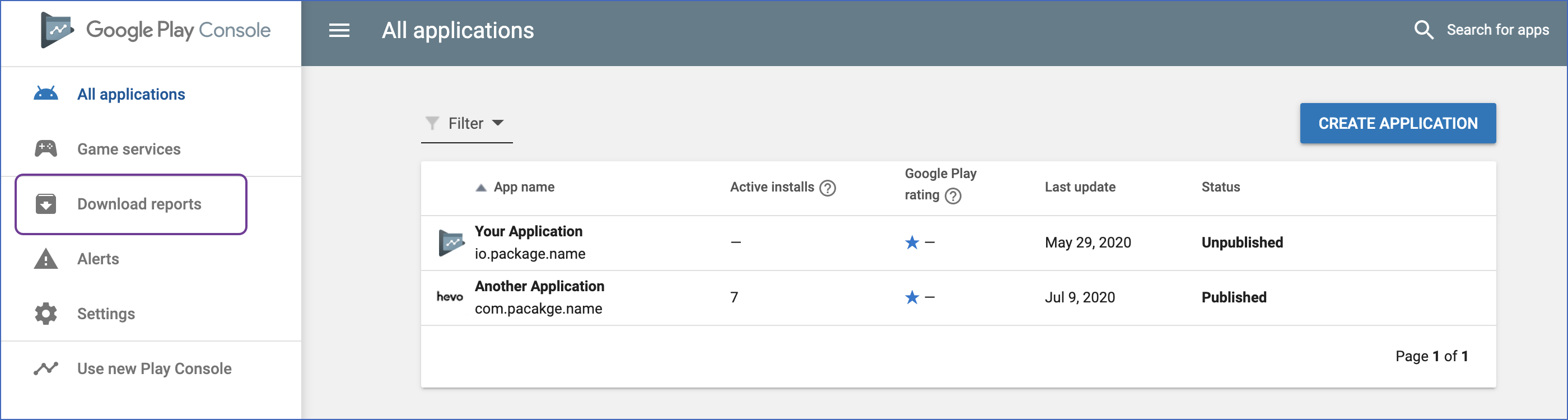
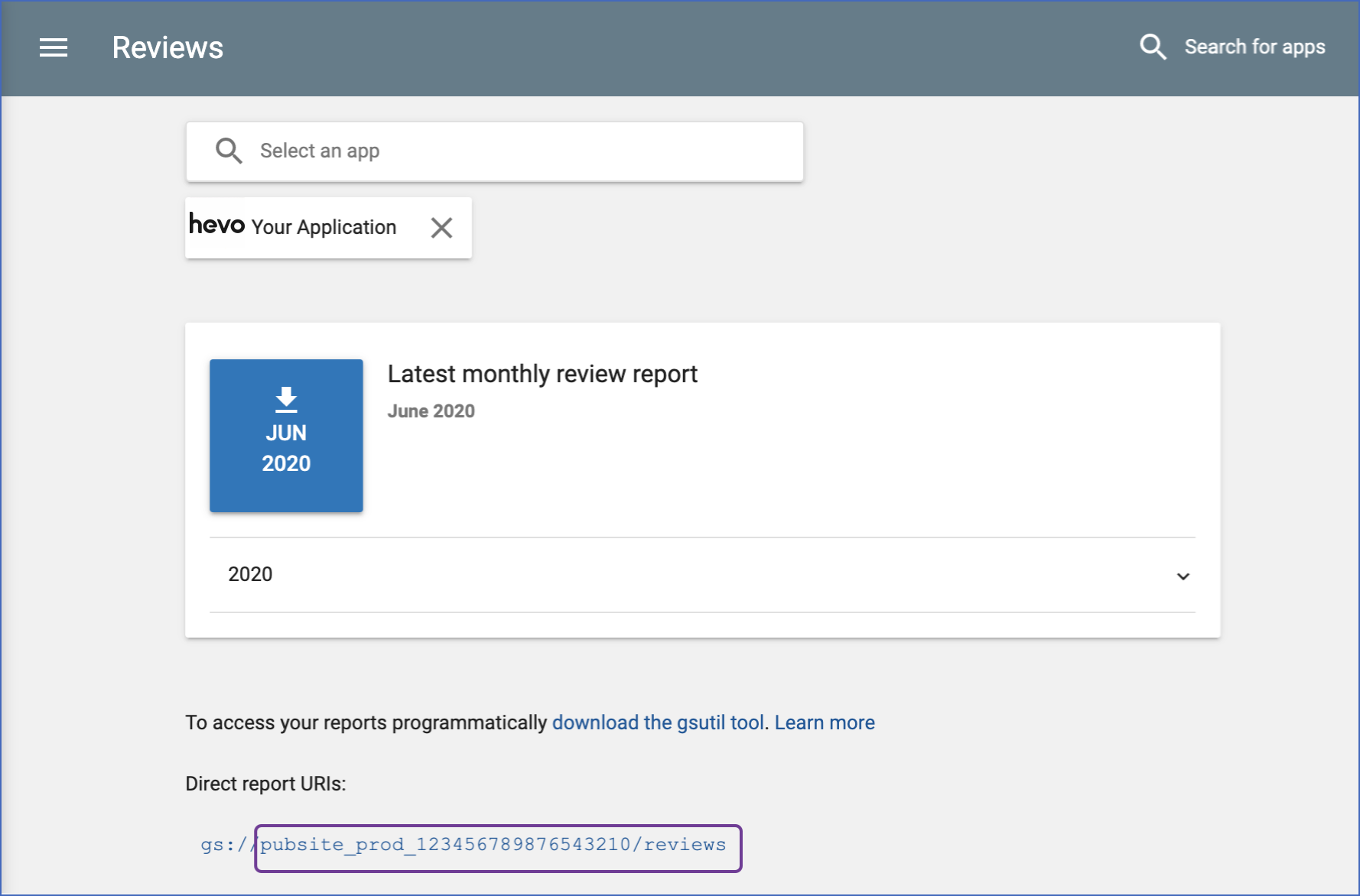
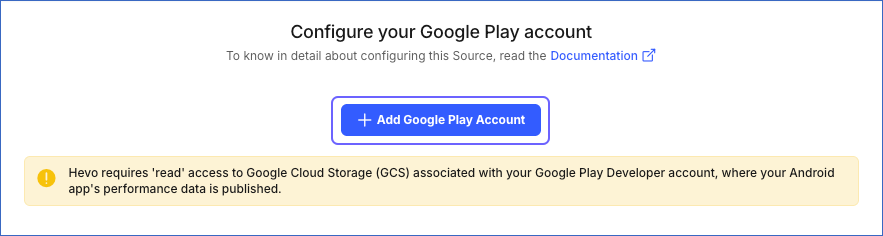

 icon next to the report.
icon next to the report.