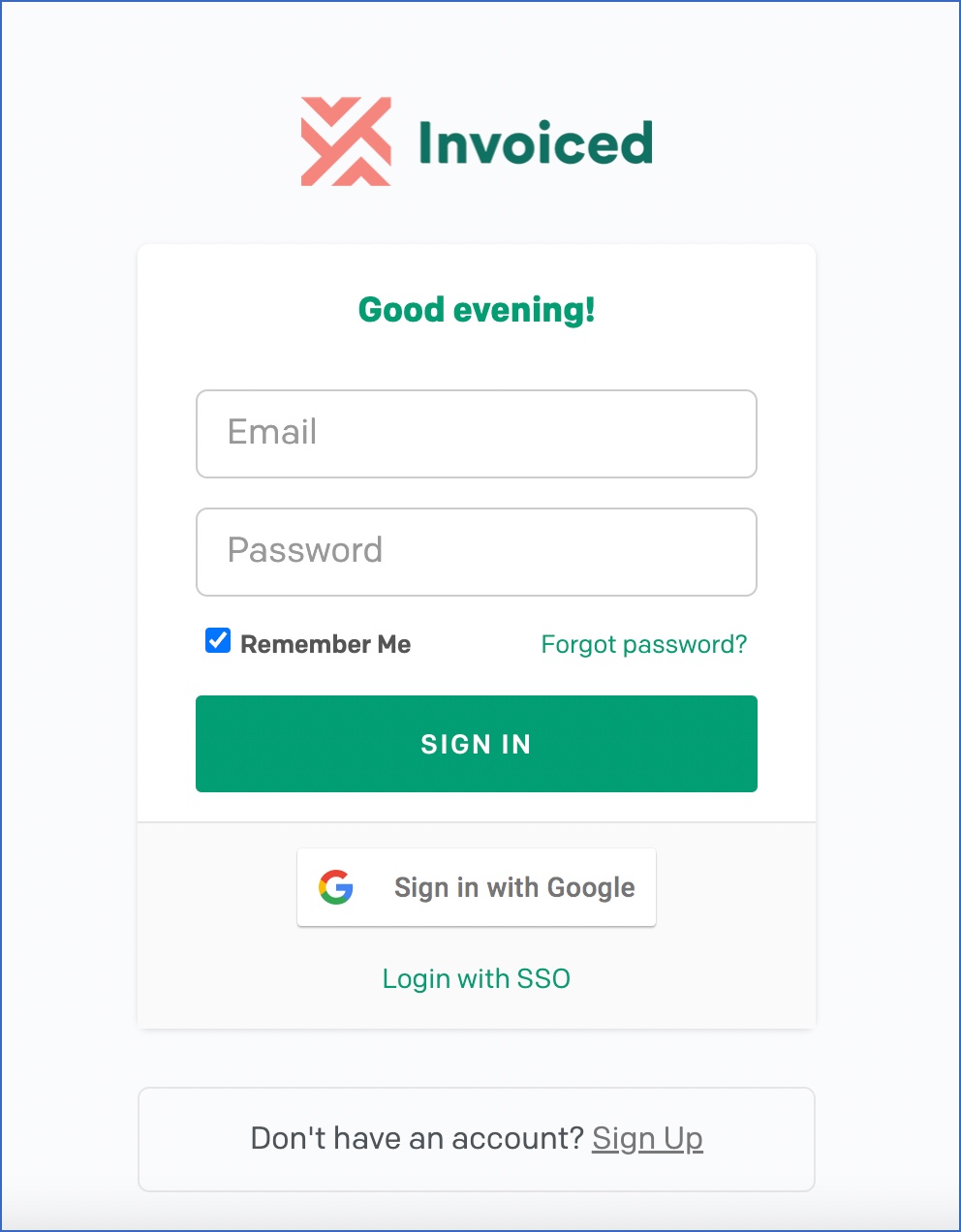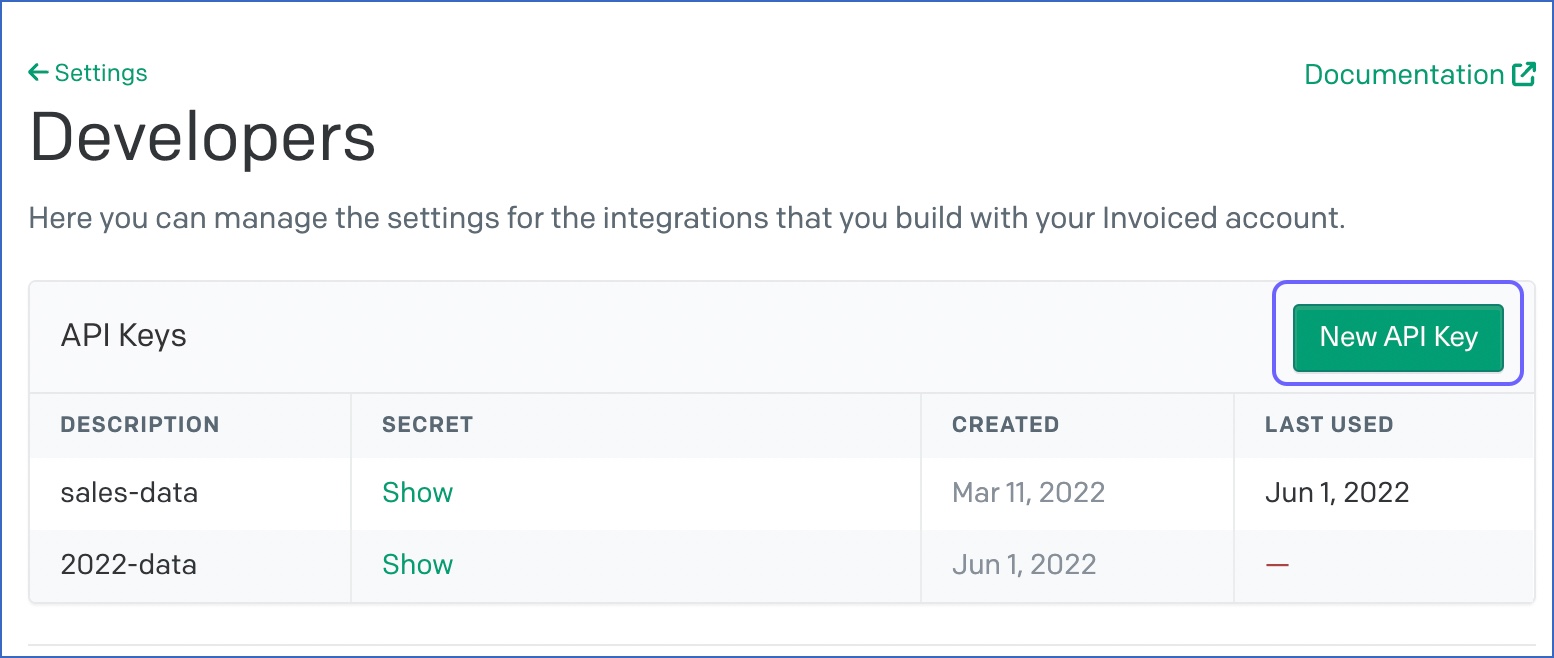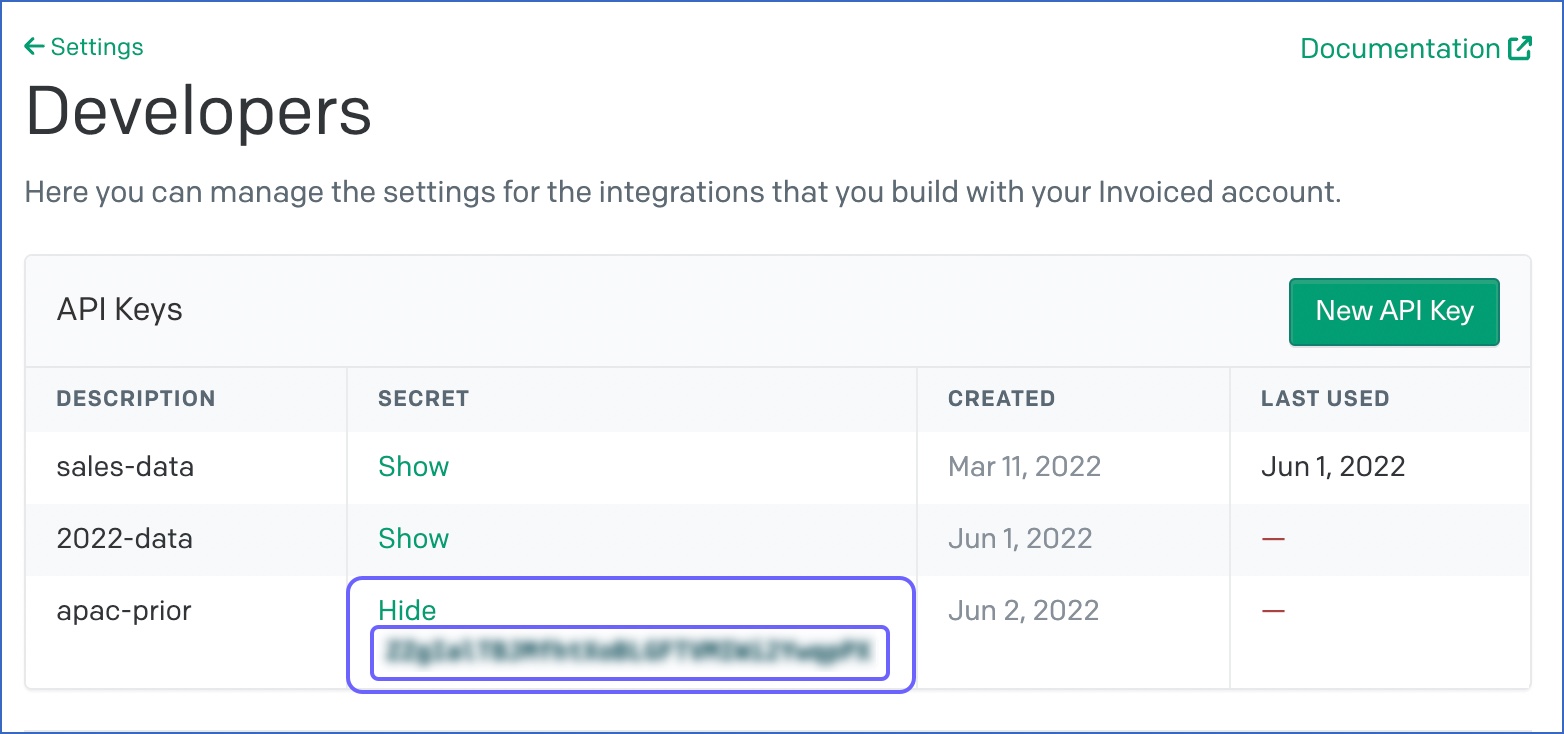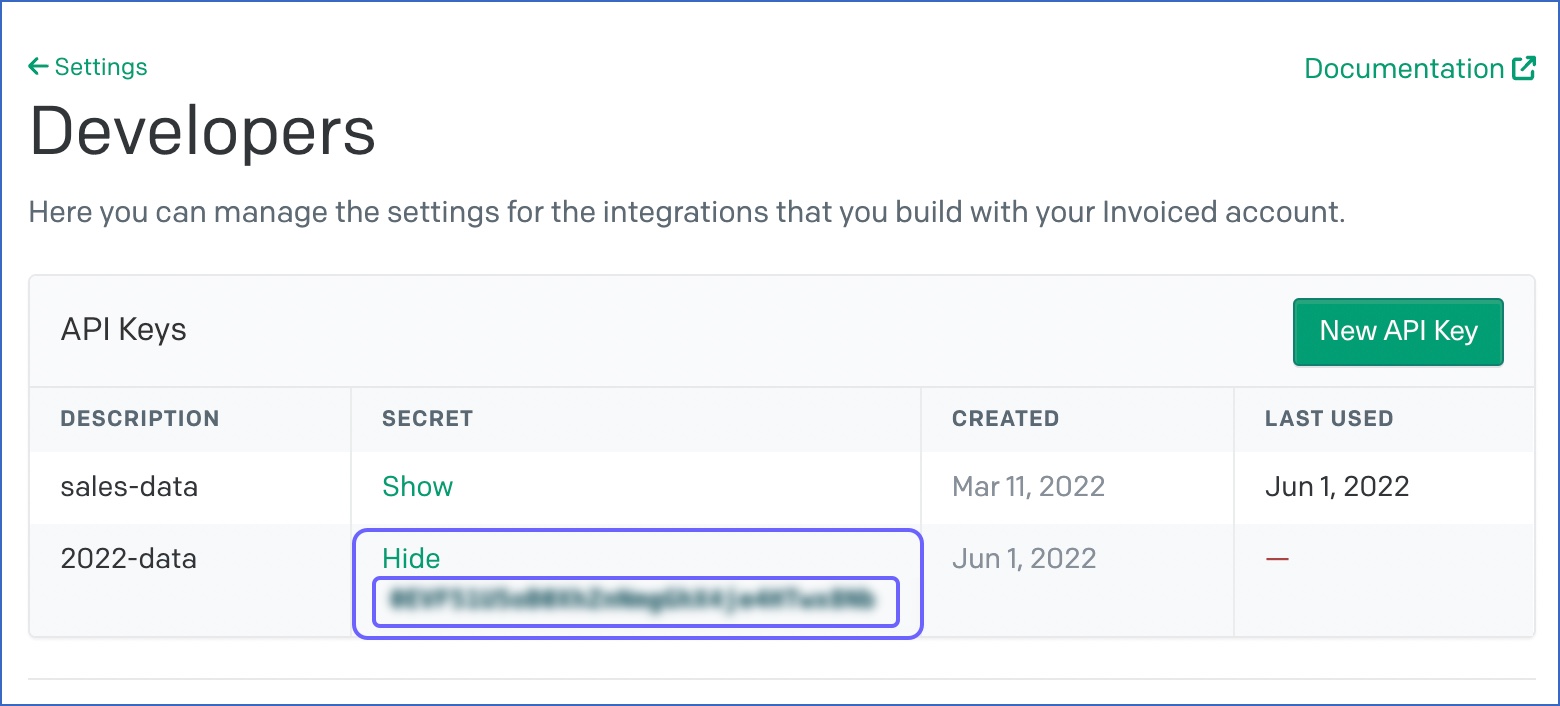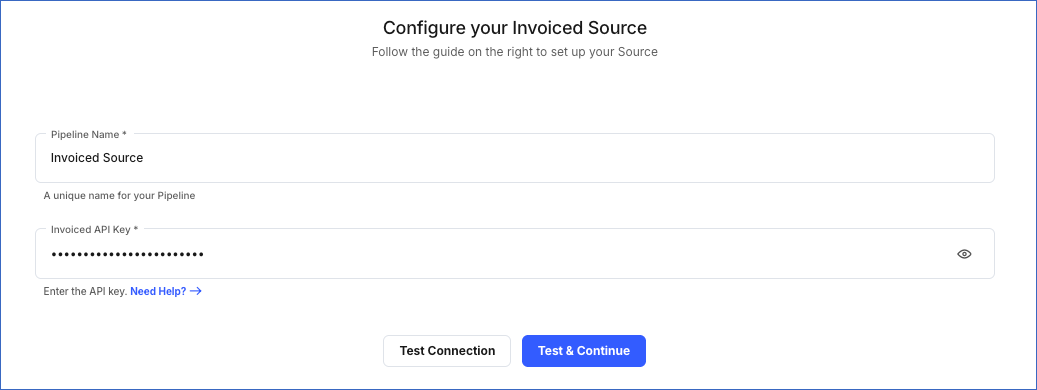Invoiced is an accounts receivable automation solution designed for growing businesses. It is a billing system that allows businesses to accept online payments in just a few clicks from multiple modes, including credit cards, ACH, Bitcoin, and PayPal. The app aims to effectively help businesses get paid on time with less effort.
You can replicate the data from your Invoiced account to a Destination database or data warehouse using Hevo Pipelines. Hevo ingests the data objects in Full Load mode. Refer to section, Data Model for the list of supported objects.
Invoiced authenticates API requests from Hevo to access your account data with HTTP Basic authentication.
Prerequisites
Obtaining the API Key
The API keys you generate in Invoiced do not expire. Therefore, you can use an existing key or create one now to authenticate Hevo on your Invoiced account. Invoiced recommends creating a separate API key for each application that will be making calls on your behalf. For example, you can create one API key for Hevo, to be used across all your Pipelines. However, you can also use a different API key for each Pipeline.
Note: You must log in as an Admin user to perform these steps.
To retrieve the API key:
-
Sign in to your account on invoiced.com.
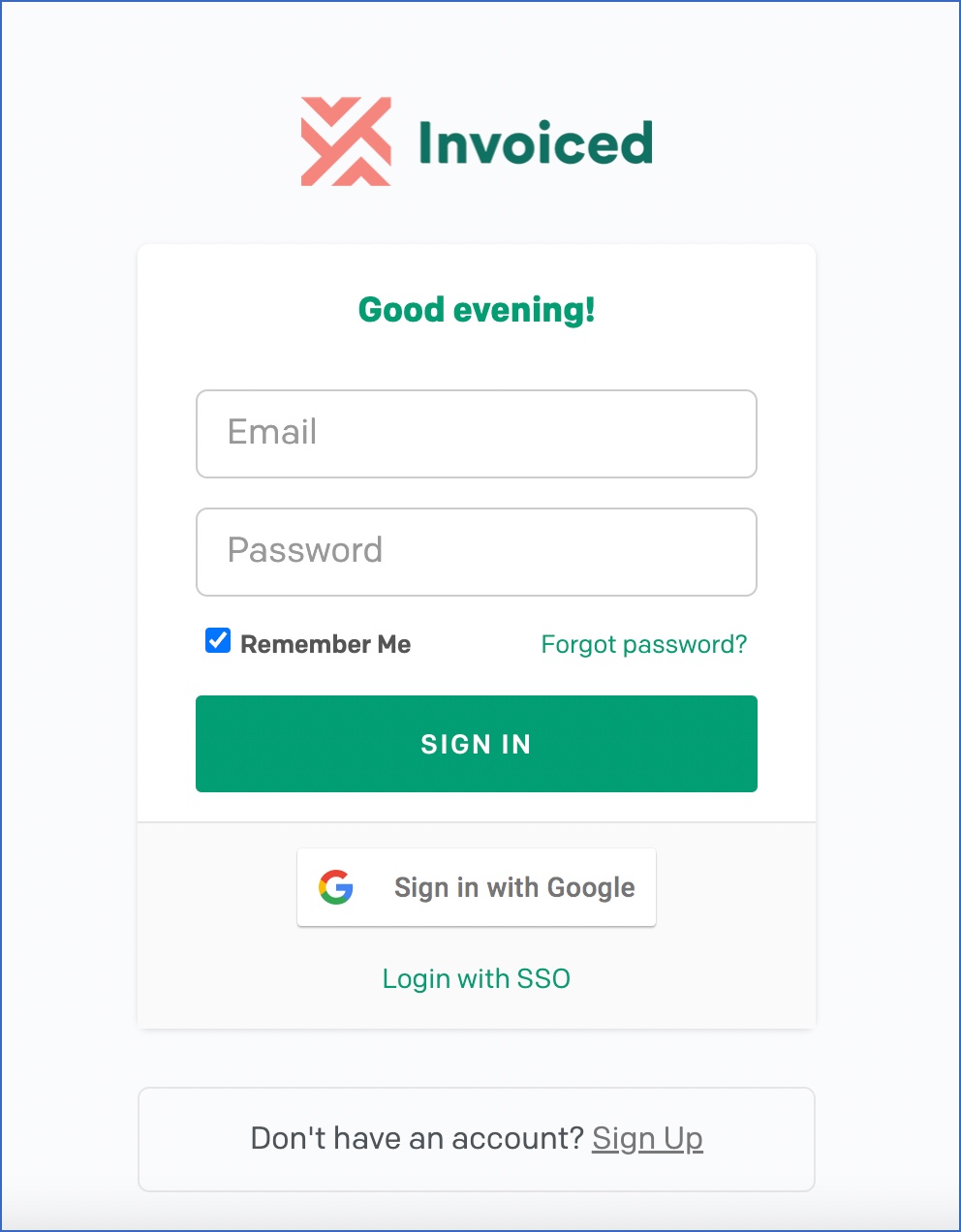
-
In the bottom left corner of the dashboard, click Settings.

-
On the Settings page, in the Integrations block, click Developers.

-
On the Developers page, do one of the following:
-
Create an API key:
-
Click New API Key.
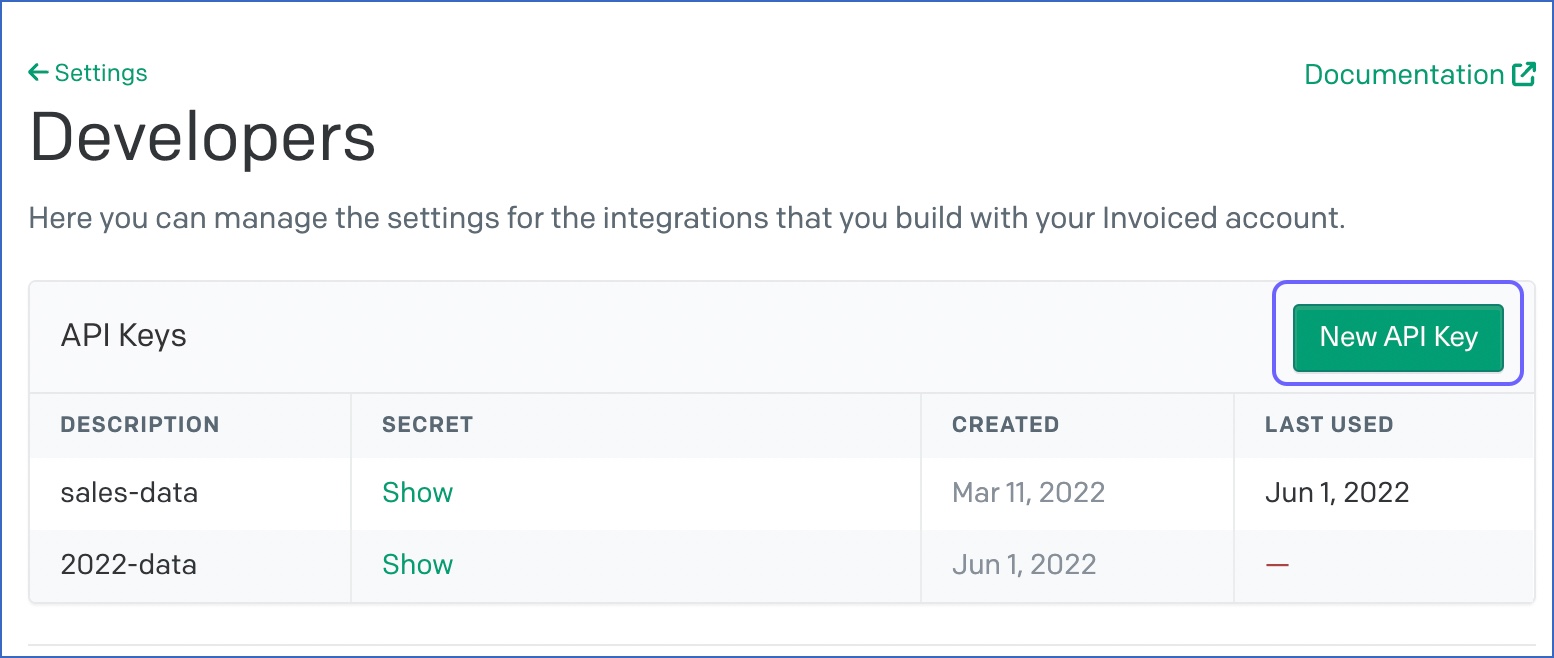
-
Provide a Description for the API key that helps you easily identify it later.
-
Click Save. The new key is added to the API Keys list.
-
Click on Show in the SECRET column to reveal the key.
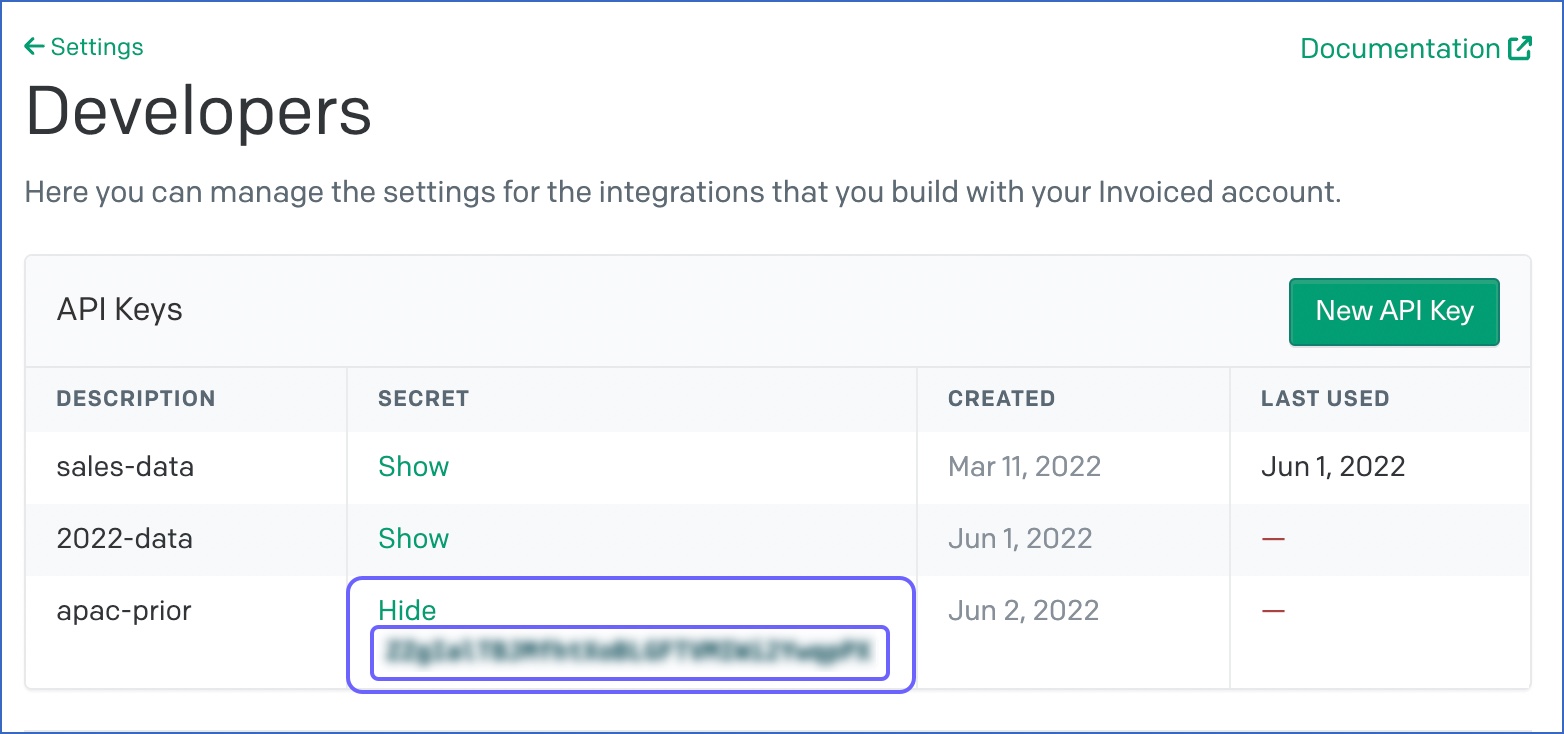
-
Use an existing API key.
-
Scroll to the desired key description and click on Show in the SECRET column to reveal the key.
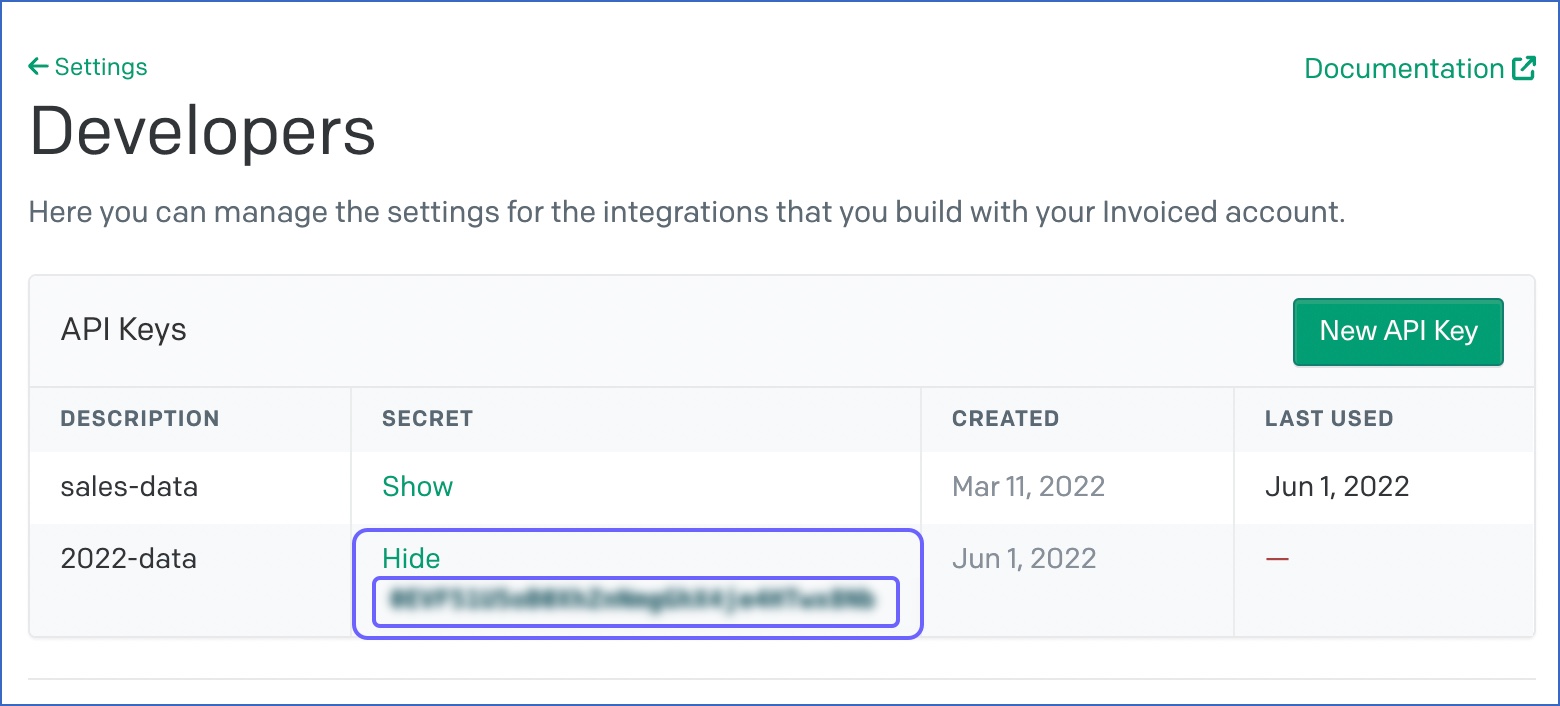
-
Copy the API key and save it securely like any other password. Use this key while configuring your Hevo Pipeline.
Configuring Invoiced as a Source
Perform the following steps to configure Invoiced as the Source in your Pipeline:
-
Click PIPELINES in the Navigation Bar.
-
Click + Create Pipeline in the Pipelines List View.
-
On the Select Source Type page, select Invoiced.
-
On the Select Destination Type page, select the type of Destination you want to use.
-
On the Configure your Invoiced Source page, specify the following:
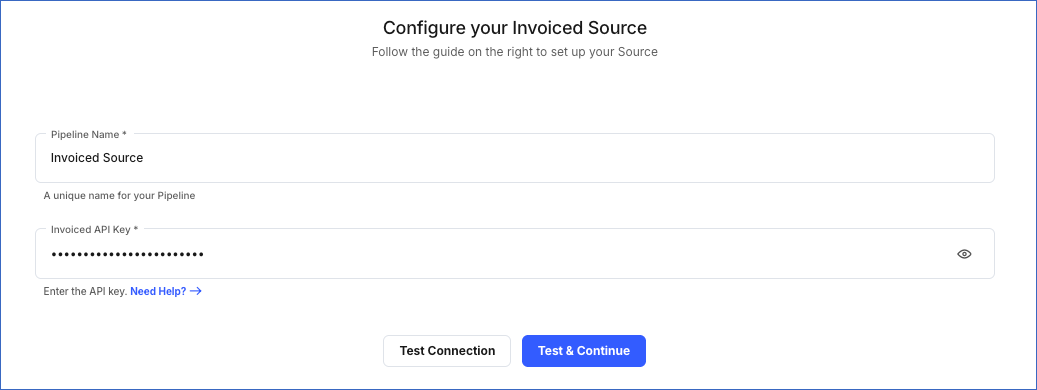
-
Click Test & Continue.
-
Proceed to configuring the data ingestion and setting up the Destination.
Data Replication
| For Teams Created |
Default Ingestion Frequency |
Minimum Ingestion Frequency |
Maximum Ingestion Frequency |
Custom Frequency Range (in Hrs) |
| Before Release 2.21 |
1 Hr |
1 Hr |
24 Hrs |
1-24 |
| After Release 2.21 |
6 Hrs |
30 Mins |
24 Hrs |
1-24 |
Note: The custom frequency must be set in hours as an integer value. For example, 1, 2, or 3, but not 1.5 or 1.75.
Schema and Primary Keys
Hevo uses the following schema to upload the records in the Destination:
Data Model
The following is the list of tables (objects) that are created at the Destination when you run the Pipeline:
| Object |
Description |
| Customers |
Contains details about the entity that you are billing, for example, an organization or individual. |
| Invoices |
Contains details of the balance owed by a customer. Each invoice has a collection of line items that detail the products or services that are now due. |
| Payments |
Contains details of a customer payment. Payments can include payments processed through Invoiced, cash receipts such as wire transfers and check, and application of credit note and spending credit balances. |
| Subscriptions |
Contains details of any recurring billing that you set up for your customers. |
| Credit Notes |
Contains details of the balance you owe to a customer. Like an invoice, each credit note has a collection of line items that detail the products or services that are credited to the customer. |
| Estimates |
Contains details of any quote provided to a customer. Like an invoice, each estimate has a collection of line items that detail the products or services that might be credited to the customer. |
| Credit balance adjustments |
Contains an account credit system that lets you grant credits to customers, which can be applied to future invoices. |
Read the detailed Hevo documentation for the following related topics:
Limitations
-
Hevo currently does not support deletes. Therefore, any data deleted in the Source may continue to exist in the Destination.
-
The data is loaded in Full Load mode in each Pipeline run. As a result, you cannot load the historical data alone at any time.
-
Hevo does not load data from a column into the Destination table if its size exceeds 16 MB, and skips the Event if it exceeds 40 MB. If the Event contains a column larger than 16 MB, Hevo attempts to load the Event after dropping that column’s data. However, if the Event size still exceeds 40 MB, then the Event is also dropped. As a result, you may see discrepancies between your Source and Destination data. To avoid such a scenario, ensure that each Event contains less than 40 MB of data.
Revision History
Refer to the following table for the list of key updates made to this page:
| Date |
Release |
Description of Change |
| Nov-12-2025 |
NA |
Updated the document as per the latest Hevo UI. |
| Oct-30-2025 |
NA |
Updated section, Obtaining the API Key as per the latest Invoiced UI. |
| Sep-18-2025 |
NA |
Updated section, Configuring Invoiced as a Source as per the latest UI. |
| Jul-07-2025 |
NA |
Updated the Limitations section to inform about the max record and column size in an Event. |
| Jan-07-2025 |
NA |
Updated the Limitations section to add information on Event size. |
| Mar-05-2024 |
2.21 |
Updated the ingestion frequency table in the Data Replication section. |
| Jun-06-2022 |
1.90 |
New document. |