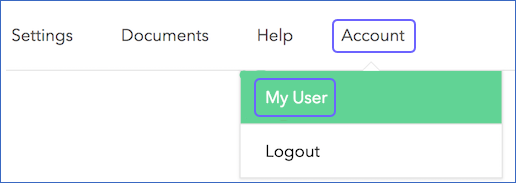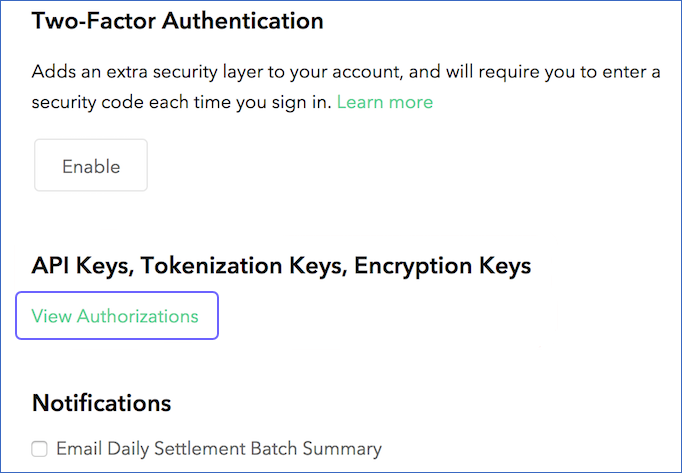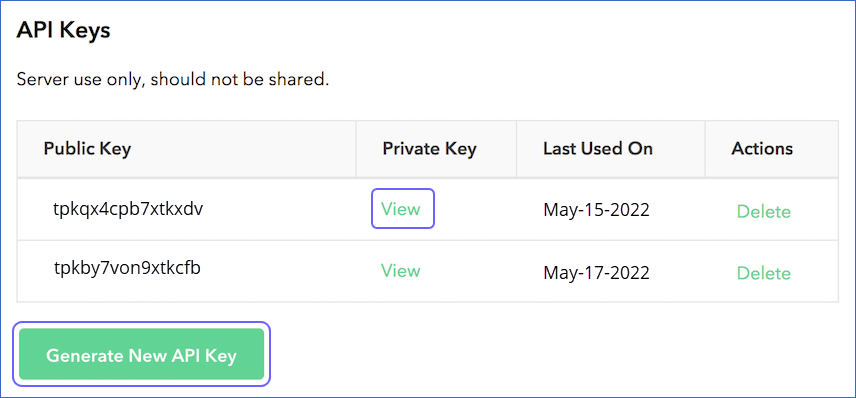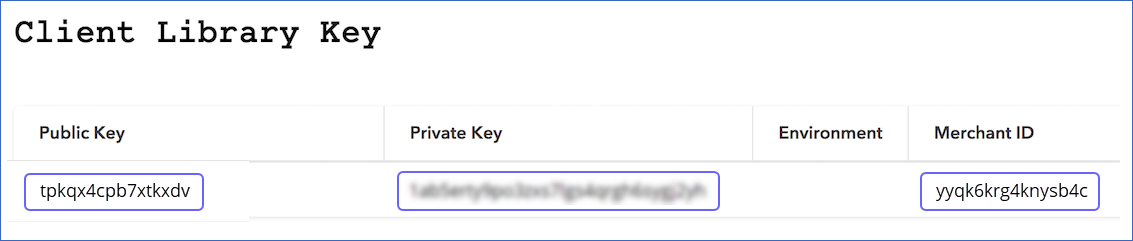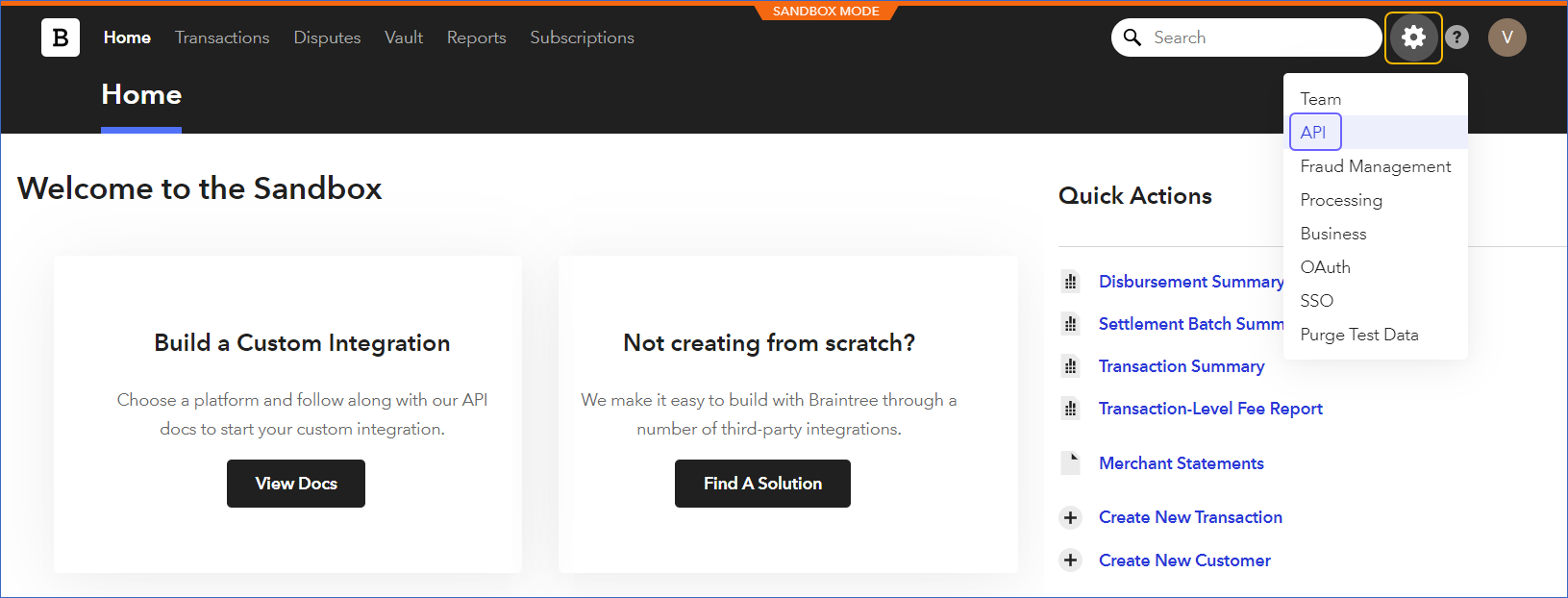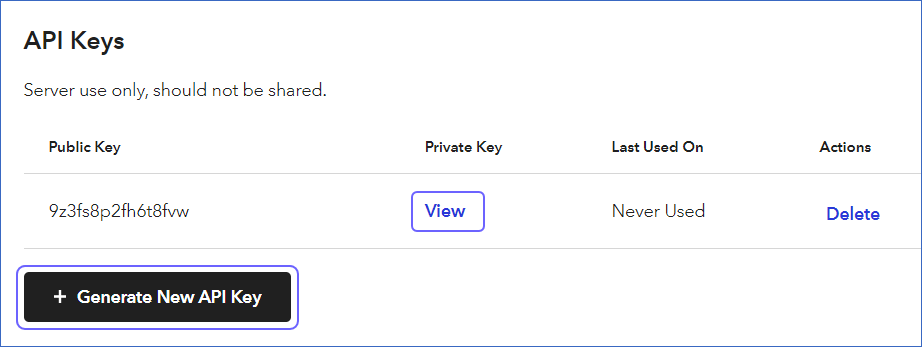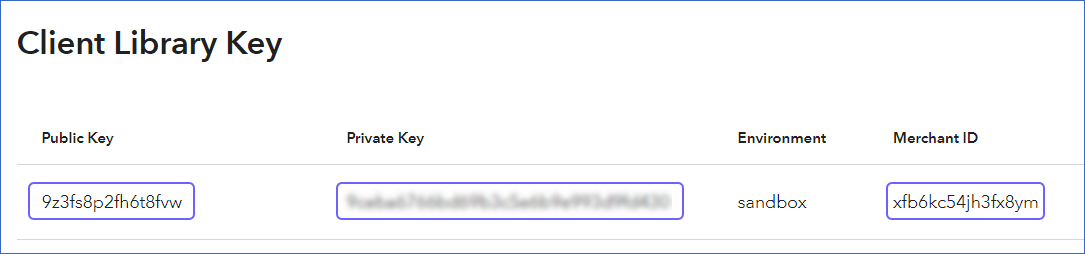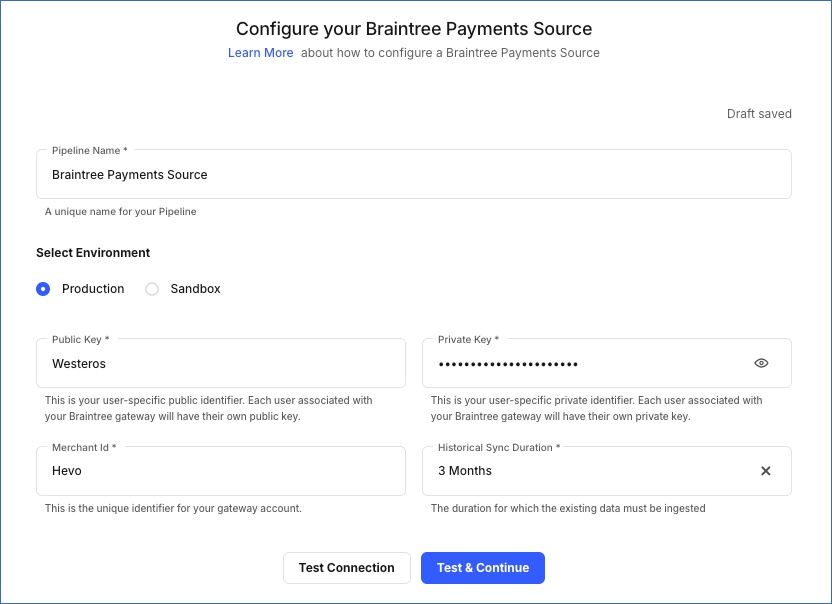Braintree is a payments platform, partnered with PayPal, that provides a gateway for businesses of all sizes, to accept, process, and split payments in their app or website.
Hevo supports the Production and Sandbox environments for Braintree, and uses the Braintree Server Integrations to replicate your Braintree account data into the desired Destination.
Prerequisites
Obtaining the Public, Private API Keys, and Merchant ID
Hevo supports the Production and Sandbox environments for Braintree. In order to ingest your Braintree account data and load it into your desired Destination, you must fetch the public, private API keys, and the merchant ID for your environment. The steps to obtain these keys differ, depending on the environment. You must refer to the sections below for your specific environment.
Note: You must log in as a user with Super Admin and API Access permissions to perform these steps.
Using production environment
Perform the following steps to find the public, private API keys, and the merchant ID:
-
Log in to your Braintree Account.
-
In the top right corner, click Account, and then click My User.
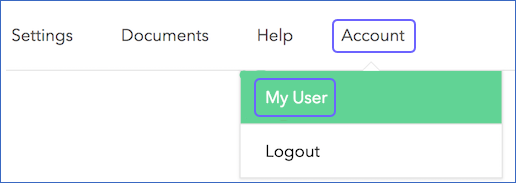
-
In the Edit User page, under API Keys, Tokenization Keys, Encryption Keys, click View Authorizations.
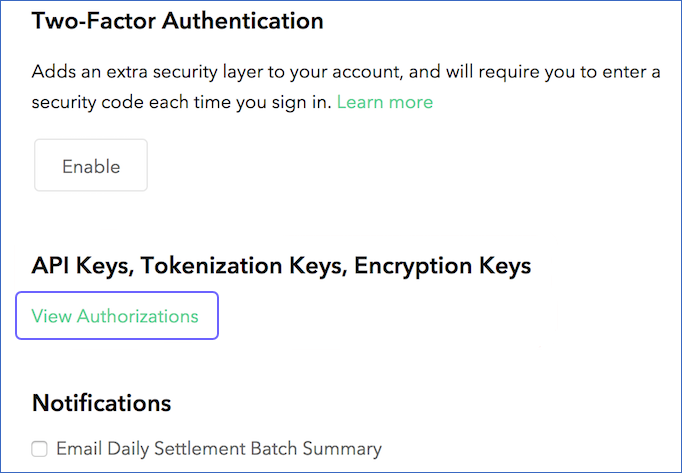
-
In the API Keys section, under the Private Key column, click View corresponding to the public key of your choice. You can also choose to generate a new API key by clicking Generate New API Key.
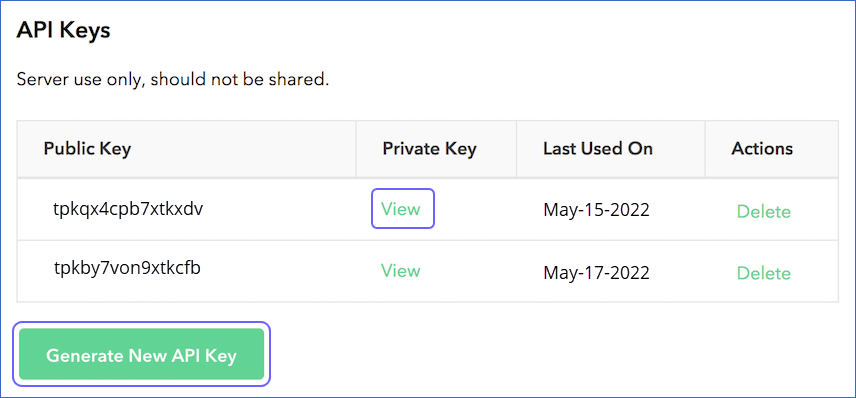
-
In the Client Library Key page, copy the Public Key, Private Key, and Merchant ID and save them securely like any other password.
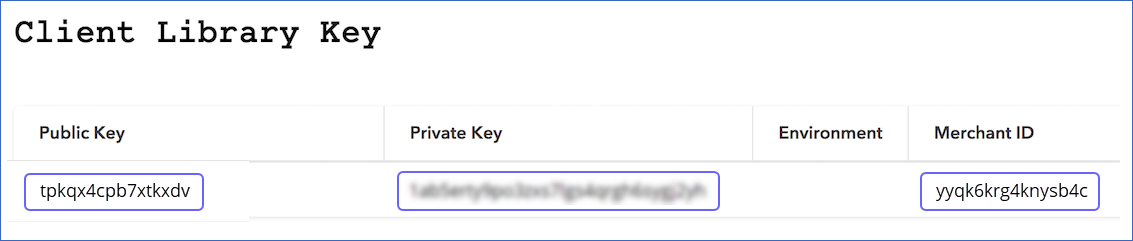
You can use these credentials while configuring your Hevo Pipeline.
Using sandbox environment
Perform the following steps to find the public, private API keys, and the merchant ID:
-
Log in to your Braintree Sandbox Account.
-
In the top right corner, click the Settings (  ) icon, and then click API.
) icon, and then click API.
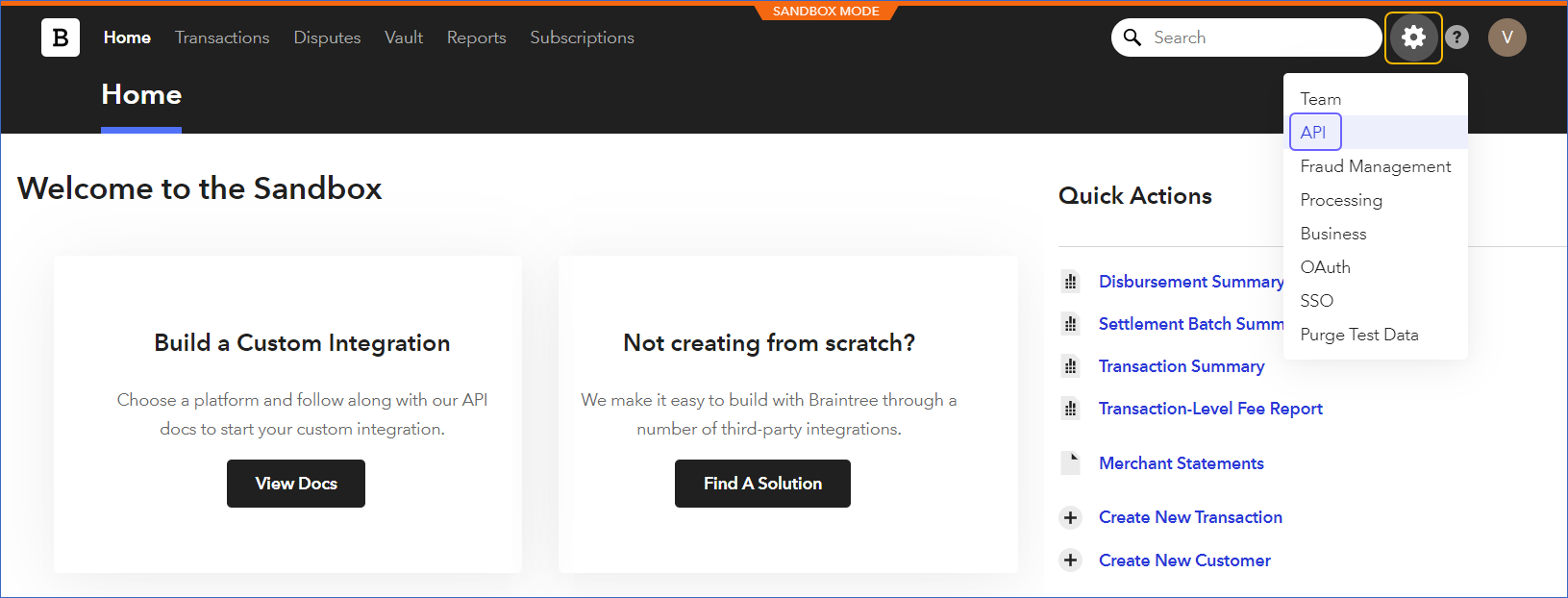
-
In the API Keys section, under the Private Key column, click View corresponding to the public key of your choice. You can also choose to generate a new API key by clicking + Generate New API Key.
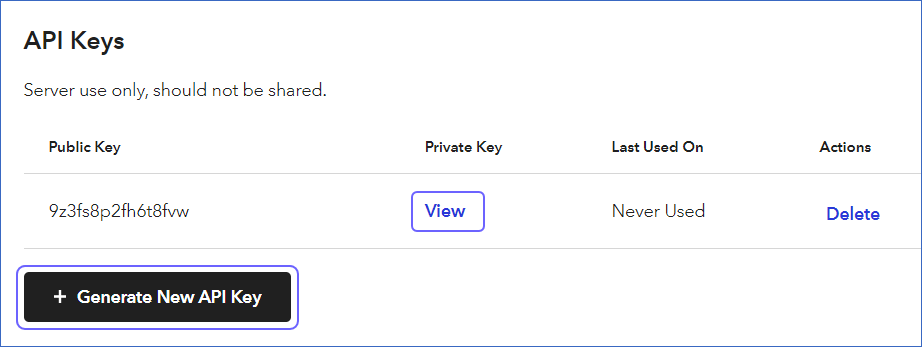
-
In the Client Library Key page, copy the Public Key, Private Key, and Merchant ID and save them securely like any other password.
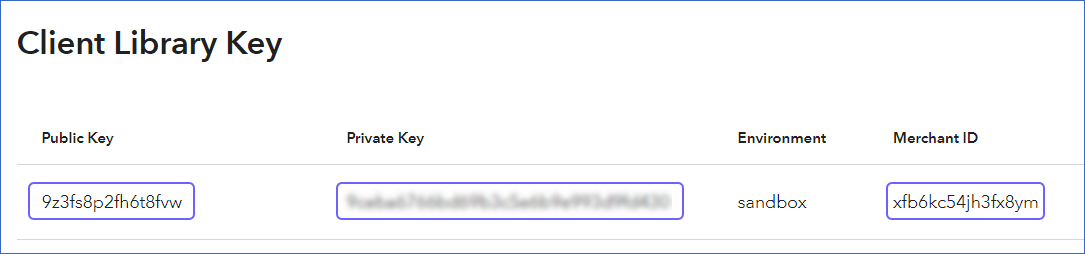
You can use these credentials while configuring your Hevo Pipeline.
Configuring Braintree Payments as a Source
Perform the following steps to configure Braintree Payments as the Source in your Pipeline:
-
Click PIPELINES in the Navigation Bar.
-
Click + Create Pipeline in the Pipelines List View.
-
In the Select Source Type page, select Braintree Payments.
-
On the Select Destination Type page, select the type of Destination you want to use.
-
In the Configure your Braintree Payments Source page, specify the following:
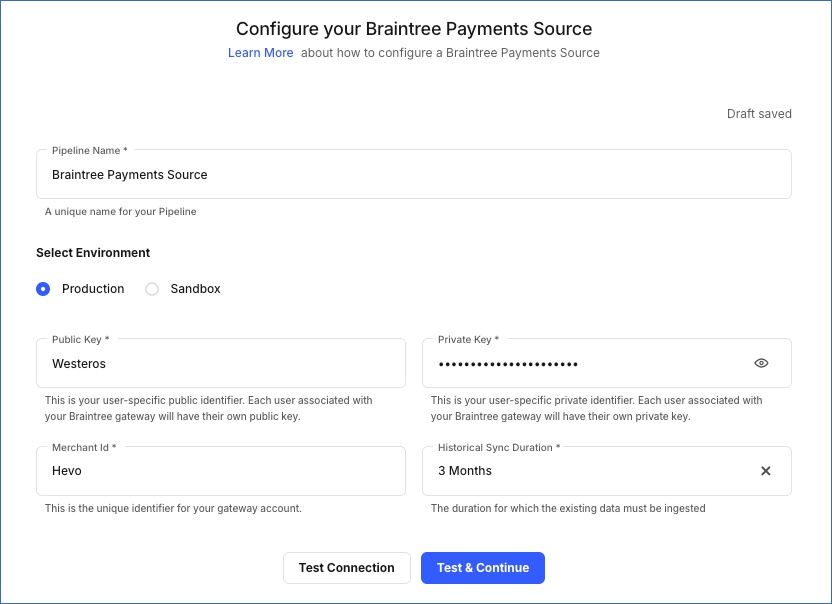
-
Pipeline Name: A unique name for your Pipeline, not exceeding 255 characters.
-
Public Key: The public key that you obtained from your Braintree Payments account. Refer to section, Obtaining the Public, Private API Keys, and Merchant ID for steps to fetch the public key for your environment.
-
Private Key: The private key that you obtained from your Braintree Payments account. Refer to section, Obtaining the Public, Private API Keys, and Merchant ID for steps to fetch the private key for your environment.
-
Merchant ID: The ID for your merchant account. Refer to section, Obtaining the Public, Private API Keys, and Merchant ID for steps to fetch your merchant ID.
-
Historical Sync Duration: The duration for which you want to ingest the existing data from the Source. Default duration: 3 Months.
Note: If you select All Available Data, Hevo ingests all the data available in your Braintree Payments account since January 01, 1970.
-
Click Test & Continue.
-
Proceed to configuring the data ingestion and setting up the Destination.
Data Replication
| For Teams Created |
Default Ingestion Frequency |
Minimum Ingestion Frequency |
Maximum Ingestion Frequency |
Custom Frequency Range (in Hrs) |
| Before Release 2.21 |
30 Mins |
15 Mins |
24 Hrs |
1-24 |
| After Release 2.21 |
6 Hrs |
30 Mins |
24 Hrs |
1-24 |
Note: The custom frequency must be set in hours as an integer value. For example, 1, 2, or 3, but not 1.5 or 1.75.
-
Historical Data: The first run of the Pipeline ingests historical data for the selected objects on the basis of the historical sync duration specified at the time of creating the Pipeline and loads it to the Destination. Default duration: 3 Months.
-
Incremental Data: Once the historical load is complete, new and updated records for all objects except Merchant Account and Plan are ingested as per the ingestion frequency.
Schema and Primary Keys
Hevo uses the following schema to upload the records in the Destination:
Data Model
The following is the list of tables (objects) that are created at the Destination when you run the Pipeline:
| Object |
Description |
| Credit Card Verification |
Contains information about the credit card, such as the credit card type, number, expiration date, cardholder’s name, and email address. |
| Merchant Account |
- Contains information about a master merchant or sub-merchant, such as the merchant ID, name, email, address, phone, and status of the account.
- This is a Full Load object. |
| Plan |
- Contains information about your customer’s plan, such as the billing day of the month, interval of the plan, currency in which the plan was purchased, and any discounts associated with the plan.
- This is a Full Load object. |
| Registered Customer |
Contains information about your customer, such as the customer ID, name, email, address, and the credit cards they hold. |
| Subscription |
Contains the information about your customer’s subscription, such as the plan ID, price, next billing date, discounts, and any add-ons associated with the subscription. |
| Transaction |
Contains the information about your customer’s transactions, such as the transaction ID, order ID, payment instrument type, payment receipt, billing details, and shipping details. |
Note: The Full Load objects may lead to higher Events quota consumption.
Read the detailed Hevo documentation for the following related topics:
Source Considerations
- By default, Braintree does not capture any updates or deletes in data. For capturing these updates or deletes, you must restart your historical load every time, by restarting your Pipeline or the specific objects.
Limitations
- Hevo does not load data from a column into the Destination table if its size exceeds 16 MB, and skips the Event if it exceeds 40 MB. If the Event contains a column larger than 16 MB, Hevo attempts to load the Event after dropping that column’s data. However, if the Event size still exceeds 40 MB, then the Event is also dropped. As a result, you may see discrepancies between your Source and Destination data. To avoid such a scenario, ensure that each Event contains less than 40 MB of data.
See Also
Revision History
Refer to the following table for the list of key updates made to this page: