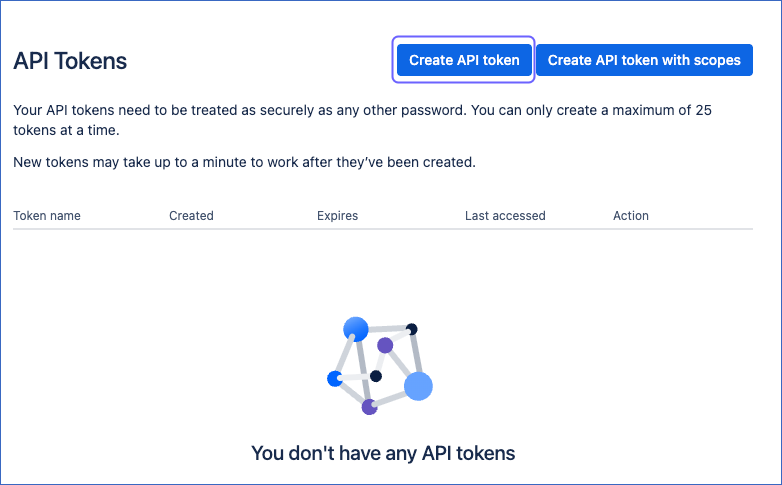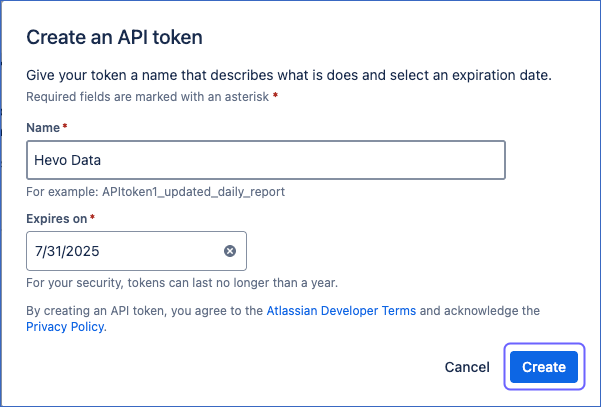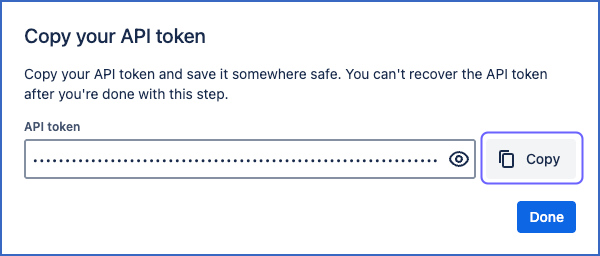Jira is a project management tool from Atlassian, used for tracking tasks, issues, and bugs, and work progress of teams. Jira has two platforms: Jira Server and Jira Cloud. Each of these has various flavours, such as Jira Service Desk, Jira Software, and Jira Core. Jira Cloud is the cloud platform for Jira.
You can replicate data from your Jira Cloud account to the Destination database or data warehouse using Hevo Pipelines.
Prerequisites
Creating the API Token
You require an API token to authenticate Hevo on your Jira Cloud account.
Note: You must log in as a user with READ permissions to perform these steps.
Create an API token from your Atlassian account:
-
Log in to your account.
-
On the API Tokens page, click Create API token.
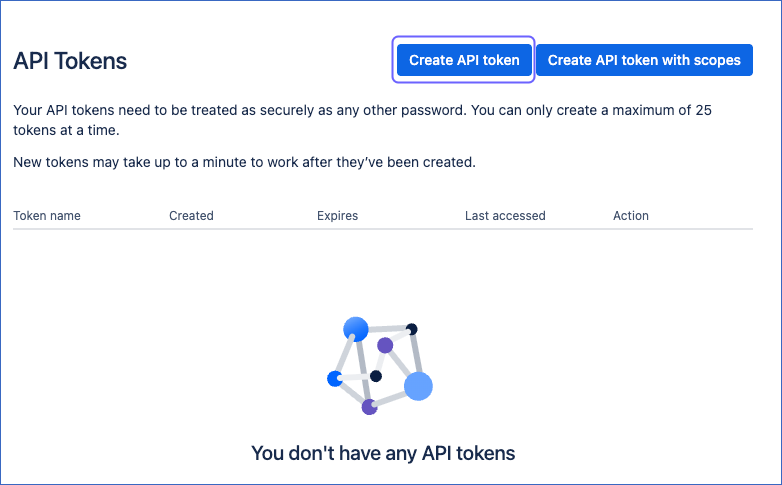
-
In the dialog that appears, specify the following:
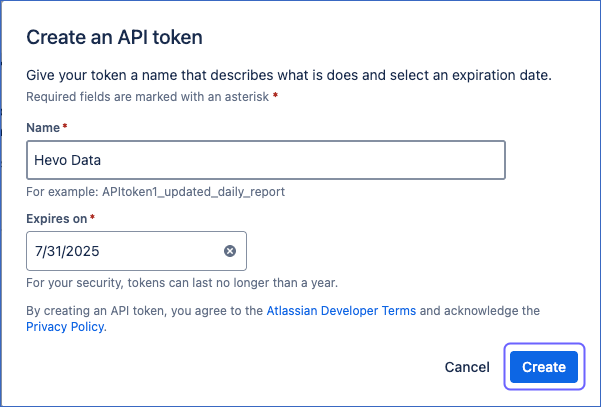
-
Name: A short and easy to remember name for your API token.
-
Expires on: The date on which your API token will expire.
-
Click Create.
-
Click Copy to copy the token, and save it securely like any other password. Use this token while configuring your Hevo Pipeline.
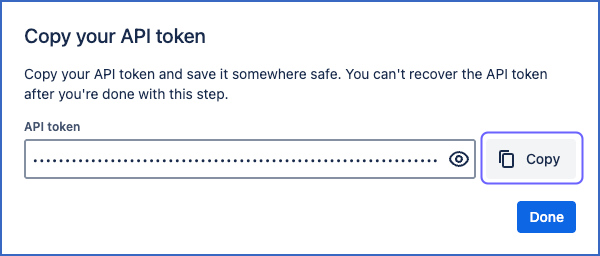
Note: For security reasons, it is not possible to view the token after closing the creation dialog. If necessary, you can create a new token.
Configuring Jira Cloud as a Source
Perform the following steps to configure Jira as a Source in your Pipeline:
-
Click PIPELINES in the Navigation Bar.
-
Click + Create Pipeline in the Pipelines List View.
-
On the Select Source Type page, select Jira Cloud.
-
On the Select Destination Type page, select the type of Destination you want to use.
-
On the Configure your Jira Cloud Source page, specify the following:

-
Pipeline Name: A unique name for your Pipeline.
-
API Token: The API token that you created in your Atlassian account. This authorizes Hevo to read data from your Jira account.
-
User Email: The email ID linked to your Jira account.
-
Site Name: Your Jira site name. Extract this from your dashboard URL. For example, if your dashboard URL is https://mycompany.atlassian.net/jira/dashboards/, your site name is mycompany.
-
Historical Sync Duration: The duration for which you want to ingest the existing data from the Source. Default duration: 3 Months.
Note: If you select All Available Data, Hevo ingests all the data available in your Jira Cloud account since January 01, 2000.
-
Click Test & Continue.
-
Proceed to configuring the data ingestion and setting up the Destination.
Data Replication
| For Teams Created |
Default Ingestion Frequency |
Minimum Ingestion Frequency |
Maximum Ingestion Frequency |
Custom Frequency Range (in Hrs) |
| Before Release 2.21 |
1 Hr |
30 Mins |
24 Hrs |
1-24 |
| After Release 2.21 |
6 Hrs |
30 Mins |
24 Hrs |
1-24 |
Note: The custom frequency must be set in hours as an integer value. For example, 1, 2, or 3, but not 1.5 or 1.75.
Note: From Release 1.86, Hevo ingests only new and updated data for Full Load objects to optimize the quota consumption. This feature is currently available on request only. You need to contact Hevo Support to enable it for your team.
Schema and Primary Keys
Hevo uses the following schema to upload the records in the Destination:
Data Model
The following is the list of tables (objects) that are created at the Destination when you run the Pipeline.
| Table Name |
Description |
| board |
Displays issues from one or more projects, allowing you to view, manage, and report work in progress. This table includes only the boards that the user has permission to view. |
| board_issue |
IDs of all issues within a given board ID, which the user has permission to view.
Note: Epic issues do not belongs to the scrum boards. |
| board_project |
All the projects, ordered by name, that are associated with a given board ID. If you do not have permission to view the board, no project is loaded. |
| component |
All components in a project. |
| issue |
All work-related information relating to a unit of work. This includes the description of the work to be done, its duration, type, assignee, and importance.
Note: The custom fields created in an issue have the prefix custom_ in the field name. |
| issue_changelog |
A paginated list of all change logs for an issue, starting from the oldest. This also includes the meta data related to the changes. |
| issue_comment |
All comments logged by users for an issue. |
| issue_component |
The mapping between issues and project components.
This is a custom table generated by Hevo to maintain data sanity. |
| issue_fix_version |
The mapping between issues and project versions.
This is a custom table generated by Hevo to maintain data sanity. |
| issue_label |
All the labels assigned to an issue. |
| issue_link |
All the relational information between two issues. |
| issue_link_type |
The definitions of all relations that exist between two issues.
Note: The issue linking option must be enabled. |
| issue_subtask |
All the subtasks related to a particular issue ID. |
| issue_type |
All issue types, such as bug, task, or story. |
| issue_version |
The mapping between issues and project versions.
This is a custom table generated by Hevo to maintain data sanity |
| issue_watcher |
The users who are watching the developments for an issue.
Note: The Allow users to watch issues option must be enabled. |
| issue_worklog |
The work logs for an issue, starting from the oldest work log or from the work log started on or after a date and time.
Whenever an issue is updated, the work log object related to it is ingested from the beginning of time.
Note: Time tracking must be enabled in Jira for this data to be fetched. |
| priority |
The list of all priorities that are assigned to an issue. |
| project |
The collection of issues that share a common project lead. |
| project_category |
The list of all project categories. |
| resolution |
The list of all resolution values that are assigned to an issue. |
| status |
The list of all statuses associated with workflows. |
| status_category |
The list of all status categories.
Each status belongs to a status category. |
| sprint |
All sprints associated with a given board ID. This includes only sprints that the user has permission to view.
Note: Hevo automatically ingests data only from Scrum board type. To ingest data from Simple and Kanban board types, contact Hevo Support. |
| user |
The list of all (active and inactive) users. |
| version |
All versions in a project. |
Read the detailed Hevo documentation for the following related topics:
Source Considerations
Jira’s REST APIs do not support identifying deleted issues due to which Hevo is unable to update the Events for deleted issues and they continue to remain in your Destination table. As a result, you see more Events in the Destination than in the Source.
Limitations
-
Only Jira Core and Jira Software are currently supported.
-
Hevo does not load data from a column into the Destination table if its size exceeds 16 MB, and skips the Event if it exceeds 40 MB. If the Event contains a column larger than 16 MB, Hevo attempts to load the Event after dropping that column’s data. However, if the Event size still exceeds 40 MB, then the Event is also dropped. As a result, you may see discrepancies between your Source and Destination data. To avoid such a scenario, ensure that each Event contains less than 40 MB of data.
See Also
Revision History
Refer to the following table for the list of key updates made to this page: