Configuring Audit Tables
This feature is currently available for Early Access. Please contact your Hevo account executive or Support team to enable it. Alternatively, request for early access to try out one or more such features.
You can configure Audit Tables in Hevo to load logs related to the Pipelines in your account to a Destination. These tables are created the first time Hevo loads the logs to the Destination. In subsequent loads, new logs are added to these tables.
As part of the Audit Table configuration, you can specify the schedule at which Hevo must load the logs. Hevo recommends a load schedule of between 6 to 12 hours.
Prerequisites
- You are assigned the Team Administrator, Team Collaborator, Pipeline Administrator, or Pipeline Collaborator role in Hevo.
Set Up Audit Tables
Perform the following steps to set up Audit Tables for your account:
-
Access the Audit Table settings in one of the following ways:
-
Click the drop-down next to your username in the User Information Panel, and click Alerts.

-
Click the Alerts icon next to your username, and in the ALERTS page, click the Settings (
 ) icon.
) icon.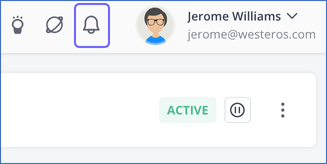
-
-
In the left navigation pane, click Audit Tables.
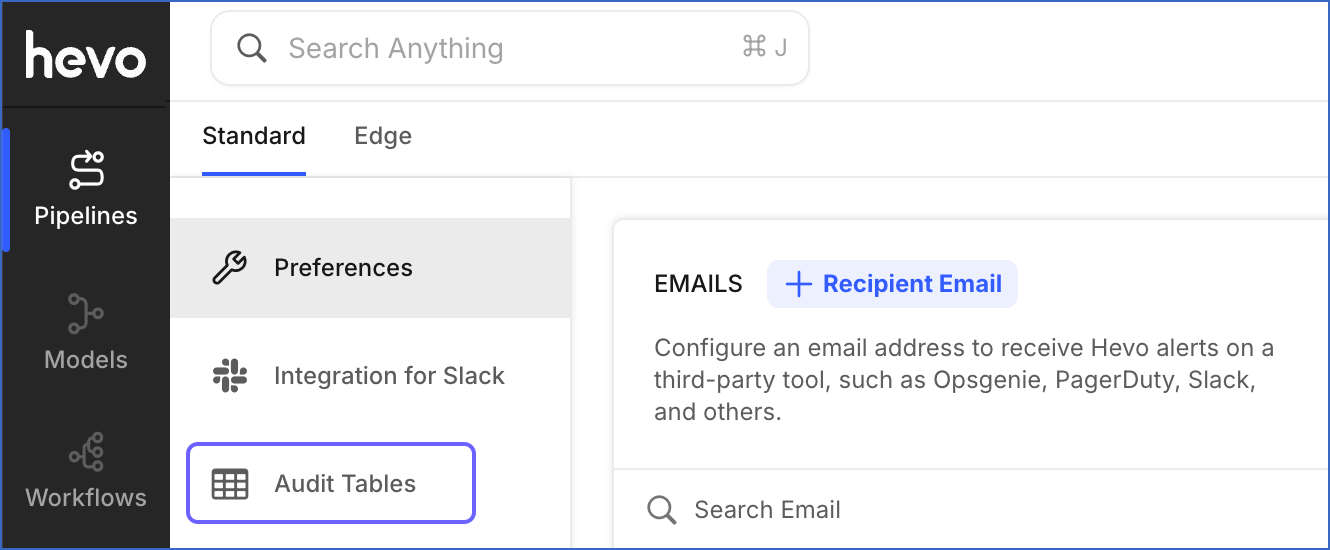
-
In the Audit Tables page, click CONFIGURE AUDIT TABLES.

-
From the Select Destination drop-down, select a Destination of your choice.
Alternatively, you can click + ADD DESTINATION to configure a new Destination. Refer to your respective Destination document for the steps to do this.

-
In the Set up Load Schedule section, select the frequency at which you want to load the logs, and click SAVE CONFIGURATION.

Note: The loading of logs depends on the loading frequency of your selected Destination. Suppose the logs are scheduled to be loaded at 3 PM (UTC) and data is scheduled to be loaded to the Destination at 3:30 PM (UTC). Then, the logs are loaded to the Destination at 3:30 PM (UTC).
You have successfully configured Audit Tables for your account. Hevo now loads the logs to the selected Destination as per the schedule you have specified.