Global Search
As the application data grows, finding your way through elements can become tedious. The Global Search feature in Hevo helps you quickly search Pipelines, Models, Workflows, Destinations, Teams, Billing, and any relevant documentation from anywhere in the application.
Note: Starting Release 2.17, the Workflows feature is available only for existing users. Users signing up from Release 2.17 onwards cannot create Workflows. For more information, contact Hevo Support or your account executive.
Accessing the Global Search Dialog
You can access the Global Search dialog from anywhere in Hevo in one of the following ways:
-
Click the Search Anything field on the top left corner of the Hevo dashboard.
-
Use the keyboard shortcut (CMD + J) for MacOS and (CTRL + J) for other platforms.
A pop-up window appears, displaying a list of your or your team members’ most recent work, for example, your Pipelines, Models, and Workflows. You can click on any of these to open their Detailed View.
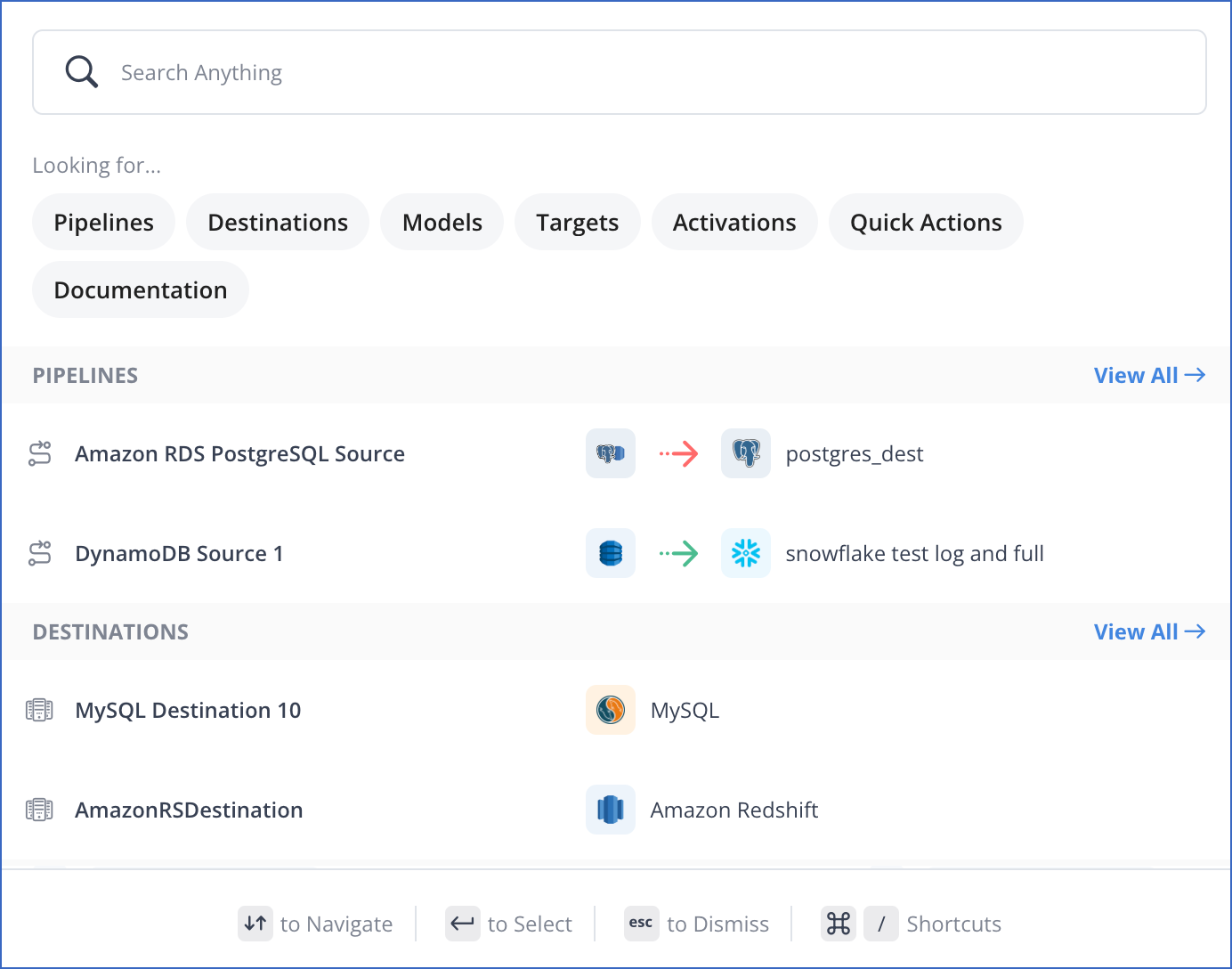
To improve your search results, you can enter your search string in the Search Anything field and apply additional filters such as Pipelines or Destinations. For example, searching for Amazon Redshift and applying the Destinations filter will display the configured Amazon Redshift Destinations. You can click View All to view all the configured Destinations.
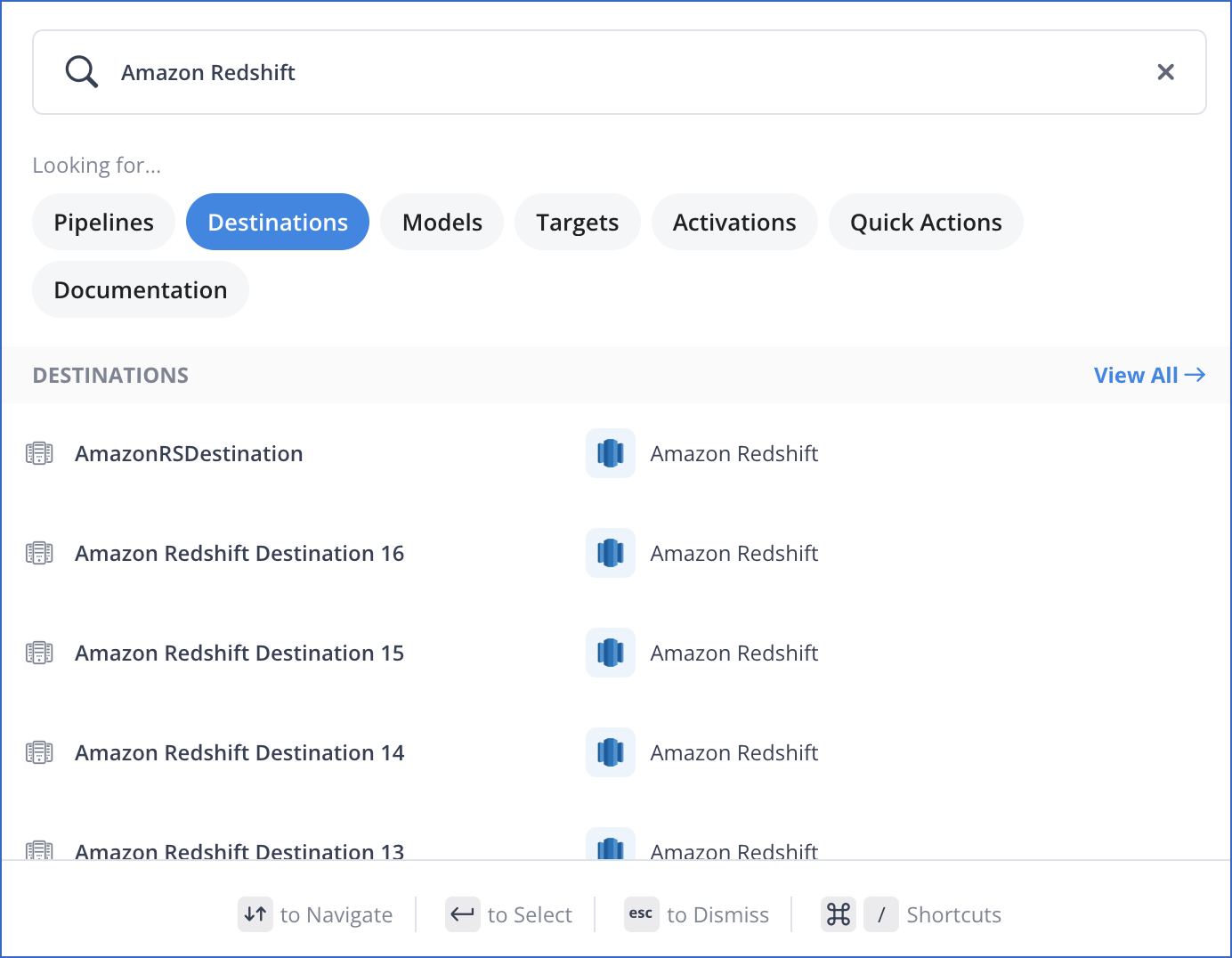
You can also apply multiple filters to get a more refined search result. For example, applying the Documentation filter along with the Destinations filter while searching for Amazon Redshift, displays the relevant documentation as well.
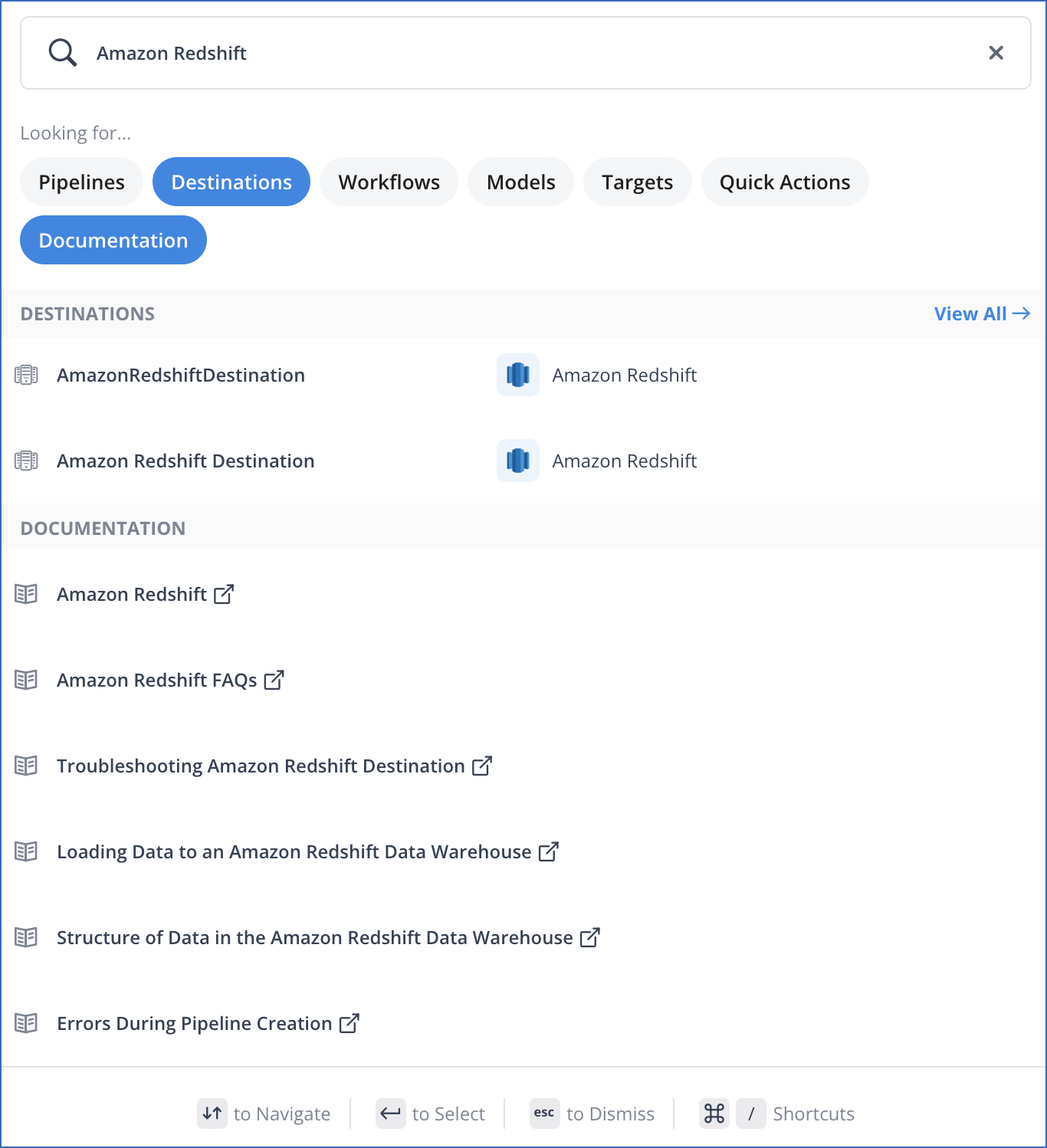
In addition, the Quick Actions filter displays the available actions you can perform related to your search string. For example, searching for Destinations and applying the Quick Actions filter displays the actions you can perform related to Destinations.
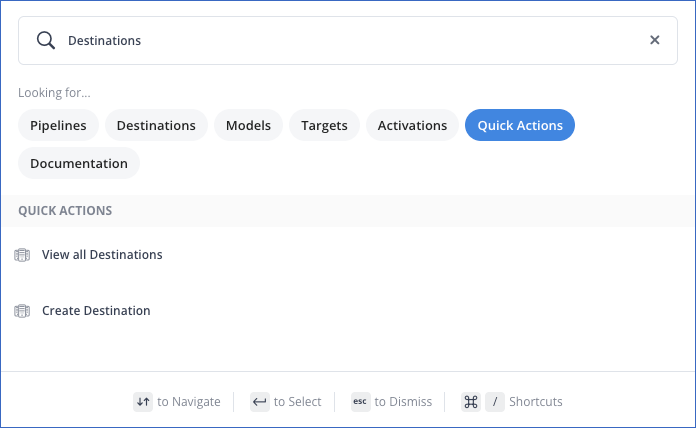
Performing a Search
To search for a specific item, enter the partial or complete search string in the Search Anything field. Results from all assets that match the search string are displayed.
| Asset | Search By |
|---|---|
| Pipeline | Source name, Destination name, Source type or Destination type. |
| Model | Model name, Destination name, or Destination type. |
| Workflow | Workflow name. |
| Activation | Activation name or Data warehouse name. |
| Target | Taget name or type. |
| Destination | Destination name or type. |
| Billing | Billing History, Billing Details, Usage Summary, or Payment Methods. |
| Team | Members, Authentication, Timezone, Account Access, or API keys. |
You can click on a particular element or navigate using the Tab or Up/Down arrow keys and pressing Enter.