Creating a Webhook Pipeline
A Webhook Pipeline is one that you create with any Source which offers webhook connectivity. For example, a Webhook Pipeline you create to ingest data from Mailchimp. Read Webhook.
Let us see an example of moving the data using a Webhook Source to an Amazon Redshift Destination.
Prerequisite
-
You are assigned the Team Administrator, Team Collaborator, or Pipeline Administrator role in Hevo to create the Pipeline.
-
Access to the Sources and the Destinations systems.
Configure the Source
-
Log in to your Hevo account. By default, PIPELINES is selected in the Navigation Bar.
-
(Optional) Select the region in which you want to create your Pipeline, if this is different from the default region of your workspace.
Note: This is applicable for customers signing up after October 31, 2022.
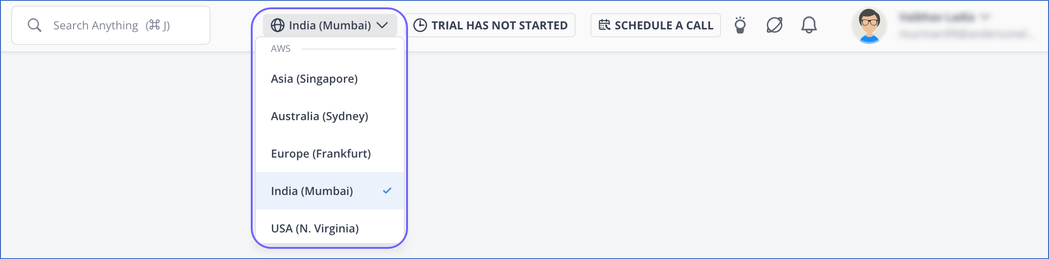
-
On the PIPELINES page, click + CREATE PIPELINE.
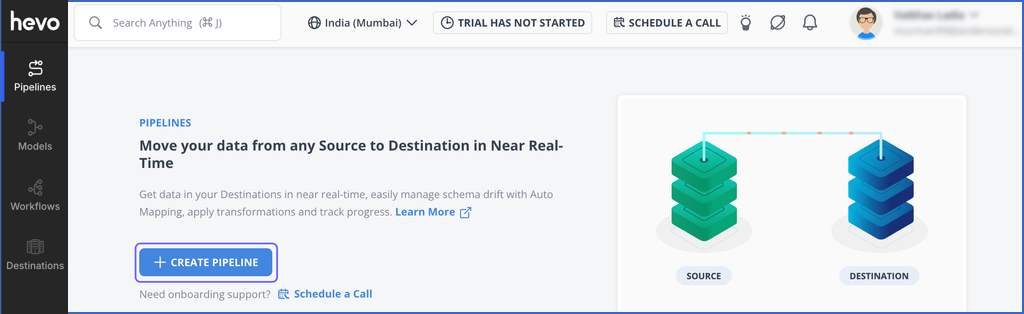
-
On the Select Source Type page, search and select Webhook.
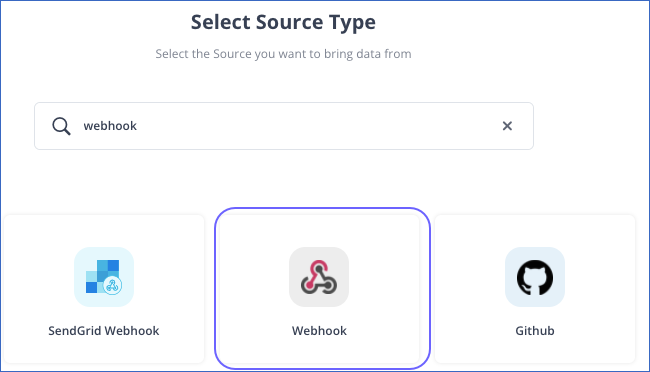
-
On the Select Destination Type page, select the type of Destination you want to use.
-
In the Configure your Webhook Source page, specify the JSON path to the root of the Event name and root of the fields present in your payload. Read Writing JSONPath Expressions.
Note: The fields may vary depending on the Destination type. Read Sources.

-
Click CONTINUE.
Select and Configure Destination
-
In the Select Destination Type page, select your Destination. You can see the Destination type that you selected at the time of setting up your account with Hevo. Here, we are selecting Amazon Redshift.
Note: You can click View All Destination Types to select another Destination type.
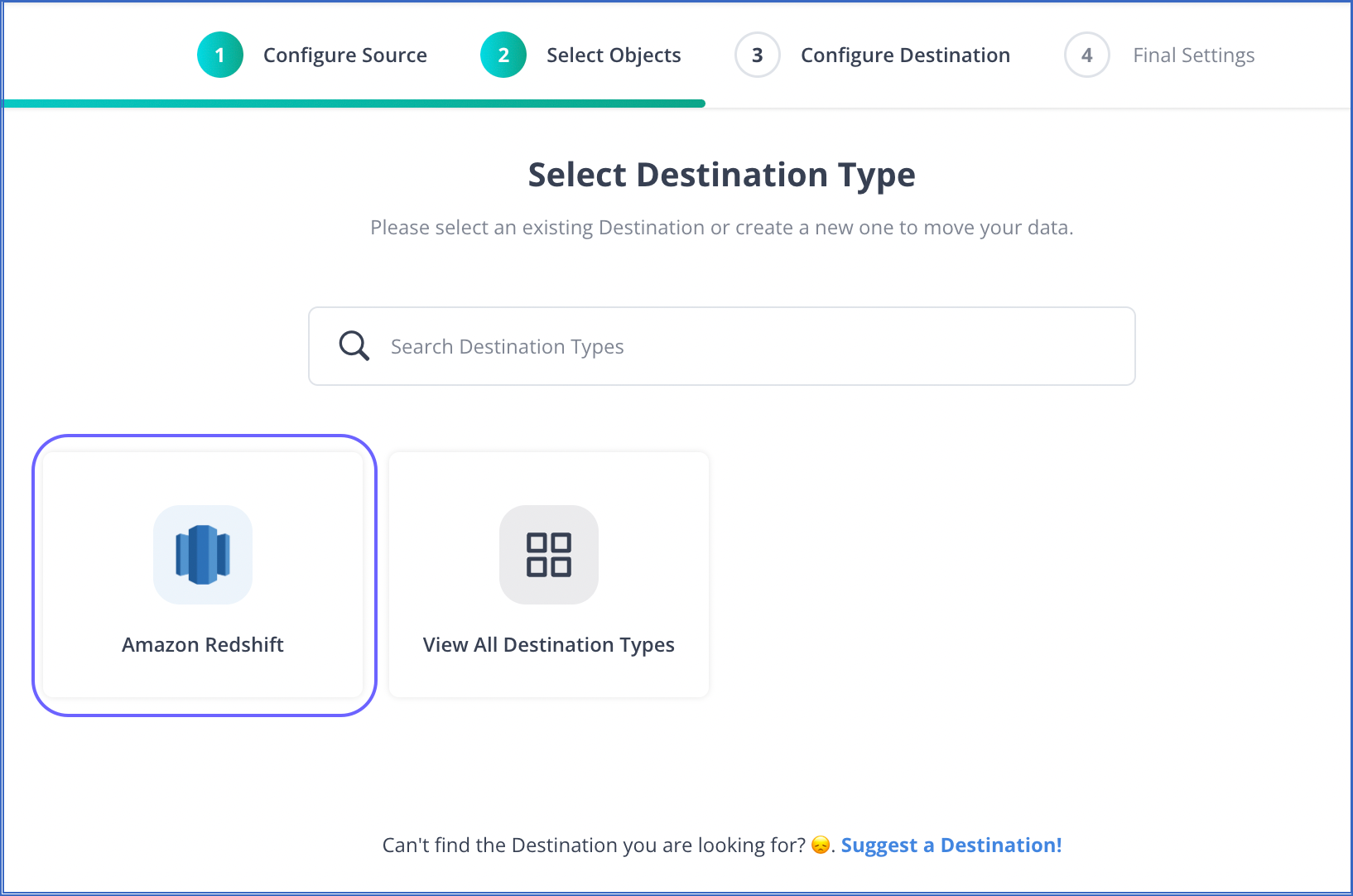
-
In the Configure your Amazon Redshift Destination page, specify the Amazon Redshift database settings. Read Amazon Redshift to know how to configure your Amazon Redshift Destination.
Note: The fields may vary depending on the type of the Destination you want to configure. Read Destinations.
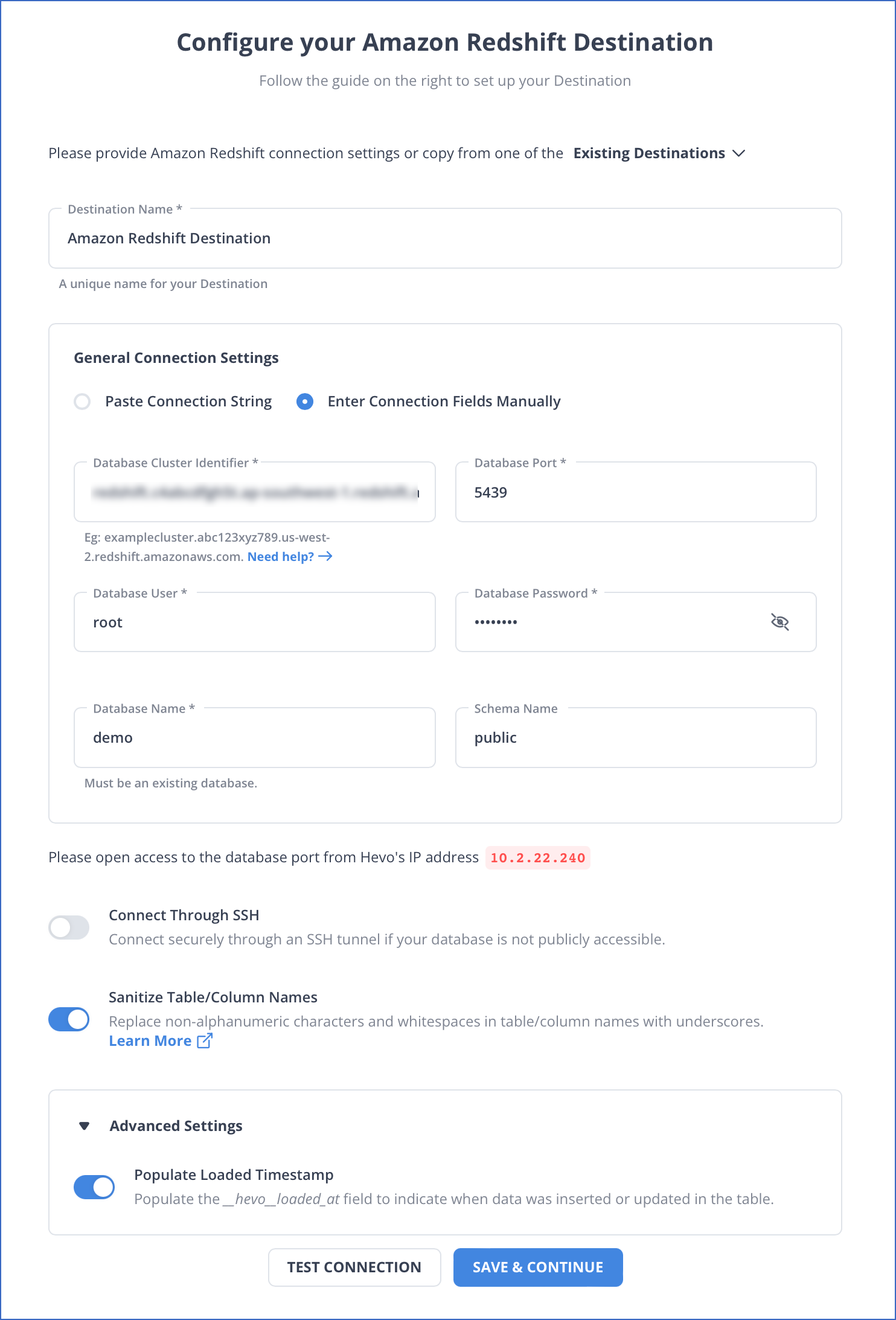
-
Click SAVE & CONTINUE.
-
In the Destination Table Prefix field, provide a prefix if you want to modify the Destination table or partition name, else, you can leave the field blank.
-
Click CONTINUE.
A webhook URL gets generated along with the sample payload. Read Webhook.
Set up Webhook
-
Copy and paste the generated webhook URL in Step 2 above, in the application from which you want to push Events to Hevo. You can use the sample snippets to check the webhook URL connectivity to Hevo.

Final Settings
-
Optionally, as part of the final settings, you can set up Transformations to cleanse the Source data or enrich it in any other way. You can also view the Source to Destination field mappings via the Schema Mapper and edit these, if needed.
Your first Pipeline with the Webhook Source is created and the data ingestion starts.