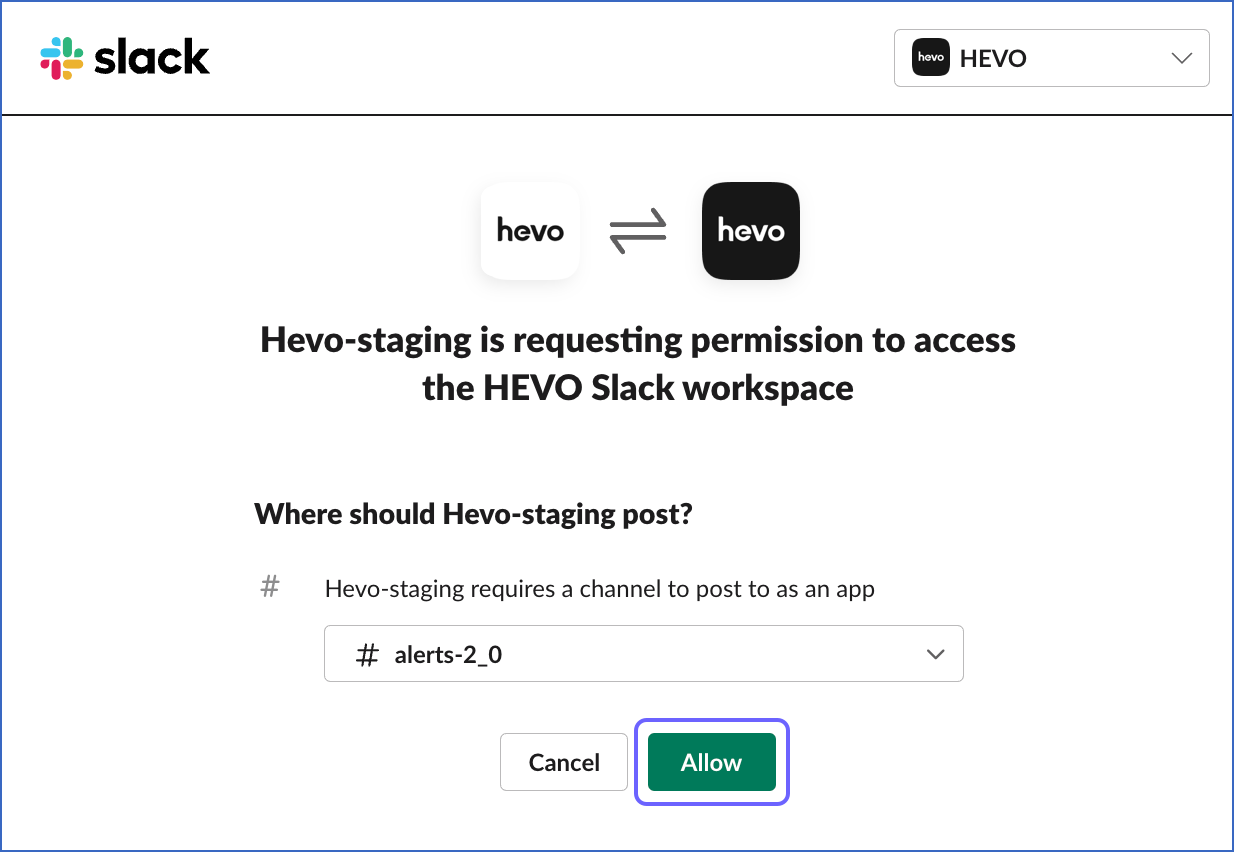Integrating the Hevo App with Slack
You can integrate your Slack workspace with the Hevo app to receive alerts in a Slack channel. To do this, perform the following steps:
To integrate your Slack account with Hevo, and select the Slack channel:
-
In the Hevo User Information Panel, click Alerts.
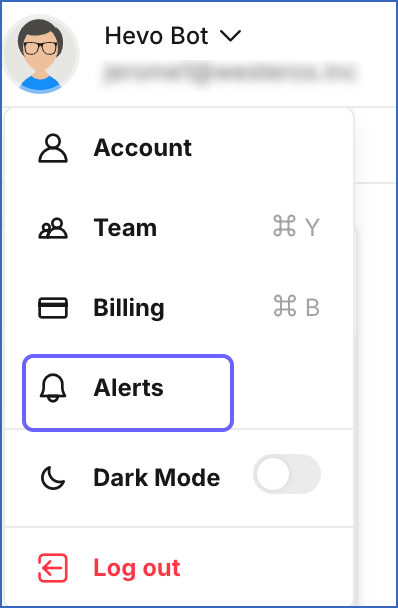
-
Select Integration for Slack in the left navigation pane, and then click Add Integration For Slack.
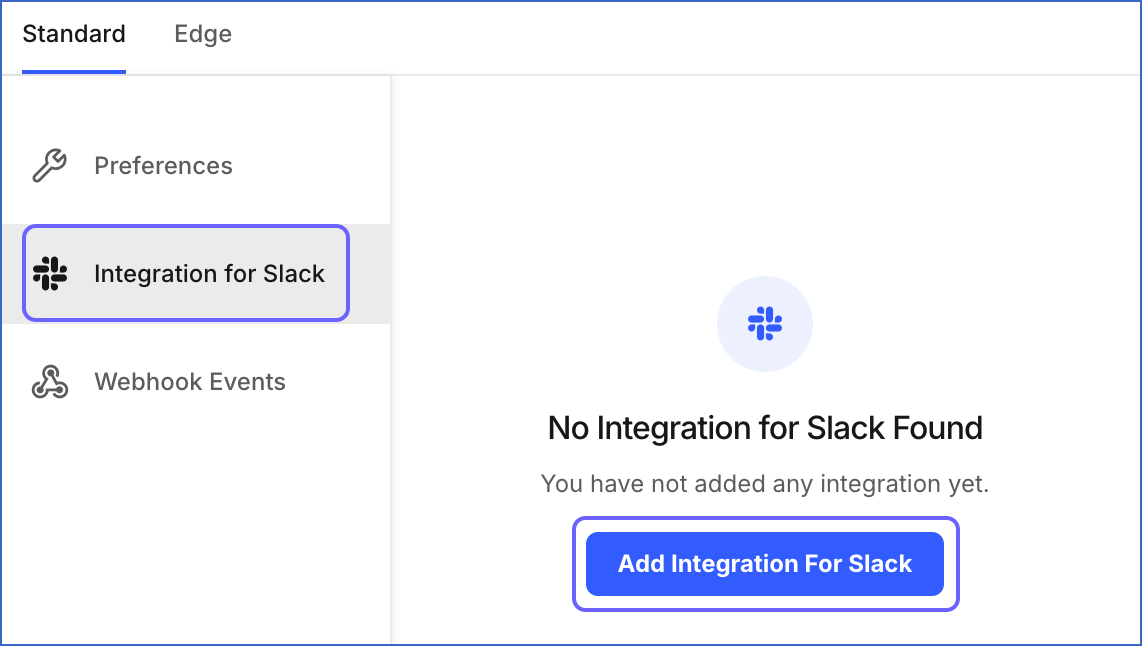
-
On the Sign in to your workspace page, specify your Slack workspace’s URL in the field, and click Continue. Alternatively, click Find your workspaces to locate your workspace using your work email. You can also click Create a new workspace if you want to set up a workspace now.
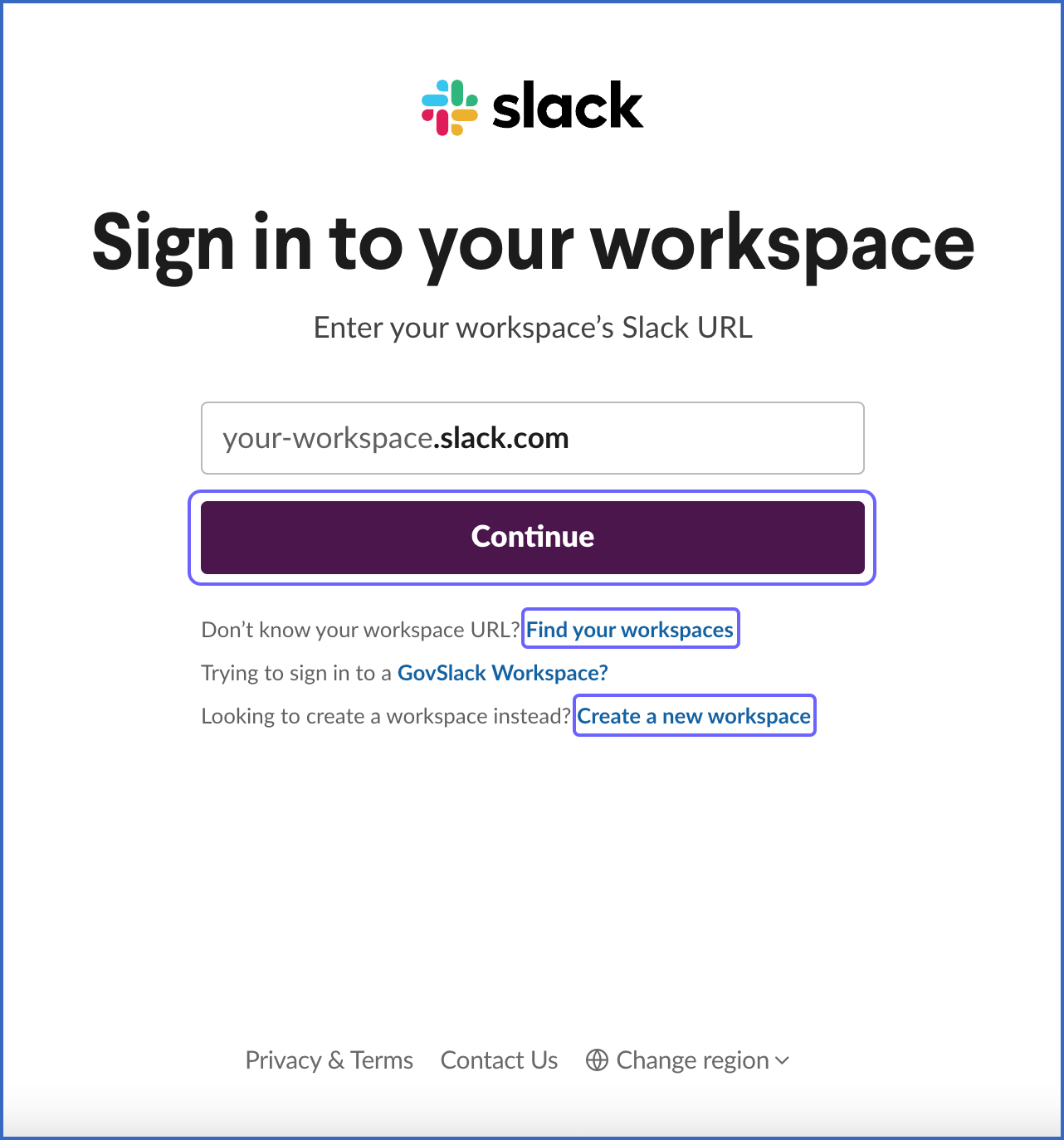
Skip to step 6, if you entered your work email and clicked Continue.
-
On the Sign in to Slack page, click Sign in with Google to locate your workspace, or specify your work email, and click Sign In with Email.
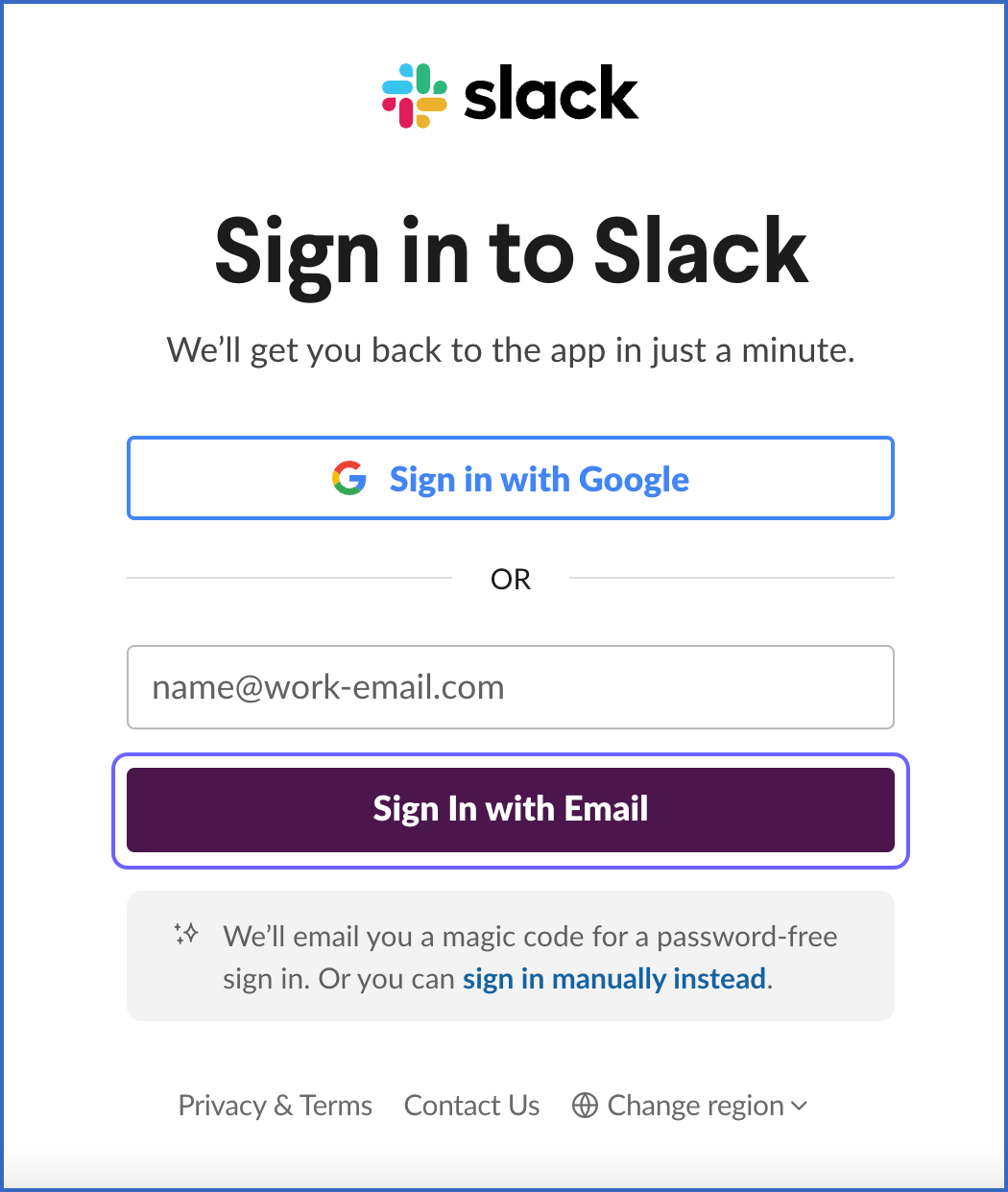
-
Add the verification code, which is sent to the email address you provided above. Upon successful verification, you can authorize Hevo to connect to your Slack workspace.

-
Select the Slack channel to which Hevo must send alerts and click Allow.