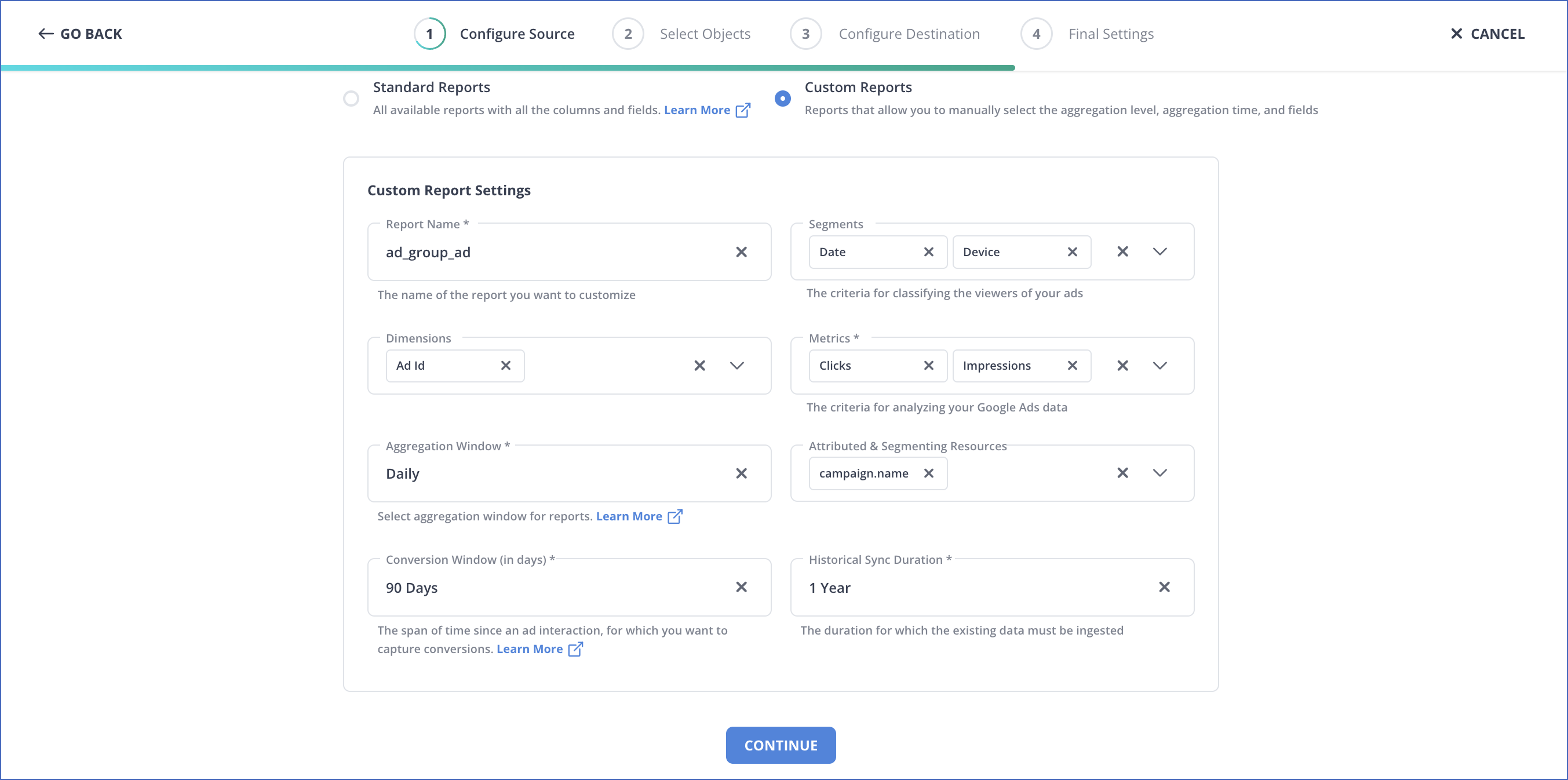Creating a Custom Report
Hevo allows you to create custom reports for your Google Ads by selecting specific segments, dimensions, and metrics based on your reporting needs. However, not all combinations are permitted according to Google’s API rules. Before configuring the report in Hevo, it is essential to validate your chosen segments, dimensions, and metrics in Google’s Query Builder using Google’s Query Validator. Read Segments to learn more about segments in Google Ads and the compatible metrics and dimensions.
Example
Suppose you want to create a custom report to retrieve the following data for an ad:
-
Breakdown of the ad’s performance by date.
-
Most commonly used device to view the ads.
-
Ads and campaigns that generated user activity.
-
Total number of clicks and impressions the ad received.
Perform the following steps to build this custom report:
1. Add Segments
In this section, we are adding segments to break down the ad’s performance by date and identify the most frequently used device to view the ad.
Perform the following steps to add the segments:
-
Open the Google Ads Query Builder to generate the query for the custom report.
-
In the left navigation pane, from the Resources drop-down, click Ad Group Ad to open the query builder for this resource.
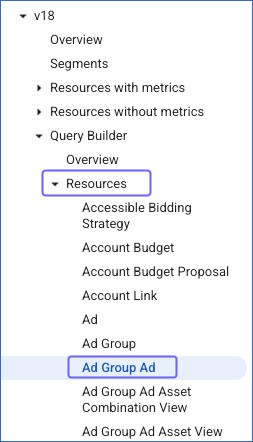
-
On the ad_group_ad page, in the Choose a Clause to Select From section, from the Segments drop-down under the SELECT tab, select the check box next to segments.date and segments.device.
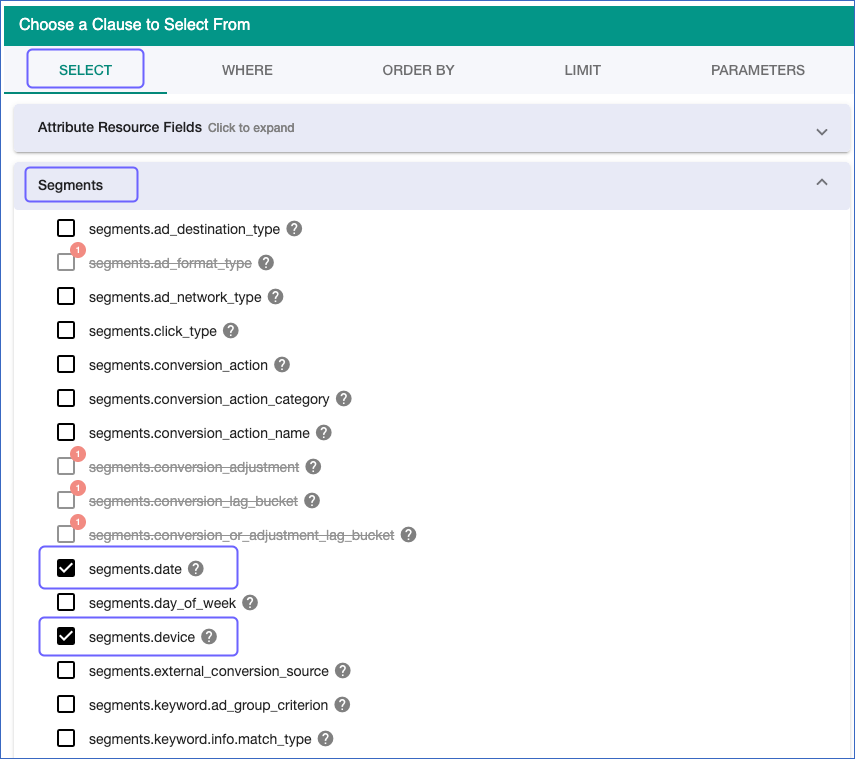
Note: After selecting a segment, any incompatible metrics, dimensions, and segments are grayed out and become unavailable for selection.
-
Specify a date range for segments.date. For this, do the following:
-
Navigate to the WHERE tab and expand the Segments drop-down.
-
Select the check box next to segments.date.
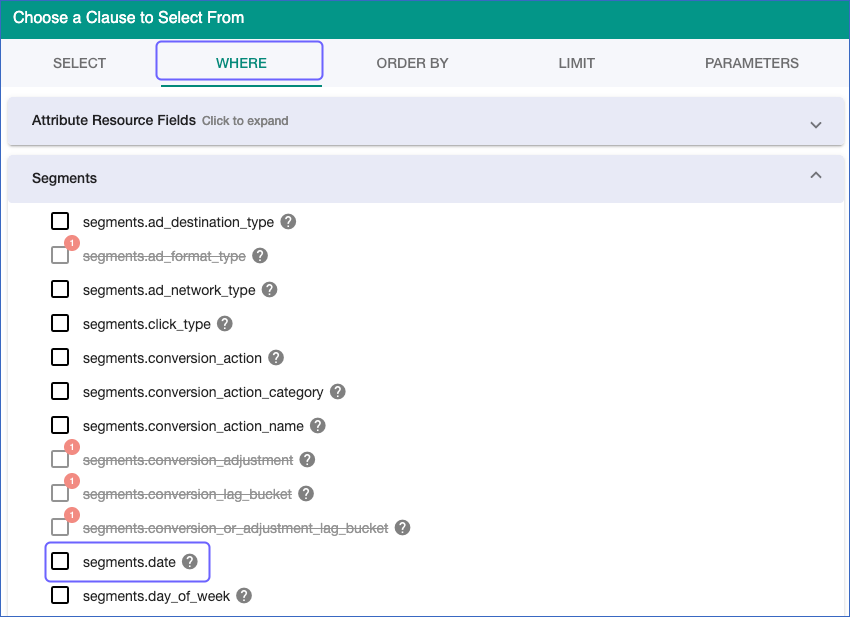
-
In the pop-up window that appears to specify the date range, select BETWEEN from the Choose an operator drop-down.
-
Enter the desired date range and click Add filter criteria.

-
2. Add Dimensions and Metrics
In this section, we are adding dimensions to get the details of the ad that generated user activity and the campaigns in which those ads were featured. We are also adding metrics to track the clicks and impressions for the ad.
Perform the following steps to add the dimensions and metrics:
-
On the ad_group_ad page, under the Choose a Clause to Select From section, navigate to the SELECT tab.
-
Expand the Attribute Resource Fields drop-down and select the check box next to ad_group_ad.ad.id. This field helps identify the ads that generated user activity.
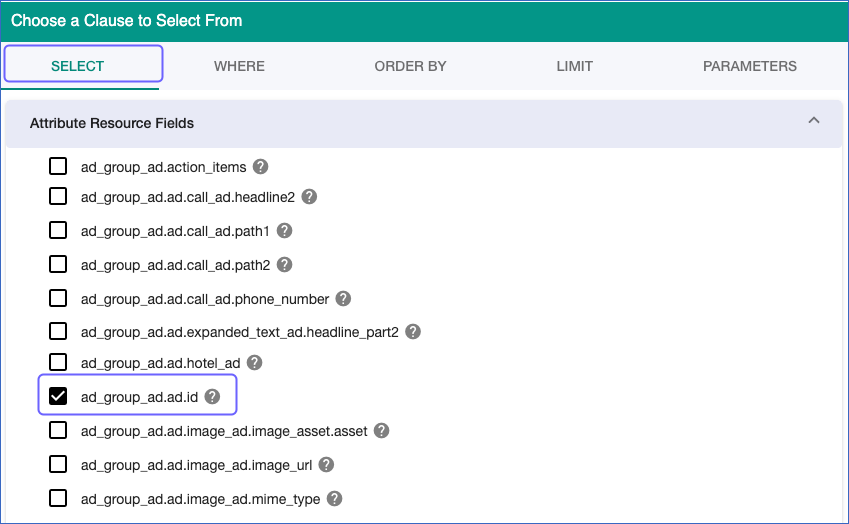
-
Expand the Attributed Resource Fields drop-down and from the campaign drop-down, select the check box next to campaign.name. This field helps identify the campaigns in which those ads were featured.
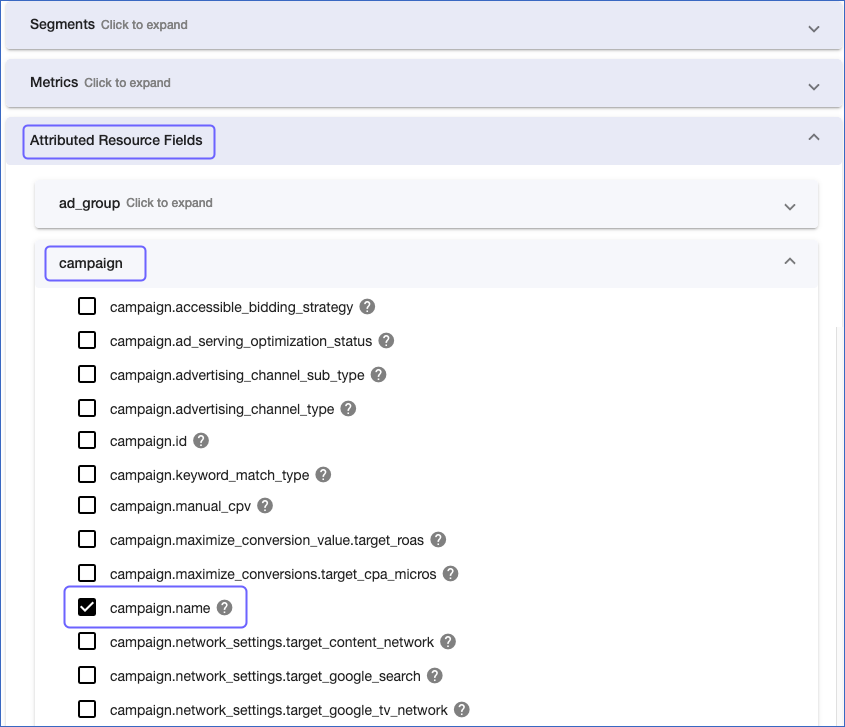
-
From the Metrics drop-down, select the check box next to metrics.clicks and metrics.impressions. These fields give the number of times the ad was clicked and displayed.
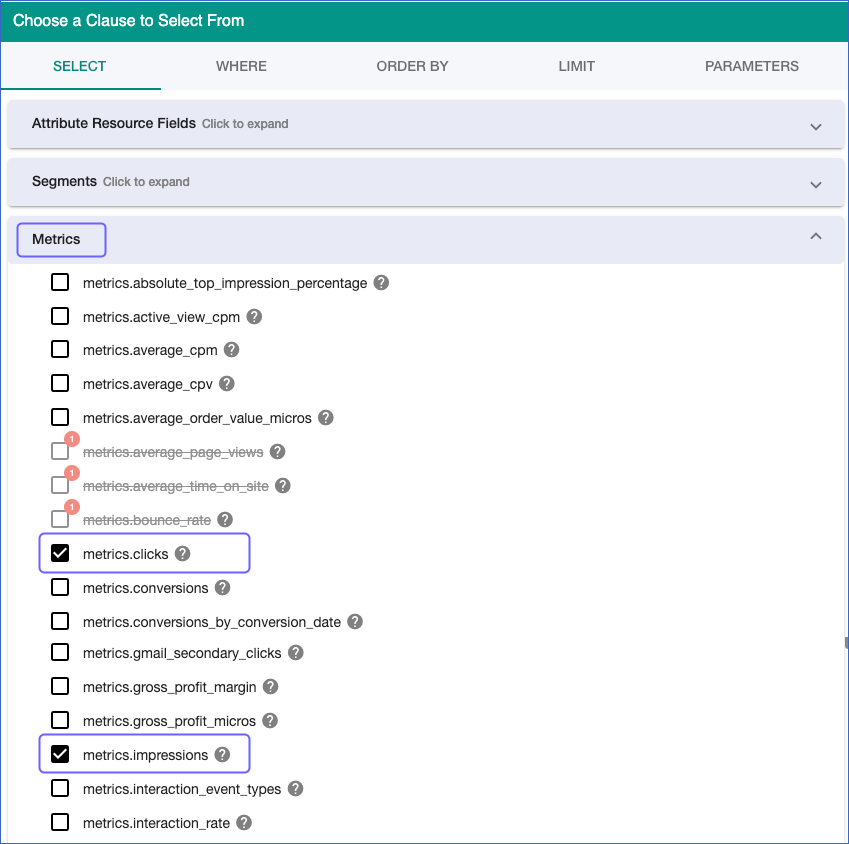
-
In the Your GAQL Query section, click the Copy icon to copy the query created.
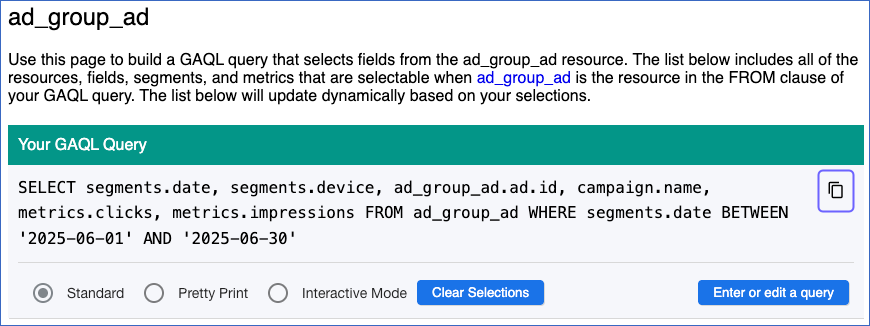
3. Validate the Query
In this section, we will validate the query to ensure the selected segments, dimensions, and metrics are compatible. You can use the query generated from the previous steps or test your own custom query.
Perform the following steps to validate your query:
-
Open the Query Validator.
-
Paste the GAQL query generated above or your own query and click Validate Query.
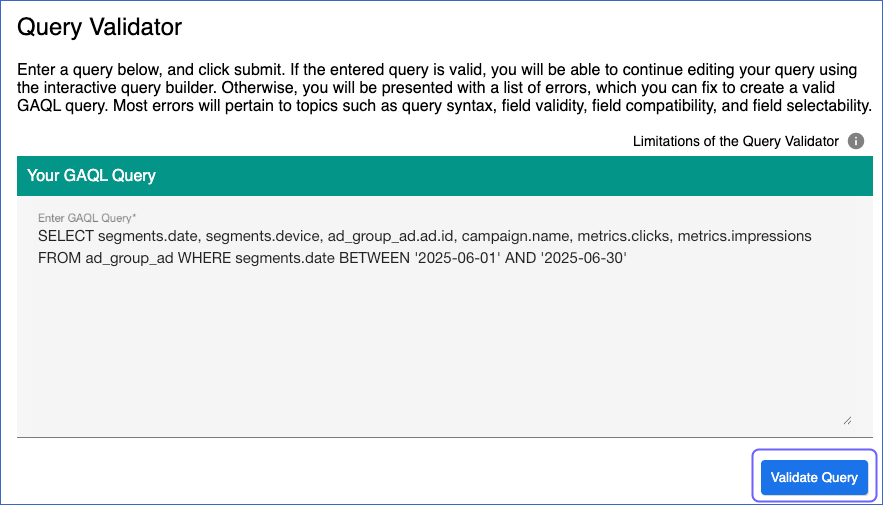
-
Once the query is successfully validated, you can proceed to configure the custom report in Hevo using the validated fields.
The configuration in Hevo for the above custom report query is as follows: