We recommend using local databases for testing purposes, or you may experience lower performance even with a low volume of data. Further, with the free version of ngrok, if the utility terminates for any reason, the Pipeline stops and you need to update the database host setup in the Pipeline to run it again.
You can use either of the following methods to connect to your local database in Hevo:
-
Connect via SSH. Read Connecting through SSH for the steps to do this.
-
Connect using ngrok. ngrok allows you to expose a web server running on your local machine to the internet. Refer to section, Connecting to the Local Database below for steps to connect using ngrok.
Prerequisites
-
MY-SQL or MS-SQL or Oracle service is running on your local machine.
-
Data to be loaded to the Destination is available in your MY-SQL or MS-SQL or Oracle database.
-
You have an account on ngrok and an installed ngrok utility on your local machine. To run ngrok on your local machine, follow these one-time steps:
-
Extract the ngrok utility:
-
On Linux or MacOS, unzip ngrok from a terminal:
unzip /path/to/ngrok.zip -
On Windows, double-click ngrok.zip to extract it.
-
-
Authenticate ngrok in your local machine:
./ngrok authtoken <your_auth_token>You can get the auth token from your ngrok dashboard. For example, in the image below, the auth_token starts with
2ig3VXv3v2ZX4LDg.
-
Connecting to the Local Database
Perform the following steps to connect to the local database:
-
Log in to your database server.
-
Start a TCP tunnel forwarding to your database port.
./ngrok tcp <your_database_port>For example, the port address for MySQL is 3306. Therefore, the command would be:
./ngrok tcp 3306 -
Copy the public IP address (hostname and port number) for your local database and port. For example, in the image below,
8.tcp.ngrok.iois the database hostname and19789is the port number.
-
Paste the hostname and port number into the Database Host and Database Port fields respectively.
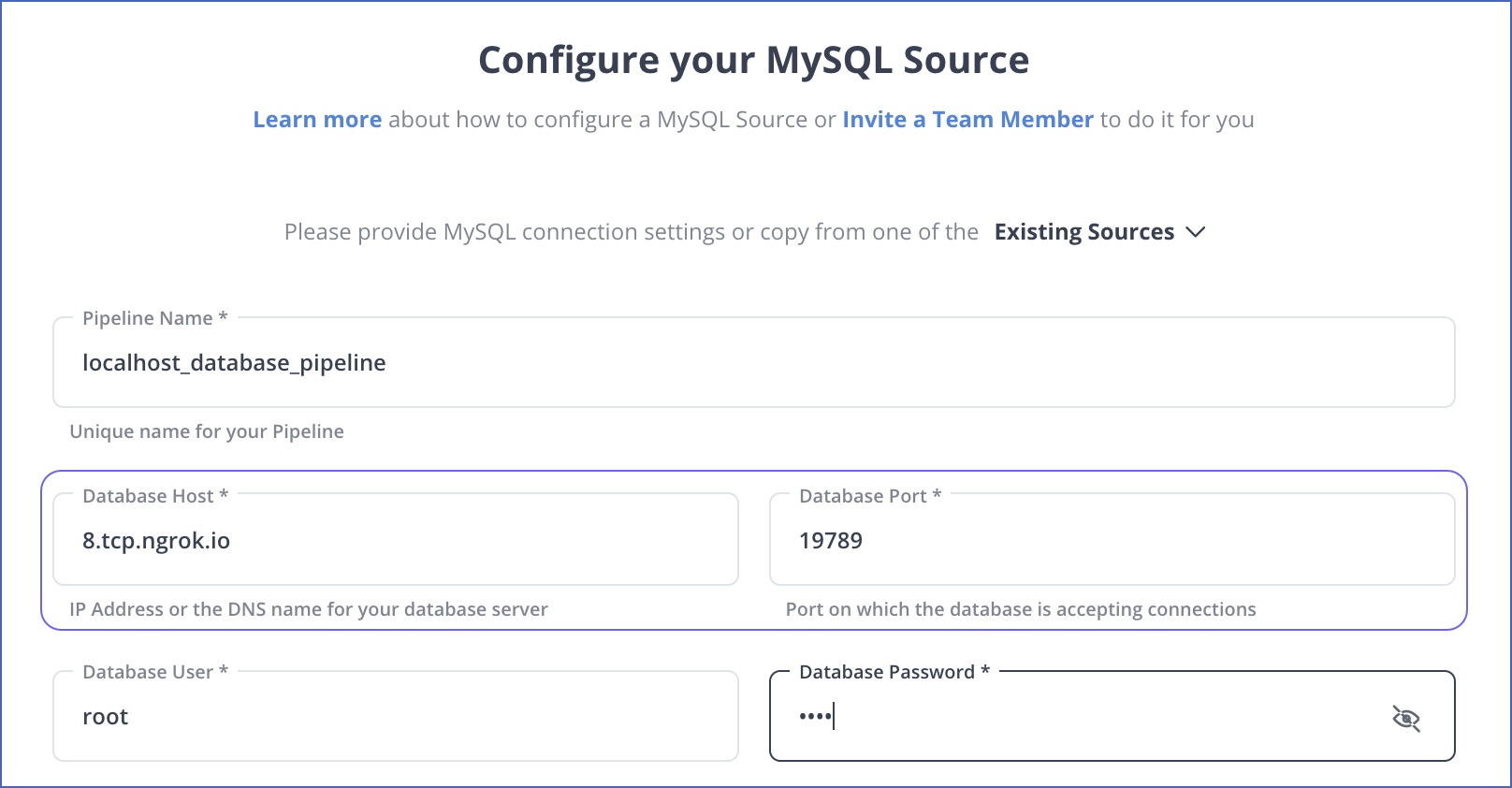
-
Specify all other settings and click TEST & CONTINUE.
Troubleshooting
Refer to this section to resolve typical errors encountered while connecting the localhost database to Hevo.
java.sql.SQLNonTransientConnectionException
Whitelist the IP address, 0.0.0.0 to grant Hevo permission to access your server.
To do this in SQL, add the following code block in the my.cnf file and restart the SQL server.
[mysqld]
bind-address = 0.0.0.
The my.cnf file is generally found at:
-
MacOS:
/usr/local/mysql/etc/my.cnf -
Linux:
/etc/mysql/my.cnf -
Windows:
C:\Program Files\MySQL\MySQL Server 5.5\my.cnf
MySQL 8.0 - Client does not support authentication protocol requested by server; consider upgrading MySQL client
To resolve this error, follow these steps:
-
Run the following query in the MySQL Workbench:
ALTER USER 'root'@'localhost' IDENTIFIED WITH mysql_native_password BY 'password';where
rootis your user,localhostis your URL, andpasswordis your password. -
Refresh your privileges by running this query:
flush privileges;If this does not resolve the issue, try the SQL query without the
@'localhost'part.
Limitations
- In the free account, ngrok generates a new URL and port every time, which causes the Pipeline to fail. You need to update the database host and port to make sure the Pipeline continues to ingest data from the local database. Refer to section Modifying the Source and Destination Configuration for the steps to do this.