Examples of Drag and Drop Transformations
Example 1: Adding a Field to an Event
In this example, we will:
-
Add the
discountfield to the Event Typecatalog.book, with a value as 0.15*price. The schema of thecatalog.bookEvent Type is provided here:
-
Test the transformation.
-
Filter the Events to add the
discountfield ONLY IF the value of thepricefield exceeds $20.
Adding the discount field to catalog.book Event Type
-
Click the Transformations icon in the Pipeline toolbar.
-
In the Transformations UI, drag the Add a Field transformation block to the canvas.
-
Click the BUILD button in the top left of the canvas.
-
In the right pane, filter the fields on which the transformation must be applied:
-
Click ADD FILTER +.
-
Click Event Type.
-
In the SELECT OPERATOR drop-down list, click Equals.
-
Specify the Value as catalog.book.

-
Click ADD FILTER.
-
-
Specify the new field details in Settings:
-
Specify the New Field Name as discount.
-
Specify the New Field Value as 0.15*price.

-
Test the Transformation
-
In the canvas, click TEST.
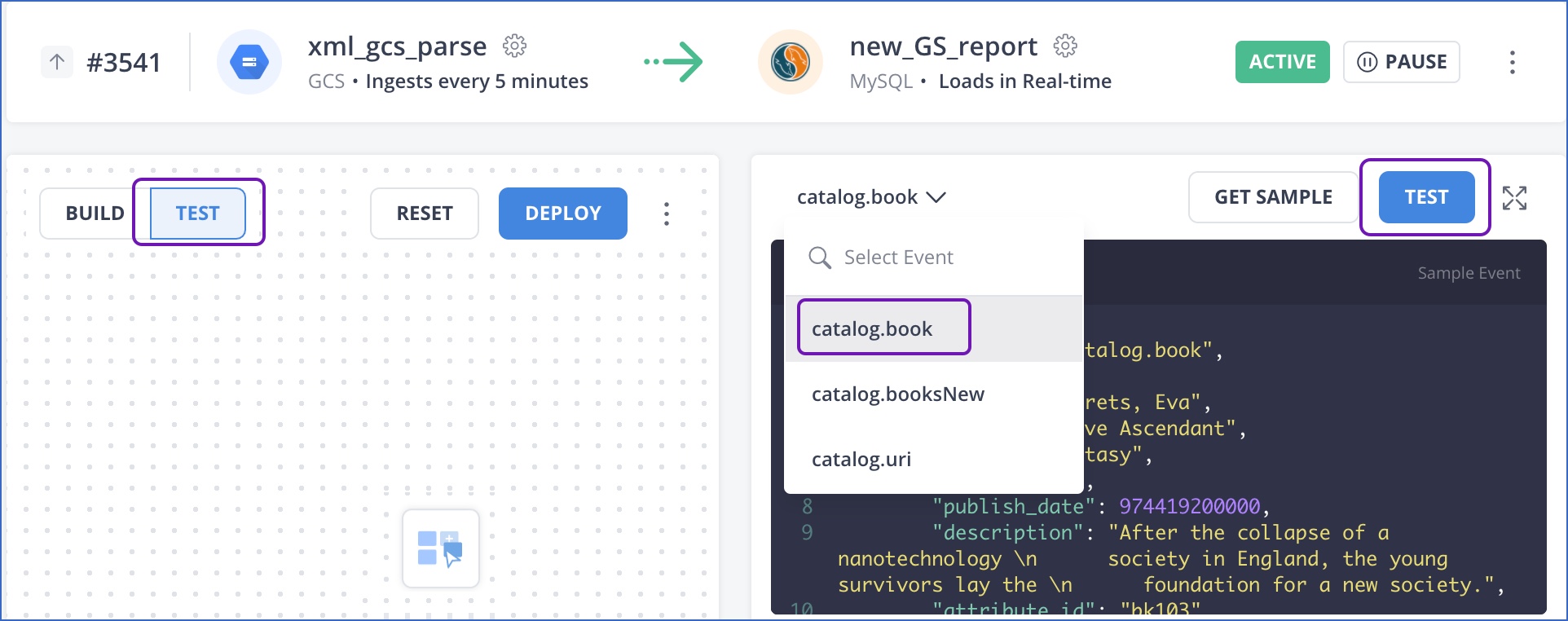
-
In the right pane, select the
catalog.bookEvent Type and click GET SAMPLE. -
Click TEST.
-
View the newly added
discountfield in the test results. It is calculated as 15% of the price.
-
Optionally, click GET SAMPLE to test on more Events.
Filtering Events for adding the discount field
-
Click BUILD in the left pane to return to the transformation settings. Or, click the Edit icon next to the transformation block to return to Build mode.
-
Click on the Add a Field transformation block.
-
In the right pane, click ADD FILTER +, and click Event Field.
-
In the Field Name field, enter
price, and click SELECT FIELD.
-
In the SELECT OPERATOR drop-down list, select Greater Than.
-
In the Value field, enter 20 and click ADD FILTER +.

-
Repeat Step 2 to test the new transformation. Click GET SAMPLE to test Events with different price values.
Results:
Where price is greater than $20, the discount field is added:

Where price is less than $20, the discount field is not added:
