Optimizing Query Modes for Objects
Note: This feature is currently available for relational database Sources, such as SQL Server, MySQL, and PostgreSQL.
If the objects ingested in Full Load for a Pipeline are higher than 10% of the billable events, an OPTIMIZE QUERY MODE button is provided in the Smart Assist widget at the top of the Pipeline Overview page to configure the query mode of the objects in your Pipeline, to avoid higher ingestion and load costs. In the image below, we are selecting Generic PostgreSQL Source database as an example.
Read Query modes to understand how Hevo fetches your data.
Note: You can click the Close (![]() ) to remove the Smart Assist widget from the Pipeline Overview page. Once the banner is closed, it will not be displayed for the next 30 days. However, you can change the query mode at any point in time.
) to remove the Smart Assist widget from the Pipeline Overview page. Once the banner is closed, it will not be displayed for the next 30 days. However, you can change the query mode at any point in time.
![]()
Perform the following steps to optimize the query modes for the objects in your Pipelines:
-
Do one of the following:
-
In the Smart Assist widget, click OPTIMIZE QUERY MODE, to configure the query mode for the Full Load objects in your database.

-
Select the objects using the Pipeline Objects section of the Pipeline Overview page:
-
Select the check boxes for the required objects individually or select the check box above the objects list to select all the objects.

-
Click MORE, and then click Update Query Mode from the drop-down.
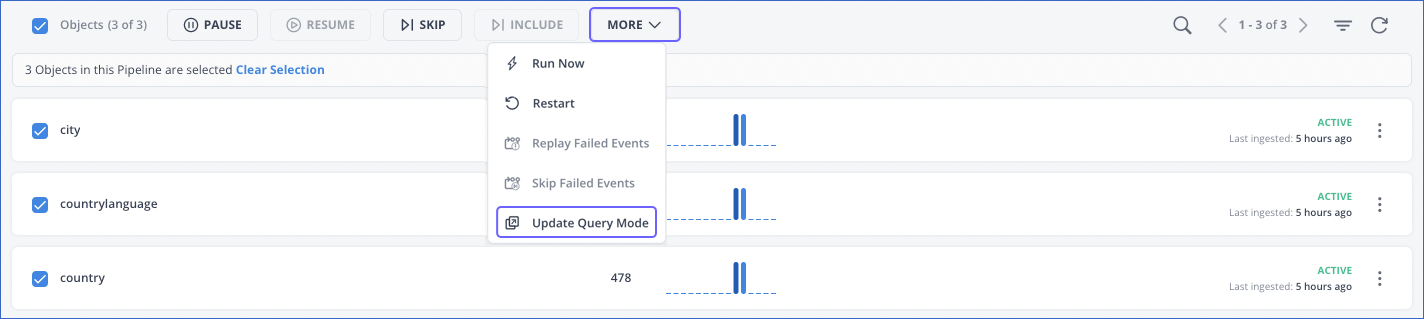
-
-
-
In the Configure Objects dialog, select the query mode for the objects and provide the associated parameters. You can also update only some of the objects at this time.

Note: The UPDATE TO CHANGE TRACKING option is specific to SQL Server variants.
Depending on the query mode, specify the following parameters:
Query Mode Parameter Full Load None. Delta-Timestamp - Timestamp Column Name
- Milliseconds to wait before ingesting a row. (Optional.Change Data Capture - Incrementing Column Name
- Timestamp Column Name
- Milliseconds to wait before ingesting a row. (Optional)Unique Incrementing Append Only - One or more Unique Column Name(s). The selected columns must not contain any null values. -
Click SAVE CHANGES.