Bulk Actions in Pipeline Objects
You can select multiple objects in the Objects list to apply a bulk action to them.

Using bulk actions, you can:
-
PAUSE and RESUME objects.
-
INCLUDE and SKIP objects. When you include an object, you also need to provide the query mode that Hevo must use to ingest data from it.
Note: Events ingested from an object before it is skipped are loaded to the Destination.
-
Run Now: Initiate ingestion for the selected objects outside of the defined ingestion schedule.
This action can be used to resolve transient failures that occur while ingesting data from the Source objects. If the issue persists, contact Hevo Support for assistance.
-
Restart: Re-ingest the data for the objects. The re-ingested historical data is not billed.
-
Replay Failed Events: Queue the previously failed Events for re-ingestion. For example, you may resolve the failures and attempt ingestion of those Events again.
-
Skip Failed Events: Skip the failed Events.
-
Update Query Mode: Modify the query mode of objects in an RDBMS Source Pipeline.
Note: For JDBC Sources, you cannot select objects across multiple pages simultaneously for bulk INCLUDE or Update Query Mode actions. To perform these actions on all available objects, select the objects from each page individually and then apply the bulk action on each page.
As an example, the following steps describe the steps to update the query mode for multiple objects at once.
Note: This method works only for the Pipelines having a relational database, such as Amazon Redshift, SQL Server, MySQL, or PostgreSQL as the Source.
Performing a Bulk Update of the Query Mode
To update the query mode for multiple objects at once:
-
In the Pipeline List View, click on the Pipeline you want to modify, to open it in the Pipeline Overview page.
-
In the Objects list, select each object whose query mode you want to edit, or select the Objects check box to edit the query mode for all the objects.
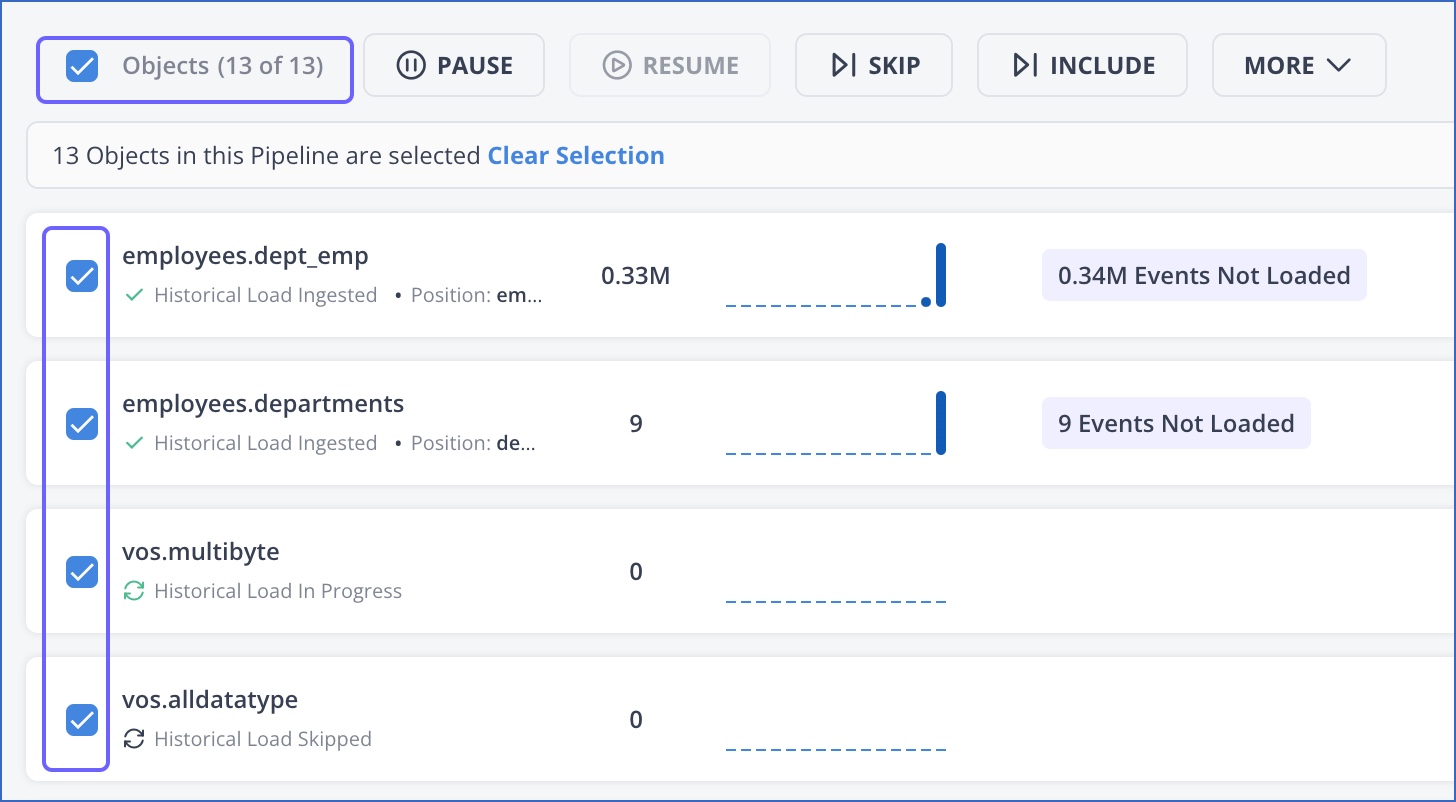
-
Click the MORE drop-down and select Update Query Mode.

-
Update the query mode for each selected object and click SAVE CHANGES. You can also update only some of the objects at this time.
