Reauthorizing an OAuth Account
Open Authorization (OAuth) is a standard protocol used to authorize a connecting application’s requests to access user accounts and their data. Hevo components such as Sources and Destinations in Pipelines and Warehouses and Targets in Activate use OAuth to handle user authorization.
Note: Google BigQuery connected to using user accounts is the only Warehouse or Destination using OAuth.
You need to reauthorize the Hevo user connecting to the Source, Destination, Warehouse, or Target whenever there is a change in the account, the Pipeline, or the Activation configuration. Some scenarios where reauthorization may be required include:
-
The account password was reset.
-
The access of the user was modified.
-
A new account was linked to the components of the Pipeline or the Activation.
-
Email ID linked to the account was changed.
-
The authenticated user linked to the account was removed.
-
The OAuth access token expired or was changed.
-
The Source API version was migrated or upgraded.
-
The Source connection was terminated or expired.
Without account reauthorization, the Pipeline or Activation will fail.
Read through the following sections for the details to reauthorize accounts of the different components.
Source Account Reauthorization
To reauthorize the Source account:
-
In the Pipelines Detailed View, click the Gear icon next to the Source name.
-
Click Reauthorise Account. Refer to the respective Source documents for the steps involved in the authorization process.
Note: Reauthorizing the user account in one Pipeline automatically updates it for all Pipelines using the same account.

Post-account reauthorization, the Pipeline resumes from the last ingestion position.
Destination Account Reauthorization
Account reauthorization only applies to Google BigQuery Destinations connected using user accounts.
You can reauthorize a Destination account from one of these pages:
-
The Destinations Detailed View:
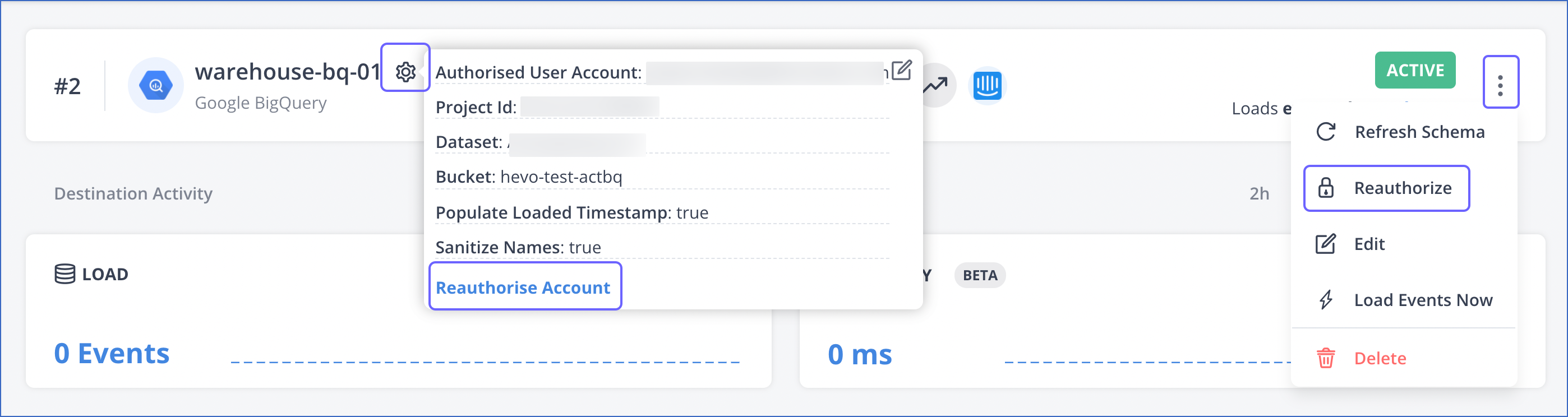
To reauthorize the Destination account, do one of the following:
-
Hover on the Gear icon next to the Destination name and click Reauthorise Account in the hover window.
-
Click on the kebab menu on the right and click Reauthorize in the drop-down.
-
-

-
Click anywhere in the Pipeline Summary row in the list view to open the Pipeline in the detailed view.
-
Hover on the Gear icon next to the Destination name.
-
Click Reauthorise Account in the hover window.
-
Warehouse Account Reauthorization
Account reauthorization only applies to Google BigQuery Destinations connected using user accounts.
You can reauthorize a Warehouse account while:
-
Creating an Activation:
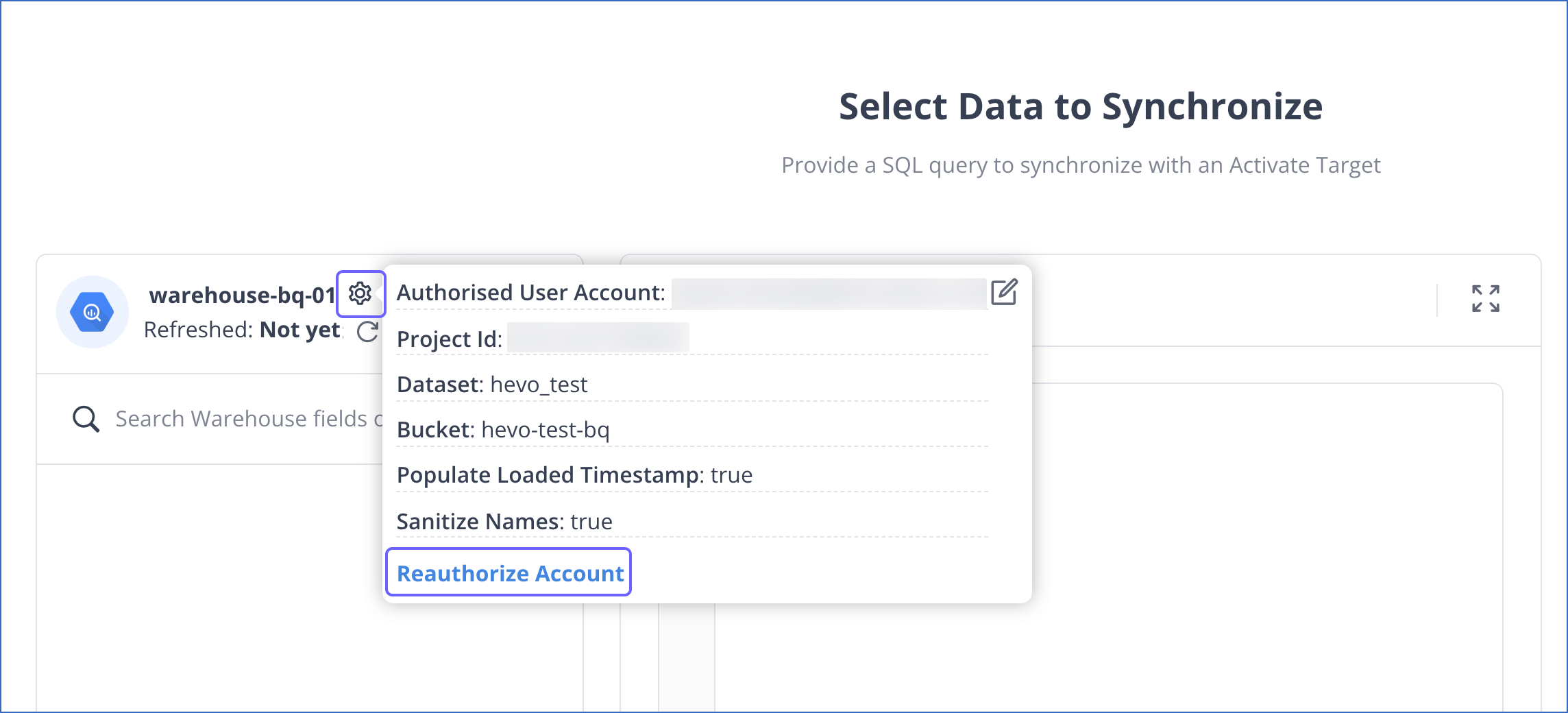
-
In the Select the Data to Synchronize page, hover on the Gear icon next to the Warehouse name.
-
Click Reauthorize Account in the hover window.
-
-
Modifying an Activation:

-
Click anywhere in the Activations Summary row in the list view to open the Activation in the detailed view.
-
In the QUERY sub-tab, hover on the Gear icon next to the Warehouse name.
-
Click Reauthorize Account in the hover window.
-
Target Account Reauthorization
You can reauthorize a Target account in the Targets Detailed View and while creating or modifying an Activation.
-
In the Targets Detailed View:

-
Click anywhere in the Targets Summary row in the list view to open the Target in the detailed view.
-
Hover on the Gear icon next to the Target name.
-
Click Reauthorize Account in the hover window.
-
-
While creating an Activation, if the user account credentials have been modified or the OAuth access token has changed or expired, you must reauthorize the account.
-
When the user configuration has changed:
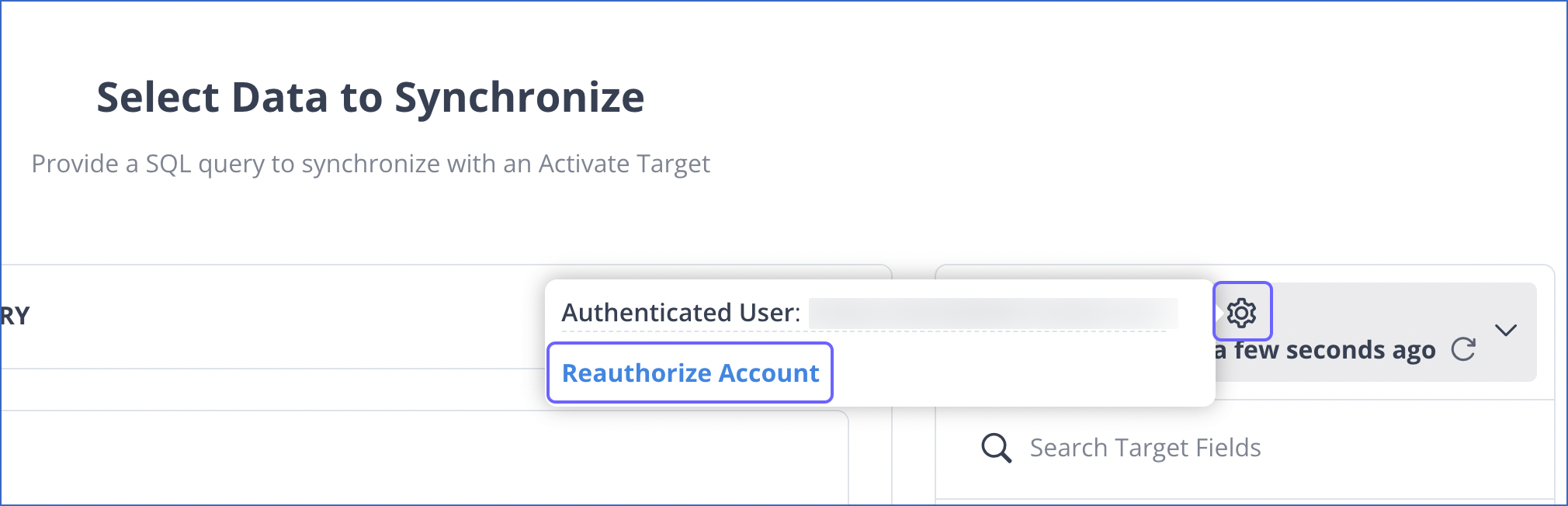
-
Hover on the Gear icon next to the Target name.
-
Click Reauthorize Account in the hover window.
-
-
When the Target account’s OAuth token has expired or changed:
-
Do one of the following:
-
Click REAUTHORIZE in the error displayed in the Select Data to Synchronize page.
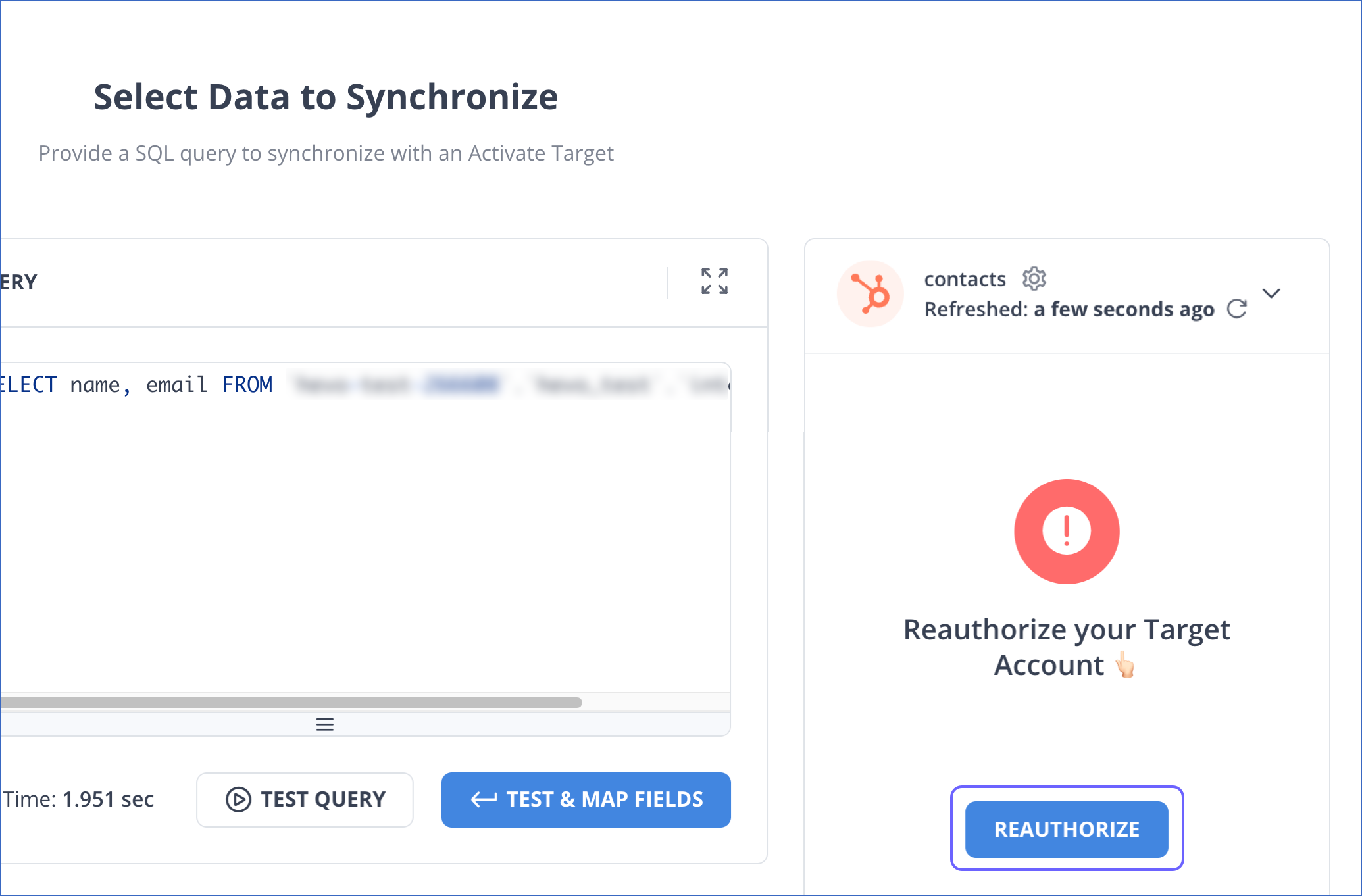
-
Click TEST & MAP FIELDS and click REAUTHORIZE in the Field Mapping page.
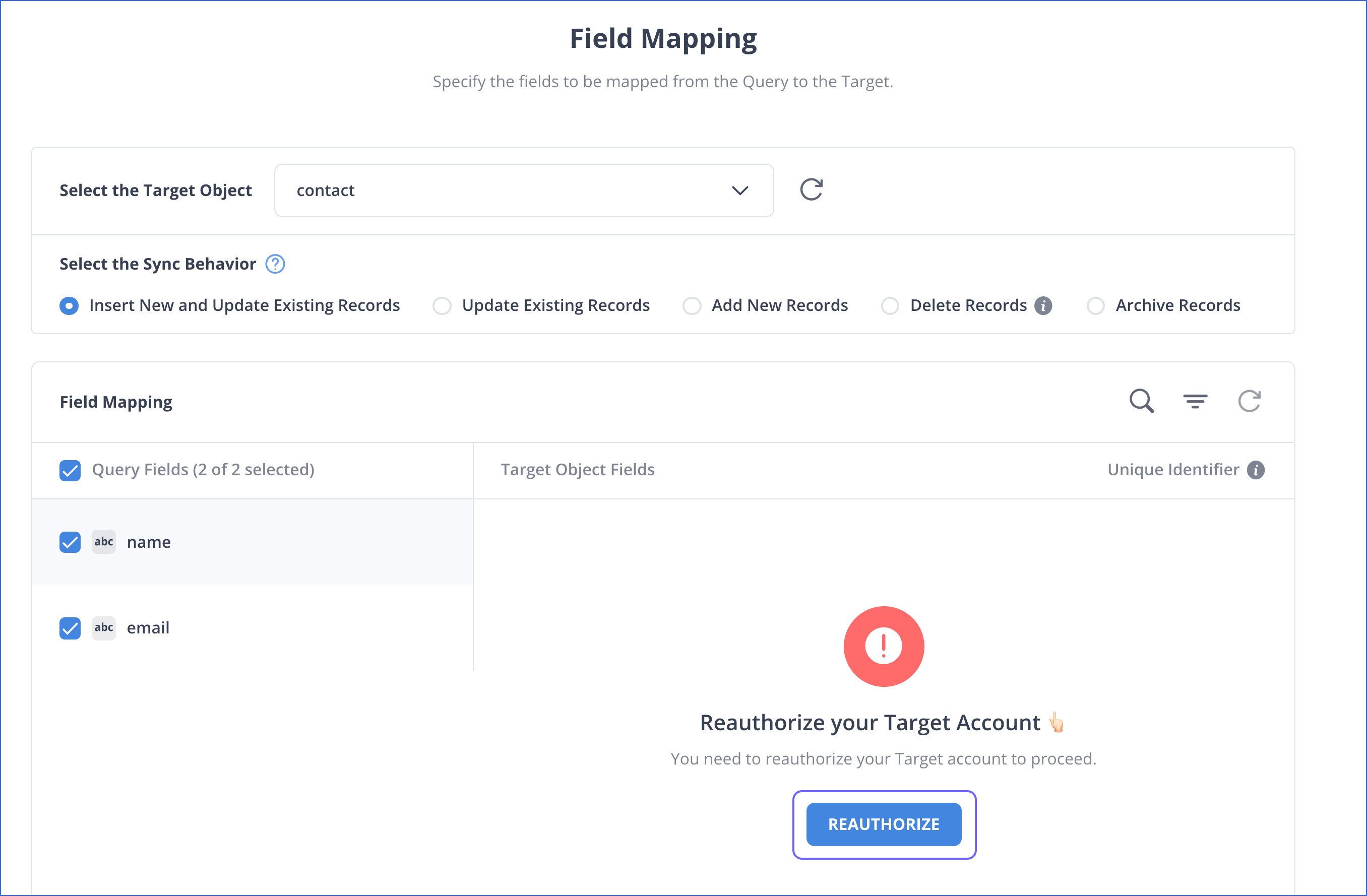
-
-
Click YES, I AM SURE to reauthorize the Target account.

-
-
-
Modifying an Activation:

-
Click anywhere in the Activations Summary row in the list view to open the Activation in the detailed view.
-
In the QUERY sub-tab, hover on the Gear icon next to the Target name.
-
Click Reauthorize Account in the hover window.
-