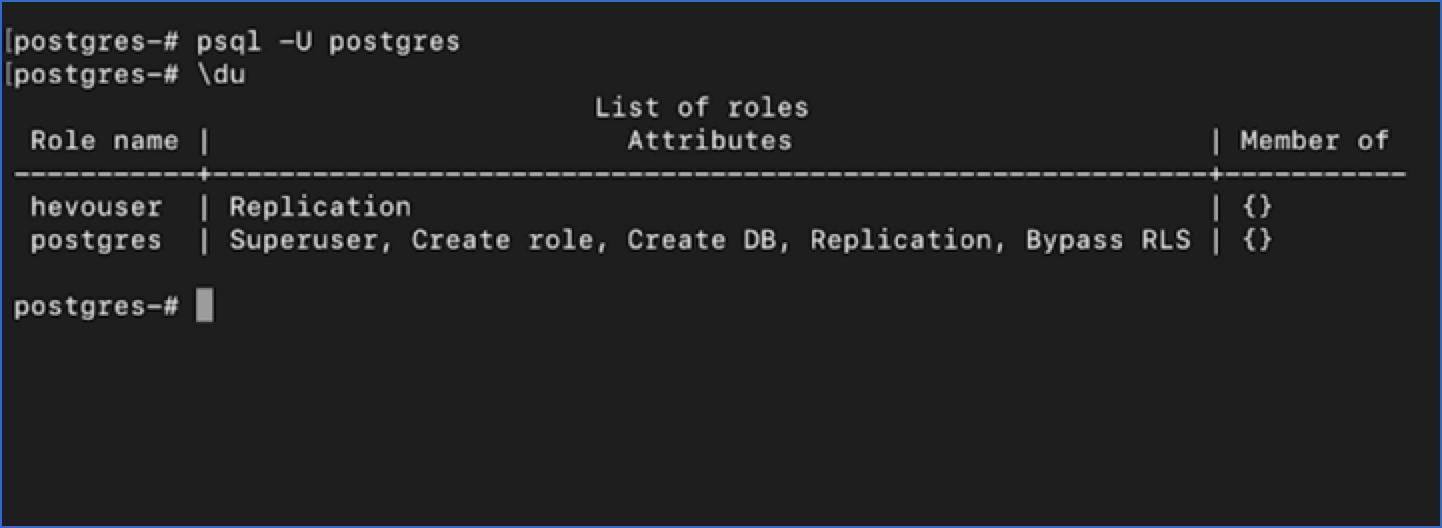PostgreSQL is a highly stable object-relational database management system (ORDBMS) used as the primary data store or data warehouse for many web, mobile, geospatial, and analytics applications. It provides various replication methods, which makes it suitable for use in high-availability and data distribution scenarios.
You can ingest data from your PostgreSQL database using Hevo Pipelines and replicate it to a Destination of your choice.
Prerequisites
Create a Database User and Grant Privileges
1. Create a database user (Optional)
Perform the following steps to create a user in your PostgreSQL database:
-
Connect to your PostgreSQL database as an admin user with an SQL client tool, such as psql.
-
Run the following command to create a user in your database:
CREATE USER <database_username> WITH LOGIN PASSWORD '<password>';
Note: Replace the placeholder values in the command above with your own. For example, <database_username> with hevouser.
2. Grant privileges to the user
The following table lists the privileges that the database user for Hevo requires to Log in and ingest data from your PostgreSQL database:
| Privilege Name |
Allows Hevo to |
| CONNECT |
Connect to the specified database. |
| USAGE |
Access the objects in the specified schema. |
| SELECT |
Select rows from the database tables. |
| ALTER DEFAULT PRIVILEGES |
Access new tables created in the specified schema after Hevo has connected to the PostgreSQL database. |
| REPLICATION |
Access the WALs. |
Grant privileges to the database user connecting to the PostgreSQL database as follows:
-
Connect to your PostgreSQL database instance.
-
(Optional) View existing users and their privileges in your PostgreSQL instance:
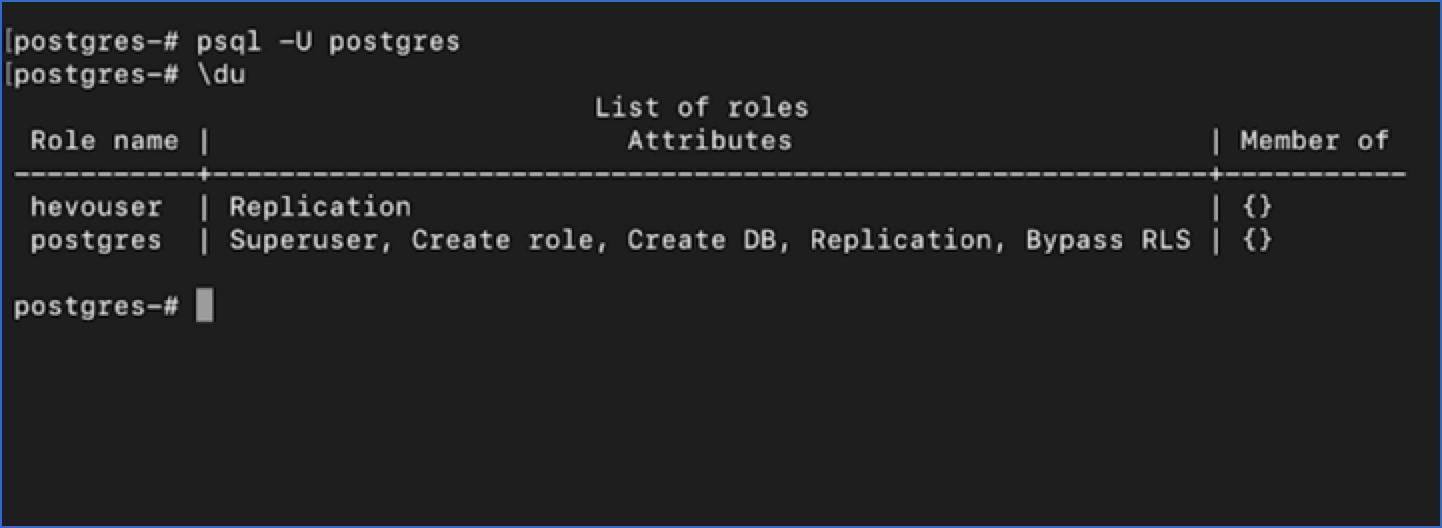
If the privileges are not assigned, perform the next step. Else, proceed to Step 2.
-
Grant the required privileges to the user:
GRANT CONNECT ON DATABASE <database_name> TO <database_username>;
GRANT USAGE ON SCHEMA <schema_name> TO <database_username>;
GRANT SELECT ON ALL TABLES IN SCHEMA <schema_name> TO <database_username>;
-
(Optional) Alter the schema to grant SELECT privileges on tables created in the future to your database user:
Note: Grant this privilege only if you want Hevo to replicate data from tables created in the schema after the Pipeline is created.
ALTER DEFAULT PRIVILEGES IN SCHEMA <schema_name> GRANT SELECT ON TABLES TO <database_username>;
-
Run the following command to grant your database user permission to read from the WALs:
ALTER ROLE <database_username> WITH REPLICATION;
Note: Replace the placeholder values in the commands above with your own. For example, <database_username> with hevouser.
Set up Logical Replication for Incremental Data
Hevo supports data replication from PostgreSQL servers using the pgoutput plugin (available on PostgreSQL version 10.0 and above). For this, Hevo identifies the incremental data from publications, which are defined to track changes generated by all or some database tables. A publication identifies the changes generated by the tables from the Write-Ahead Logs (WALs) set at the logical level.
Perform the following steps to enable logical replication on the PostgreSQL server:
1. Update the database configuration file
-
Log in to your PostgreSQL database instance host as the root or admin user.
-
Locate your database configuration file, postgresql.conf, and modify it with your favorite text editor. For example, vim.
Note: The postgresql.conf file is generally found in the /etc/postgresql/<version>/main/ directory on a UNIX-like system.
-
Update the values of the following parameters:
| Parameter |
Value |
Description |
max_replication_slots |
Any whole number between 1 and 10
|
The number of clients that can connect to the server. Default value: 10. |
max_wal_senders |
10 |
The number of processes that can simultaneously transmit the WAL. Default value: 10. |
wal_level |
logical |
The amount of information being written to the WAL. The allowable values for this parameter are minimal, replica, or logical. Default value: replica.
You must set the value to logical to enable log-based replication. |
wal_sender_timeout |
0 |
The time, in seconds, after which PostgreSQL terminates the replication connections due to inactivity. Default value: 60 seconds.
You must set the value to 0 so that the connections are never terminated and your Pipeline does not fail. |
Note: If any of the parameters do not exist in the configuration file, you should add them, and then, update their values.
2. Update the client authentication file
-
Log in to your PostgreSQL database instance host as the root or admin user.
-
Locate your client authentication file, pg_hba.conf, and open it in your favorite text editor.
Note: The pg_hba.conf file is generally found in the database cluster’s data directory.
-
In the pg_hba.conf file, assign permission to the database user to connect from an external network to the PostgreSQL server:
local replication <database_username> peer
host replication <database_username> 127.0.0.1/0 md5
host replication <database_username> ::1/0 md5
Note: Replace the placeholder value in the statements above with your intended user. For example, <database_username> with hevouser.
3. Restart the PostgreSQL service
You must restart your PostgreSQL service after editing the configuration files for the changes to take effect. To do this:
-
Log in to your PostgreSQL database instance host as the root or admin user.
-
Run the following command in a Terminal window:
sudo systemctl restart postgresql.service
4. Create a publication for your database tables
In PostgreSQL 10 and later, the data to be replicated is identified via publications. A publication defines a group that can include all tables in a database, all tables within a specific schema, or individual tables. It tracks and determines the set of changes generated by those tables from the Write-Ahead Logs (WALs).
Note: The scope of a publication is restricted to the database in which it is created.
To define a publication:
Note: You must define a publication with the insert, update, and delete privileges.
-
Connect to your PostgreSQL database instance as a Superuser using an SQL client tool, such as psql.
-
Run one of the following commands to create a publication based on your requirements:
Note: You can create multiple distinct publications whose names do not start with a number in a single database.
-
In PostgreSQL 10 and above, up to 17 without the publish_via_partition_root parameter:
Note: By default, the versions that support this parameter create a publication with publish_via_partition_root set to FALSE.
-
In PostgreSQL 13 and above, up to 17 with the publish_via_partition_root parameter:
Read Handling Source Partitioned Tables for information on how this parameter affects data loading from partitioned tables.
-
(Optional) Run the following command to add table(s) to or remove them from a publication:
Note: You can modify a publication only if it is not defined on all tables and if you have ownership rights on the table(s) being added or removed.
ALTER PUBLICATION <publication_name> ADD/DROP TABLE <table_name>;
When you alter a publication, you must refresh the schema for the changes to be visible in your Pipeline.
-
(Optional) Run the following command to create a publication on a column list:
Note: This feature is available in PostgreSQL versions 15 and higher.
CREATE PUBLICATION <columns_publication> FOR TABLE <table_name> (<column_name1>, <column_name2>, <column_name3>, <column_name4>,...);
-- Example to create a publication with three columns
CREATE PUBLICATION film_data_filtered FOR TABLE film (film_id, title, description);
Run the following command to alter a publication created on a column list:
ALTER PUBLICATION <columns_publication> SET TABLE <table_name> (<column_name1>, <column_name2>, ...);
-- Example to drop a column from the publication created above
ALTER PUBLICATION film_data_filtered SET TABLE film (film_id, title);
Note: Replace the placeholder values in the commands above with your own. For example, <publication_name> with hevo_publication.
5. Create a replication slot
Hevo uses replication slots to track changes from the Write-Ahead Logs (WALs) for incremental ingestion.
Perform the following steps to create a replication slot:
-
Connect to your PostgreSQL database instance as a user with the REPLICATION privilege using any SQL client tool, such as psql.
-
Run the following command to create a replication slot using the pgoutput plugin:
SELECT * FROM pg_create_logical_replication_slot('hevo_slot', 'pgoutput');
Note: You can replace the sample value, hevo_slot, in the command above with your own replication slot name.
-
Run the following command to view the replication slots created in your database:
SELECT slot_name, database, plugin FROM pg_replication_slots;
This command lists all the replication slots along with the associated database and plugin.
Verify that the output displays your replication slot name, the corresponding database, and the plugin as pgoutput.
Sample Output:
| slot_name |
database |
plugin |
| hevo_slot |
mydb |
pgoutput |
Allowlist Hevo IP addresses for your region
You must add Hevo’s IP address for your region to the database IP allowlist, enabling Hevo to connect to your PostgreSQL database. To do this:
-
Log in to your PostgreSQL database instance host as the root or admin user.
-
Locate and edit the database configuration file, postgresql.conf. This file is generally found in the path: /etc/postgresql/<version>/main/.
-
Update the listen_addresses parameter to add the Hevo IP address for your region or * to allow all IPs to connect.
-
Locate and edit the client authentication file, pg_hba.conf. This file is generally found in the path: /etc/postgresql/<version>/main/.
-
Scroll to the bottom, where the connection information is listed, and add the Hevo IP address for your region or 0.0.0.0 to allow all IPs to connect.
# TYPE DATABASE USER ADDRESS METHOD
host all <database_username> <Hevo IP address> md5
Note: Replace all placeholder values in the statement above with your own. For example, <Hevo IP address> with 13.235.131.126 if your Hevo account is in the India region.
Configure PostgreSQL as a Source in your Pipeline
Perform the following steps to configure your PostgreSQL Source:
-
Click PIPELINES in the Navigation Bar.
-
Click + Create Pipeline in the Pipelines List View.
-
On the Select Source Type page, select PostgreSQL.
-
On the Select Destination Type page, select the type of Destination you want to use.
-
On the page that appears, do the following:

-
Select Pipeline Mode: Choose Logical Replication. Hevo supports only this mode for Edge Pipelines created with PostgreSQL Source. If you choose any other mode, you can proceed to create a Standard Pipeline.
-
Select Pipeline Type: Choose the type of Pipeline you want to create based on your requirements, and then click Continue.
-
If you select Edge, skip to step 6 below.
-
If you select Standard, read Generic PostgreSQL to configure your Standard Pipeline.
This section is displayed only if all the following conditions are met:
-
The selected Destination type is supported in Edge.
-
The Pipeline mode is set to Logical Replication.
-
Your Team was created before September 15, 2025, and has an existing Pipeline created with the same Destination type and Pipeline mode.
For Teams that do not meet the above criteria, if the selected Destination type is supported in Edge and the Pipeline mode is set to Logical Replication, you can proceed to create an Edge Pipeline. Otherwise, you can proceed to create a Standard Pipeline. Read Generic PostgreSQL to configure your Standard Pipeline.
-
In the Configure Source screen, specify the following:

-
Source Name: A unique name for your Source, not exceeding 255 characters. For example, PostgreSQL.
-
In the Connect to your PostgreSQL section:
-
Database Host: The PostgreSQL host’s IP address or DNS. For example, 10.123.10.001 or postgresql.westeros.inc.
Note: For URL-based hostnames, exclude the http:// or https:// part. For example, if the hostname URL is https://hevo.database.westeros.inc, enter hevo.database.westeros.inc.
-
Database Port: The port on which your PostgreSQL server listens for connections. Default value: 5432.
-
Database User: The user who has permission only to read data from your database. This user can be the one you added in the Create a database user section or an existing user. For example, hevouser.
-
Database Password: The password for your database user.
-
Database Name: The database from which you want to replicate data. For example, braavos.
-
Publication Key: The name of the publication that tracks changes to the tables in your Source database. This key can be the publication you created in the Create a publication for your database tables section or an existing publication.
Note: For an existing publication, ensure that it is created in the database you specified above.
-
Replication Slot: The name of the replication slot created for your Source database to stream changes from the Write-Ahead Logs (WALs) to Hevo for incremental ingestion. This can be the slot you added in the Create a replication slot section or an existing replication slot. For example, hevo_slot.
-
Log Monitoring: Enable this option if you want Hevo to disable your Pipeline when the size of the WAL being monitored reaches the set maximum value. Specify the following:
-
Max WAL Size (in GB): The maximum allowable size of the Write-Ahead Logs that you want Hevo to monitor. Specify a number greater than 1.
-
Alert Threshold (%): The percentage limit for the WAL, whose size Hevo is monitoring. An alert is sent when this threshold is reached. Specify a value between 50 to 80. For example, if you set the Alert Threshold to 80, Hevo sends a notification when the WAL size is at 80% of the Max WAL Size specified above.
-
Send Email: Enable this option to send an email when the WAL size has reached the specified Alert Threshold percentage.
If this option is turned off, Hevo does not send an email alert.
-
Additional Settings
-
Use SSH: Enable this option to connect to Hevo using an SSH tunnel instead of directly connecting your PostgreSQL database host to Hevo. This provides an additional level of security to your database by not exposing your PostgreSQL setup to the public.
If this option is turned off, you must configure your Source to accept connections from Hevo’s IP addresses.
-
Use SSL: Enable this option to use an SSL-encrypted connection. Specify the following:
-
CA File: The file containing the SSL server certificate authority (CA).
-
Client Certificate: The client’s public key certificate file.
-
Client Key: The client’s private key file.
-
Click Test & Continue to test the connection to your PostgreSQL Source. Once the test is successful, you can proceed to set up your Destination.
Read the detailed Hevo documentation for the following related topics:
Error Connection Attempt Failed
Error Summary
- Hevo cannot connect to the PostgreSQL database instance due to network or connection setup issues.
Potential Causes
-
The PostgreSQL service is stopped, paused, or in recovery following a crash.
-
Incorrect connection parameters, such as hostname, port, database name, username, or password.
-
Hevo IP addresses for your region are not in the database IP allowlist.
-
The database user does not have the required permissions to access the database.
-
The PostgreSQL server is terminating the connection due to internal issues.
Suggested Action(s)
-
Ensure that the PostgreSQL service is running:
-
For Generic PostgreSQL, run the systemctl status postgresql command on your database host.
-
For Cloud-managed PostgreSQL services, such as Amazon RDS or Google Cloud, confirm the instance status in the cloud console.
-
Verify the Source connection settings, including the database name, hostname, port, and user.
Note: The default port for any PostgreSQL database is 5432.
-
Ensure that your Source database is publicly accessible and accepts connections from the Internet.
-
Specify the public IP address of your database as the Database Host. Validate it with your PostgreSQL database administrator.
-
Ensure that Hevo IP addresses for your region are added to the database IP allowlist. If not, refer to the Allowlist Hevo IP addresses for your region section in your PostgreSQL variant documentation for the steps.
-
For Amazon RDS databases, confirm that the Security Group and VPC subnet allow access from all Hevo IP addresses.
-
Ensure that the database user has the necessary permissions to access your database.
-
Connect to your Source database using an SQL client, such as DBeaver, with the configuration details.
-
Check whether the database server is terminating connections due to full storage or too many concurrent connections. Review the reason in the cloud console or your database host.
Error Invalid Publication Key
Error Summary
- The publication key does not exist or is not valid for the specified PostgreSQL database.
Potential Causes
-
The publication key was deleted or renamed after it was created.
-
The publication key exists in a database other than the one specified in the Source configuration.
-
The publication key is incorrect or has a case mismatch.
-
The publication key was created by another user and is not visible to the one specified in the Source configuration.
-
The publication key exists, but the database user does not have access to the publication tables.
-
The PostgreSQL server runs an incompatible version or logical replication may not be enabled.
Suggested Action(s)
-
Ensure that the PostgreSQL server version is 10 or higher, up to 17. You can run the SHOW server_version command in an SQL client to check the version of your PostgreSQL database.
Note: Publications are supported only in versions 10 and above.
-
Confirm that logical replication is enabled for your PostgreSQL database by running the SHOW wal_level command for your database. If the value is not logical, refer to section, Set up Logical Replication for Incremental Data in your Source documentation for the steps.
-
Verify that the publication key exists in the specified database. To do this:
-
Connect to the database with the user configured in the Source using an SQL client, such as psql.
-
Run the following command to check if the publication exists:
SELECT * FROM pg_publication WHERE pubname = '<your_publication_key';
Note: Replace the placeholder value in the command with your own. For example, <your_publication_key> with hevo_publication.
If the query does not return a result, create a publication with the same name as the missing key. Refer to section, Create a publication for your database tables, in your Source documentation for the steps.
-
Confirm that the publication key in the Source configuration matches the name exactly, including case sensitivity.
-
Ensure that the database user has permission to list publications and access the publication tables. To do this:
Note: Replace the placeholder value in the commands below with your own. For example, <your_publication_key> with hevo_publication.
-
Connect to the database with the user configured in the Source using an SQL client, such as psql.
-
Run the following commands to check if the user has permission to list publications and access the publication tables:
SELECT pubname, puballtables, pubowner FROM pg_publication WHERE pubname = '<your_publication_key>';
If the query returns rows, the user can list publications. If it does not, refer to section, Grant privileges to the user, to grant the required permissions.
Note: The puballtables field is set to true if the publication is created for all tables. For such publications, the query below may return no rows.
-
Run the following command to verify that the user can access the publication tables:
SELECT p.pubname, c.relname FROM pg_publication p JOIN pg_publication_rel r ON p.oid = r.prpubid JOIN pg_class c ON r.prrelid = c.oid WHERE p.pubname = '<your_publication_key>';
Note: The query may return no rows if the publication is created for all tables in the database.
Data Type Mapping
Hevo maps the PostgreSQL Source data type internally to a unified data type, referred to as the Hevo Data Type, in the table below. This data type is used to represent the Source data from all supported data types in a lossless manner.
The following table lists the supported PostgreSQL data types and the corresponding Hevo data type to which they are mapped:
| PostgreSQL Data Type |
Hevo Data Type |
- INT_2
- SHORT
- SMALLINT
- SMALLSERIAL |
SHORT |
- BIT(1)
- BOOL |
BOOLEAN |
- BIT(M), M>1
- BYTEA
- VARBIT |
BYTEARRAY
Note: PostgreSQL supports both single BYTEA values and BYTEA arrays. Hevo replicates these arrays as JSON arrays, where each element is Base64-encoded. |
- INT_4
- INTEGER
- SERIAL |
INTEGER |
- BIGSERIAL
- INT_8
- OID |
LONG |
- FLOAT_4
- REAL |
FLOAT
Note: Hevo loads Not a Number (NaN) values in FLOAT columns as NULL. |
- DOUBLE_PRECISION
- FLOAT_8 |
DOUBLE
Note: Hevo loads Not a Number (NaN) values in DOUBLE columns as NULL. |
- BOX
- BPCHAR
- CIDR
- CIRCLE
- CITEXT
- COMPOSITE
- DATERANGE
- DOMAIN
- ENUM
- GEOMETRY
- GEOGRAPHY
- HSTORE
- INET
- INT_4_RANGE
- INT_8_RANGE
- INTERVAL
- LINE
- LINE SEGMENT
- LTREE
- MACADDR
- MACADDR_8
- NUMRANGE
- PATH
- POINT
- POLYGON
- TEXT
- TSRANGE
- TSTZRANGE
- UUID
- VARCHAR
- XML |
VARCHAR |
| - TIMESTAMPTZ |
TIMESTAMPTZ (Format: YYYY-MM-DDTHH:mm:ss.SSSSSSZ) |
- ARRAY
- JSON
- JSONB
- MULTIDIMENSIONAL ARRAY
- POINT |
JSON |
| - DATE |
DATE |
| - TIME |
TIME |
| - TIMESTAMP |
TIMESTAMP |
- MONEY
- NUMERIC |
DECIMAL
Note: Based on the Destination, Hevo maps DECIMAL values to either DECIMAL (NUMERIC) or VARCHAR. The mapping is determined by:
P – the total number of significant digits, and
S – the number of digits to the right of the decimal point. |
At this time, the following PostgreSQL data types are not supported by Hevo:
Note: If any of the Source objects contain data types that are not supported by Hevo, the corresponding fields are marked as unsupported during object configuration in the Pipeline.
Handling Range Data
In PostgreSQL Sources, range data types, such as NUMRANGE or DATERANGE, have the start bound and an end bounds defined for each value. These bounds can be:
-
Inclusive [ ]: The boundary value is included. For example, [1,10] includes all numbers from 1 to 10.
-
Exclusive ( ): The boundary value is excluded. For example, (1,10) includes numbers between 1 to 10.
-
Combination of inclusive and exclusive: For example, [1,10) includes 1 but excludes 10.
-
Open bounds (, ): One or both boundaries are unbounded or infinite. For example, (,10] has no lower limit and [5,) has no upper limit.
Hevo represents these ranges as JSON objects, explicitly marking each bound and its value. For example, a PostgreSQL range of [2023-01-01,2023-02-01) is represented as:
{
"start_bound": "INCLUSIVE",
"start_date": "2023-01-01",
"end_bound": "EXCLUSIVE",
"end_date": "2023-02-01"
}
When a bound is open, no specific value is stored for that boundary. For an open range such as (,100), Hevo represents it as:
{
"start_bound": "OPEN",
"end_value": 100,
"end_bound": "EXCLUSIVE"
}
Handling of Deletes
In a PostgreSQL database for which the WAL level is set to logical, Hevo uses the database logs for data replication. As a result, Hevo can track all operations, such as insert, update, or delete, that take place in the database. Hevo replicates delete actions in the database logs to the Destination table by setting the value of the metadata column, __hevo__marked_deleted to True.
Source Considerations
-
If you add a column with a default value to a table in PostgreSQL, entries with it are created in the WAL only for the rows that are added or updated after the column is added. As a result, in the case of log-based Pipelines, Hevo cannot capture the column value for the unchanged rows. To capture those values, you need to:
-
Any table included in a publication must have a replica identity configured. PostgreSQL uses it to track the UPDATE and DELETE operations. Hence, these operations are disallowed on tables without a replica identity. As a result, Hevo cannot track the updates or deletes for such tables.
By default, PostgreSQL picks the table’s primary key as the replica identity. If your table does not have a primary key, you must either define one or set the replica identity as FULL, which records the changes to all the columns in a row.
Limitations
-
Hevo supports logical replication of partitioned tables for PostgreSQL versions 10 and above, up to 17. However, loading data ingested from all the partitions of the table into a single Destination table is available only for PostgreSQL versions 13 and above. Read Handling Source Partitioned Tables.
-
Hevo currently does not support ingesting data from read replicas. Also, if you are using PostgreSQL version 17, Hevo does not support logical replication failover. This means that if your standby server becomes the primary, Hevo will not synchronize the replication slots from the primary server with the standby, causing your Pipeline to fail.
-
Hevo does not support data replication from foreign tables, temporary tables, and views.
-
If your Source table has indexes (indices) and or constraints, you must recreate them in your Destination table, as Hevo does not replicate them. It only creates the existing primary keys.
-
Hevo does not set the __hevo__marked_deleted field to True for data deleted from the Source table using the TRUNCATE command. This action could result in a data mismatch between the Source and Destination tables.
-
You cannot select Source objects that Hevo marks as inaccessible for data ingestion during object configuration in the Pipeline. Following are some of the scenarios in which Hevo marks the Source objects as inaccessible:
-
The object is not included in the publication (key) specified while configuring the Source.
-
The publication is defined with a row filter expression. For such publications, only those rows for which the expression evaluates to FALSE are not published to the WAL. For example, suppose a publication is defined as follows:
CREATE PUBLICATION active_employees FOR TABLE employees WHERE (active IS TRUE);
In this case, as Hevo cannot determine the changes made in the employees object, it marks the object as inaccessible.
-
The publication specified in the Source configuration does not have the privileges to publish the changes from the UPDATE and DELETE operations. For example, suppose a publication is defined as follows:
CREATE PUBLICATION insert_only FOR TABLE employees WITH (publish = 'insert');
In this case, as Hevo cannot identify the new and updated data in the employees table, it marks the object as inaccessible.
See Also