Familiarizing with the Sources UI (Edge)
When you click Sources in the Navigation Bar, the Sources List View is displayed. On this page, you can view the list of Sources created by you or your team, scroll through or refresh the results using Data Controls, and click on any Source to view its configuration details. You can also add Sources from within this page.
The following section highlights the main elements of the Sources List View:
Sources List View
Refer to the image and descriptions below to familiarize yourself with the components of the Sources List View.
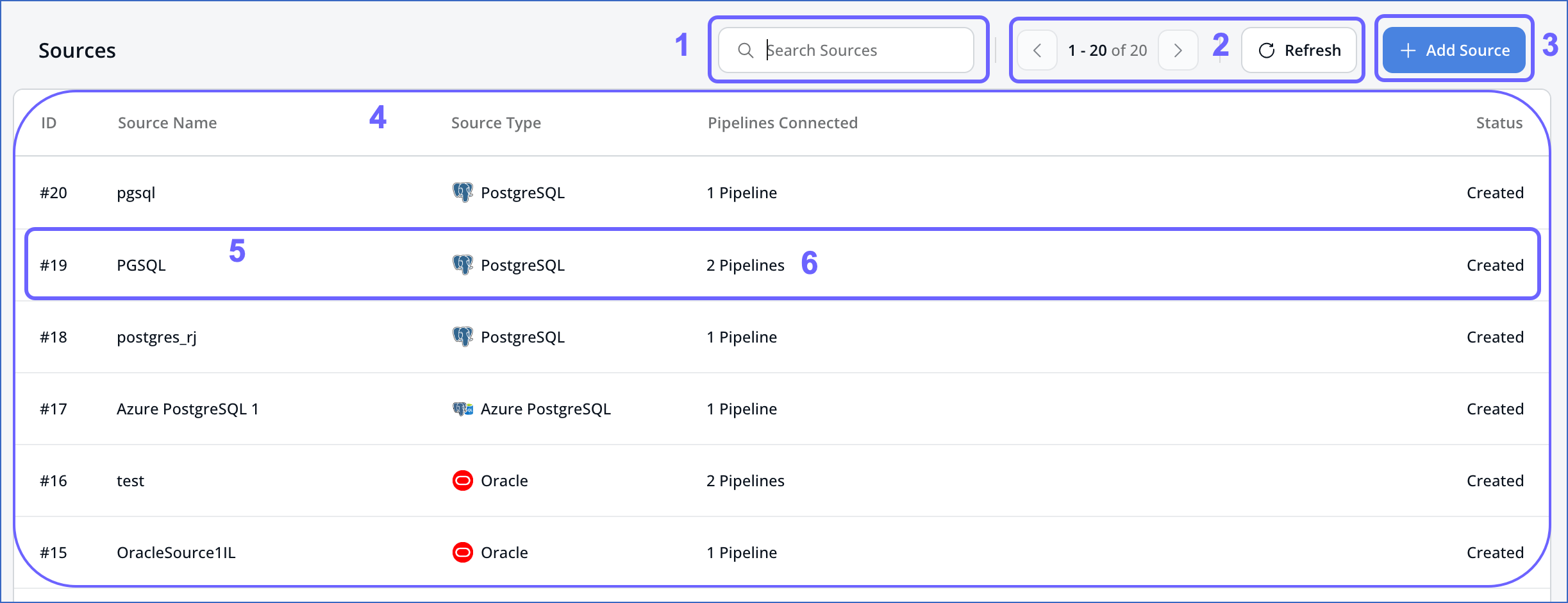
The following table describes each of these components:
| Page Component | Title | Description |
|---|---|---|
| 1 | Search Bar | Search for Sources created by you or your team, by typing a partial or complete name of the Source. |
| 2 | Data Controls | Includes the following functionalities, from left to right: - Page Scroll: Each page displays 20 Sources. Use the left or right Arrow icons to browse through the Sources created by your team. - Refresh: Click this button to view the Sources that are created but not visible in the UI yet. |
| 3 | Add Source Button | Enables you to create a Source. |
| 4 | Asset List | Displays the list of Sources created by you or your team. This can be refined based on the Data Controls or the search string. |
| 5 | Source Summary | Provides a brief summary of an existing Source. This includes, from left to right: - The sequential serial number assigned to the Source at the time of creation. For example, #1. - The name and type of the Source. - The status of the Source. |
| 6 | Connected Pipelines | Displays the number of Pipelines created with this Source. |
Last updated on Oct 23, 2024