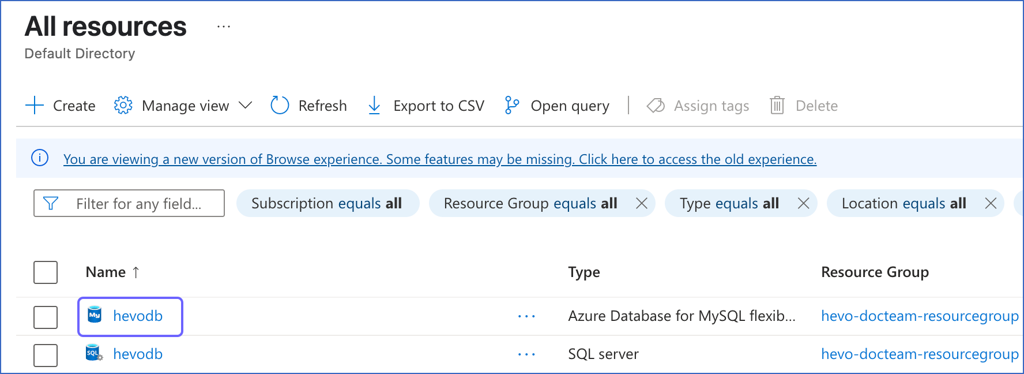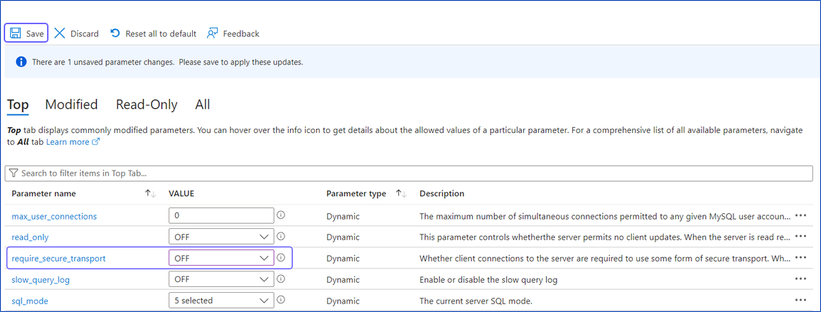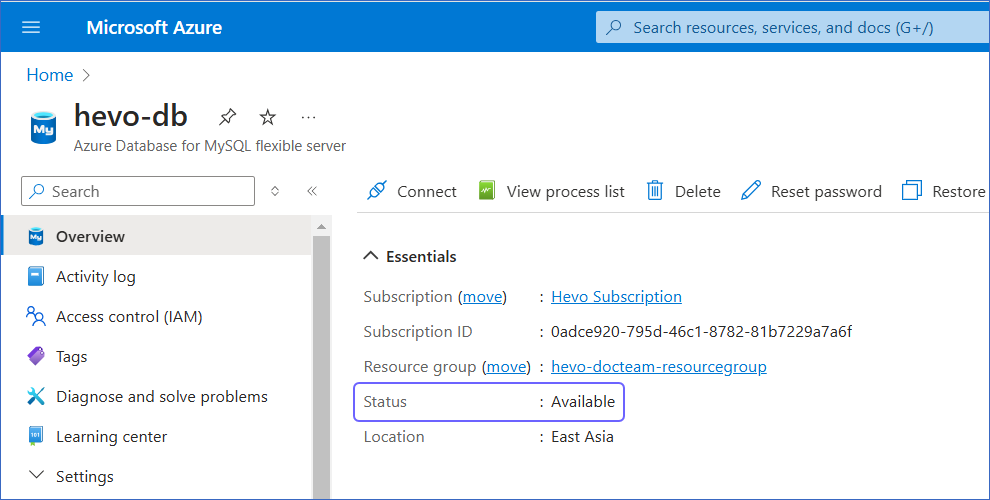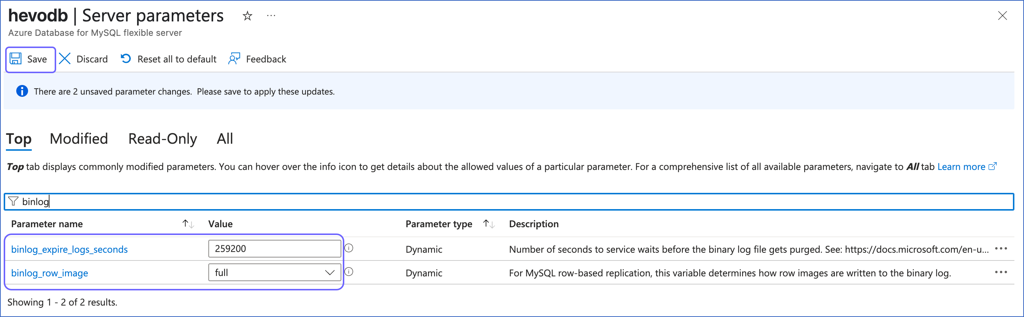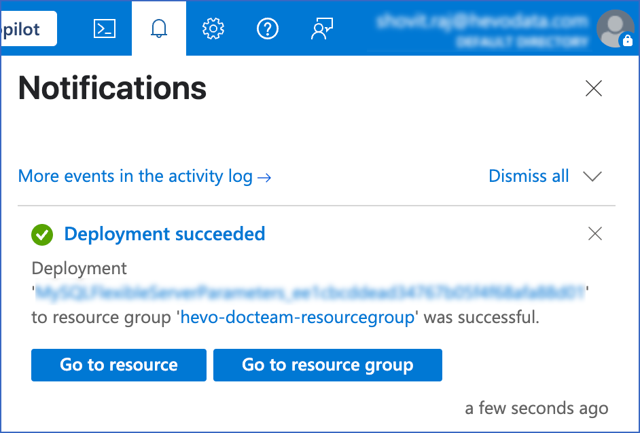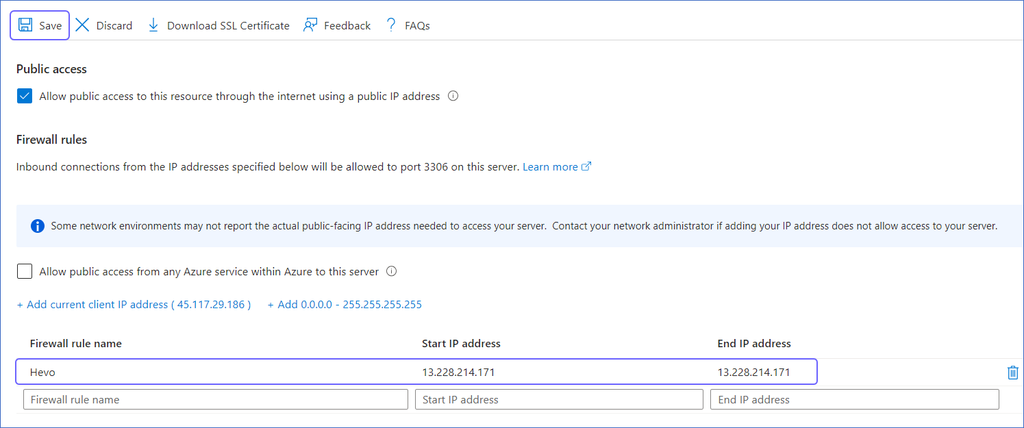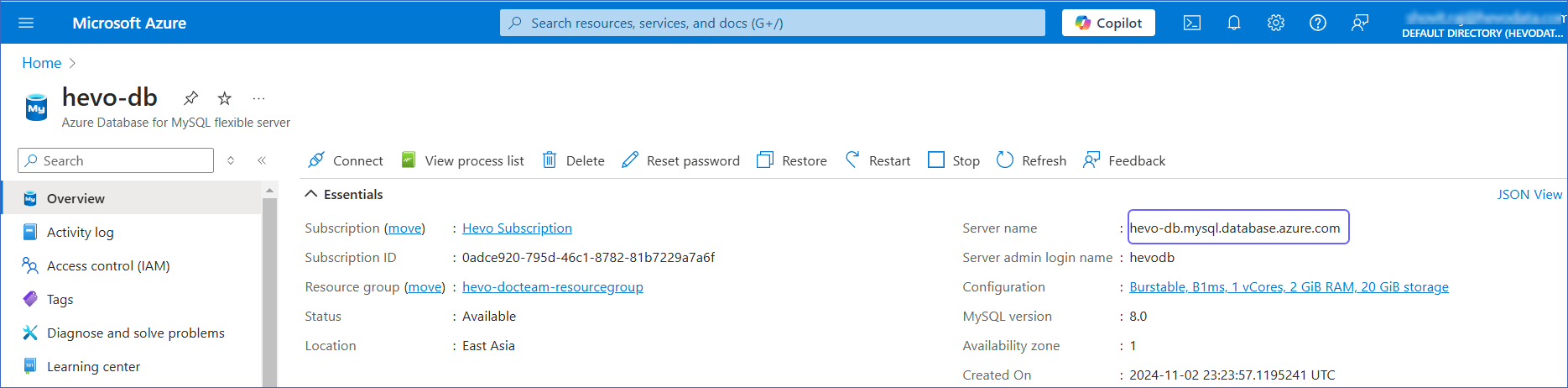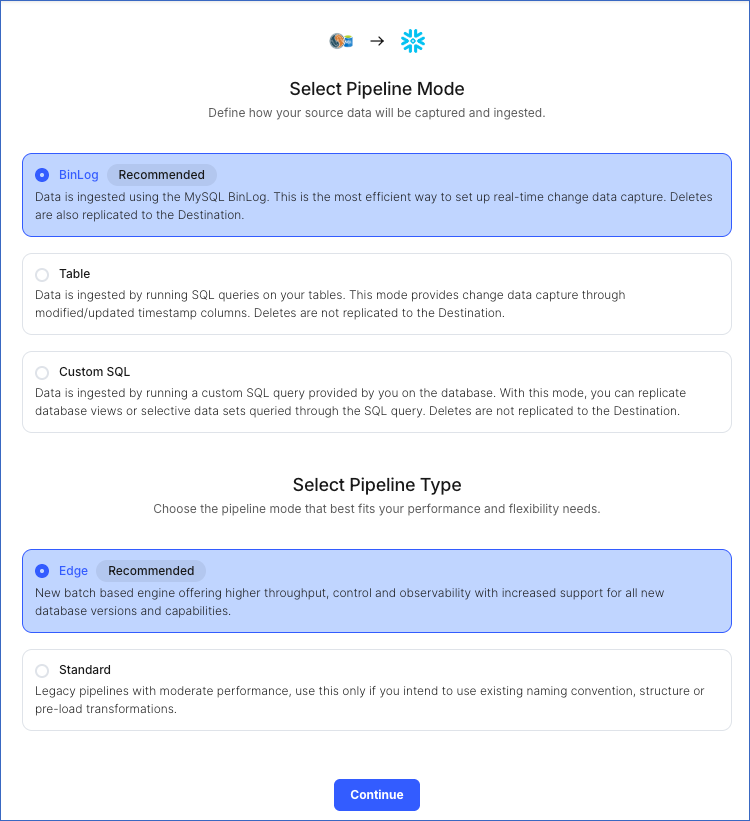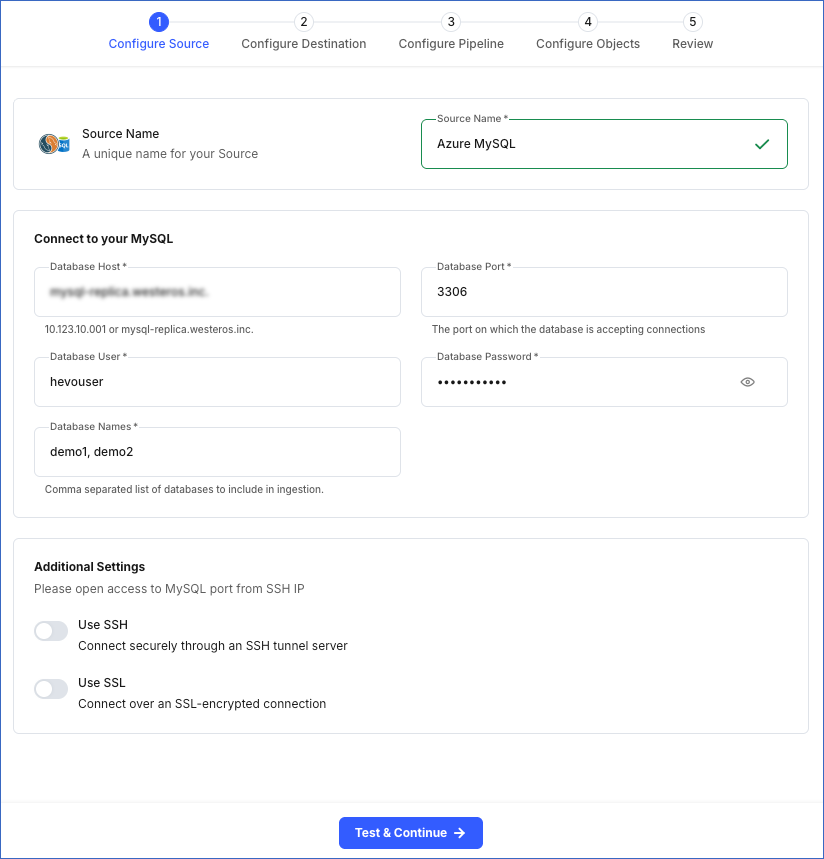Azure MySQL Database is an easy to set up, operate, and scale fully managed database service from Microsoft. It can automate your database management and maintenance, including routine updates, backups and security, enabling you to focusing on working with your data.
You can ingest data from your Azure MySQL database using Hevo Pipelines and replicate it to a Destination of your choice.
Prerequisites
Perform the following steps to configure your Azure MySQL Source:
Set up MySQL Binary Logs for Replication
Hevo supports data ingestion from the MySQL database instance via binary logs (BinLog). A binary log is a collection of log files that records information about data modifications and data object modifications made on a MySQL database instance. Typically, binary logs are used for data replication and data recovery.
Perform the following steps to enable BinLog replication on your Azure MySQL database instance:
-
Log in to the Azure Portal.
-
Under Azure services, select More services.

-
On the All services page, search for and select All resources.

-
On the All resources page, click the MySQL database you want to connect to Hevo.
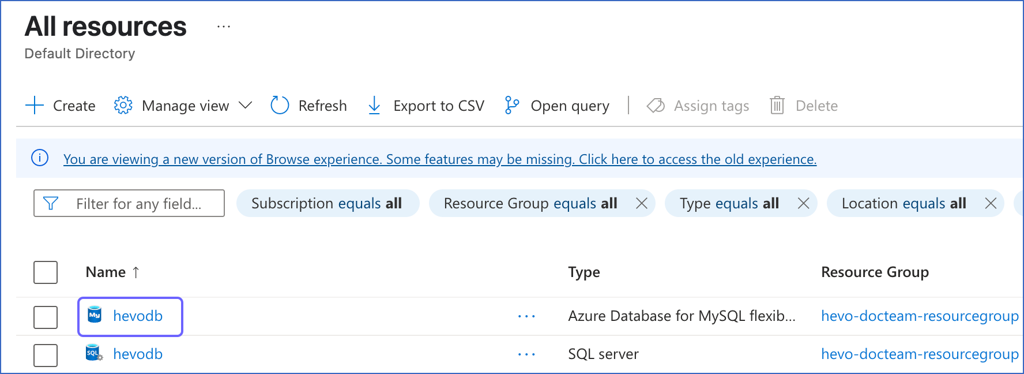
-
In the left navigation pane, under Settings, click Server Parameters.
-
On the Server Parameters page, do the following:
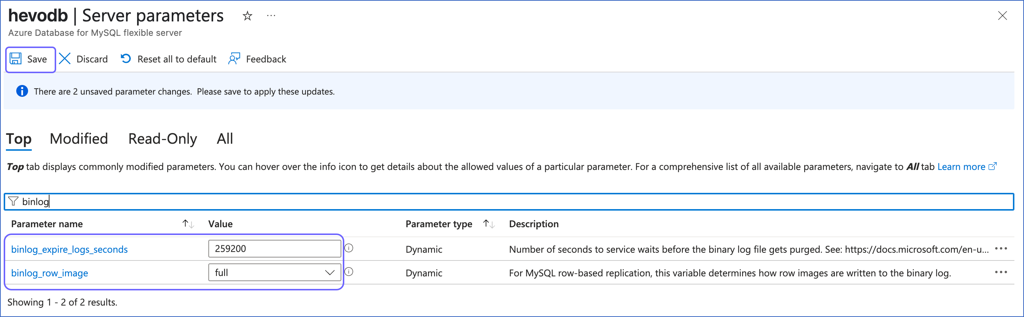
-
Under the Top tab, search and update the values of the following parameters:
| Parameter Name |
Value |
binlog_row_image |
full |
binlog_expire_logs_seconds |
A value greater than or equal to 259200 (three days). |
gtid_mode |
ON |
enforce_gtid_consistency |
ON |
Note: Enabling Global Transaction Identifiers (GTIDs) is recommended because it simplifies replication by uniquely identifying transactions. This makes it easier to track them and ensures that the primary and replica servers are in sync.
-
Click Save.
-
Confirm under Notifications that your changes have been applied and the instance has restarted successfully before running the Pipeline, to avoid errors.
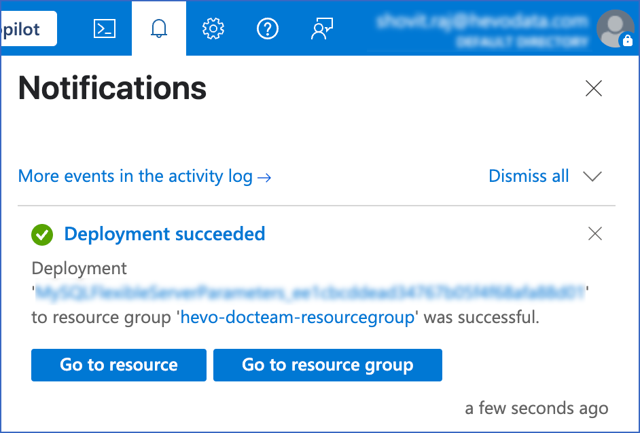
Allowlist Hevo IP addresses for your region
You need to allowlist the Hevo IP addresses for your region to enable Hevo to connect to your Microsoft Azure MySQL database. You can do this by creating firewall rules in your Microsoft Azure database settings as follows:
-
Log in to the Azure Portal.
-
Under Azure services, select More services.

-
On the All services page, search for and select All resources.

-
On the All resources page, click the MySQL database you want to connect to Hevo.
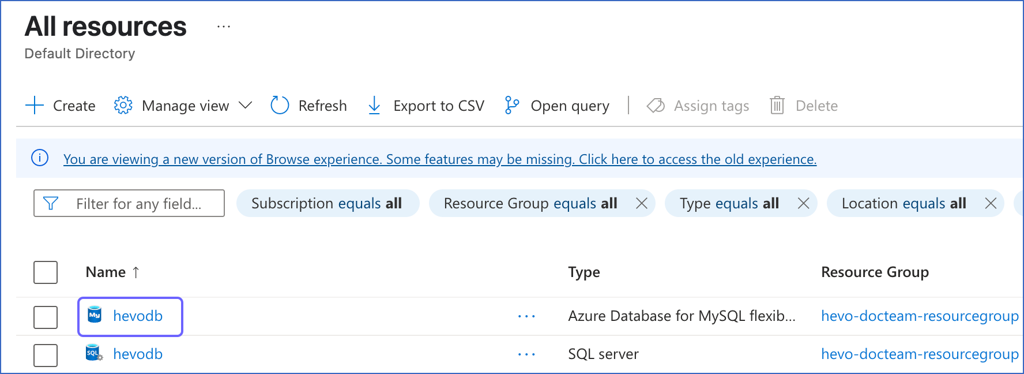
-
In the left navigation pane, under Settings, click Networking.
-
Create a Firewall Rule:
-
Specify a Firewall Rule Name.
-
Specify Hevo’s IP addresses in the Start IP address and End IP address fields as per your region, and then click Save to save the rule.
Note: As Hevo has specific IP addresses and not a range, the value in Start IP address and End IP address fields is the same.
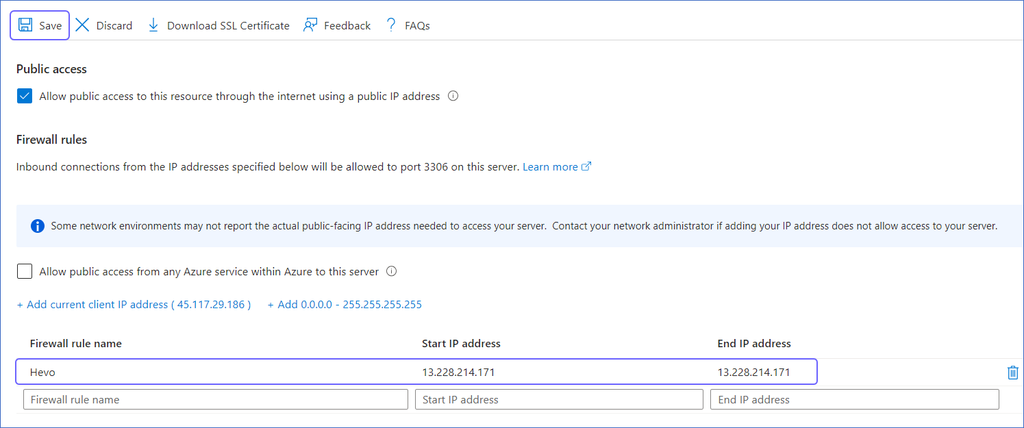
-
Repeat this step to add the IP address for each applicable Hevo region.
Create a Database User and Grant Privileges
1. Create a database user (Optional)
Perform the following steps to create a database user in your Azure MySQL database:
-
Connect to your Azure MySQL database as an admin user with an SQL client tool, such as MySQL workbench.
-
Run the following command to create a user in your database:
CREATE USER <database_username>@'%' IDENTIFIED BY '<password>';
Note: Replace the placeholder values in the command above with your own. For example, <database_username> with hevo.
2. Grant privileges to the user
The database user for Hevo requires the following privileges:
| Privilege |
Grants access to |
| SELECT |
Retrieve rows from the database tables. |
| RELOAD |
Clear or reload internal caches, flush tables, or acquire locks. |
| SHOW DATABASES |
View the list of database names in the server. |
| REPLICATION CLIENT |
Access the MySQL server’s BinLog for replication. |
| REPLICATION SLAVE |
View replication status and log details. |
Connect to your Azure MySQL database as an admin user with an SQL client tool, such as MySQL Workbench, and run the following script. These commands grant only the privileges required by Hevo to ingest data from your Azure MySQL database.
# Grant Privileges to the Database User
GRANT RELOAD, SHOW DATABASES, REPLICATION CLIENT, REPLICATION SLAVE ON *.* TO <database_username>@'%';
# (Optional) Grant Hevo access to all Tables in the Database
GRANT SELECT ON <database_name>.* TO <database_username>;
# Grant Hevo access to the Tables in the Database that you want to replicate
GRANT SELECT, SHOW VIEW ON <database_name>.<table_name> TO <database_username>;
# (Optional) View the grants for the user:
SHOW GRANTS FOR <database_username>@'%';
# Finalize the User’s Permissions
FLUSH PRIVILEGES;
Note:
-
Replace the placeholder values in the commands above with your own. For example, <database_username> with hevo.
-
The SELECT, RELOAD, and SHOW DATABASES privileges are required only for the historical load.
-
The REPLICATION SLAVE privilege is required only if you connect to a read replica. When it is granted to the authenticating user, the replica logs any updates received from the main database, maintaining a record of those changes in its log.
Retrieve the Database Hostname and Port Number (Optional)
Note: The Azure MySQL hostnames start with your database name and end with azure.com. For example, hevo-db.mysql.database.azure.com
To retrieve the hostname:
-
Log in to the Azure Portal.
-
Under Azure services, select More services.

-
On the All services page, search for and select All resources.

-
On the All resources page, click the MySQL database you want to connect to Hevo.
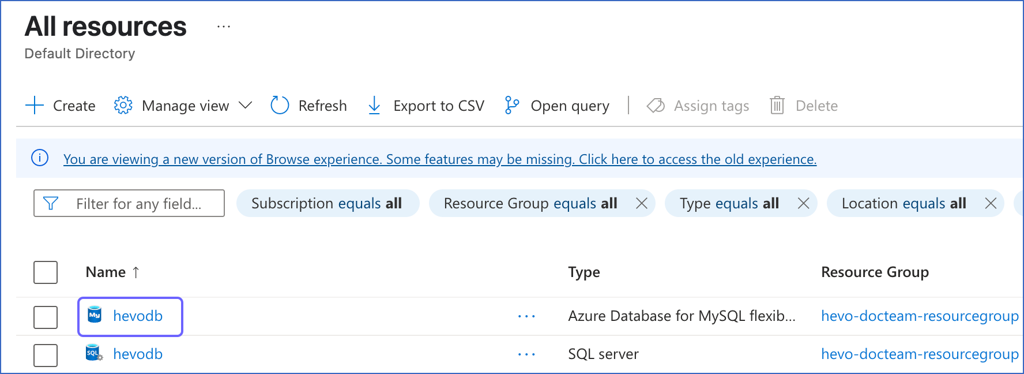
-
Under Essentials panel, locate the Server name. Use this Server name as the hostname in Hevo while creating your Pipeline.
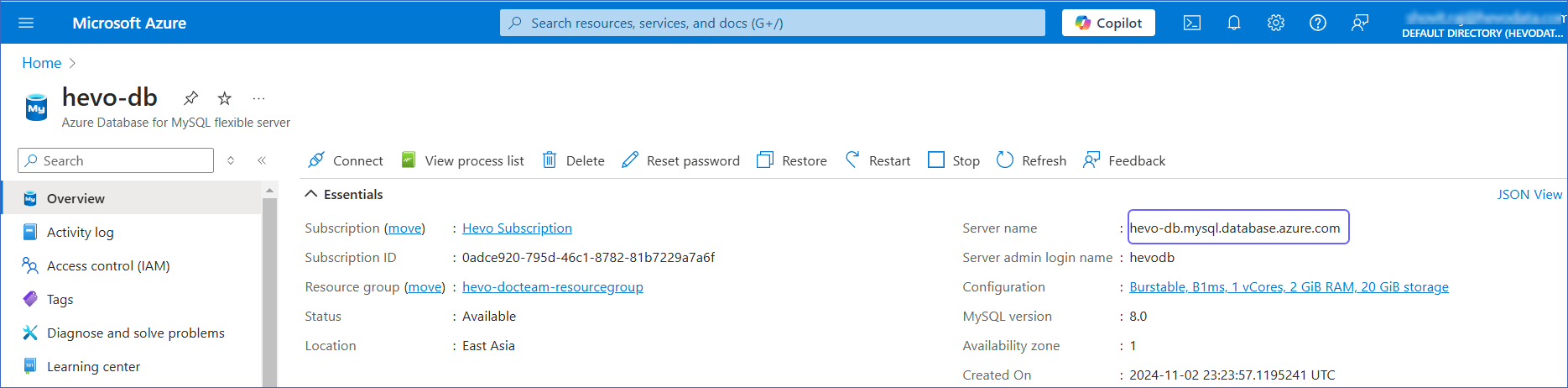
The default port is 3306.
Perform the following steps to configure your Azure MySQL Source:
-
Click PIPELINES in the Navigation Bar.
-
Click + Create Pipeline in the Pipelines List View.
-
On the Select Source Type page, select Azure MySQL.
-
On the Select Destination Type page, select the type of Destination you want to use.
-
On the page that appears, do the following:
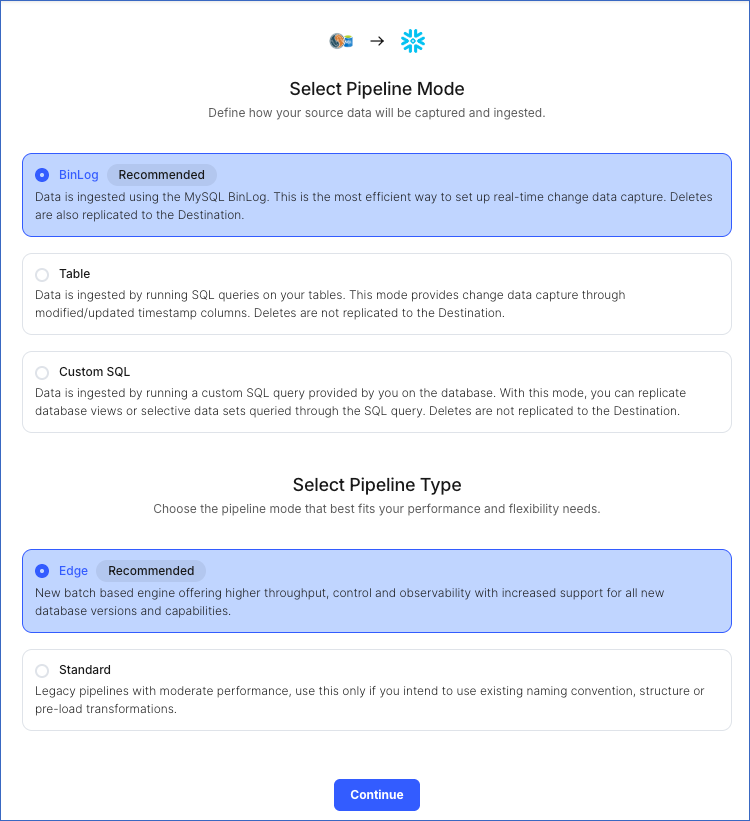
-
Select Pipeline Mode: Choose BinLog. Hevo supports only this mode for Edge Pipelines created with MySQL Source. If you choose any other mode, you can proceed to create a Standard Pipeline.
-
Select Pipeline Type: Choose the type of Pipeline you want to create based on your requirements, and then click Continue.
-
If you select Edge, skip to step 6 below.
-
If you select Standard, read Azure MySQL to configure your Standard Pipeline.
This section is displayed only if all the following conditions are met:
-
The selected Destination type is supported in Edge.
-
The Pipeline mode is set to BinLog.
-
Your Team was created before September 15, 2025, and has an existing Pipeline created with the same Destination type and Pipeline mode.
For Teams that do not meet the above criteria, if the selected Destination type is supported in Edge and the Pipeline mode is set to BinLog, you can proceed to create an Edge Pipeline. Otherwise, you can proceed to create a Standard Pipeline. Read Azure MySQL to configure your Standard Pipeline.
-
In the Configure Source screen, specify the following:
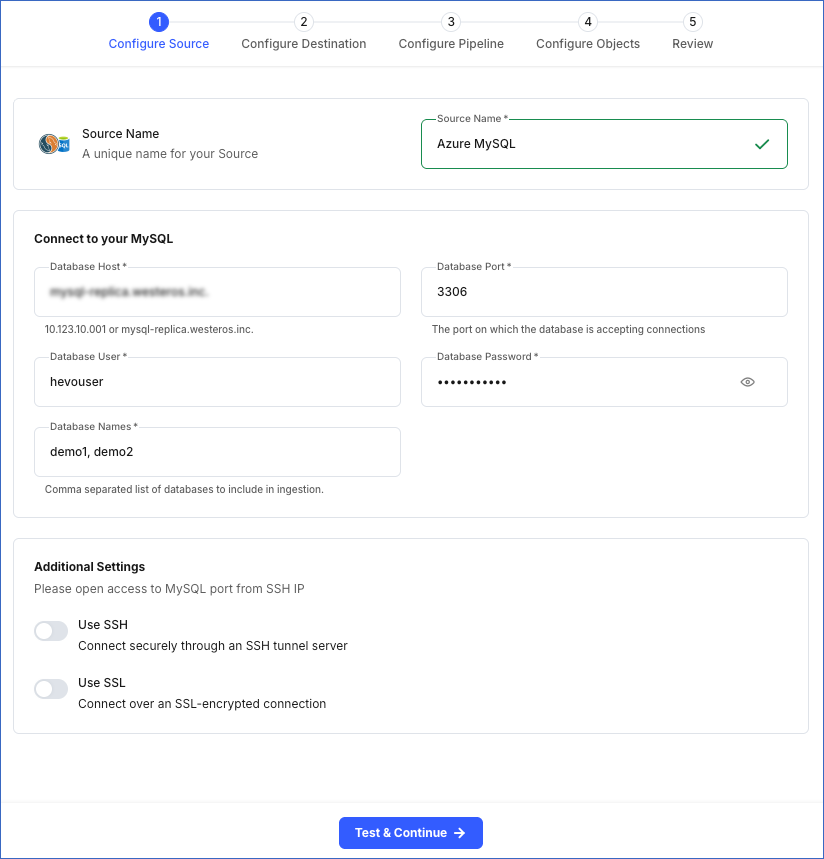
-
Source Name: A unique name for your Source, not exceeding 255 characters. For example, Azure MySQL Source.
-
In the Connect to your MySQL section:
-
Database Host: The MySQL host’s IP address or DNS. This is the server name that you obtained in Step 5 above.
Note: For URL-based hostnames, exclude the http:// or https:// part. For example, if the hostname URL is http://mysql-replica.westeros.inc, enter mysql-replica.westeros.inc.
-
Database Port: The port on which your Azure MySQL server listens for connections. This is the port number that you obtained in Step 5 above. Default value: 3306.
-
Database User: The authenticated user who has the permissions to read tables in your database. This user can be the one you created in Step 4 above or an existing user. For example, hevouser.
-
Database Password: The password of your database user.
-
Database Name: The comma separated list of databases from where you want to replicate data. For example, demo1, demo2.
-
In the Additional Settings section:
-
Use SSH: Enable this option to connect to Hevo using an SSH tunnel instead of directly connecting your MySQL database host to Hevo. This provides an additional level of security to your database by not exposing your MySQL setup to the public.
If this option is turned off, you must configure your Source to accept connections from Hevo’s IP addresses.
-
Use SSL: Enable this option to use an SSL-encrypted connection. Specify the following:
-
CA File: The file containing the SSL server certificate authority (CA).
-
Client Certificate: The client’s public key certificate file.
-
Client Key: The client’s private key file.
-
Click Test & Continue to test the connection to your Azure MySQL Source. Once the test is successful, you can proceed to set up your Destination.
Read the detailed Hevo documentation for the following related topics:
Data Type Mapping
Hevo maps the MySQL Source data type internally to a unified data type, referred to as the Hevo Data Type, in the table below. This data type is used to represent the Source data from all supported data types in a lossless manner.
The following table lists the supported MySQL data types and the corresponding Hevo data type to which they are mapped:
| MySQL Data Type |
Hevo Data Type |
- BIT(1)
- BOOLEAN
- TINYINT(1)
- TINYINT UNSIGNED(1) |
BOOLEAN |
- TINYINT(>1)
- SMALLINT
- TINYINT UNSIGNED(>1) |
SHORT |
- INT
- MEDIUMINT
- SMALLINT UNSIGNED
- MEDIUMINT UNSIGNED
- YEAR |
INTEGER |
- BIGINT
- INT UNSIGNED
- BIGINT UNSIGNED |
LONG |
| - FLOAT(0-23) |
FLOAT |
- REAL
- DOUBLE
- FLOAT(24-53) |
DOUBLE |
- NUMERIC
- DECIMAL |
DECIMAL |
- CHAR
- VARCHAR
- TINYTEXT
- TEXT
- MEDIUMTEXT
- LONGTEXT
- JSON
- ENUM
- SET |
VARCHAR |
| - TIMESTAMP |
TIMETZ |
| - DATE |
DATE |
| - TIME |
TIME |
| - DATETIME |
TIMESTAMP |
- BIT(>1)
- BINARY
- VARBINARY
- TINYBLOB
- BLOB
- MEDIUMBLOB
- LONGBLOB |
BYTEARRAY |
- GEOMETRY
- LINESTRING
- POLYGON
- MULTIPOINT
- MULTILINESTRING
- MULTIPOLYGON
- GEOMETRYCOLLECTION |
JSON |
Any other data type not listed in the table above is not supported by Hevo.
Note: If any of the Source objects contain data types that are not supported by Hevo, the corresponding fields are marked as unsupported during object configuration in the Pipeline.
Source Considerations
- MySQL does not generate log entries for cascading deletes. So, Hevo cannot capture these deletes for log-based Pipelines.
Limitations
-
Logging in using SSL not supported. This setting is enabled by default. You can disable it as follows:
-
Log in to the Azure Portal.
-
Under Azure services, select More services.

-
On the All services page, search for and select All resources.

-
On the All resources page, click the MySQL database you want to connect to Hevo.
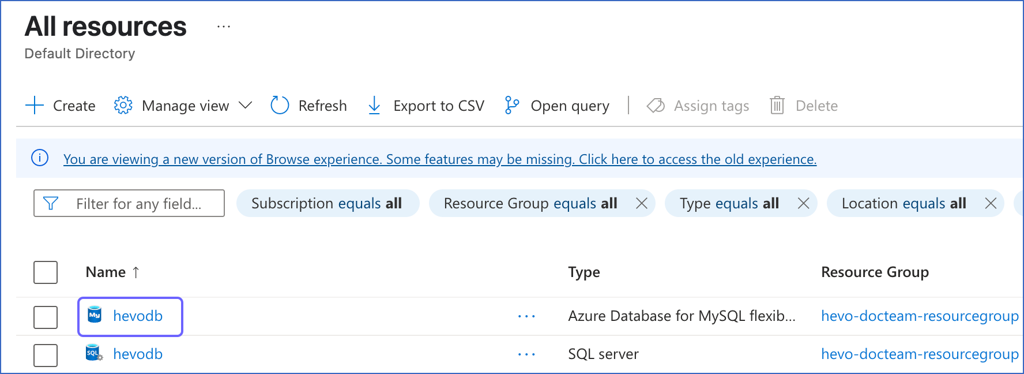
-
In the left navigation pane, under Settings, click Server Parameters.
-
Under the Top tab, update the value of require_secure_transport server parameter to OFF, and then click Save.
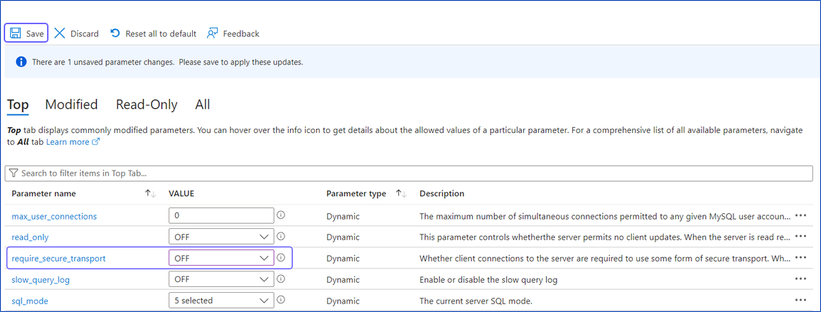
-
Hevo only fetches tables from the MySQL database. It does not fetch other entities such as functions, stored procedures, views, and triggers.
-
Hevo does not set the metadata column __hevo__marked_deleted to True for data deleted from the Source table using the TRUNCATE command. This action could result in a data mismatch between the Source and Destination tables.