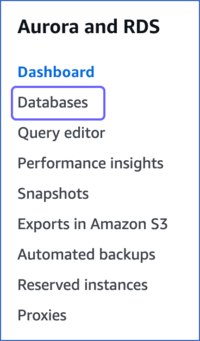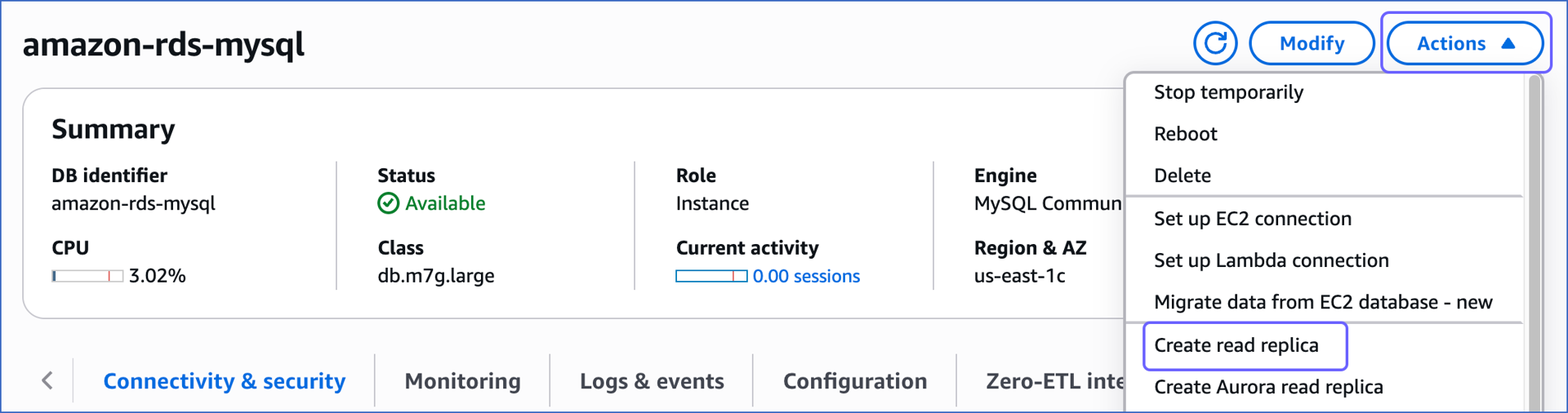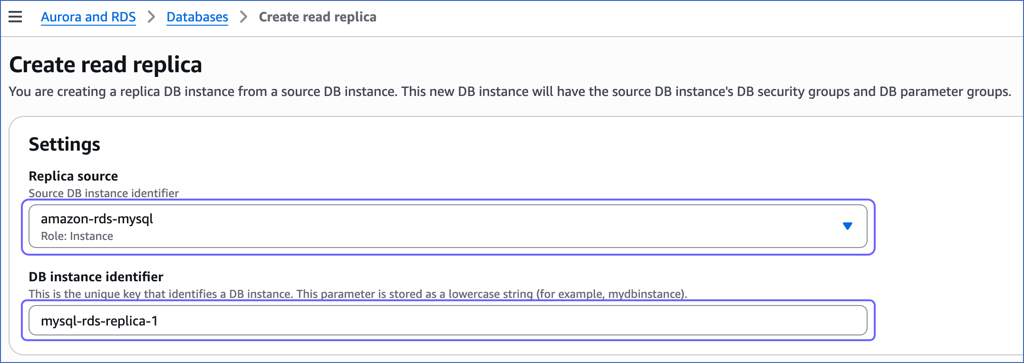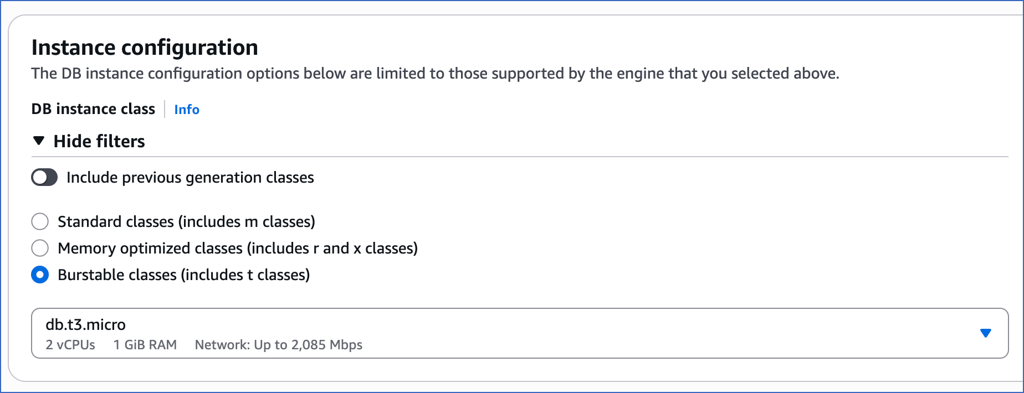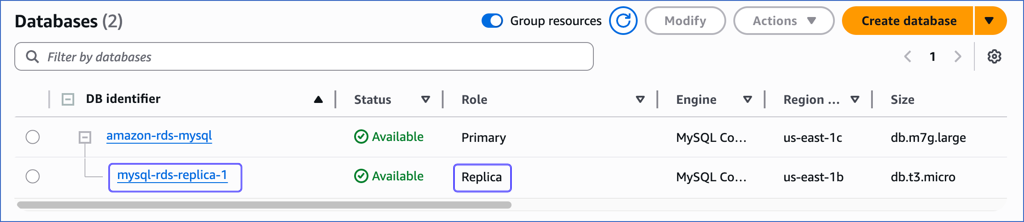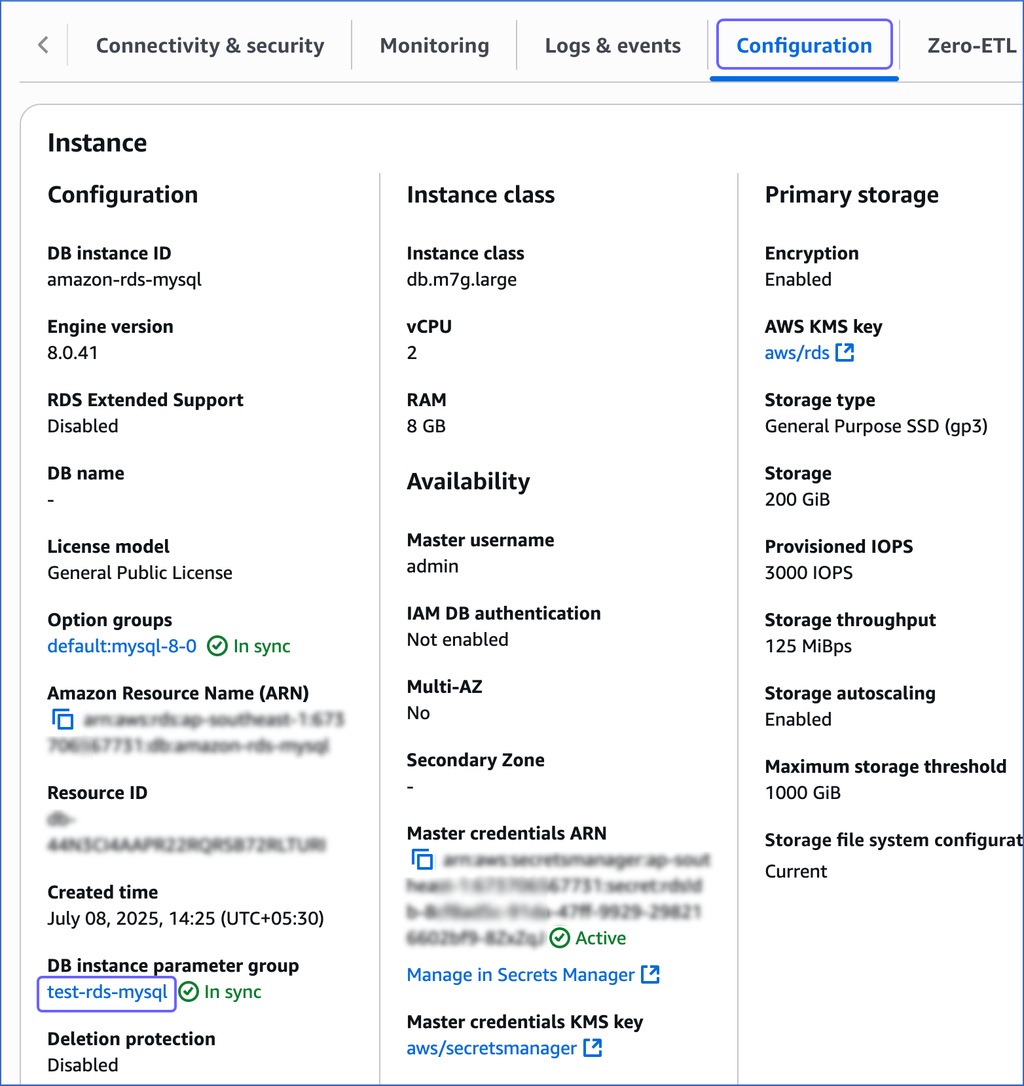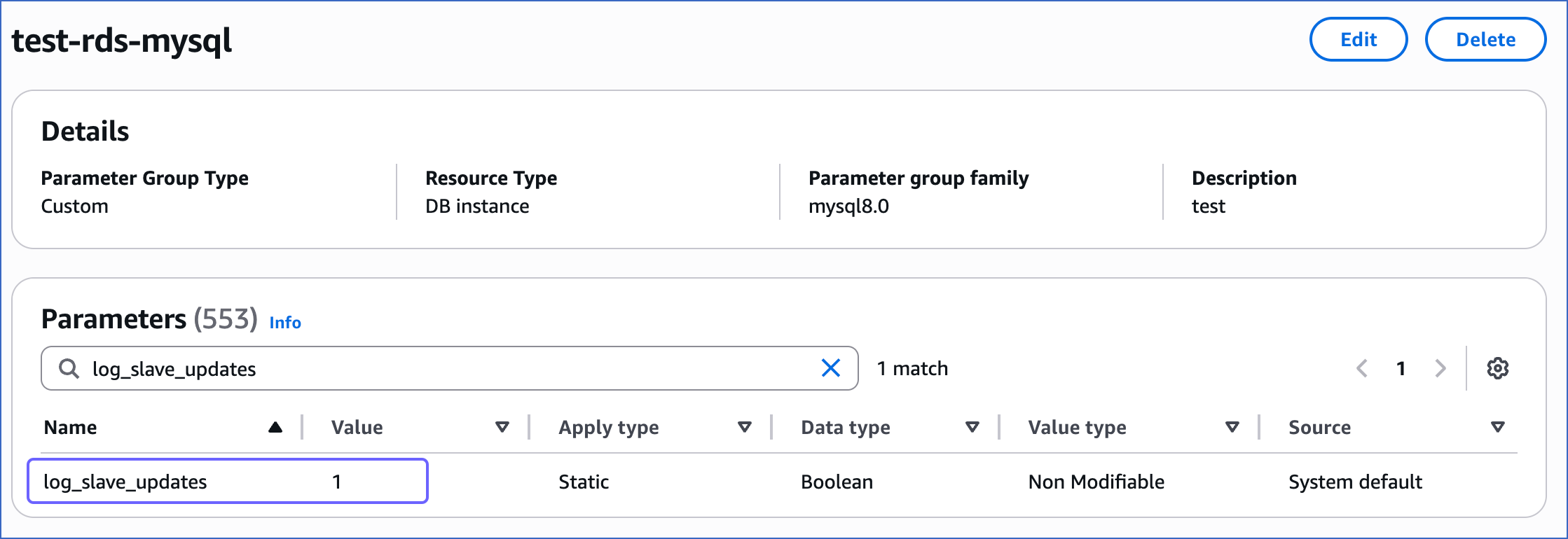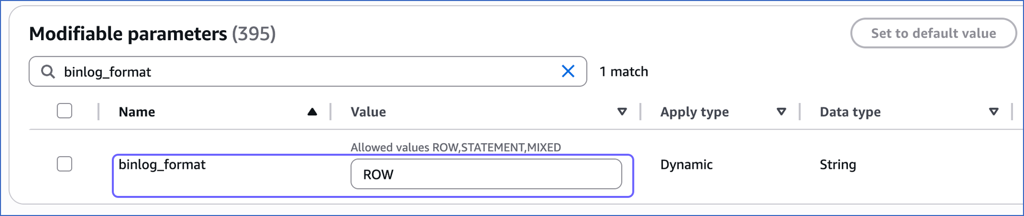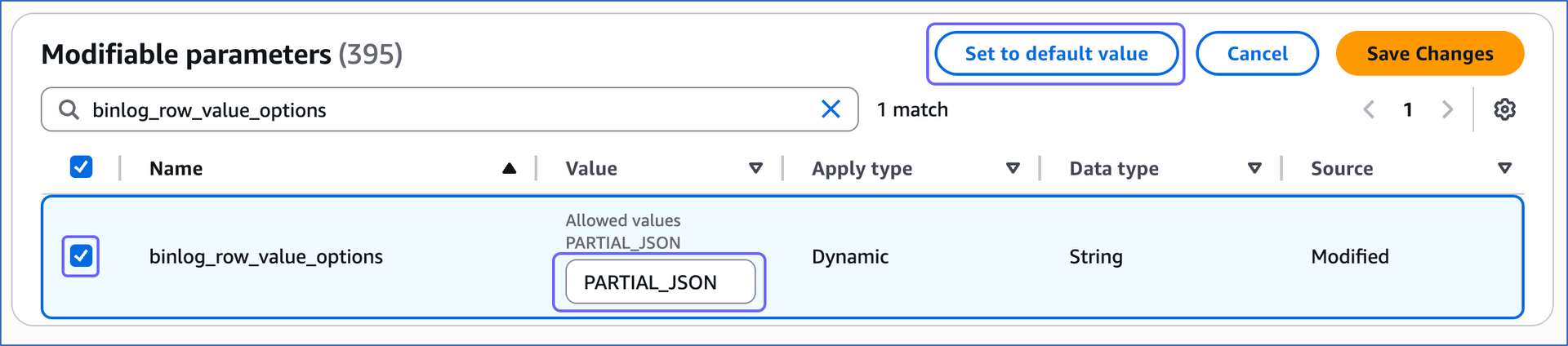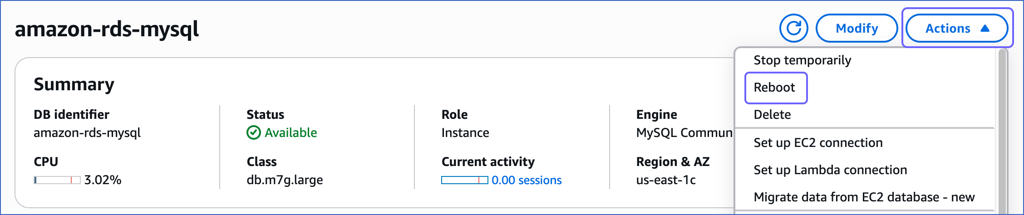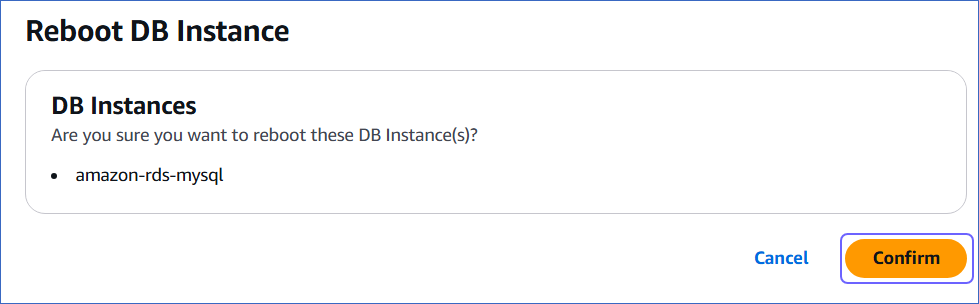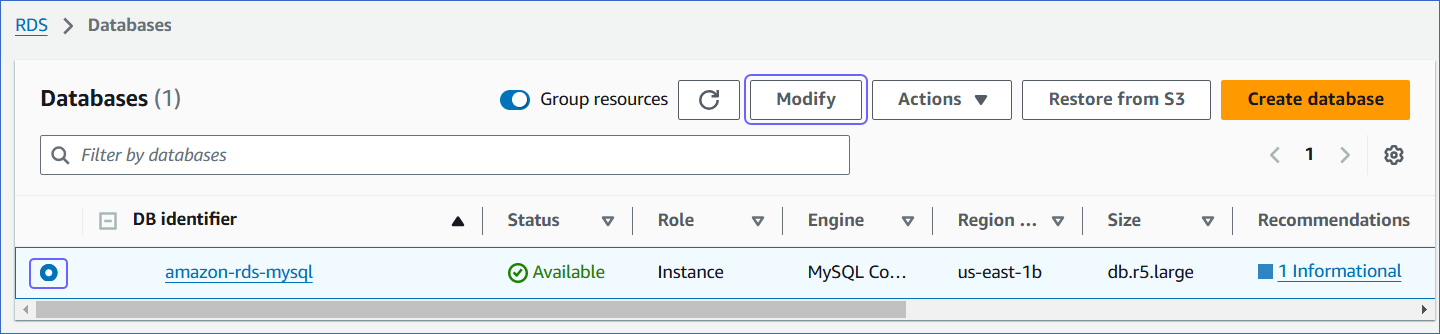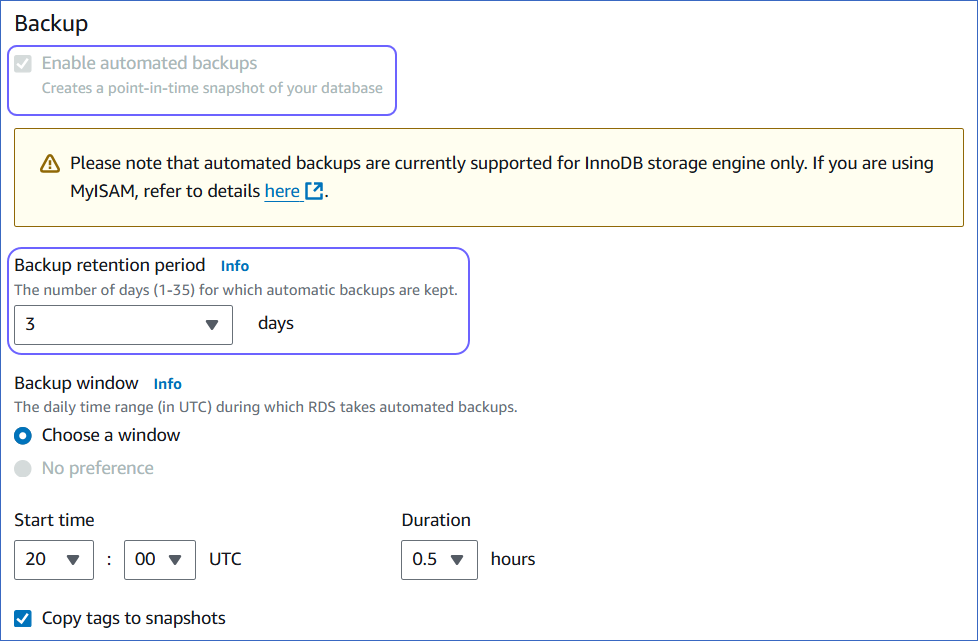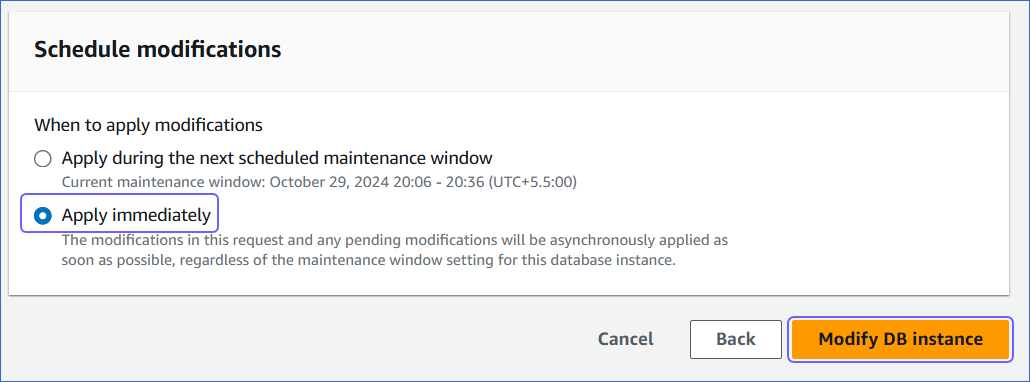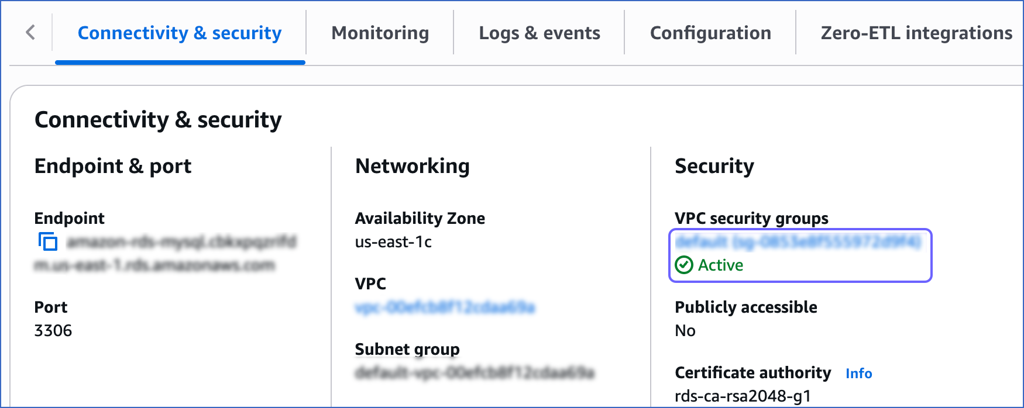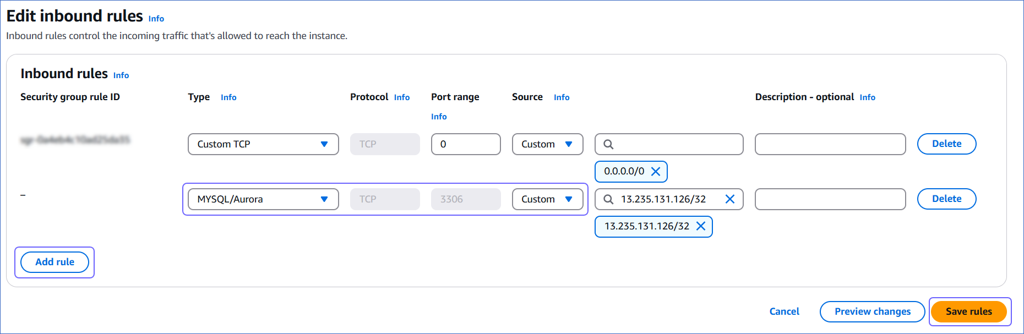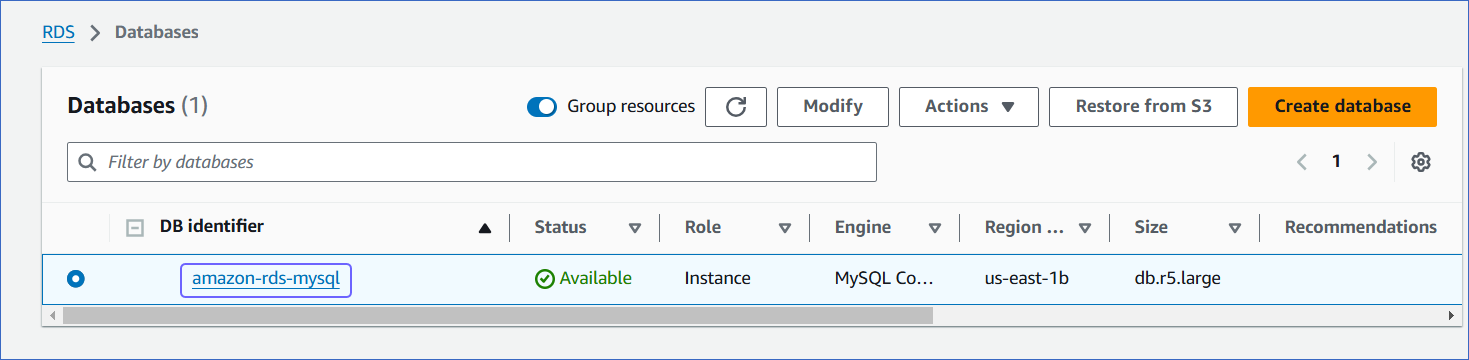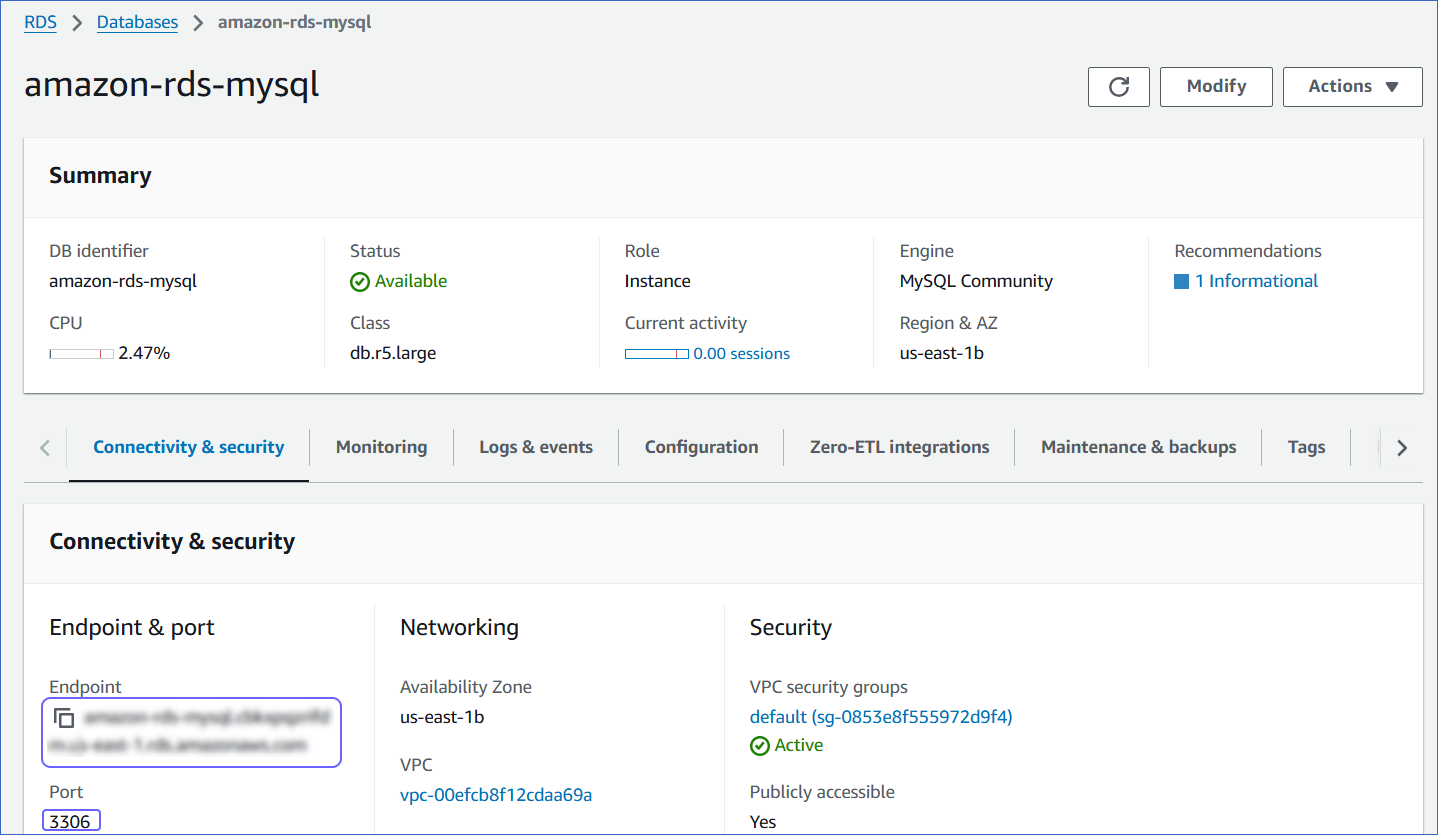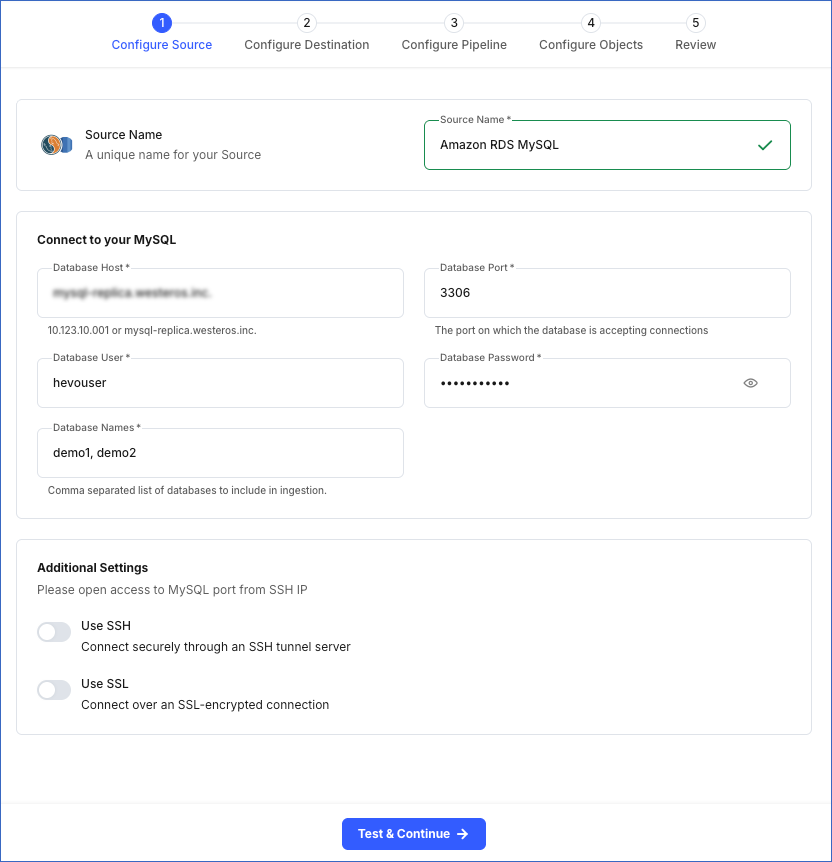Amazon Relational Database Service (RDS) allows you to deploy scalable MySQL servers in minutes with cost-efficient and resizable hardware capacity.
You can ingest data from your Amazon RDS MySQL database using Hevo Pipelines and replicate it to a Destination of your choice.
Prerequisites
Perform the following steps to configure your Amazon RDS MySQL Source:
Create a Read Replica (Optional)
Note: Hevo currently supports ingesting data from read replicas only for database version 8.0.
If you want to connect to Hevo using an existing read replica instance or your primary database instance, skip to the Set up MySQL Binary Logs for Replication section.
Perform the following steps to create a read replica:
-
Log in to the Amazon RDS console.
-
In the left navigation pane, click Databases.
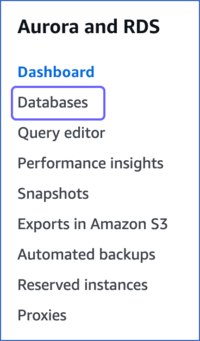
-
In the Databases section, click the DB identifier of the Amazon RDS MySQL database instance you want to replicate. For example, amazon-rds-mysql, in the image below.

-
Click the Actions drop-down, and then click Create read replica.
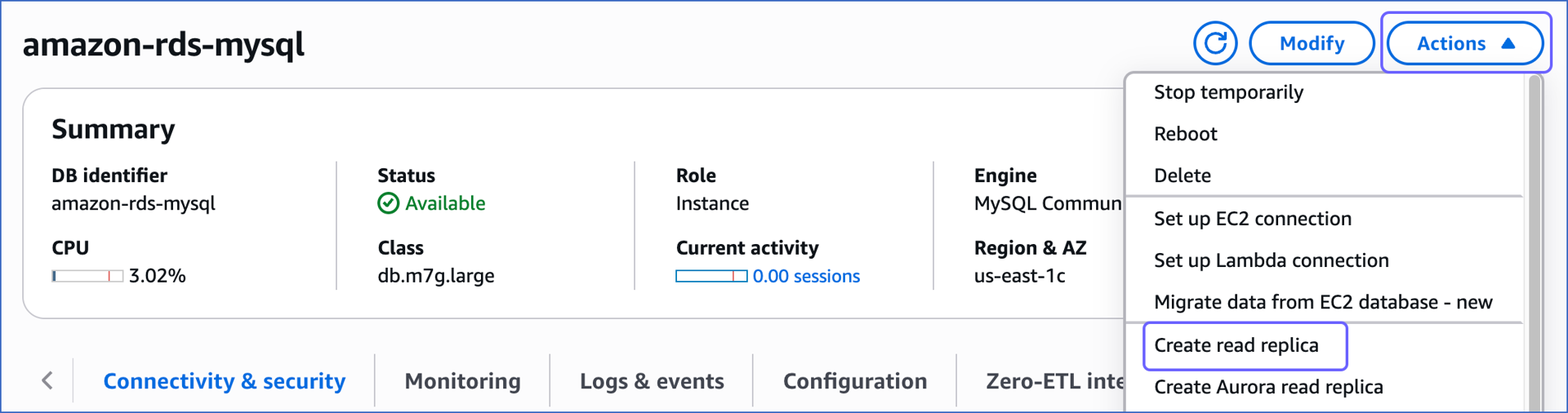
-
On the Create read replica page, under the Settings section, specify the following:
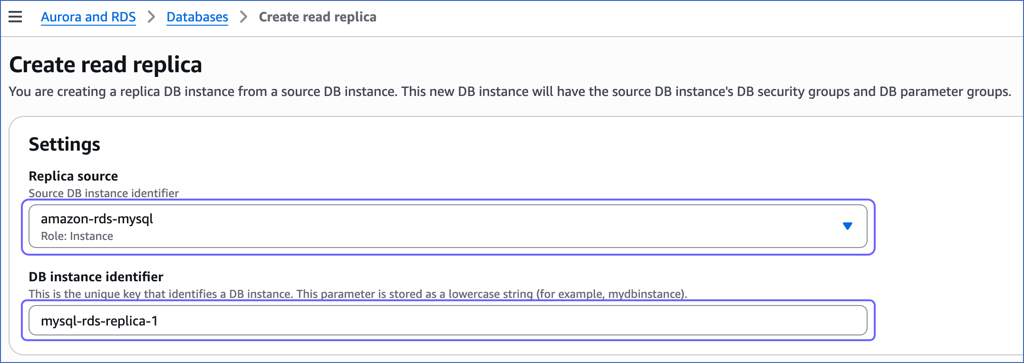
-
Under the Instance configuration section, select the instance specifications relevant to your requirements. The DB instance class does not need to be as large as your primary instance. For example, here, we are selecting Burstable classes (includes t classes).
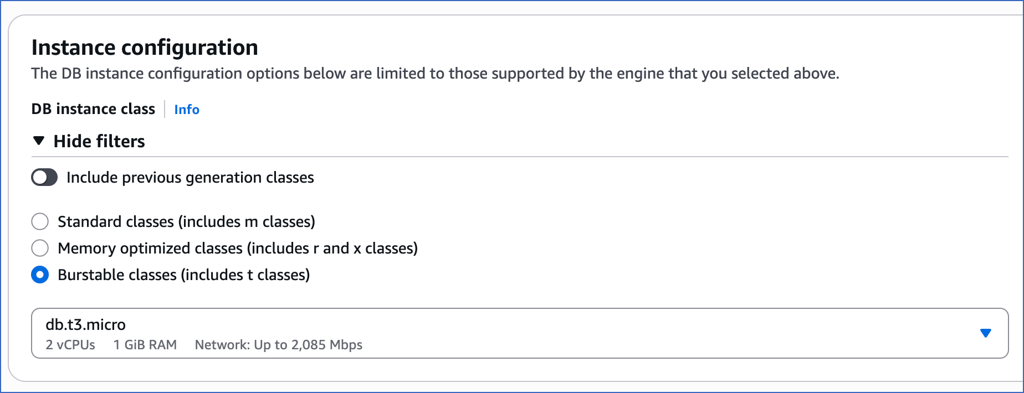
-
Scroll down to the bottom and click Create read replica. The replica status changes to Creating. It takes a few minutes for the read replica to be created, after which the status changes to Available.
You can now view the read replica instance in the Databases section. The Role column indicates the instance type.
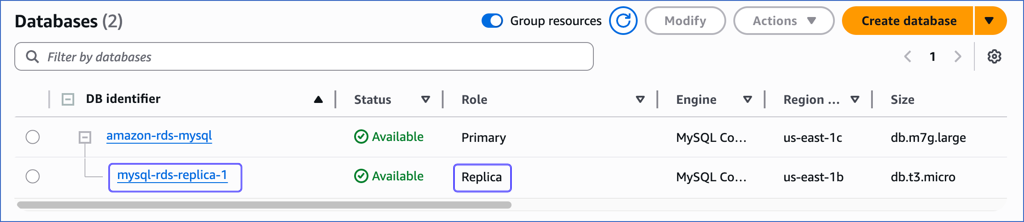
Set up MySQL Binary Logs for Replication
A binary log is a collection of log files that records information about data modifications and data object modifications made on a MySQL server instance. Typically binary logs are used for data replication and data recovery.
In order for the binary log to record the data modifications, automatic backups must be enabled with a duration of at least 1 day.
To enable binary logging, follow these steps:
-
Log in to the Amazon RDS console.
-
In the left navigation pane, click Databases.
-
In the Databases section on the right, click the DB instance that you want to connect to Hevo.

-
Click the Configuration tab, and then click the link text under DB instance parameter group. If you have created the parameter group with Type as DB cluster parameter group, click the link text under DB cluster parameter group.
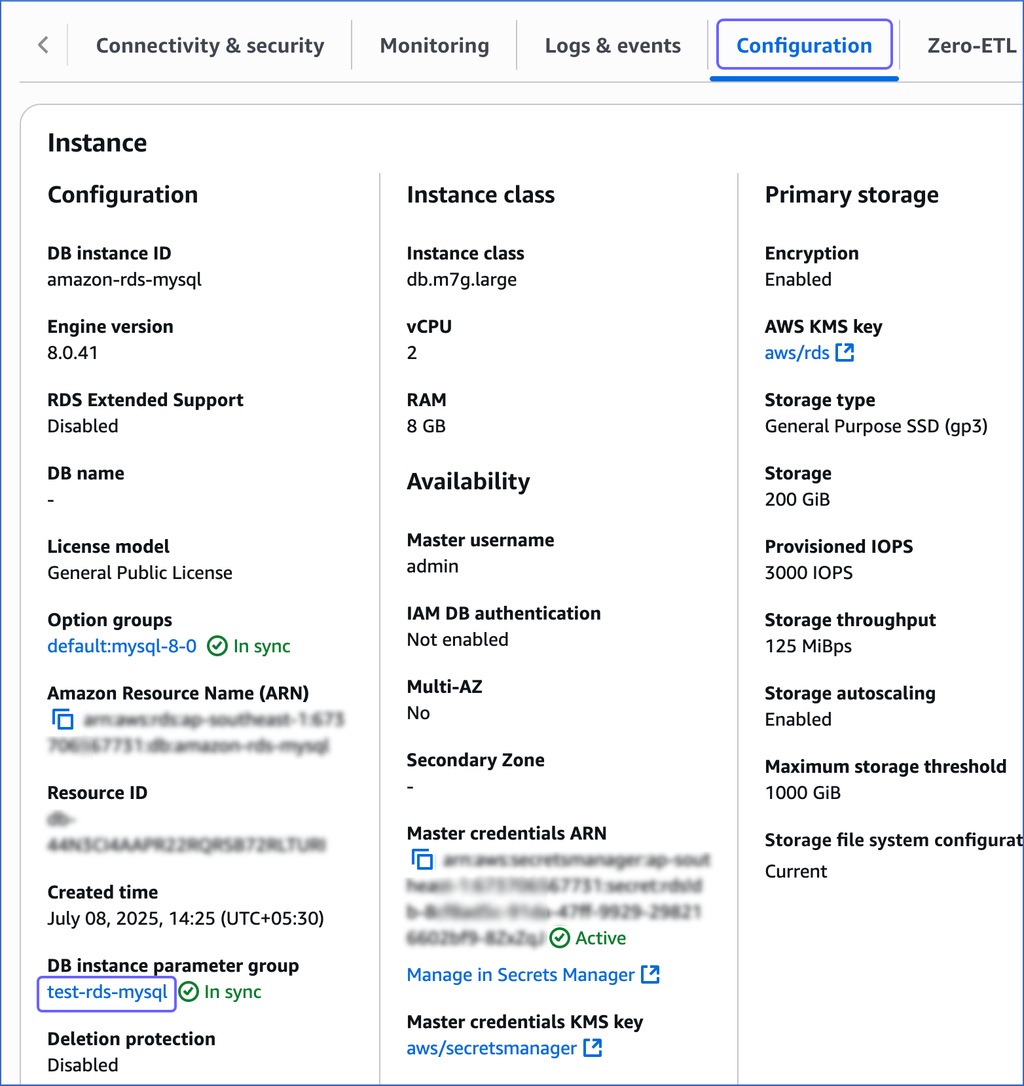
-
On the <Parameter Group Name> page, in the Parameters section, search for the log_slave_updates parameter and verify that its value is set to 1.
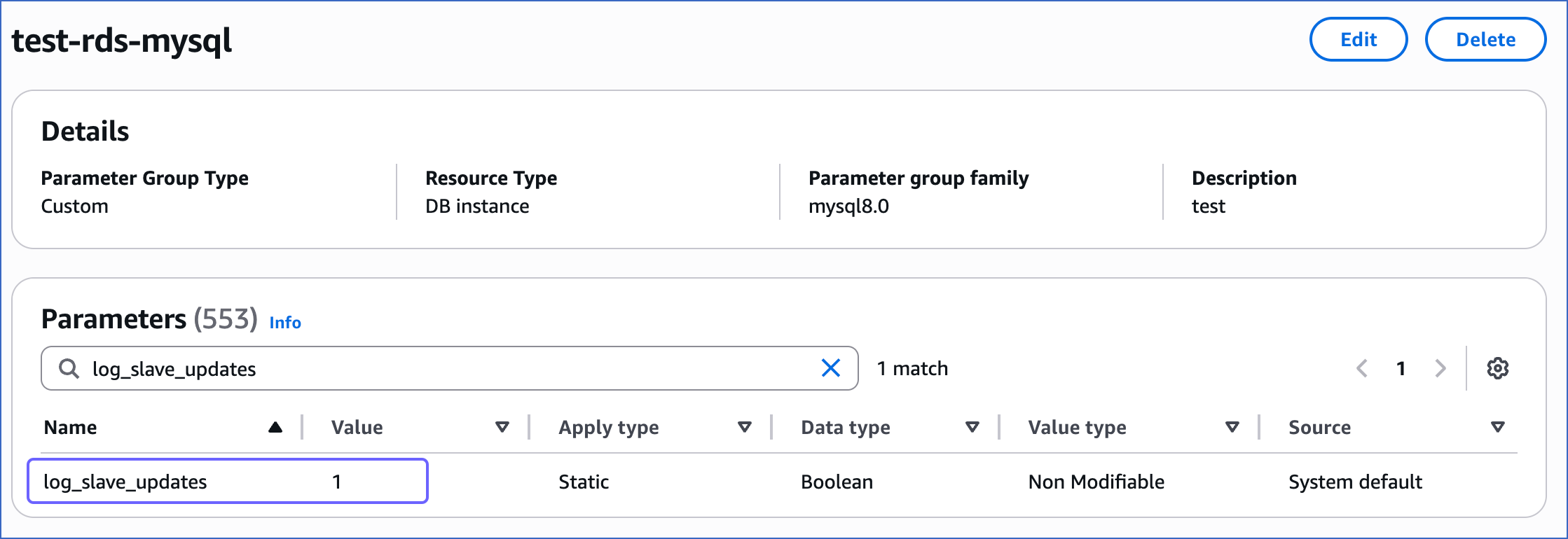
This parameter is required only if you are connecting to Hevo using a read replica. When enabled, it ensures that the read replica maintains binary logs for all updates received from the primary database.
-
Click Edit.

-
On the Modifiable parameters page, do the following:
-
Search for and update the value of the following parameters:
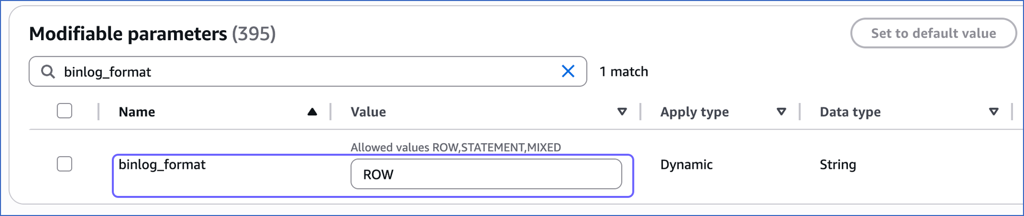
| Parameter Name |
Value |
binlog_format |
ROW |
binlog_row_image |
full |
gtid-mode |
ON |
enforce_gtid_consistency |
ON |
binlog_row_value_options |
No value; must be blank |
Note: Enabling Global Transaction Identifiers (GTIDs) is recommended because it simplifies replication by uniquely identifying transactions. This makes it easier to track them and ensures that the primary and replica servers are in sync.
-
If the value of the binlog_row_value_options parameter is PARTIAL_JSON, select the check box next to the parameter, and then click Set to default value to clear the value.
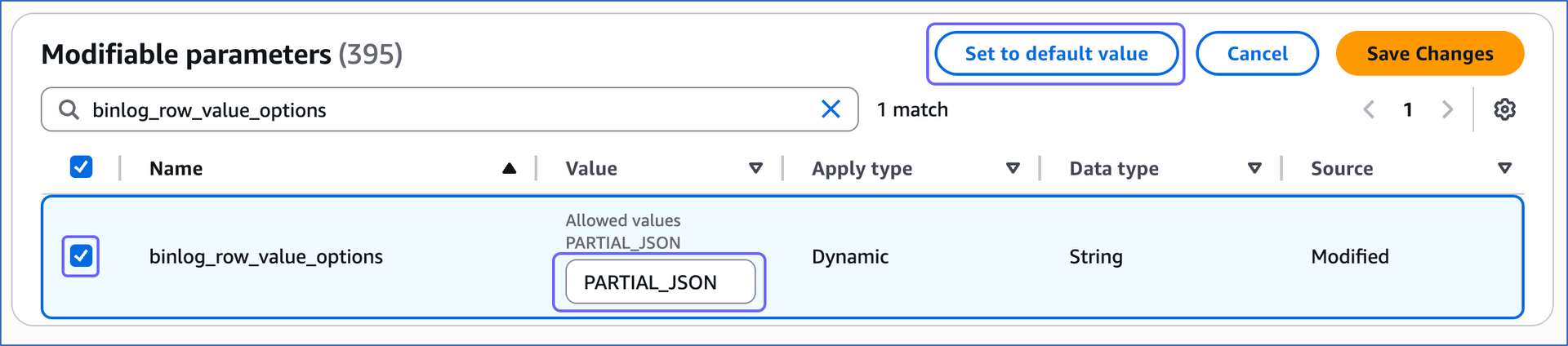
-
Click Save Changes.
-
Reboot the database instance that you are using to connect to Hevo, to apply the above changes.
To do this:
-
In the left navigation pane, click Databases.
-
In the Databases section on the right, click the DB identifier of the MySQL instance you are replicating.

-
Click the Actions drop-down, and then click Reboot.
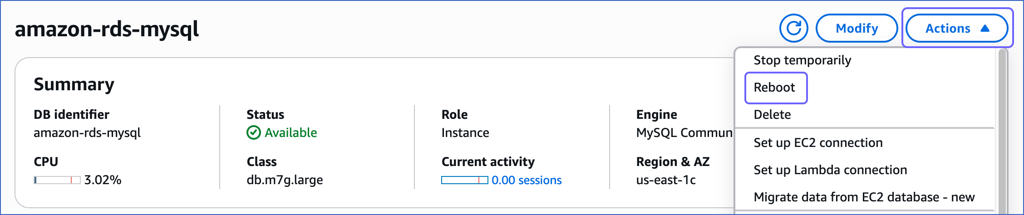
-
In the Reboot DB Instance section, click Confirm to reboot your DB instance.
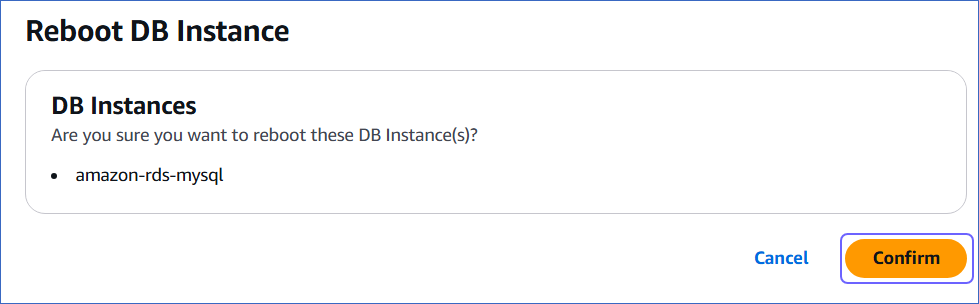
After restarting, connect to your MySQL instance as the root user with a SQL client tool, such as MySQL Workbench. Then, verify that the binlog_format setting has persisted after the restart. If this setting is not correct, Hevo cannot replicate data using binary logs.
To verify, run the following command:
SHOW VARIABLES LIKE '%binlog_format%';
The expected output should be:
+---------------+------+
| Variable_name | Value|
+---------------+------+
| binlog_format | ROW |
+---------------+------+
The replication reference guide on MySQL’s documentation portal provides a complete reference of the options available for replication and binary logging.
2. Enable Automatic Backups
-
In the Amazon RDS console, in the left navigation pane, click Databases (or Instances if you are using an older version).
-
In the Databases section on the right, select the instance for which you want to enable automatic backups, and then click Modify.
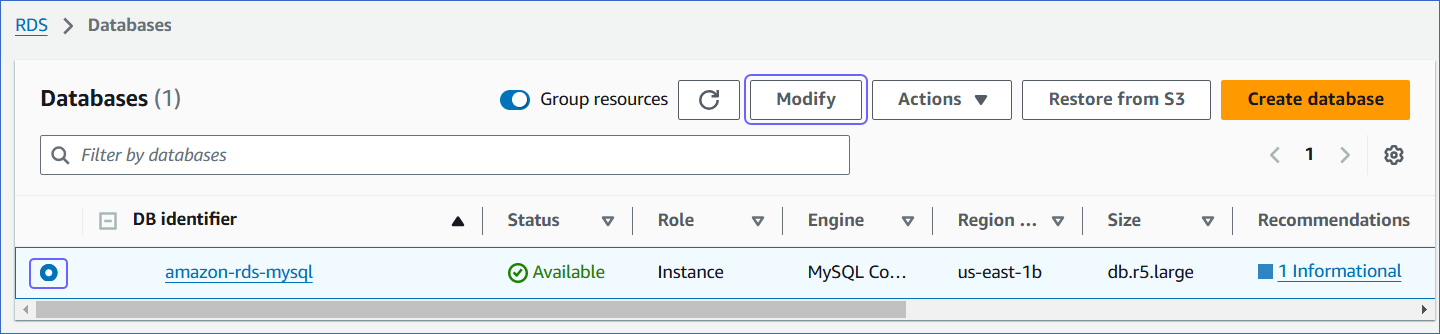
-
On the Modify DB Instance: <Instance name> page, scroll down to the Backup section.
-
Select the Enable automated backups check box and set the Backup retention period to any value greater than or equal to 1 day. A backup retention period of at least 3 days is recommended.
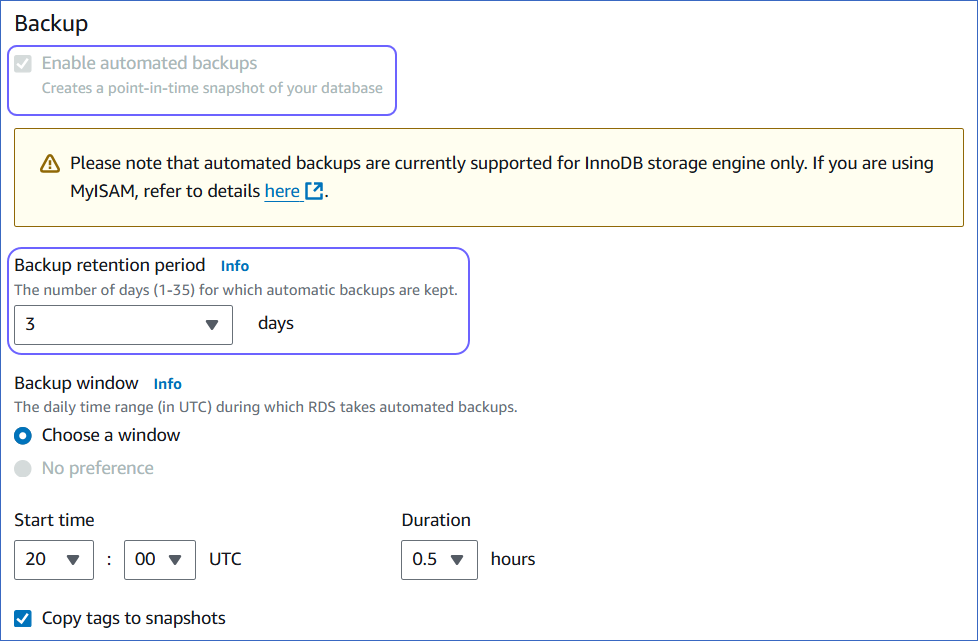
-
Click Continue.
-
Under the Schedule modifications panel, select Apply immediately, and then click Modify DB instance.
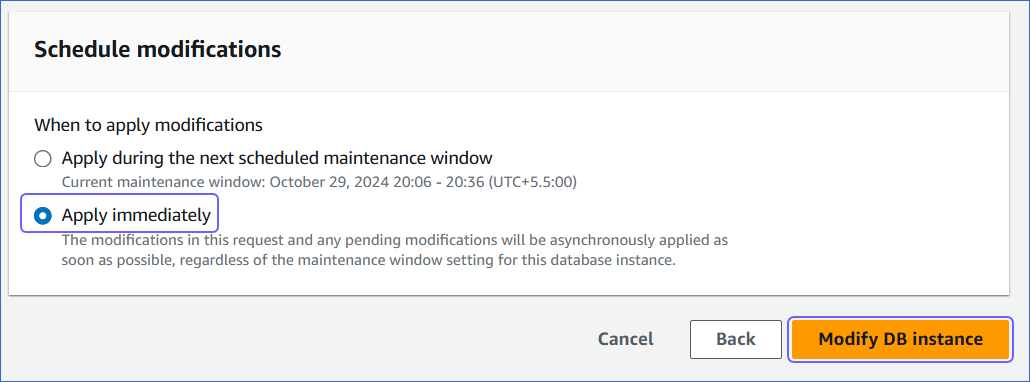
-
Log in to your Amazon RDS MySQL database instance with ADMIN privileges.
-
Run the following command to view the current BinLog retention period (in hours):
call mysql.rds_show_configuration;
-
If the BinLog retention period is less than 72 hours, run the following command to set it to at least 72 hours (three days).
call mysql.rds_set_configuration('binlog retention hours', 72);
Allowlist Hevo IP addresses for your region
You need to allowlist the Hevo IP address for your region to enable Hevo to connect to your Amazon RDS MySQL database.
To do this:
-
Log in to the Amazon RDS console.
-
In the left navigation pane, click Databases.
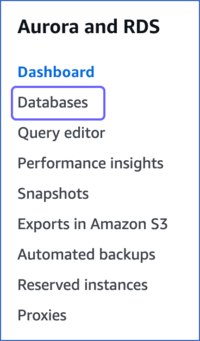
-
In the Databases section, click the DB identifier of your Amazon RDS MySQL database instance. For example, amazon-rds-mysql in the image below.
Note: If your database version is 8.0 and you are connecting through a read replica, click the DB identifier of the replica instance.

-
In the Connectivity & security tab, click the link text under Security, VPC security groups.
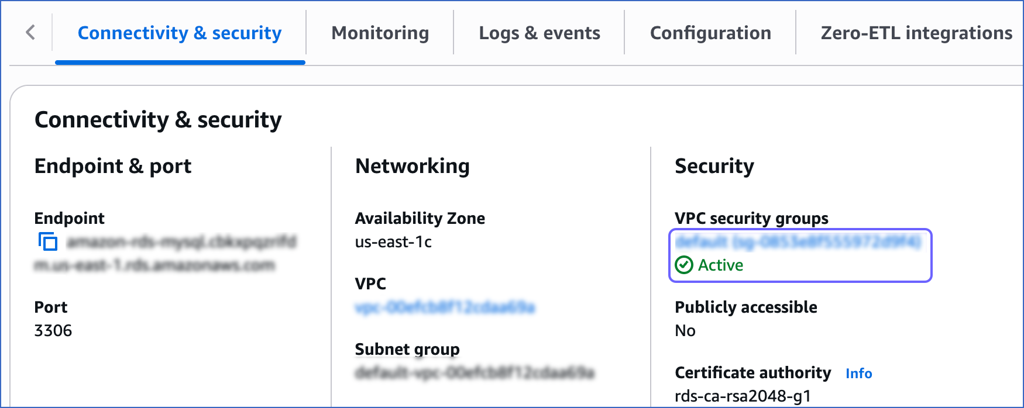
-
On the Security Groups page, select the check box for your Security group ID, and from the Actions drop-down, click Edit inbound rules.

-
On the Edit inbound rules page, do the following:
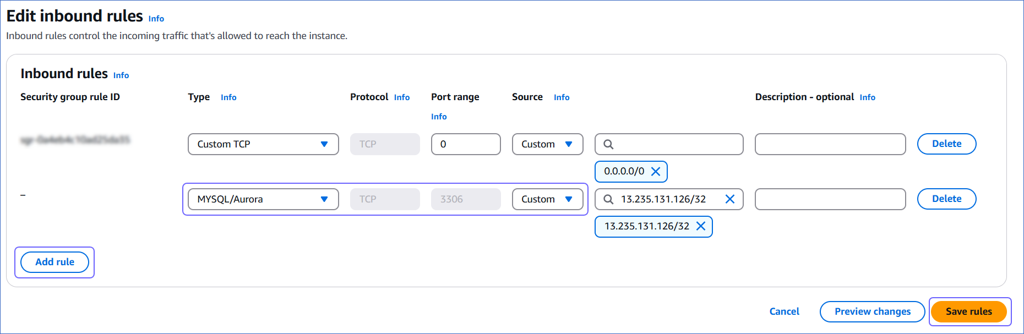
-
Click Add rule.
-
In the Type column, select MySQL/Aurora from the drop-down.
-
In the Source column, select Custom from the drop-down and enter Hevo’s IP addresses for your region. Repeat steps 1-3 to allowlist all the IP addresses.
-
Click Save rules.
Create a Database User and Grant Privileges
1. Create a database user (Optional)
Perform the following steps to create a database user in your Amazon RDS MySQL database:
-
Connect to your Amazon RDS MySQL database as a root user with an SQL client tool, such as MySQL workbench.
-
Run the following command to create a user in your database:
CREATE USER <database_username>@'%' IDENTIFIED BY '<password>';
Note: Replace the placeholder values in the command above with your own. For example, <database_username> with hevo.
2. Grant privileges to the user
The database user for Hevo requires the following privileges:
| Privilege |
Grants access to |
| SELECT |
Retrieve rows from the database tables. |
| RELOAD |
Clear or reload internal caches, flush tables, or acquire locks. |
| SHOW DATABASES |
View the list of database names in the server. |
| REPLICATION CLIENT |
Access the MySQL server’s BinLog for replication. |
| REPLICATION SLAVE |
View replication status and log details. |
| EXECUTE |
Run procedures to read BinLog settings on the MySQL server. |
Connect to your Amazon RDS MySQL database as a root user with an SQL client tool, such as MySQL Workbench, and run the following script. These commands grant only the privileges required by Hevo to ingest data from your Amazon RDS MySQL database.
# Grant Privileges to the Database User
GRANT RELOAD, SHOW DATABASES, REPLICATION CLIENT, REPLICATION SLAVE ON *.* TO <database_username>@'%';
GRANT EXECUTE ON PROCEDURE mysql.rds_show_configuration TO <database_username>@'%';
# (Optional) Grant Hevo access to all Tables in the Database
GRANT SELECT ON <database_name>.* TO <database_username>;
# Grant Hevo access to the Tables in the Database that you want to replicate
GRANT SELECT, SHOW VIEW ON <database_name>.<table_name> TO <database_username>;
# Finalize the User’s Permissions
FLUSH PRIVILEGES;
Note:
-
Replace the placeholder values in the commands above with your own. For example, <database_username> with hevo.
-
The SELECT, RELOAD, and SHOW DATABASES privileges are required only for the historical load.
Retrieve the Database Hostname and Port Number (Optional)
Note: The RDS hostnames start with your database name and end with rds.amazonaws.com.
For example:
Host : mysql-rds-replica-1.xxxxxxxxx.rds.amazonaws.com
Port : 3306
-
In the left navigation pane of the Amazon RDS console, click Databases.
-
In the Databases section on the right, click the DB identifier of the Amazon RDS MySQL instance.
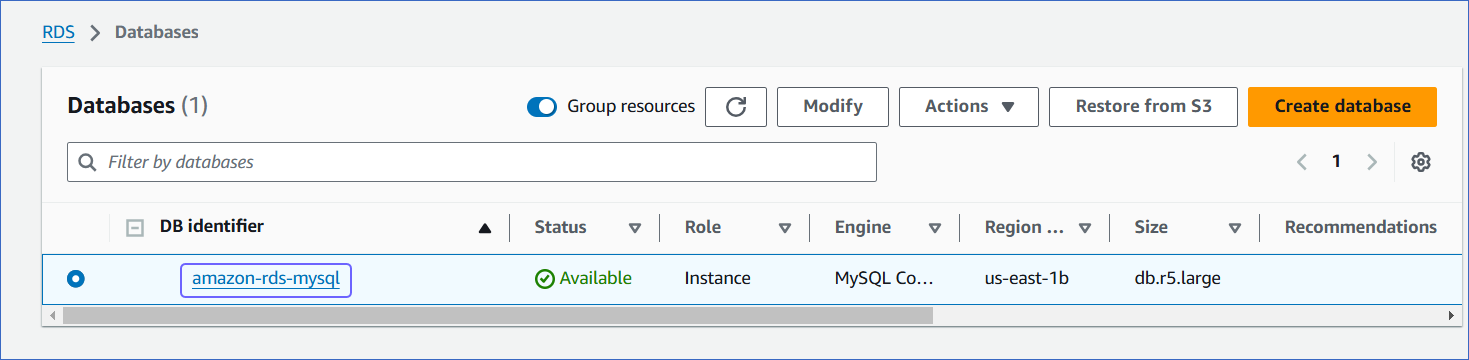
-
Click the Connectivity & security tab, and copy the values under Endpoint and Port as the hostname and port number. You will specify these while creating your Hevo Pipeline.
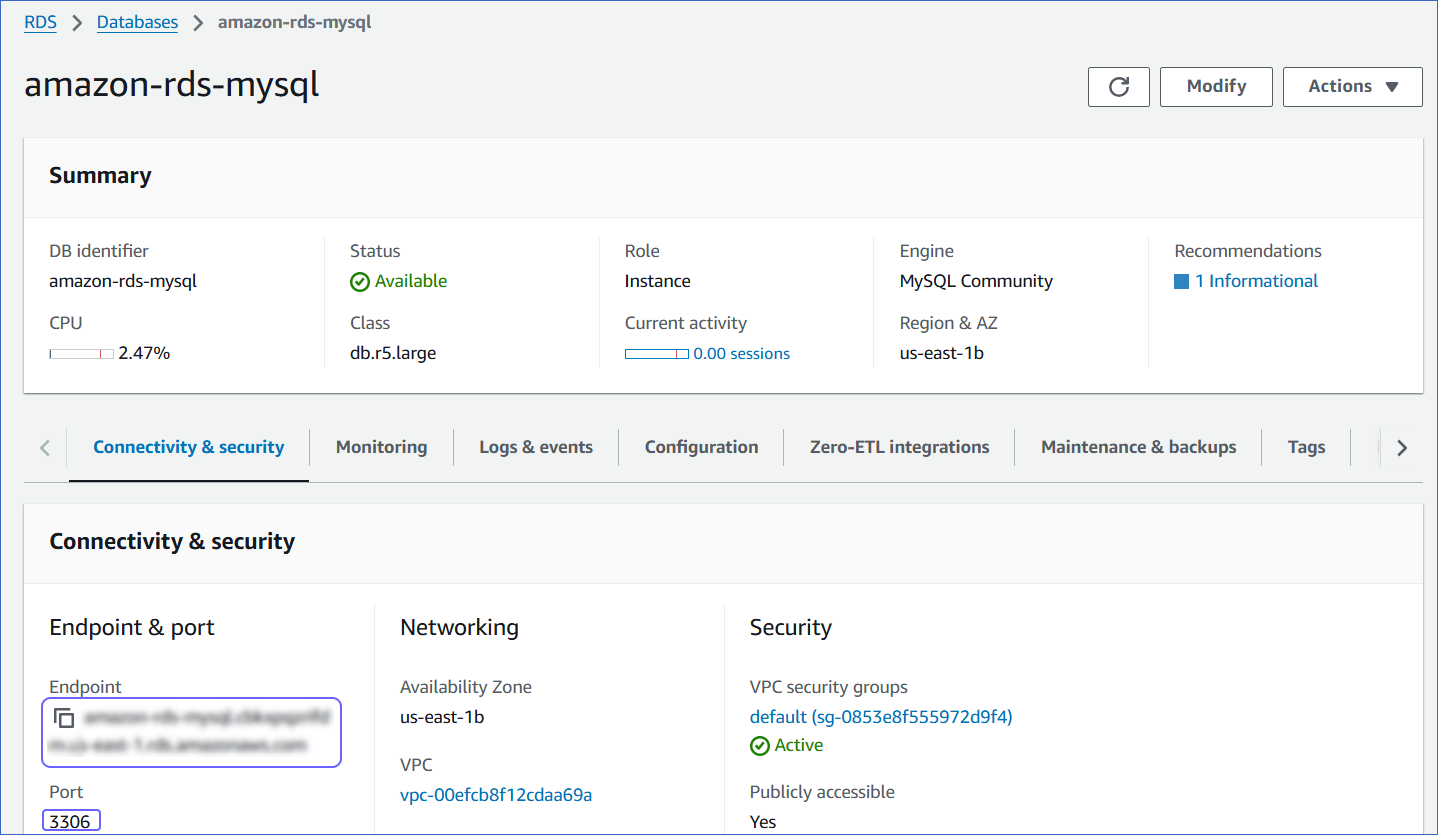
Perform the following steps to configure your Amazon RDS MySQL Source:
-
Click PIPELINES in the Navigation Bar.
-
Click + Create Pipeline in the Pipelines List View.
-
On the Select Source Type page, select Amazon RDS MySQL.
-
On the Select Destination Type page, select the type of Destination you want to use.
-
On the page that appears, do the following:

-
Select Pipeline Mode: Choose BinLog. Hevo supports only this mode for Edge Pipelines created with MySQL Source. If you choose any other mode, you can proceed to create a Standard Pipeline.
-
Select Pipeline Type: Choose the type of Pipeline you want to create based on your requirements, and then click Continue.
-
If you select Edge, skip to step 6 below.
-
If you select Standard, read Amazon RDS MySQL to configure your Standard Pipeline.
This section is displayed only if all the following conditions are met:
-
The selected Destination type is supported in Edge.
-
The Pipeline mode is set to BinLog.
-
Your Team was created before September 15, 2025, and has an existing Pipeline created with the same Destination type and Pipeline mode.
For Teams that do not meet the above criteria, if the selected Destination type is supported in Edge and the Pipeline mode is set to BinLog, you can proceed to create an Edge Pipeline. Otherwise, you can proceed to create a Standard Pipeline. Read Amazon RDS MySQL to configure your Standard Pipeline.
-
In the Configure Source screen, specify the following:
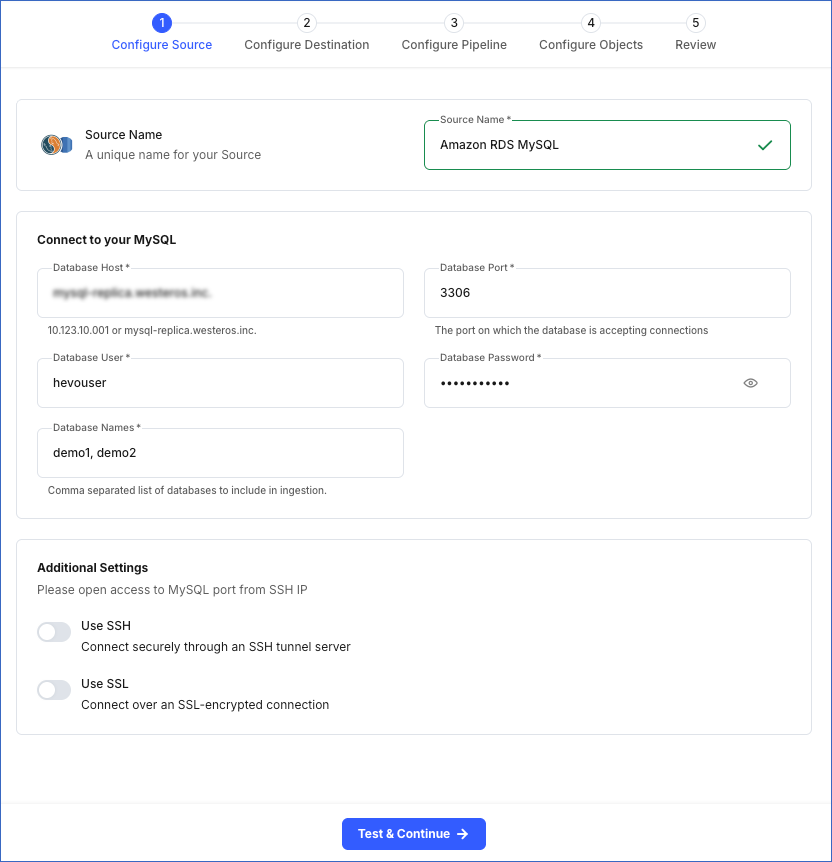
-
Source Name: A unique name for your Source, not exceeding 255 characters. For example, Amazon RDS MySQL Source.
-
In the Connect to your MySQL section:
-
Database Host: The MySQL host’s IP address or DNS. This is the endpoint that you obtained in Step 5 above.
Note: For URL-based hostnames, exclude the http:// or https:// part. For example, if the hostname URL is http://mysql-replica.westeros.inc, enter mysql-replica.westeros.inc.
-
Database Port: The port on which your Amazon RDS MySQL server listens for connections. This is the port number that you obtained in Step 5 above. Default value: 3306.
-
Database User: The authenticated user who has the permissions to read tables in your database. This user can be the one you created in Step 4 above or an existing user. For example, hevouser.
-
Database Password: The password of your database user.
-
Database Names: The comma separated list of databases from where you want to replicate data. For example, demo1, demo2.
-
In the Additional Settings section:
-
Use SSH: Enable this option to connect to Hevo using an SSH tunnel instead of directly connecting your MySQL database host to Hevo. This provides an additional level of security to your database by not exposing your MySQL setup to the public.
If this option is turned off, you must configure your Source to accept connections from Hevo’s IP addresses.
-
Use SSL: Enable this option to use an SSL-encrypted connection. Specify the following:
-
CA File: The file containing the SSL server certificate authority (CA).
-
Client Certificate: The client’s public key certificate file.
-
Client Key: The client’s private key file.
-
Click Test & Continue to test the connection to your Amazon RDS MySQL Source. Once the test is successful, you can proceed to set up your Destination.
Read the detailed Hevo documentation for the following related topics:
Data Type Mapping
Hevo maps the MySQL Source data type internally to a unified data type, referred to as the Hevo Data Type, in the table below. This data type is used to represent the Source data from all supported data types in a lossless manner.
The following table lists the supported MySQL data types and the corresponding Hevo data type to which they are mapped:
| MySQL Data Type |
Hevo Data Type |
- BIT(1)
- BOOLEAN
- TINYINT(1)
- TINYINT UNSIGNED(1) |
BOOLEAN |
- TINYINT(>1)
- SMALLINT
- TINYINT UNSIGNED(>1) |
SHORT |
- INT
- MEDIUMINT
- SMALLINT UNSIGNED
- MEDIUMINT UNSIGNED
- YEAR |
INTEGER |
- BIGINT
- INT UNSIGNED
- BIGINT UNSIGNED |
LONG |
| - FLOAT(0-23) |
FLOAT |
- REAL
- DOUBLE
- FLOAT(24-53) |
DOUBLE |
- NUMERIC
- DECIMAL |
DECIMAL |
- CHAR
- VARCHAR
- TINYTEXT
- TEXT
- MEDIUMTEXT
- LONGTEXT
- JSON
- ENUM
- SET |
VARCHAR |
| - TIMESTAMP |
TIMETZ |
| - DATE |
DATE |
| - TIME |
TIME |
| - DATETIME |
TIMESTAMP |
- BIT(>1)
- BINARY
- VARBINARY
- TINYBLOB
- BLOB
- MEDIUMBLOB
- LONGBLOB |
BYTEARRAY |
- GEOMETRY
- LINESTRING
- POLYGON
- MULTIPOINT
- MULTILINESTRING
- MULTIPOLYGON
- GEOMETRYCOLLECTION |
JSON |
Any other data type not listed in the table above is not supported by Hevo.
Note: If any of the Source objects contain data types that are not supported by Hevo, the corresponding fields are marked as unsupported during object configuration in the Pipeline.
Source Considerations
- MySQL does not generate log entries for cascading deletes. So, Hevo cannot capture these deletes for log-based Pipelines.
Limitations
-
Hevo only fetches tables from the MySQL database. It does not fetch other entities such as functions, stored procedures, views, and triggers.
-
Hevo does not set the metadata column __hevo__marked_deleted to True for data deleted from the Source table using the TRUNCATE command. This action could result in a data mismatch between the Source and Destination tables.