Modifying the Source and Destination Configuration
Hevo allows you to alter some of the settings of the Source and Destination configured in your Edge Pipeline after it is created. The settings that cannot be changed are grayed out.
To modify your Source and or Destination configuration:
-
Access the Pipeline Setup menu.
-
Edit the Source and or Destination configuration.
Note: You can also modify your Destination configuration from its detailed view. Refer to the respective Destination documentation for the steps.
Accessing the Pipeline Setup
-
Log in to your Hevo account. By default, PIPELINES is selected in the Navigation Bar.
-
In the Pipelines List View, click the Edge tab and then click the required Pipeline to open its detailed view.
-
Click Pipeline Setup in your Pipeline’s Tool Bar, and in the displayed screen, do one of the following:
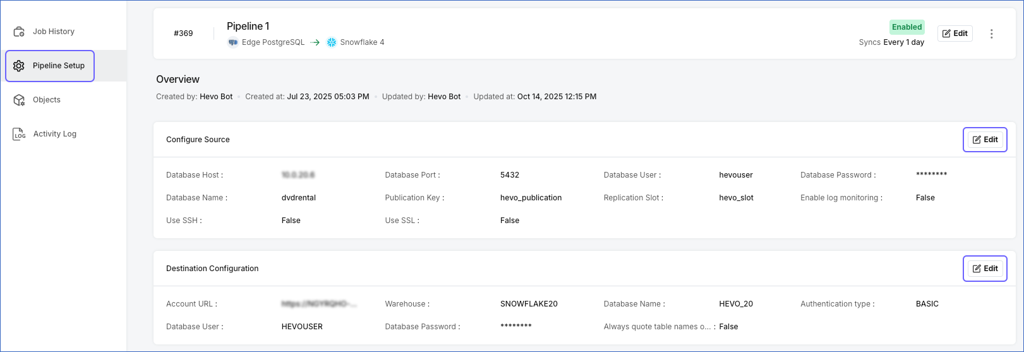
-
To modify your Source settings, click Edit in the Configure Source section.
-
To modify your Destination settings, scroll down to the Destination Configuration section and click Edit.
Note: Modifying the Destination settings affects all Pipelines configured to use that Destination.
-
-
Follow the steps in the respective section to modify the Source or Destination configuration.
Modifying the Source Configuration
Perform the following steps to modify the settings of the Source configured in your Edge Pipeline:
-
On the <Your Source Name> editing page, you can change the settings specific to your Source type. Here, we are editing a PostgreSQL Source type:
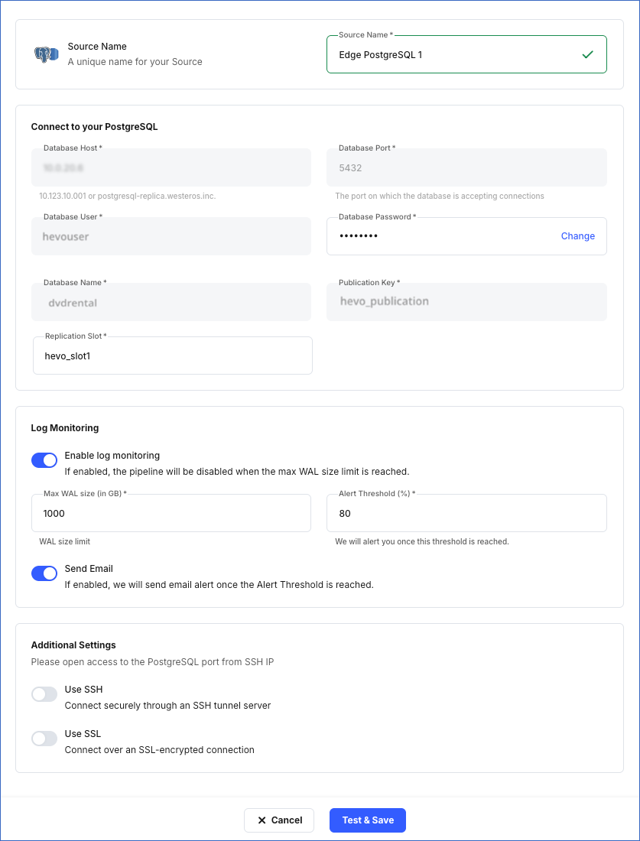
Note: The settings that cannot be modified are grayed out.
-
Source Name: Specify a new name, not exceeding 255 characters, for your Source.
-
In the Connect to your PostgreSQL section:
-
Database Password: Click Change to specify a new password for your database user.
-
Replication Slot: Specify a new slot to stream changes from the Write-Ahead Logs (WALs) to Hevo for incremental ingestion.
-
-
In the Log Monitoring section, based on the current selection, you can:
-
Enable or disable log monitoring for your Source. If enabled, the following can be modified:
-
Max WAL Size and Alert Threshold ( % ).
-
The Send Email option can be enabled or disabled. If enabled, you will receive alert notifications over email when the WAL size exceeds the specified alert threshold value.
-
-
-
In the Additional Settings section, you can modify the following based on your requirements:
-
Use SSH: If enabled, Hevo connects to your Source database through an SSH tunnel. You must add Hevo’s public key to the .ssh/authorized_keys file on your SSH server. If this option is turned off, you must configure your Source to accept connections from Hevo’s IP address(es).
-
Use SSL: If enabled, Hevo fetches data from your Source over an SSL-encrypted connection. You must upload the required server and client certificate files. If this option is turned off, Hevo does not use an SSL-encrypted connection.
-
-
-
Click Test & Save to test the changed configuration and then save it.
Hevo picks the modified Source configuration in the following sync schedule.
Modifying the Destination Configuration
Perform the following steps to modify the settings of the Destination configured in your Edge Pipeline:
Note: You can also update your Destination configuration from its detailed view. Refer to the respective Destination documentation for the steps.
-
On your <Destination Name> editing page, you can modify the settings specific to your Destination type. Here, we are editing a Snowflake Destination type:
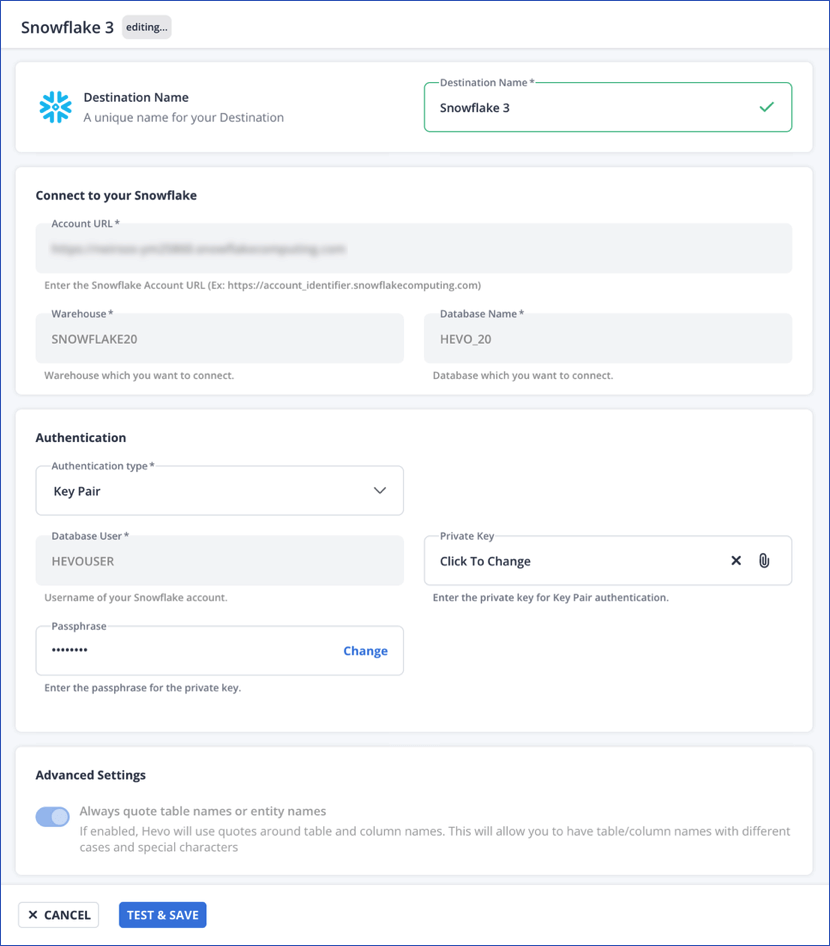
Note: The settings that cannot be modified are grayed out.
-
Destination Name: Specify a name, not exceeding 255 characters, for your Destination.
-
In the Authentication section, you can modify your Authentication type and then, based on the selected type, update the necessary fields:
-
Key Pair:
-
Private Key: Click the attach () icon to upload your encrypted or non-encrypted private key file. As the database user configured in your Destination cannot be changed, ensure that the public key corresponding to the uploaded private key is assigned to it.
-
Passphrase: Click Change to clear the field. If you uploaded an encrypted private key, provide the password used to generate it; otherwise, leave the field blank.
-
-
Access Credentials:
- Database Password: Click Change to specify the password for the user configured in your Destination.
-
-
-
Click TEST & SAVE to test the changed configuration and then save it.
Hevo picks the modified Destination configuration in the following sync schedule.