Deleting Edge Pipelines
You can delete your Edge Pipeline if you do not need it anymore. Deleting a Pipeline helps you to control and reduce your Events usage. Once a Pipeline is deleted, it cannot be restored and is also not visible on the user interface in the Pipelines List View.
Following are some of the scenarios when you may want to delete your Edge Pipeline:
-
Multiple Pipelines were created during the testing phase.
-
Some Pipelines are inactive or redundant.
-
Pipelines were created to sync sensitive data, and the sync was completed.
-
Pipelines were incorrectly configured.
Deleting an Edge Pipeline
You can delete your Edge Pipeline that is in any status.
To do this:
-
In the Pipelines List View, click the Edge tab and then click the Pipeline that you want to delete.
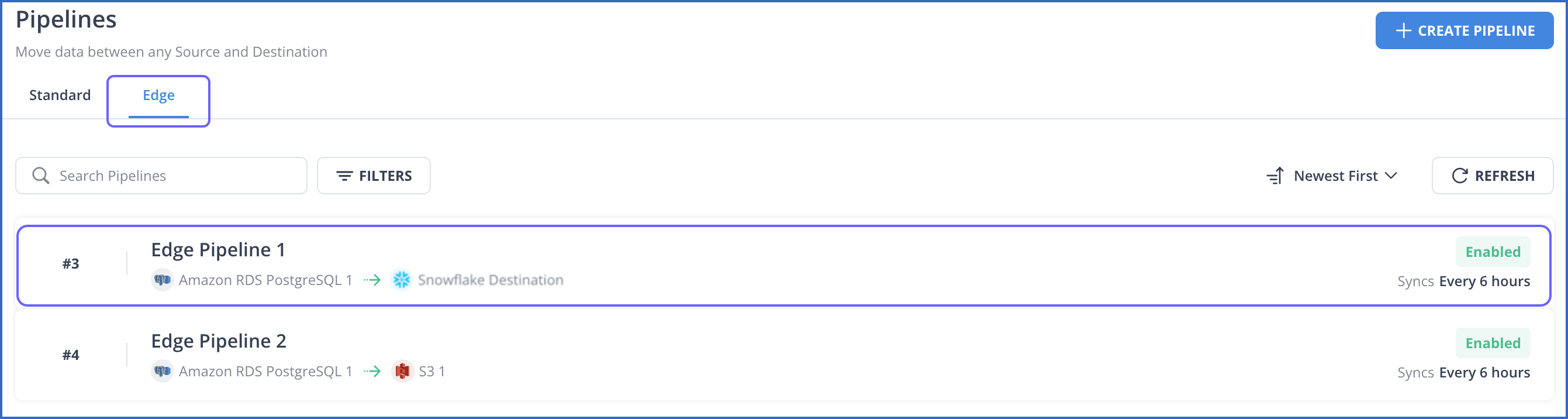
-
In the Pipeline Summary bar, click the Kebab menu (
 ) icon and then click Delete Pipeline.
) icon and then click Delete Pipeline.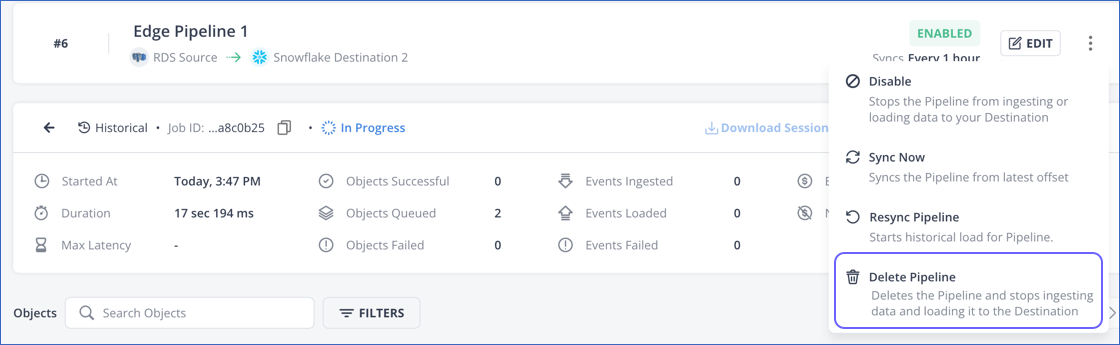
-
In the pop-up dialog, click DELETE PIPELINE.
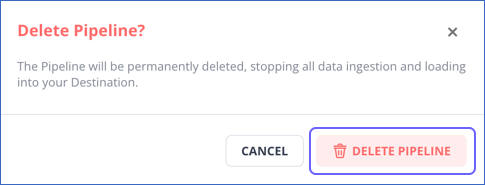
-
If you want to open the Pipelines List View immediately, click GO TO PIPELINE LIST; otherwise, you will be automatically directed there.
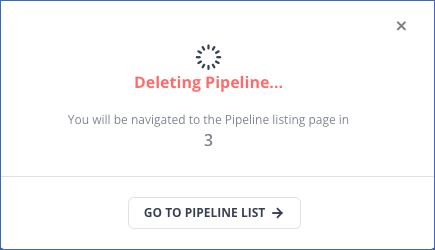
When you delete a Pipeline, Hevo performs the following actions:
-
Cancel any active jobs.
Note: Hevo does not perform this action for DISABLED or FAILED Pipelines.
-
Delete the incremental sync schedule.
Note: Hevo does not perform this action for DISABLED Pipelines.
-
Drop or delete any resources from the Source system that Hevo used for replicating data, such as the replication slot created in your PostgreSQL database.
-
Delete the Pipeline.
Note: If any of the tasks fail, the Pipeline moves to the FAILED state, except when deleting a failed Pipeline.