Activating Edge Pipelines
Hevo allows you to disable an Edge Pipeline that is enabled and vice versa. Some of the scenarios when you may want to disable your Edge Pipeline are:
-
The configured Source and or Destination are unavailable.
-
The Edge Pipeline is not required for some time.
-
There are errors while loading data to the Destination.
Disabling a Pipeline, particularly one where you face data loading errors, will help you reduce computing and network resource consumption in your Source and Destination systems. Further, it prevents data inconsistencies between your Source and Destination data, as disabling a Pipeline stops the ingestion and loading tasks ingestion. You can enable the disabled Pipeline when you are ready to ingest data from the Source again or when the data loading failures are resolved.
Disabling your Edge Pipeline
You can disable any of your active Pipelines.
To do this:
-
In the Pipelines List View, click the Edge tab and then click the Pipeline that you want to disable.
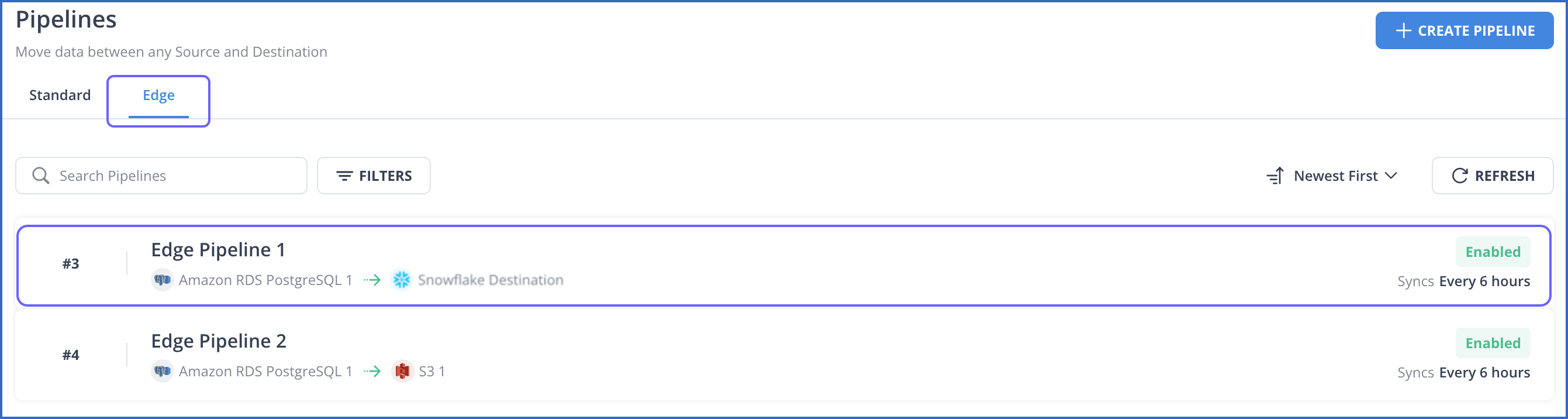
-
In the Pipeline Summary bar, click the Kebab menu icon (
 ) and then click Disable.
) and then click Disable.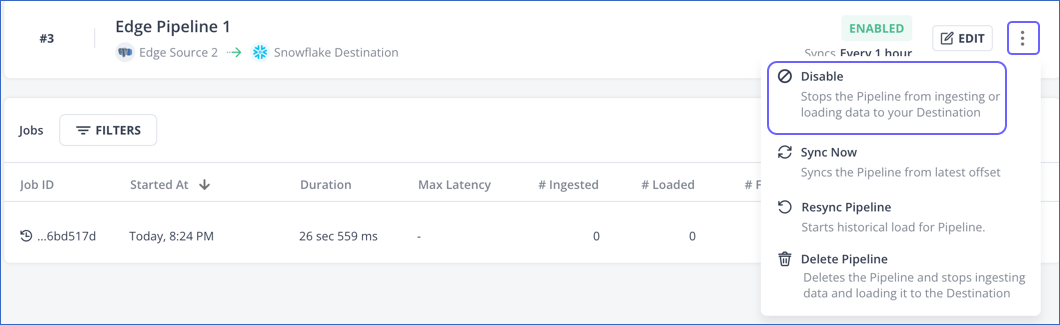
-
In the pop-up window:
-
If you want Hevo to cancel the active jobs, select the Cancel Running Jobs? check box.

-
Click DISABLE.
-
After you click DISABLE, Hevo performs the following actions on your Pipeline:
-
Cancel any active jobs, including the ingestion and loader tasks. Hevo performs this action only if you select the Cancel Running Jobs? check box. By default, Hevo completes any active jobs, which means that any ingested data is loaded into the Destination.
-
As part of canceling the ingesting task:
Note: The data files not loaded from the staging location to the Destination are discarded.
-
Stop any queries running in the Source system.
-
Drop or delete any resources from the Source system that Hevo used while ingesting data, such as the replication slot created in your PostgreSQL database.
-
Close the connection to your Source.
-
-
As part of canceling the loader task:
-
Stop any queries running in the Destination system.
-
Close the connection to your Destination.
-
-
Cancel any scheduled sync task.
-
Mark the Pipeline as DISABLED.
Note: If any of the tasks fail, the Pipeline moves to the FAILED state.
Enabling your Edge Pipeline
You can enable a disabled Pipeline whenever you are ready to sync data from your Source to the Destination.
To do this:
-
In the Pipelines List View, click the Edge tab and then click the Pipeline that you want to enable.
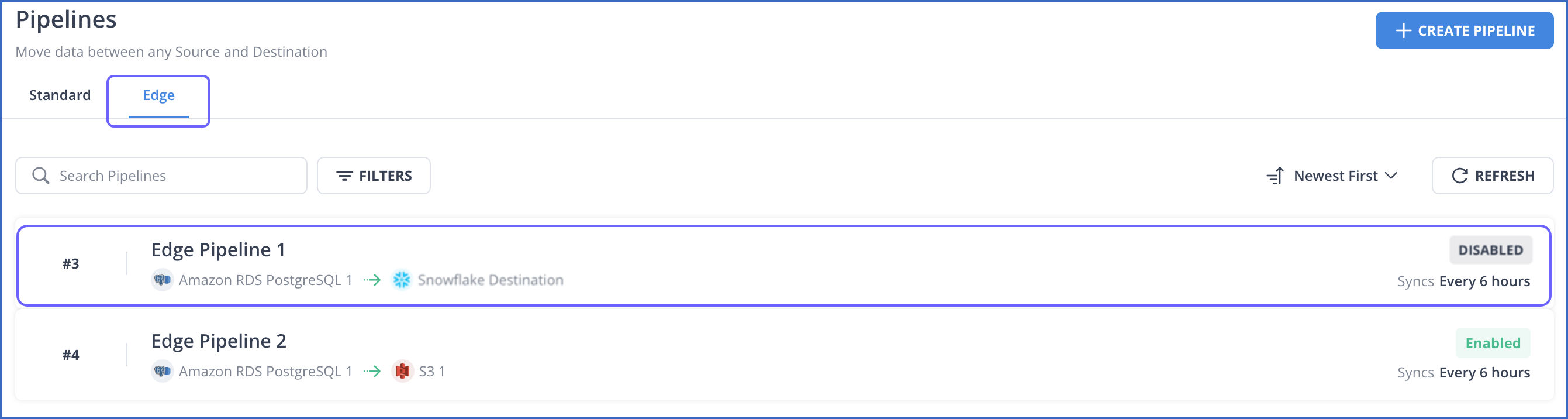
-
In the Pipeline Summary bar, click the Kebab menu icon (
 ) and then click Enable.
) and then click Enable.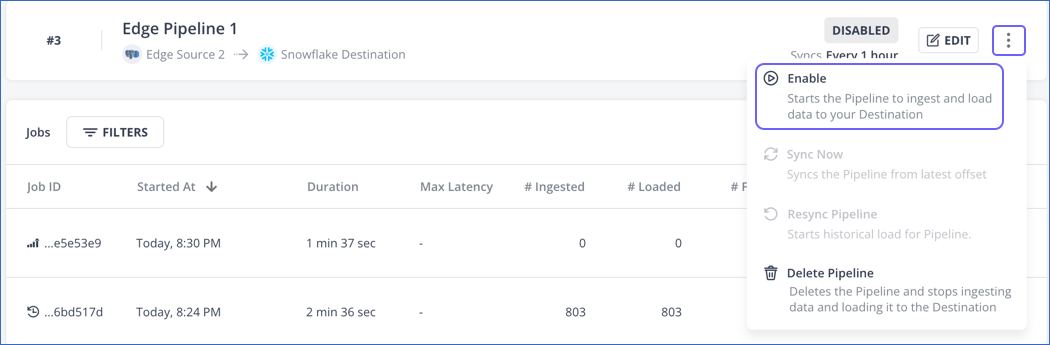
-
In the pop-up dialog, click ENABLE to enable your Pipeline and restart the historical load.
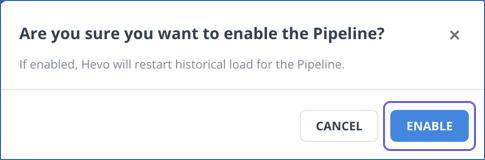
After you click ENABLE, Hevo performs the following actions on your Pipeline:
-
Refresh the schema of all the selected objects in the Pipeline.
-
Fetch any newly created objects from the Source.
-
Create any resources in the Source system that Hevo may use for syncing data, such as the replication slot in your PostgreSQL database.
-
Move the Pipeline to the ENABLED state.
-
Restart the historical load for the Pipeline using the Destination table settings configured in the Pipeline. Currently, the only option supported is Drop table and load data. In this option, Hevo drops the existing Destination table, re-creates it, and then loads data into it.
-
Schedule the sync task for incremental load.
Note: If any of the tasks fail, the Pipeline moves to the FAILED state.