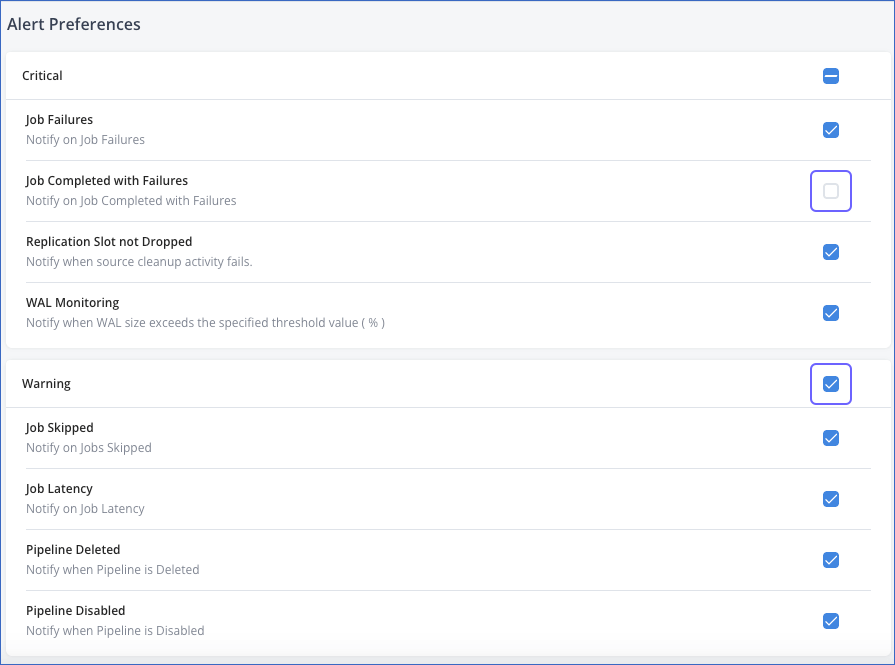Editing Alert Preferences (Edge)
In Hevo Edge, as part of Alert preferences, you can customize the notifications sent to each recipient. Customized preferences affect all the Pipelines to which the recipient is subscribed. By setting up alert preferences, you can select the notification channel and the alerts that you want to receive on that channel. For example, you might want to receive alerts only on the dashboard, over email, or Slack, all of these channels. By default, you receive alert notifications on the Edge Alerts slide-in page, and these cannot be customized. However, you can completely opt out of from or opt-in to all or specific alert notifications on the other channels.
Customizing Alert Preferences
Perform the following steps to customize the alert notifications:
-
Log in to your Hevo account and do one of the following:
-
Click the Alerts (
 ) icon next to your username.
) icon next to your username.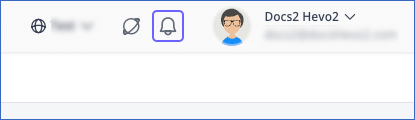
Then, click the Settings (
 ) icon on the ALERTS slide-in page.
) icon on the ALERTS slide-in page.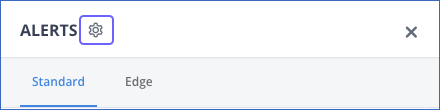
-
From the drop-down menu next to your username, click Alerts.
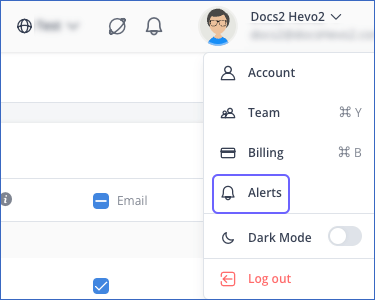
-
-
On the page that opens, click the Edge tab, and then in the left navigation pane, click Alert Preferences.
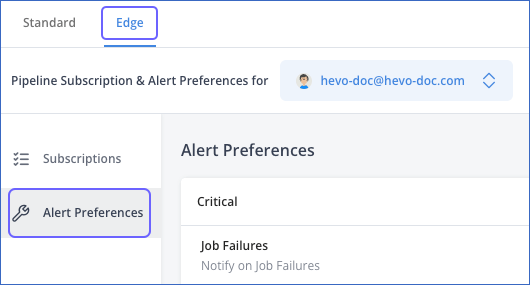
-
On the Alert Preferences page, from the drop-down, select the recipient for whom you want to customize the notifications.
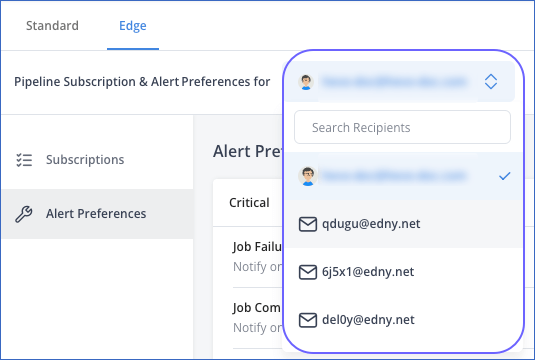
Note: If you are the only recipient in the list, you do not need to perform this step.
-
Do the following to receive notifications:
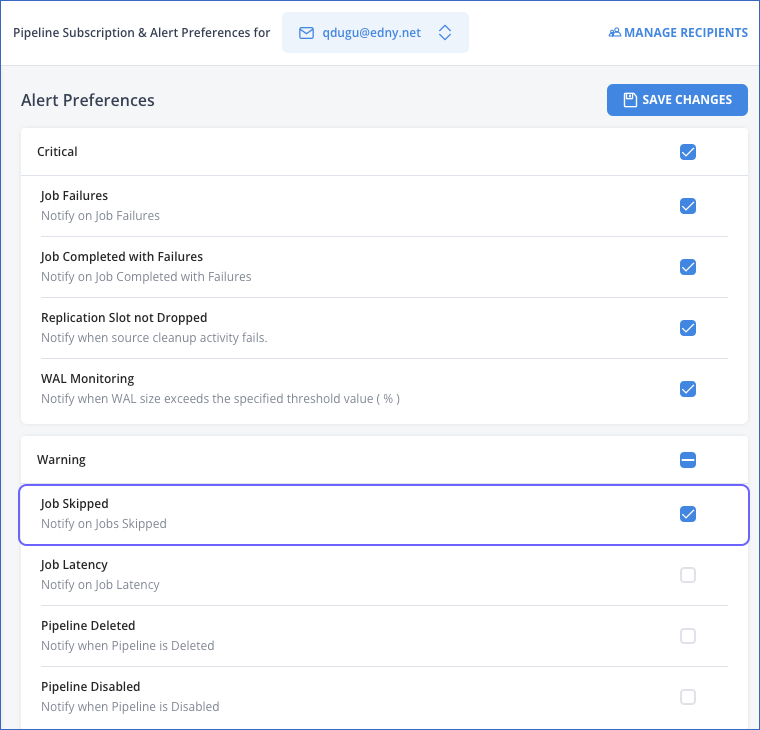
-
For all alerts in one or more categories:
-
Select the check box next to the category. For example, the Warning category in the image above.
-
Click SAVE CHANGES.
-
-
For any alert:
-
Select the check box next to the alert. For example, the Job Skipped alert in the image above.
-
Click SAVE CHANGES.
-
-
You have successfully customized your alert preferences. To opt out of or to stop receiving notifications for any previously opted-in alerts and categories, simply deselect the check box next to the respective category or alert.