Connecting Tableau to Hevo
Starting Release 2.20, the Hevo Managed BigQuery Destination is available only to users who have existing Pipelines with it. If you need to reauthorize or change the Google account in your existing Pipeline, you must contact Hevo Support.
Read through this section to connect Tableau to your managed BigQuery data warehouse.
Prerequisites
-
Readpermissions on the service account. -
Tableau connection settings downloaded from Hevo.
Steps
-
Access your Tableau application.
-
In the left navigation pane, under Connect, select To a Server.
-
Select Google BigQuery.
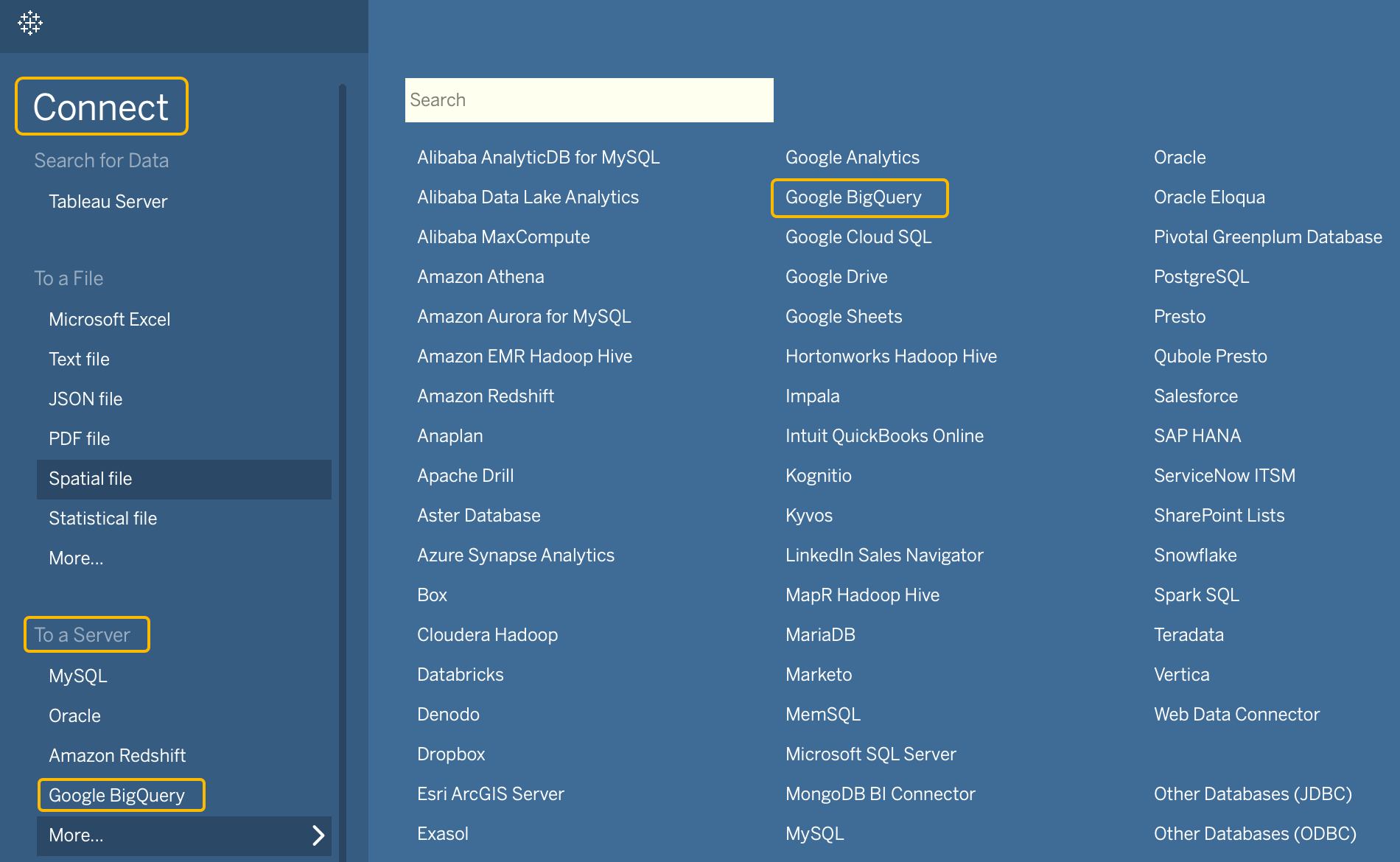
-
Sign-in to your Tableau application with your Hevo Google/G-Suite/Identity account.
-
Click ALLOW to authorize Tableau to access your Google BigQuery data.
-
Select the Billing Project and Project as mentioned in the credentials provided by Hevo.

Note: The values provided in the image are indicative.
-
Select the Dataset mentioned in the credentials provided by Hevo.
You can see the tables from your BigQuery warehouse in the Table list.