Connecting Microsoft Power BI to Hevo
Starting Release 2.20, the Hevo Managed BigQuery Destination is available only to users who have existing Pipelines with it. If you need to reauthorize or change the Google account in your existing Pipeline, you must contact Hevo Support.
Refer to this section to connect Microsoft Power BI to your managed BigQuery data warehouse.
Prerequisites
-
Windows 10, Windows Server 2012 R2, Windows Server 2008 R2, Windows Server 2012, Windows 7, Windows 8, or Windows 8.1 32-bit (x86) and 64-bit (x64) platform.
-
Internet Explorer 10 or higher, to run Microsoft Power BI Desktop.
-
Microsoft Power BI Desktop application.
-
Microsoft Power BI connection settings downloaded from Hevo.
Steps
-
Log in to your Power BI Desktop application using your Microsoft account credentials. Alternatively, create your account now.
-
In the Power BI Desktop page, click Get Data in the left pane.

-
In the Get Data page, click Database in the left pane, and from the list that is displayed, select Google BigQuery, and click Connect.

-
In the Google BigQuery dialog, click Sign in to connect to your managed BigQuery data warehouse.
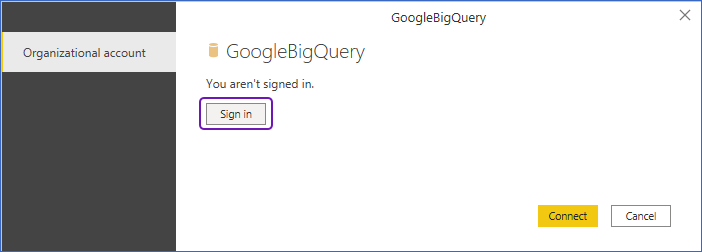
-
Log in with your Google account.
-
In the Sign in with Google page, click Allow to enable Power BI to access your managed BigQuery data.

-
Specify the following:
-
Project: The Project ID mentioned in the connection settings downloaded from Hevo.
-
Dataset: The Dataset ID mentioned in the connection settings downloaded from Hevo.
-
-
In Connection Settings, select Import as the Data Connectivity mode:
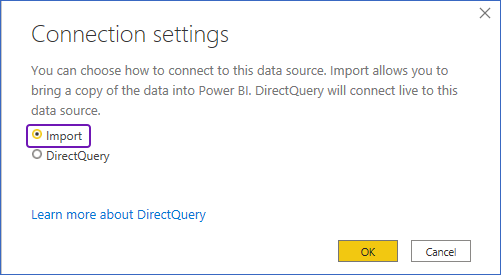
-
The list of tables within your dataset are displayed in the Navigator. Select the tables you require and click Load.

Note: The values provided in the image are indicative.