Connecting Metabase to Hevo
Starting Release 2.20, the Hevo Managed BigQuery Destination is available only to users who have existing Pipelines with it. If you need to reauthorize or change the Google account in your existing Pipeline, you must contact Hevo Support.
Refer to this section to connect Metabase to your managed BigQuery data warehouse.
Prerequisites
-
Metabase version 0.36.0 or higher, to enable the option to upload login credentials through a JSON file.
-
An active Metabase account with
adminprivileges. -
Metabase connection settings downloaded from Hevo.
Steps
-
Log in to your Metabase account.
-
Click Settings (gear icon) in the top right corner of the screen, and then, Admin.
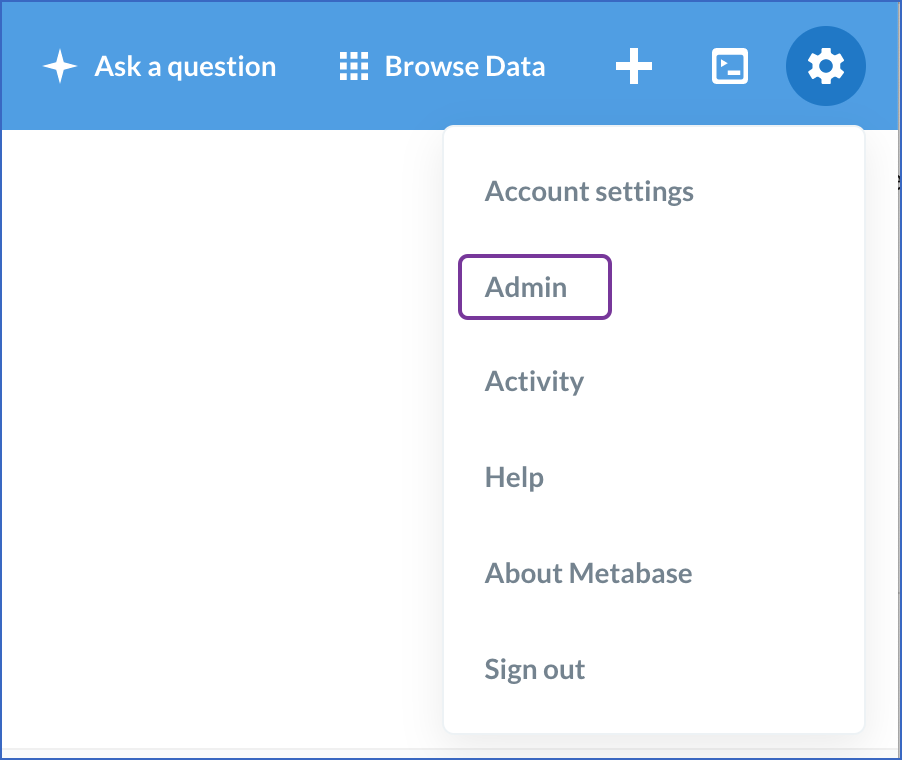
-
Click Databases in the Admin menu, and then, Add database.

-
In the page that is displayed, specify the following:
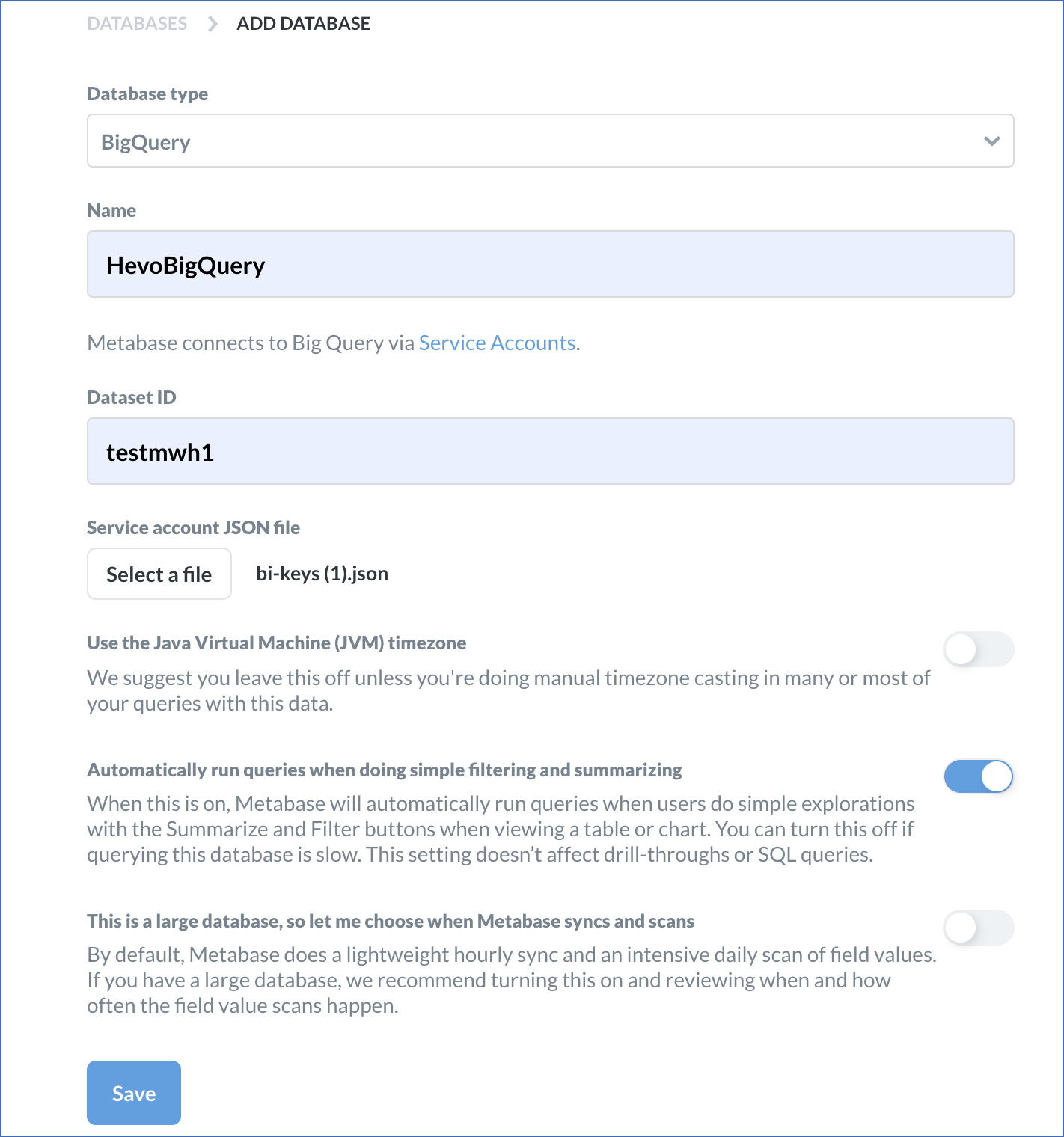
Note: The values provided in the image are indicative.
-
Database type: BigQuery
-
Name: A suitable name for your BigQuery database. For example, Hevo-BQWH.
-
Dataset ID: The Dataset ID mentioned in the Metabase connection settings downloaded from Hevo.
-
Service account JSON file: Click Select a file to attach the JSON file having the connection settings, which you downloaded from Hevo.
-
-
Click Save to connect to your managed BigQuery data warehouse.
-
In the dialog that appears, click any of the tables to start visualizing your data. Alternatively, click I’m done exploring for now, to do this later.