Connecting Google Data Studio to Hevo
Starting Release 2.20, the Hevo Managed BigQuery Destination is available only to users who have existing Pipelines with it. If you need to reauthorize or change the Google account in your existing Pipeline, you must contact Hevo Support.
Refer to this section to connect Google Data Studio to your managed BigQuery data warehouse.
Prerequisites
-
An active Google Data Studio account.
-
Google Data Studio connection settings downloaded from Hevo.
Steps
-
Log in to the Google Data Studio application, Data Sources tab using the Google account linked to your Hevo application.
-
Click Create in the top left on the page, and then, Data source.

-
If you are creating your first data source:
-
Click GET STARTED, select the check box to agree to the Terms of Service, and click ACCEPT.
-
Specify your preferences and click DONE.
-
Repeat Step 2.
-
-
Click BigQuery in the list of Google Connectors.
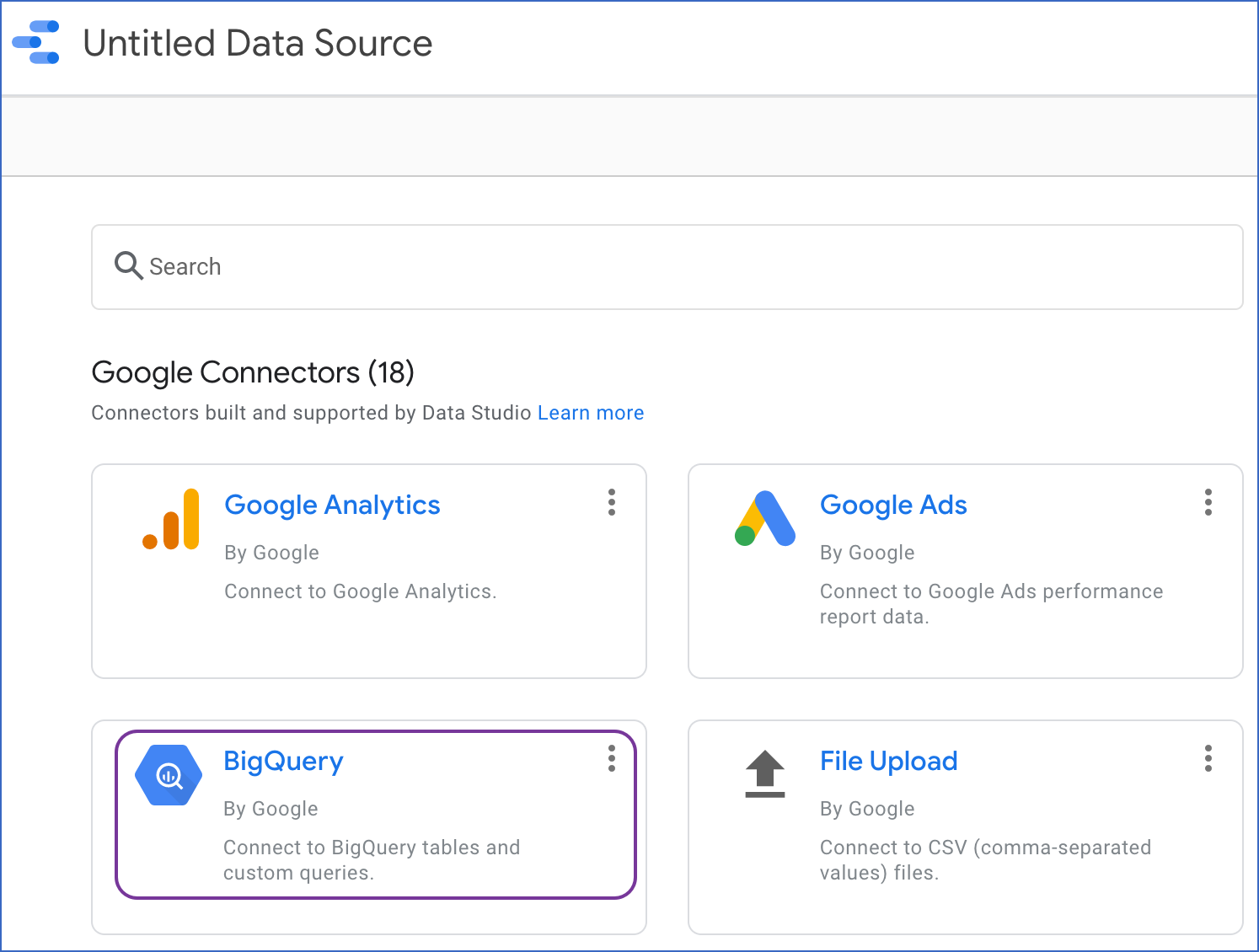
-
Click Authorize to allow Data Studio to connect to your BigQuery data warehouse.
-
In the Data Source page, specify the following:
-
Projects: The Project ID mentioned in the connection settings downloaded from Hevo.
-
Dataset: The Dataset ID mentioned in the connection settings downloaded from Hevo.
-
Table: The table on which you want to build the report
-
-
Click CONNECT in the top right.

Note: The values provided in the image are indicative.
-
The Dimensions are listed based on the table schema. Click CREATE REPORT to build your report.
