Connecting Chartio to Hevo
Starting Release 2.20, the Hevo Managed BigQuery Destination is available only to users who have existing Pipelines with it. If you need to reauthorize or change the Google account in your existing Pipeline, you must contact Hevo Support.
Refer to this section to connect Chartio to your managed BigQuery data warehouse.
Prerequisites
-
An active Chartio account.
-
Chartio connection settings downloaded from Hevo.
Steps
-
Log in to your Chartio account.
-
Click Data in the list of tabs, and then ADD DATA SOURCE.
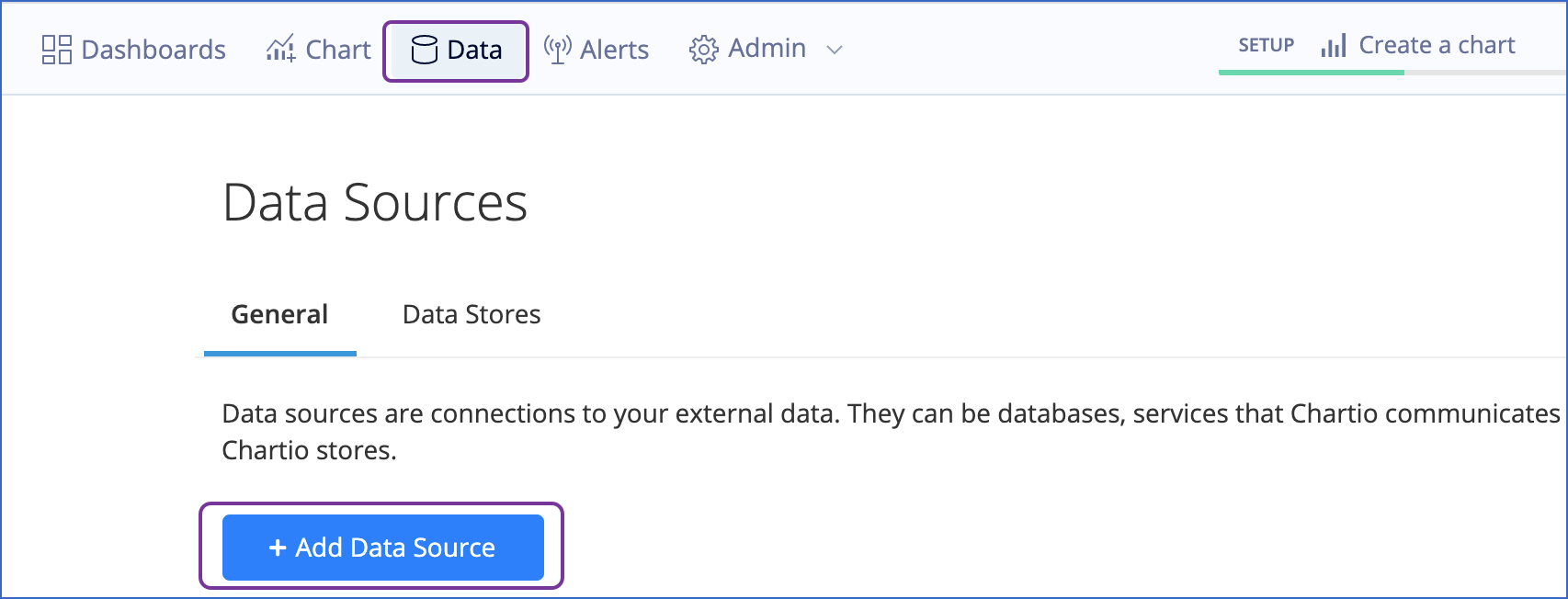
-
Select BigQuery as the data warehouse.
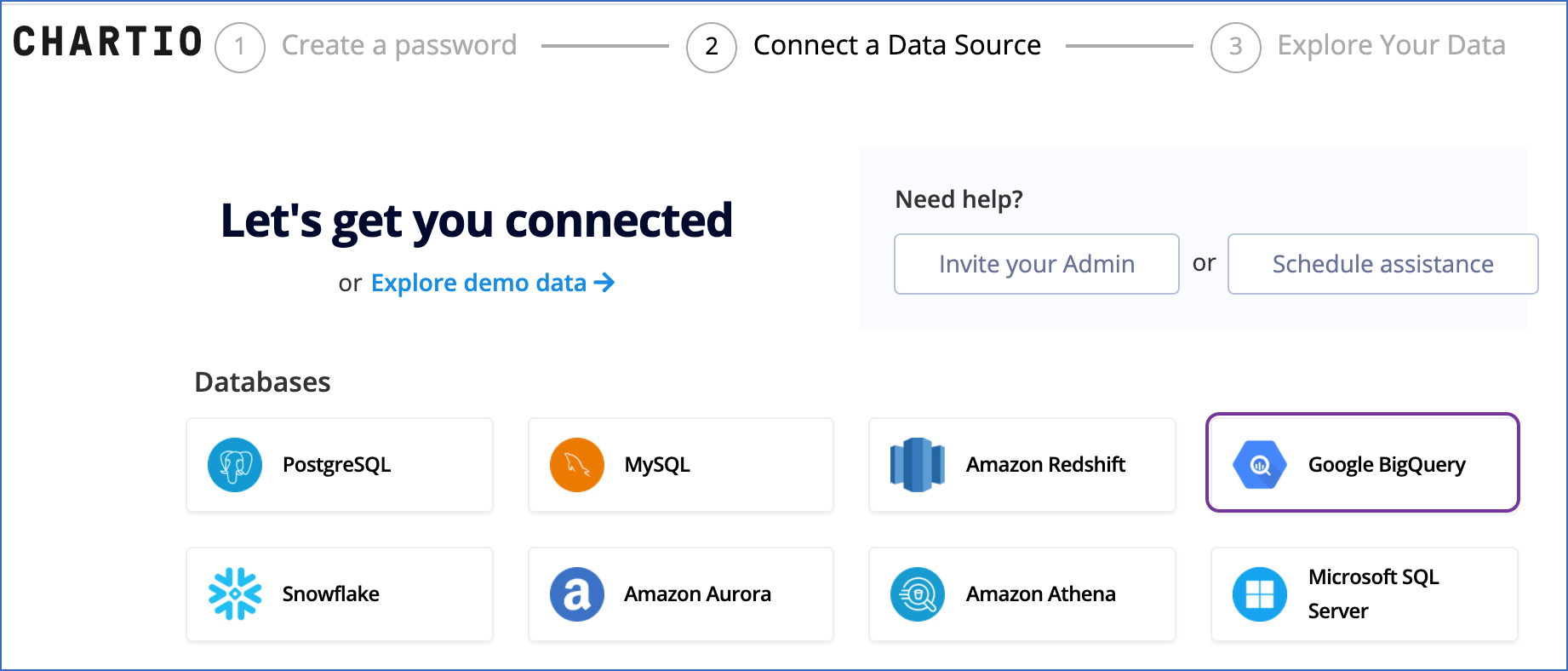
-
Click Drop Service Account JSON… to attach the JSON file having the connection settings, which you downloaded in Hevo.

-
In the Connect BigQuery Data Source page:

Note: The values provided in the image are indicative.
-
Specify an Alias for your managed BigQuery data warehouse connection in Chartio.
-
Specify the Maximum Bytes Billed. Any queries costing beyond this automatically fail.
-
Click Submit.
-
-
Once the tables are successfully loaded, click Explore Data to start analyzing the data.