Setting Up Alert Preferences
Hevo sends out alerts and periodic status updates for any changes that occur in your Pipelines, Models, Workflows, Destinations, and Activations.
The alerts are sent over email, Hevo dashboard, and Slack. As part of Alert preferences, you can select the alerts that you want to receive and where you receive them.
By default, email alerts are sent to your registered email address with Hevo. However, you can also receive alerts on other email addresses. Read the section below for more information.
Note: Starting Release 2.17, the Workflows feature is supported only for existing users. If you have signed up post-Release 2.17, you cannot create Workflows or set up alerts for them. For more information, please contact Hevo Support or your account executive.
Setting up Additional Email Recipients
You can add any valid email address such as, individual or group email ID, or an email ID of your team on incident management platforms such as Opsgenie and PagerDuty, to receive alerts. Read Getting Alerts in Third-Party Applications to know how to generate email addresses for your team in these applications.
To add email addresses in Hevo:
-
Click the Alerts (
 ) icon next to your username.
) icon next to your username.
-
On the ALERTS slide-in page, click the Settings icon.
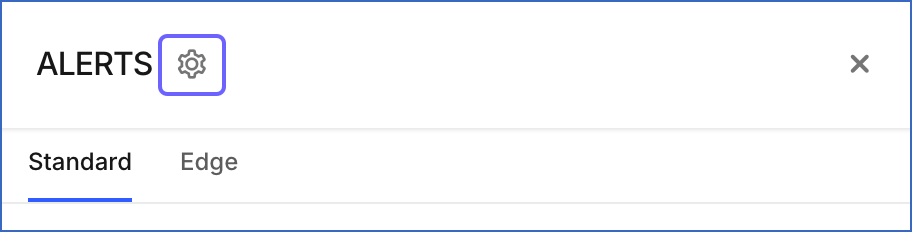
-
On the Preferences page, EMAILS section, click + Recipient Email.
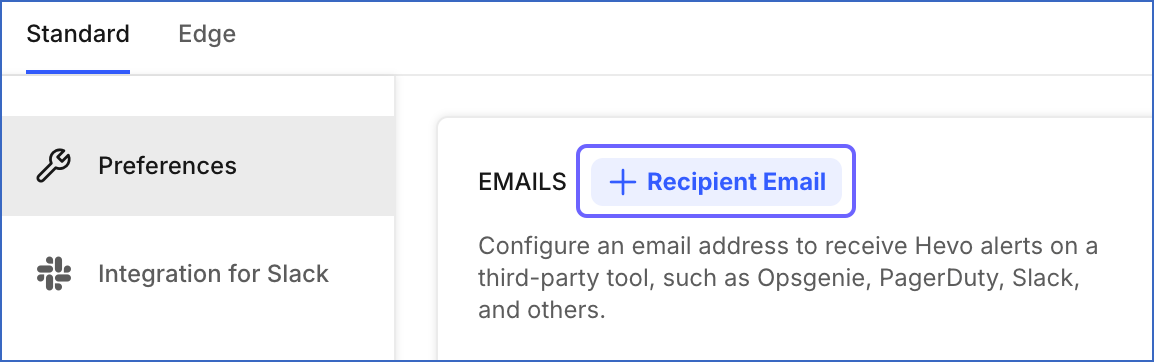
-
In the Add recipient email addresses for alerts pop-up window, specify the email addresses on which you want to receive alerts on, and click Add Email Addresses.
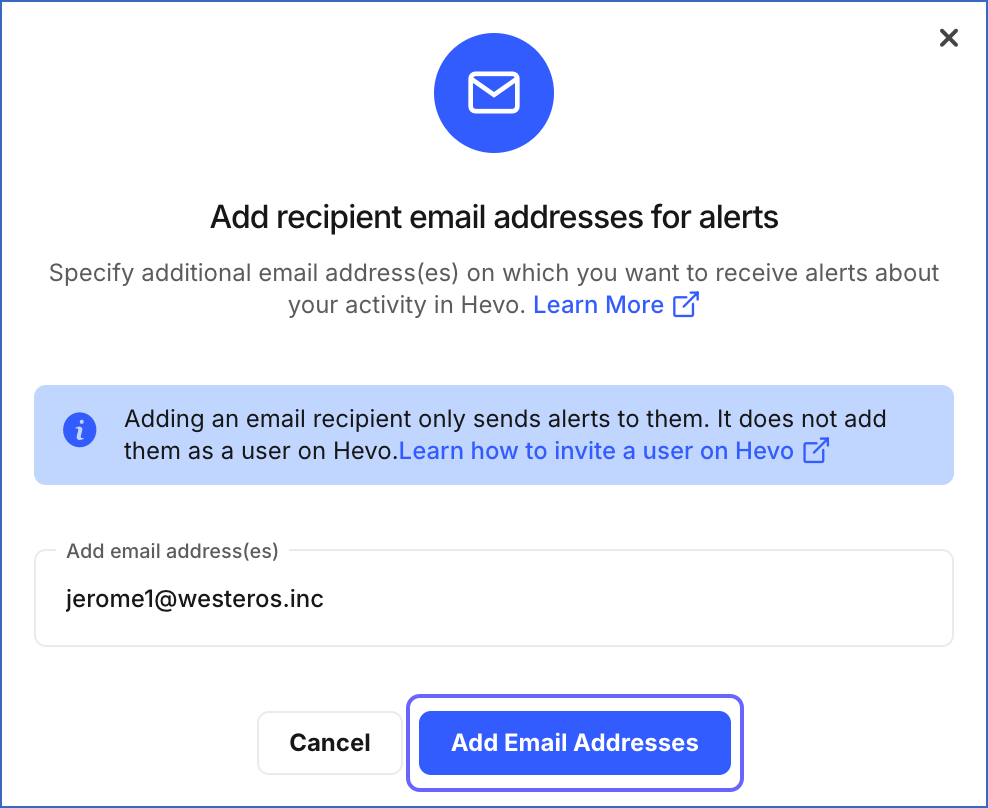
You are directed to the Emails section on the Preferences page, where you can view and customize the alert preferences for the email address that you created.
Read the Customizing Alert Preferences section below to know how to receive the specific alerts that you want to receive from Hevo.
Customizing Alert Preferences
You can specify your preference for receiving or opting out of alerts and where to receive them. For example, you might want to receive alerts only over Slack or email or the Hevo dashboard or all of these places. Or, you may want to opt out of certain kinds of notifications completely.
Note:
-
Slack must be integrated with the Hevo app, for receiving notifications on it.
-
You can customize alert preferences for your own account only.
Perform the following steps to customize your alert preferences:
-
Click the Alerts (
 ) icon next to your username.
) icon next to your username.
-
On the ALERTS slide-in page, click the Settings icon.
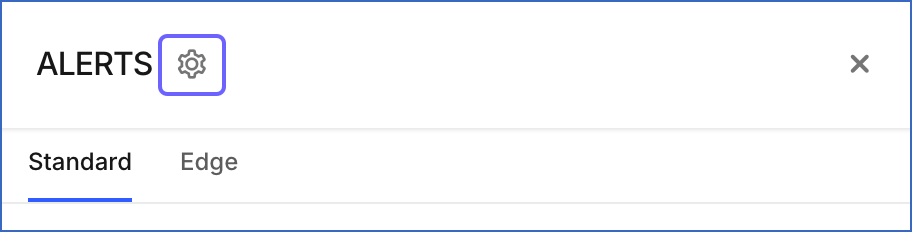
-
In the Alert Preferences section, select the Slack, Email, and or Dashboard check boxes to indicate the alerts you wish to receive.
Note: To completely opt out of a specific alert, deselect all the check boxes for it.
-
Click Save Settings.
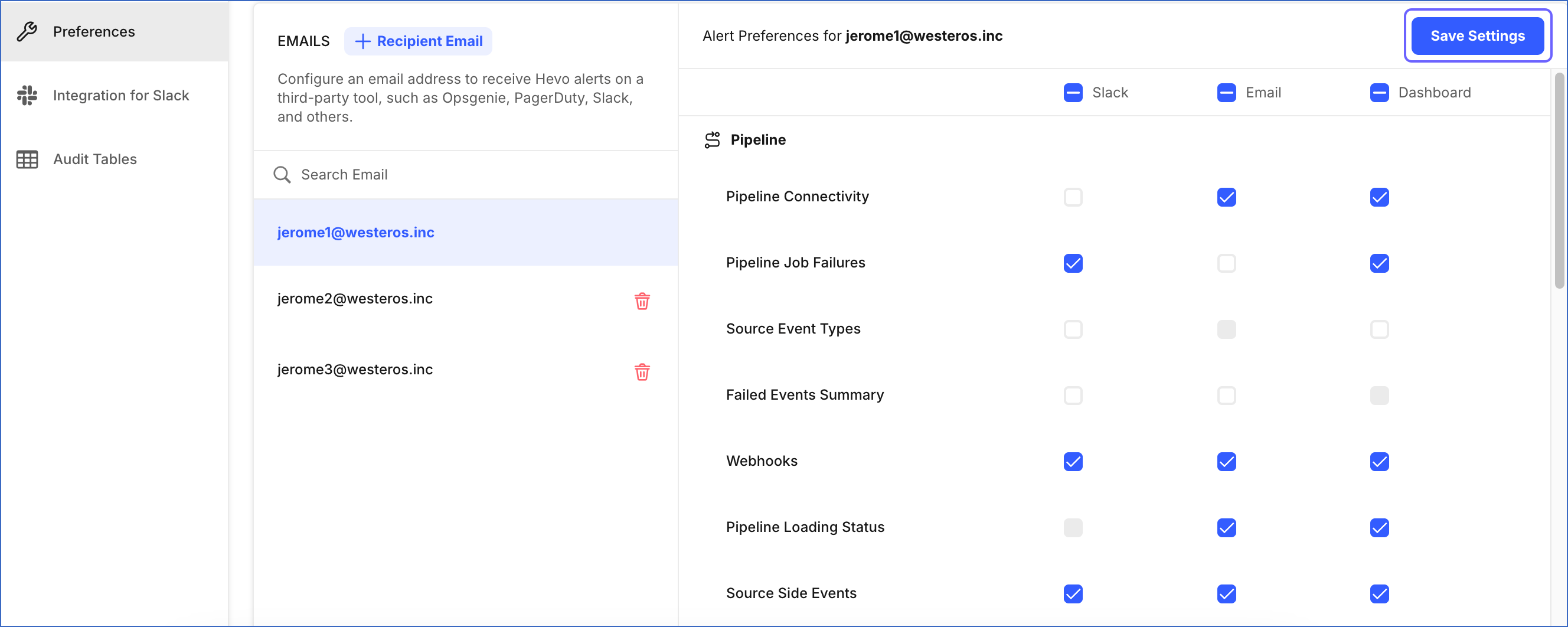
You have successfully customized your alert preferences.