Viewing Activation Run Details
You can view the status of your Activation from the Sync History page in the Activations Detailed View. This page displays the following sections:
-
Activation Run Summary: This displays the cumulative details of failed records across all Activation runs, separated based on whether the records were not loaded to the Target successfully (Records not Loaded) or did not reach the Target (Records on Hold). Refer to the section, Viewing the Activation Run Summary.
-
Sync History: This displays the details of each Activation run in reverse chronological order with the latest run details at the top. Refer to the section, Viewing the Sync History.
To view the activity log for a particular Activation run, click OPEN DETAILS in its sync details row. If you want to view the entire activity of the Activation, click the Log icon in the Tools bar.
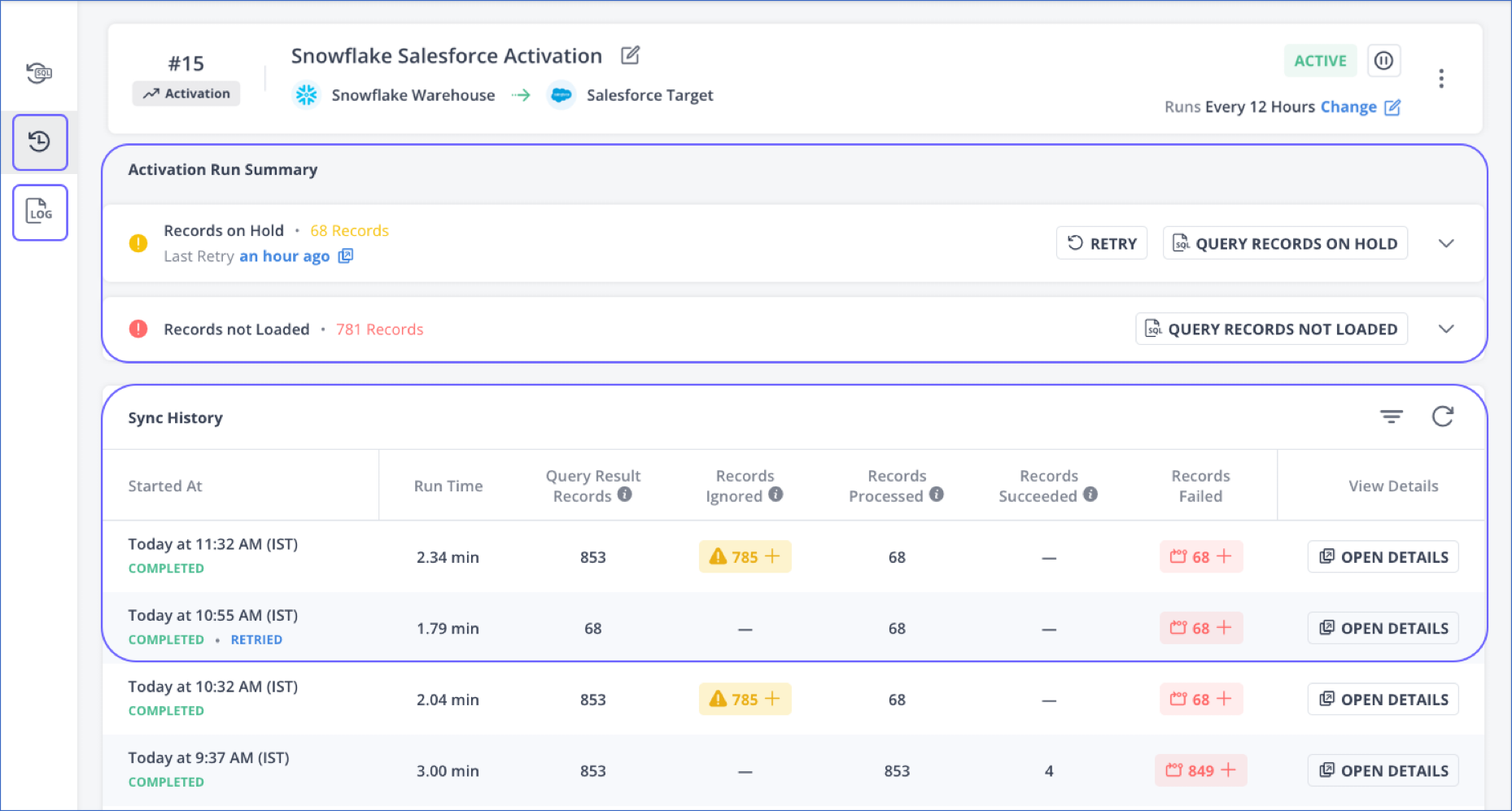
Viewing the Activation Run Summary
The Activation Run Summary section of the Sync History page displays a summary of all the records that were not synchronized with the Target object and were marked as Failed.
Types of Failed Records
Hevo segregates the failed records based on the type of failure, as follows:
-
Records on Hold: The records that failed due to transient errors and were placed on hold. The total count of such records is displayed next to the failure category. In subsequent runs, Hevo attempts to resolve the failures, and the number of failed records may increase or decrease as a result. For example, if Hevo is unable to synchronize 10 records because the Target API limits are exceeded in the run, the Records on Hold are 10. If in the next run, Hevo processes five of these failed records successfully, the Records on Hold count changes to 5.
You can also retry synchronizing these records. Refer to the section, Retry the failed records.
Note: If there are no transient errors, or if Hevo was able to successfully resolve all the errors, this category is not displayed.
-
Records not Loaded: The records that failed because of permanent errors, such as an error in the data or a malformed email address, and were not loaded. The total count of such records is displayed next to the failure category. You must fix the errors for Hevo to pick them up for processing in the next run. For example, if the email address in a record is john@, Hevo processes the record as Failed. You need to correct the email address for Hevo to successfully synchronize the record with the Target object.
Note: If there are no permanent failures, this category is not displayed.
You can click the Down arrow next to QUERY RECORDS in each failure category to view the details.

For each failure category, you can do the following:
View the failure summary
Click the Down arrow next to the respective QUERY RECORDS button. The summary displays the number of failed records and the failure stage for up to 100 different failure reasons. The displayed records are collated as per their failure reason; you can view a sample record or download the entire failed records report. Refer to the section, Download the failed records report.

Query the failed records
Hevo stores all the failed records in the table, failed_records_tracker_<activation_uuid>, which is created for each Activation in the bookkeeping schema, hevo. You can fetch the details of the first 100 failed records from this table, and download the result set as well. If the number of failed records exceeds 100, you can directly query the failed records table created for the Activation from the data warehouse.

Download the failed records report
You can download the report of all the failed records from the respective failure category. To do this:

-
Click the Down arrow next to QUERY RECORDS ON HOLD or QUERY RECORDS NOT LOADED.
-
Click REPORT to download the error report in CSV format, or click SAMPLE to view a sample of the failed records. If you want to cancel the downloading, click Close (
 ).
).
The report contains a header row which comprises the names of the mapped query fields and the following three additional columns:
-
failure_message: This column contains the failure reason for each failed record.
-
failure_type: This column mentions the failure type. The failure type can be:
-
INTERNAL: Indicates an internal error in Hevo, and you should contact Hevo Support for a resolution. Applicable for Records on Hold.
-
INTERMITTENT: Indicates transient failures, and Hevo attempts to resolve them in subsequent runs. Applicable for Records on Hold.
-
USER_ACTION_REQUIRED: This type indicates that you must either fix the data or modify the Activation SQL query to enable Hevo to synchronize these records with the Target. Applicable for Records not Loaded.
In subsequent Activation runs, Hevo tries to process the records whose
failure_typeis INTERMITTENT or INTERNAL. The Records on Hold count is reduced by the number of records processed successfully. If this number remains the same, you should contact Hevo Support for a resolution.
-
-
phase: This column contains the failure stage, such as Transformation or Loading.
If any of the failed records contain null values or empty strings, how they are written to the error report differs based on the type of data warehouse.
For example, consider a failed record in CSV format with the following fields, of which the email field is an empty string, and the name field is null:
role,email,name,phone
user,<empty string>,null,+1123456781
Now, based on the type of data warehouse, the failed record, when written to the error report, contains the following values:
Amazon Redshift:
role,email,name,phone
user,,null,+1123456781
Google BigQuery:
role,email,name,phone
user,"",,+1123456781
Snowflake:
role,email,name,phone
user,,\N,+1123456781
Retry the failed records
For records put on hold because of transient errors, Hevo provides an option to re-attempt synchronizing the records with the Target object. You can address the failure reasons, and then click RETRY to trigger an Activation run before the next scheduled run. In the retry run, Hevo processes and synchronizes the records in the Records on Hold category only. As a result, the number of failed records in this category may increase or decrease.
Note: The retry run does not affect the Activation schedule.

The time elapsed since the Last Retry is displayed on the screen. You can hover over the elapsed time to view the retry run status and the details of the records processed by it.

Viewing the Sync History
The Sync History section displays the details of each Activation run in reverse chronological order. Each row in this section displays the following details for an Activation run:

-
Started At: The start time with the day or date, the time in the local timezone, and the Activation run status. For example, in the image above, the start time is Today at 12:32 PM (IST), and the Activation status is COMPLETED. If you retry an Activation run for the records put on hold, the RETRIED tag is displayed next to the status. For example, the Activation run with the status, TRANSFORMATION FAILED in the image above.
-
Run Time: The time that the Activation run takes to complete.
-
Query Result Records: The total number of records in the result set of the Activation SQL query. This number is the sum of the Records Ignored and the Records Processed in each run.
-
Records Ignored: The number of records that were not picked up by Hevo for processing in the run. This includes:
-
Duplicate Records: The number of records for which there are multiple records with the same information. Hevo syncs one record with the Target object and marks the remaining records as duplicate. You can view a sample of the duplicate records by clicking SAMPLE RECORDS.
Example:
Suppose the Activation SQL query is:
SELECT name, email, phone FROM demo_table;And, the query fields mapped with the Target object fields are
emailandname.Now, if the query returns 12 records, of which 8 records contain the same information, then Hevo processes the data and marks duplicate records as shown in the following image:

-
Permanent Failures: The number of records that Hevo has processed in the previous runs, but failed to sync with the Target object because a user action is required to resolve the errors. For example, you have used
emailas a unique identifier, but for the record being processed, theemailfield does not contain any value. You can click QUERY RECORDS NOT LOADED to view the details of these records. -
Already Synced Records: The number of records that are already synced with the Target object in the previous Activation runs.
Refer to the section, Viewing Failed Records.
-
-
Records Processed: The number of records picked by Hevo for processing in a run. This number is the sum of the Records Succeeded and Records Failed in each run.
-
Records Succeeded: The number of records that are successfully synced with the Target object in each run. In the next Activation run, this count is added to the Already Synced Records and the corresponding records are ignored.
-
Records Failed: The number of records that were not synced with the Target object in the run. Based on the failure type, this is added to the Records on Hold or Records not Loaded count. Refer to the section, Viewing Failed Records.
-
View Details: The sync details for the Activation run. Refer to the section, Viewing the Activity Log.
Viewing Failed Records
If records are not synchronized with the Target object due to a failure in the Activation run, they are marked as Failed. You can view the details of the failed records in an Activation run from the Sync History section. In the case of failures in the latest Activation run, an error banner with the option to VIEW HISTORY is displayed in the Activation overview. Click VIEW HISTORY to view the details of the failed records.

The records that are placed on hold or are not loaded to the Target are counted under the Records Ignored or Records Failed column. The Records Ignored column, however, also includes the count of records already synchronized with the Target object and any permanently failed records.
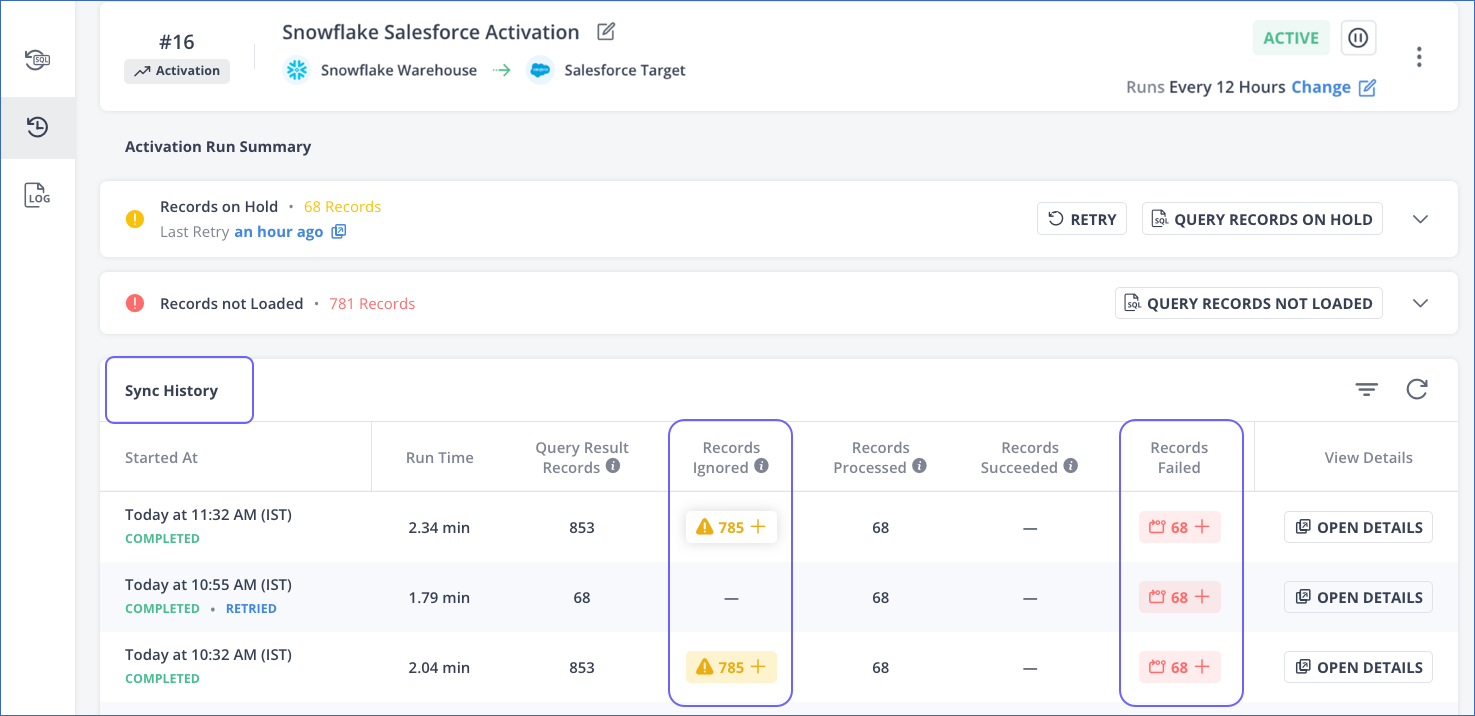
To view the details:
-
Click on the Activation in the list view to open its detailed view.
-
Click the Sync History icon in the Tools bar.
-
In the desired sync details row, click on the + icon next to the number of records in the column:
-
Records Ignored: The count of duplicate records, the number of records marked as permanent failures, and the number of records synced with the Target object in previous Activation runs are displayed. For duplicate records, you can also view sample records.

-
Records Failed: The number of failed records, aggregated by the failure stage and reason, is displayed.
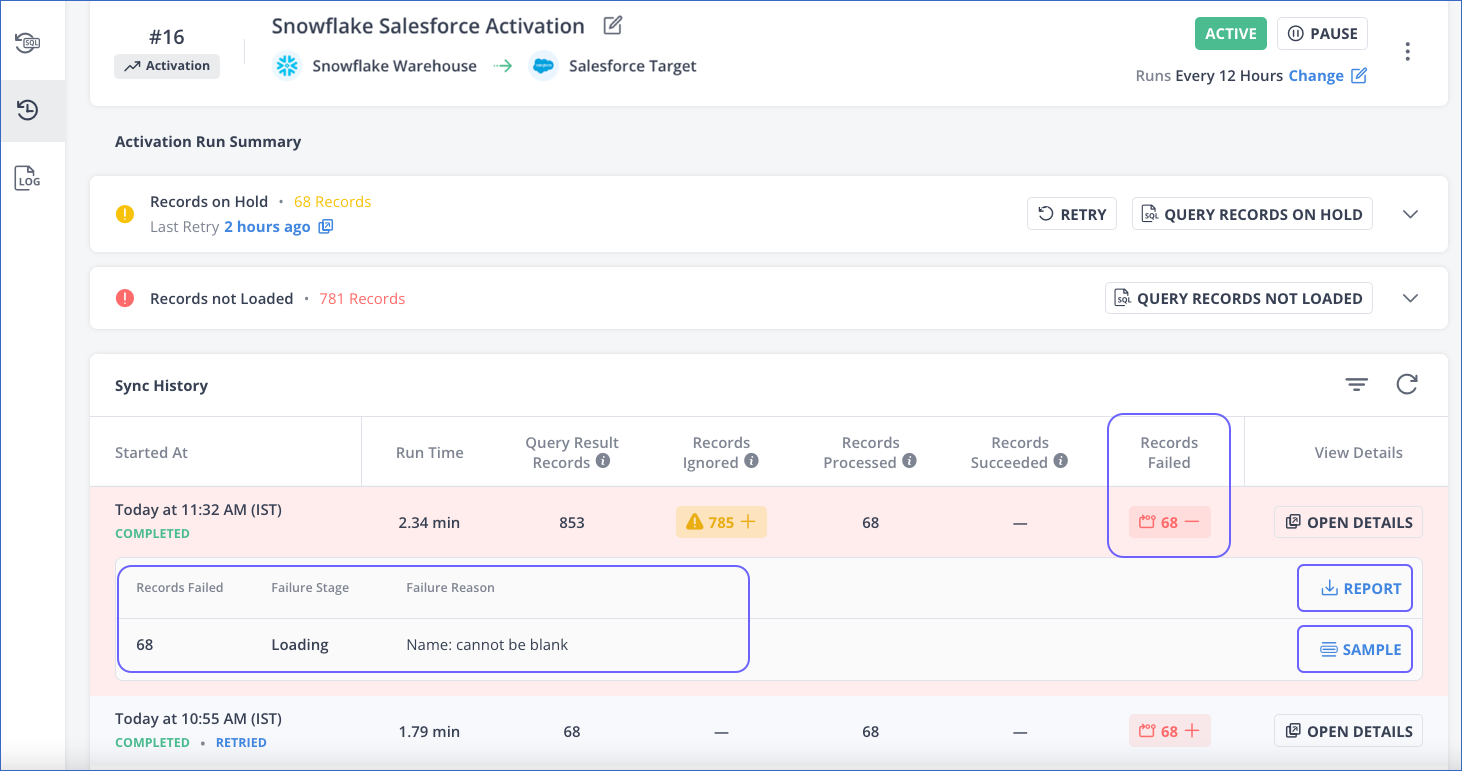
Here, you can do the following:
-
Click REPORT to download a report of the sample failed records in CSV format.
-
Click SAMPLE to view a sample of the failed records.
-
-
Note: Clicking VIEW HISTORY in the error banner from the Activation overview directly opens the Records Failed count for the latest run.
Viewing the Activity Log
The activity log displays the detailed list of actions that occur in an Activation run. For example, the Activation SQL query, the creation of the failed records table, and the synchronization of records with the Target object.
To view the Activity Log of an Activation run:
-
Click on the Activation in the list view to open its detailed view.
-
Click OPEN DETAILS in the desired sync details row.

-
In the ACTIVATION SYNC DETAILS pop-up window that is displayed, click any Activity Logs row to view its details.
