Modifying the Activation Query
You can modify the SQL query of your current Activation from the QUERY sub-tab in the Activations Detailed View.

When you make changes to the SQL query, the UNVERIFIED CHANGES label is displayed on the SQL QUERY dialog until you click VALIDATE & SAVE QUERY. The LAST SAVED QUERY is the query in use by the Activation, and any changes made in the SQL query editor are lost if you revert to this query.
Note: Activate saves your modified query only if you have included the query fields that were previously mapped to the identifiers and mandatory fields. Read Map Warehouse fields to Target fields.

After you validate and save the SQL query, if there are any unmapped columns in your query, the Field Mapping dialog is displayed. Here, you can select the check box next to the fields that you want to map, and click UPDATE MAPPING. For the changes to take effect, Hevo automatically restarts the Activation.
However, if there are no mapping changes required, the Activation query is updated and used immediately. It also becomes the last saved query.
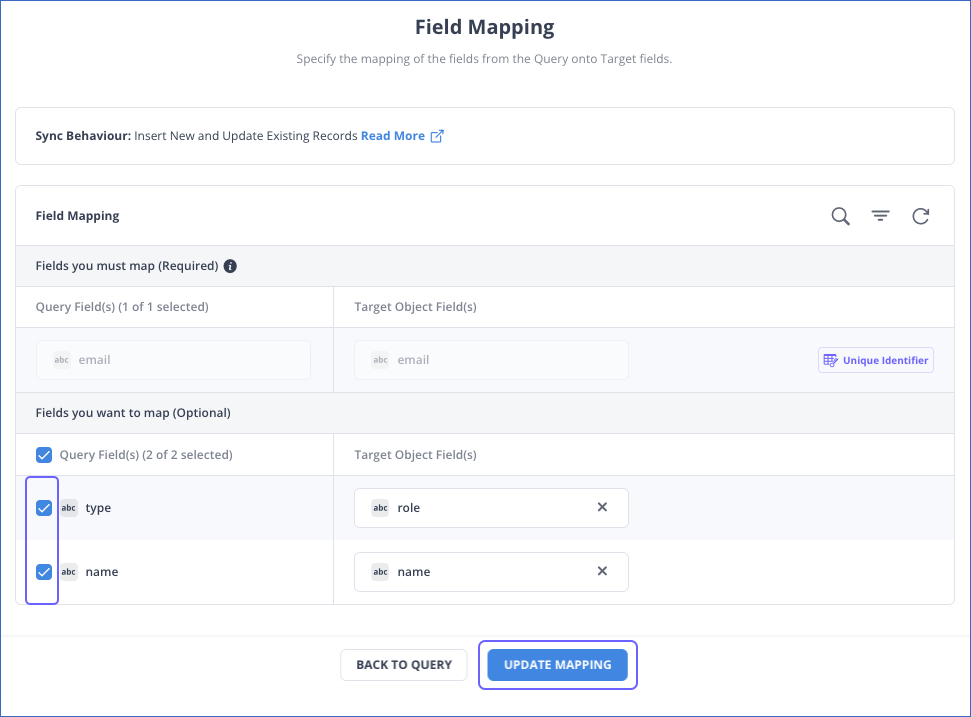
If you close the Field Mapping dialog box without mapping the fields, the query is saved in DRAFT mode. To use this query in the Activation, you must click MAP NEW FIELDS.
