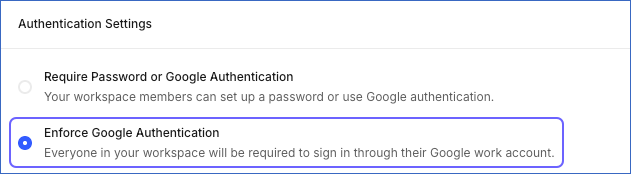Enforcing Google Authentication Across Your Team
As a Team Administrator or Team Collaborator, you can make it mandatory for your team to log in using their official Google account. Enforcing authentication via Google offers the following advantages:
-
Ensures that no outsider is added to a team.
-
Allows you to leverage the OAuth flow, whereby only users authenticated via Google are included into the Hevo team.
-
Eliminates the need to maintain a separate password for the Hevo app.
-
Blocks any unauthorized access attempts by a user once their Google work account is disabled.
Once Google authentication is enabled, if a team member logs in using the email-password combination, Hevo displays an error.
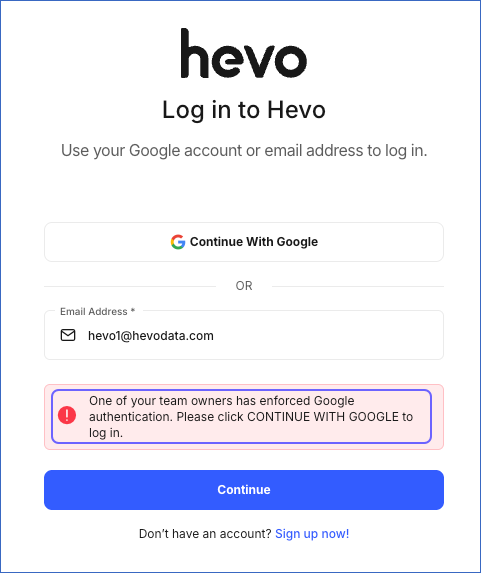
If you disable the Google authentication feature in future, your team members can log in using both, their earlier email-password combination or their Google account. However, the email ID must be registered with Hevo. Else, the following error is displayed:
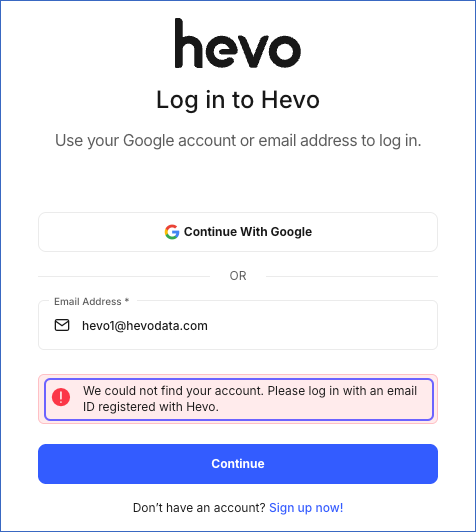
Enabling Google Authentication
To enable Google authentication for your team:
-
Click the drop-down next to your username in the User Info Panel.
-
Click Team.
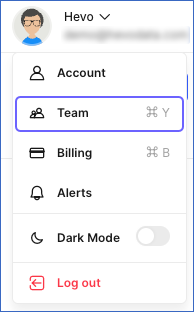
-
Click Authentication in the left navigation pane. This option is visible only to team owners.
-
Select Enforce Google Authentication.