Viewing Billing History
Starting Release 2.17, Hevo has stopped supporting the purchase of On-Demand Events. However, you can continue to use any On-Demand Events already bought until they are exhausted.
Hevo displays all the invoices generated for your account, along with their payment statuses in the Billing History page. Hevo also displays an alert for any pending payment.
Note: The payment status and invoices, for the On-Demand Credit Events that you have paid for and redeemed may take some time to appear in the Billing History page. This behavior does not affect the availability of your Events.
To view the billing history:
-
Click the drop-down next to your username in the User Information Panel.
-
Click Billing.

-
In the Plan Details page, in the left navigation pane, click Billing History.
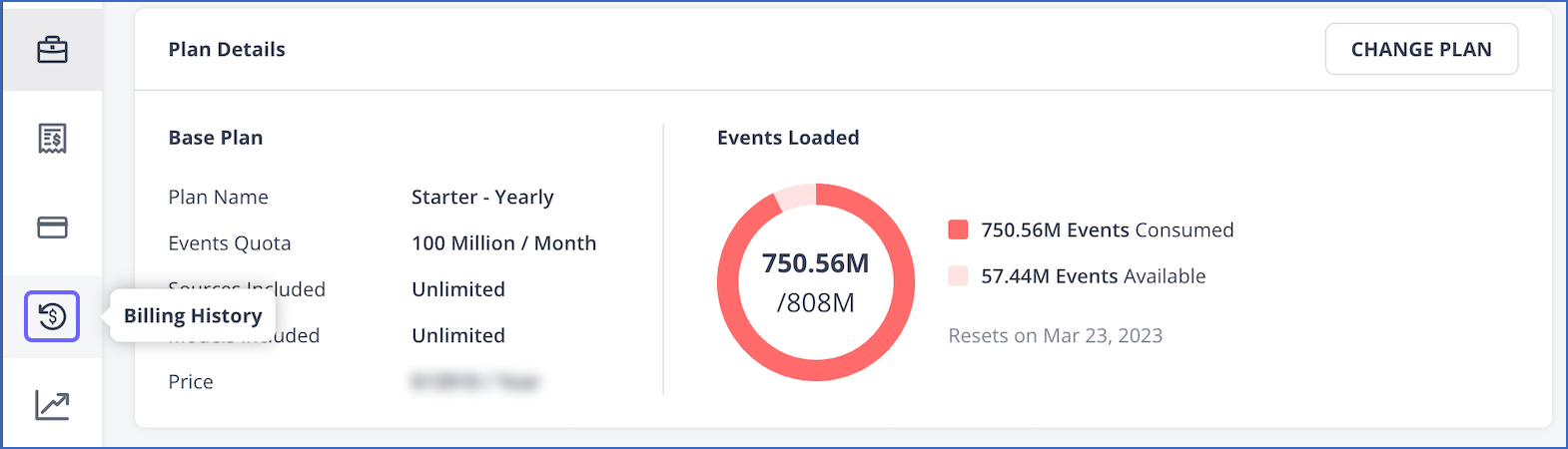
Viewing Invoice and Payment Status
You can use this page to:
-
View the bill details, such as the invoice number and date, the bill amount, and the payment status.
-
Track any payments that are due.
-
Download a PDF copy of the invoice by clicking the
 icon.
icon. -
Clear any pending dues by clicking the Pay Now link.
Note: The Pay Now link is enabled only if you have the Team Owner role.
A manual payment action may required in cases where:
-
The payment is not processed by the due date: In this case, Hevo displays the status as PAYMENT DUE, along with the Pay Now link.
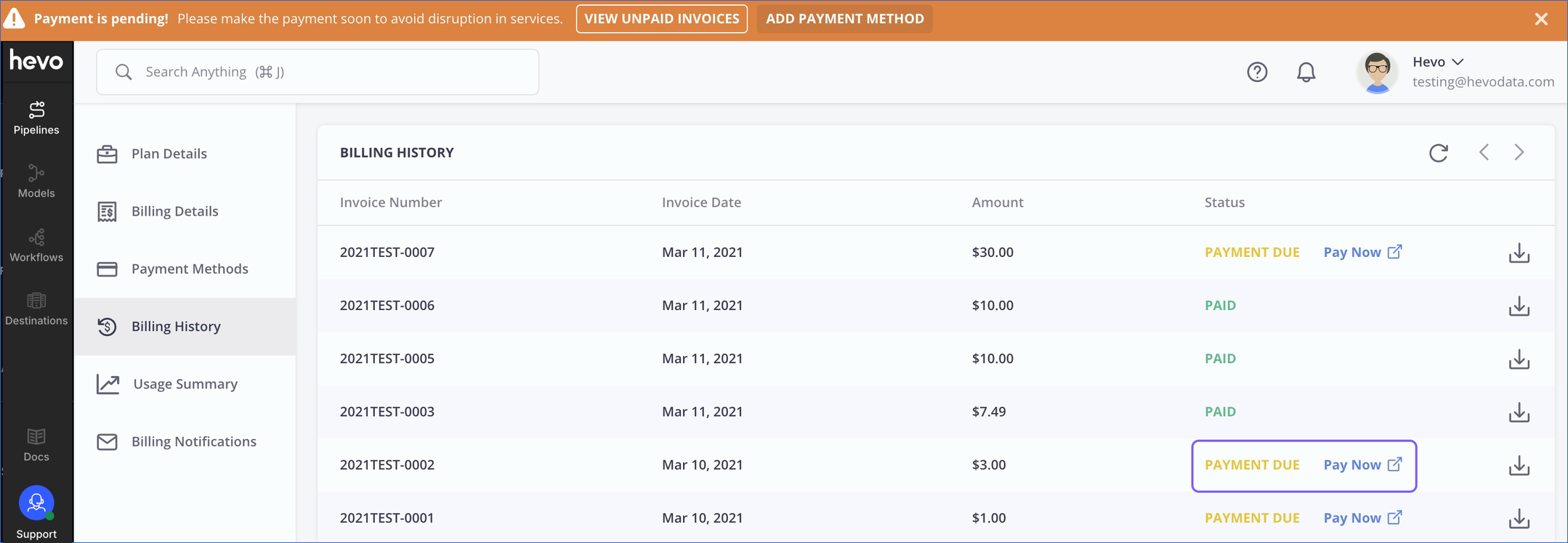
-
The configured payment method fails: In this case, Hevo displays the status as PAYMENT FAILED, along with the Pay Now link. Additionally, you can see the reason for payment failure in the tooltip. Depending on the failure reason, you may need to add funds to your saved card or use a different card, to complete the payment.
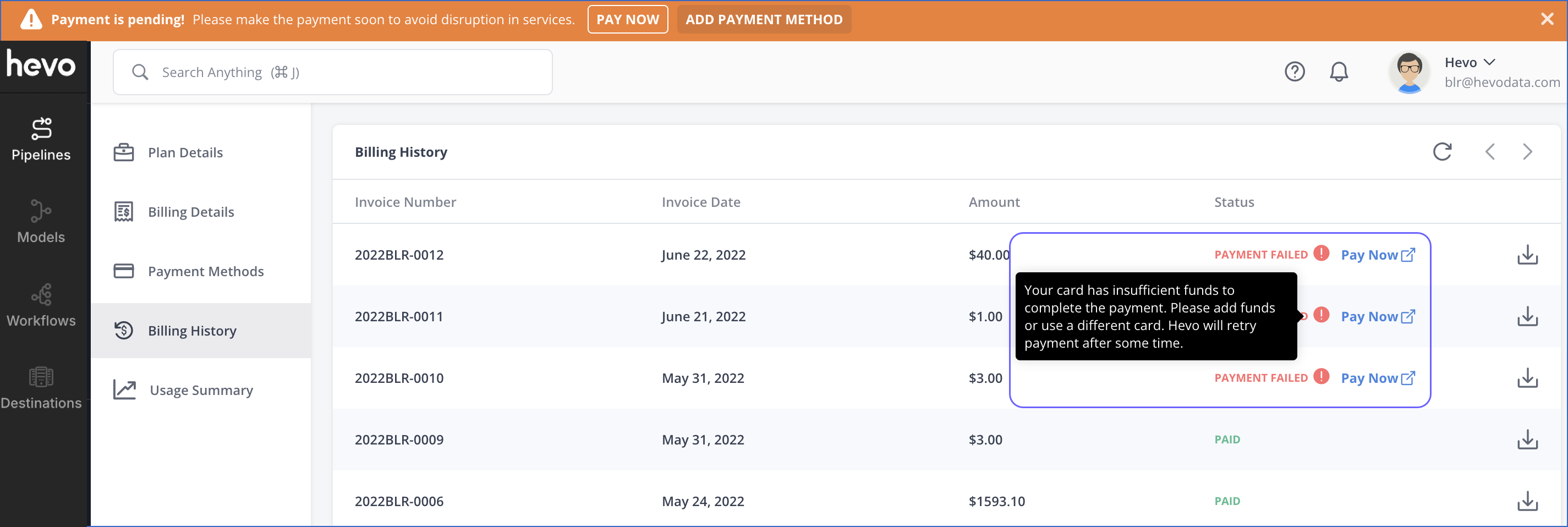
Viewing Billing History in AWS Marketplace
For an AWS-managed Hevo contract, you can view the billing history in your AWS Marketplace account as follows:
-
Log in to your AWS account.
-
In the AWS Marketplace page, click on your user name in the top right corner and select Billing and Cost Management.
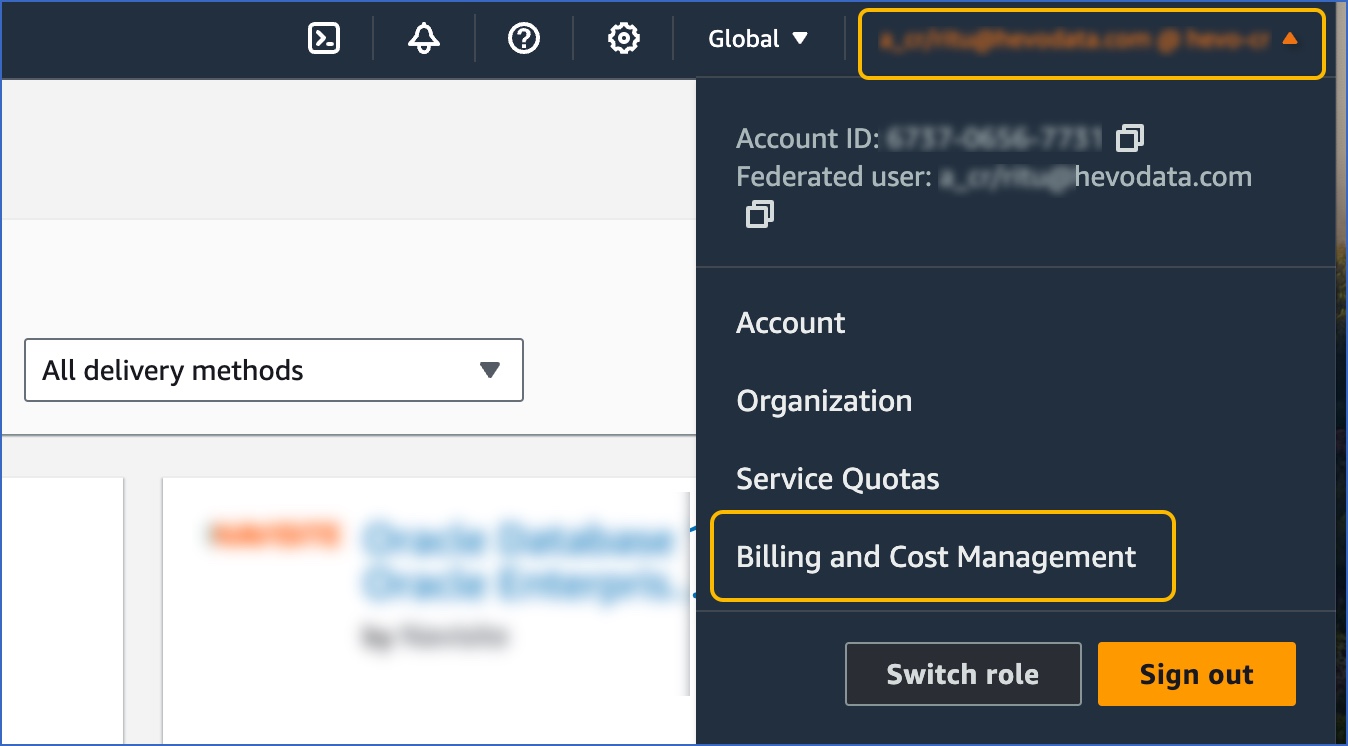
-
In the Billing and Cost Management page, select the Charges by service tab.

-
Scroll down to the Amazon Web Services, Inc. - Marketplace charges by service section and click the Hevo Data Pipelines row to view your billing and invoice details.
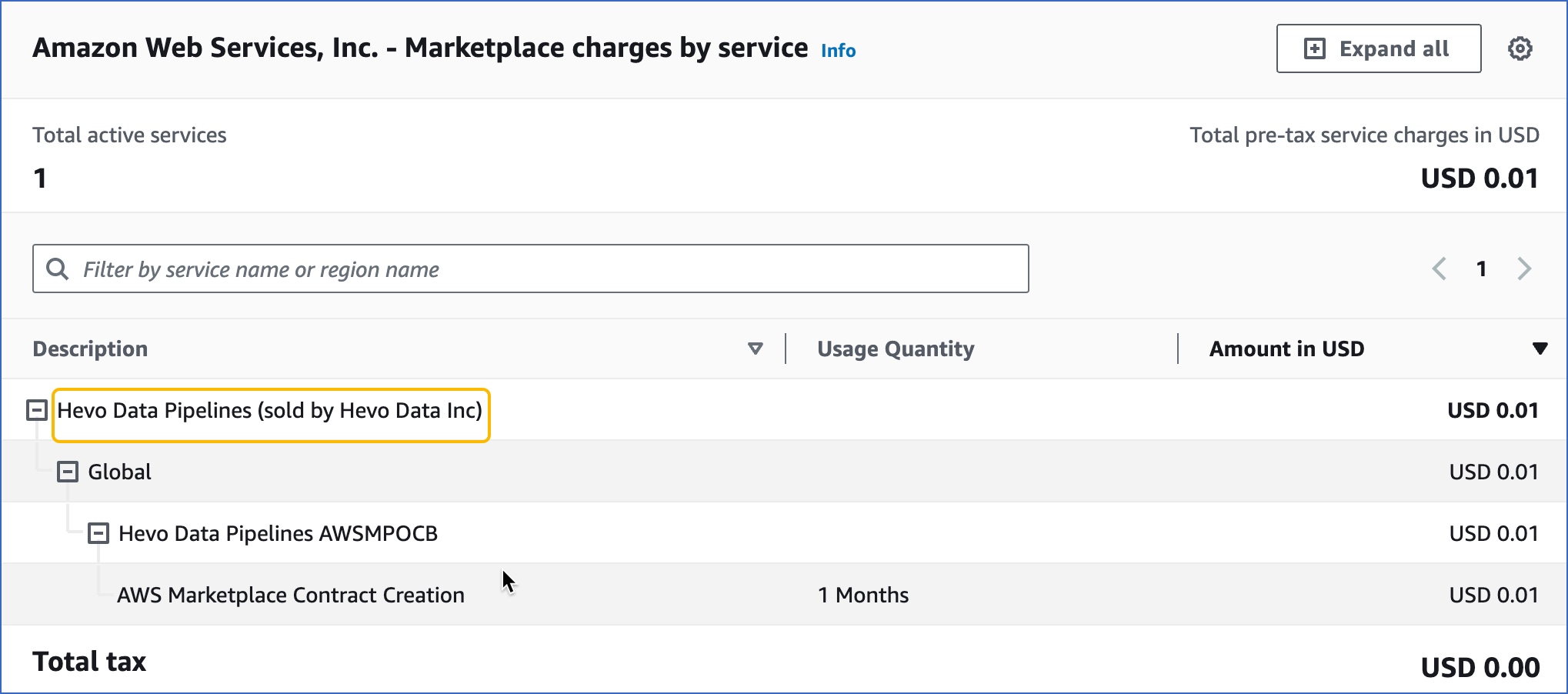
See Also
-